With the popularity of paperless offices, more and more enterprises are turning to electronic signatures to confirm and protect PDF documents. In the past, it’s pretty time-consuming to sign an online document, people had to print it, sign it and scan it back into the computer.
However, things seem to change with the use of electronic signature apps, which allow you to process your PDFs e-signatures within seconds. Consider these top offerings to find the one that best fits your company’s needs.
- Quick Reference Table
- 10 Best PandaDoc Alternatives for E-Signature PDF
- E-Signature PDF Tools: Best Practices
- E-Signature PDF Tools: FAQ
- Get the Most Out of Your E-Signing PDF Tool
Quick Reference Table
We appreciate that you might not have time to review all our listed PandaDoc alternatives in-depth. Check out our quick reference table below.
|
PandaDoc Alternative |
E-Sign Features |
General Rating |
Free Version |
| 5.0 | 5.0 | Yes | |
| 5.0 | 5.0 | Yes | |
| 4.9 | 4.9 | Yes | |
|
4. DocuSign |
4.8 | 4.8 | Yes |
|
5. DottedSign |
4.6 | 4.7 | Yes |
|
6. Xodo Sign |
4.5 | 4.6 | Yes |
|
7. SigniFlow |
4.3 | 4.4 | Yes |
|
8. Soda PDF |
4.2 | 4.3 | Yes |
|
9. Dropbox Sign |
4.1 | 4.1 | Yes |
|
10. GetAccept |
4.0 | 4.0 | Yes |
10 Best PandaDoc Alternatives for E-Signature PDF
Let's dive into our 10 ideal PandaDoc alternatives best suiter for e-signing PDFs.
- PDF Reader Pro
- Kdan PDF Reader
- Adobe Acrobat
- DocuSign
- DottedSign
- Xodo Sign
- SignFlow
- Soda PDF
- Dropbox Sign
- GetAccept
1. PDF Reader Pro

Image source: PDF Reader Pro
Delving into the realm of digital documentation, PDF Reader Pro stands out not just as a robust PDF tool, but also as a reliable e-signature solution. Designed for a wide range of users – from individuals to small businesses – it seamlessly blends utility with an accessible user experience. Its commitment to simplifying the e-signing process has made it a noteworthy contender in this space.
E-signing Features
- Versatile Signature Options: Allows users to create handwritten signatures, use saved digital signatures, or type their signature with customizable fonts.
- Document Annotations: Beyond just signing, users can highlight, underline, or add notes to the document, ensuring clear communication.
- Secure Document Management: Offers password protection, encryption, and secure cloud storage options to ensure that signed documents are kept confidential.
How PDF Reader Pro Fared When I Tested It
Using PDF Reader Pro was both intuitive and efficient. The e-signing process was straightforward, with the added benefit of comprehensive annotation tools. Security features added an extra layer of confidence when handling sensitive documents.
However, while it offers an array of functionalities, those new to e-signature tools might need a brief orientation. Overall, it presents a well-rounded e-signature experience with the bonus of its PDF management capabilities.
2. Kdan PDF Reader
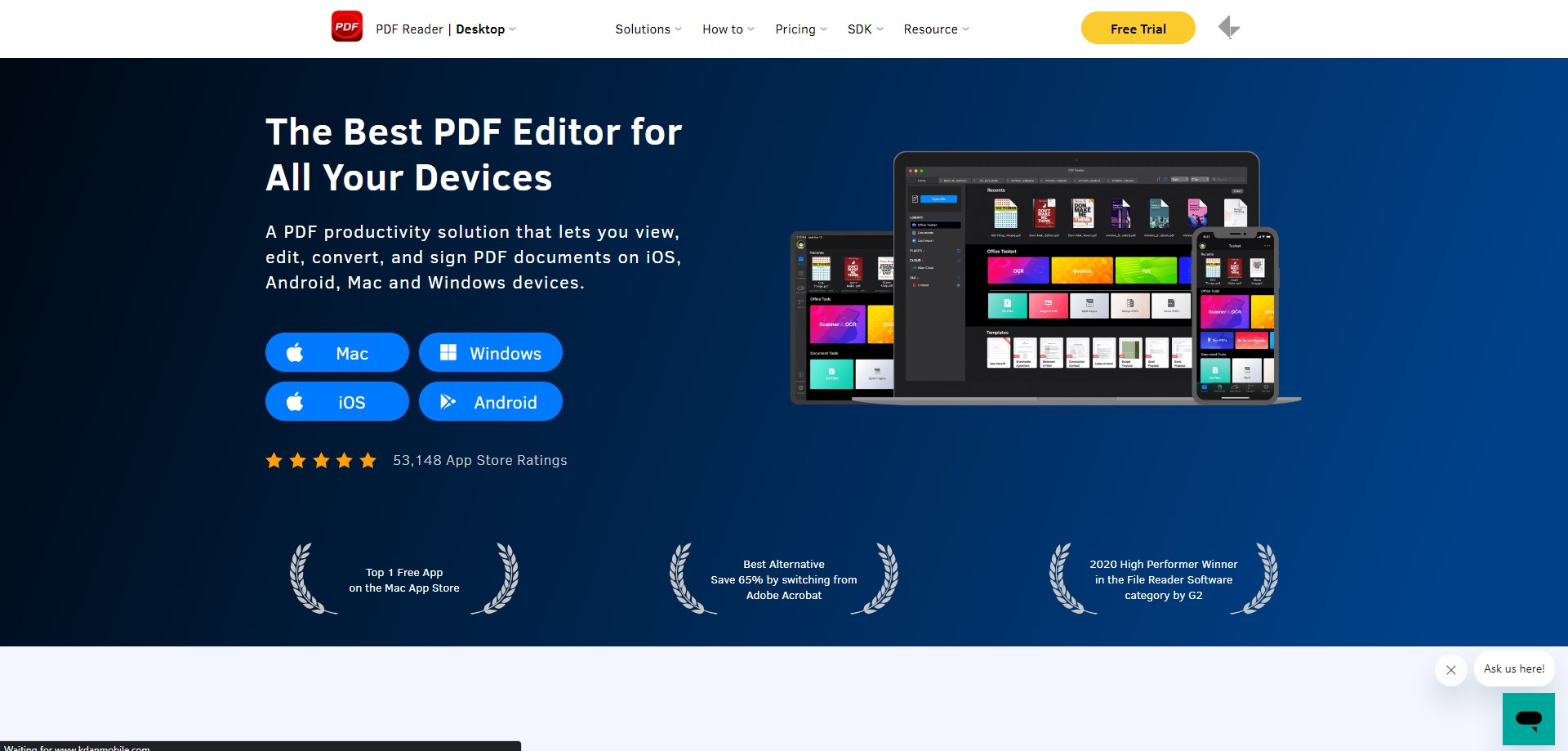
Image source: Kdan PDF Reader
Kdan PDF Reader has made significant waves in the digital document community, renowned not just for its proficient PDF capabilities but also for its adept e-signing solutions. Aimed to cater to a diverse audience, from individuals to growing businesses, it prioritizes both functionality and ease of use. As a multifunctional platform, Kdan PDF Reader distinguishes itself with a suite of tools designed to optimize the document handling process.
E-signing Features
- Simplified E-sign Workflow: A straightforward process to sign or invite others to sign, ensuring documents get the signatures they need without complications.
- Cloud Integration: Offers seamless cloud syncing, allowing users to access and sign their documents from any device, anytime.
- Document Security: Employs advanced encryption techniques, combined with password protections, to ensure the utmost confidentiality for every document.
How Kdan PDF Reader Fared When I Tested It
Engaging with Kdan PDF Reader was a delight. The e-signature process was not only smooth but also flexible, accommodating different user needs. The cloud integration was particularly impressive, enabling me to switch devices without missing a beat.
3. Adobe Acrobat Reader
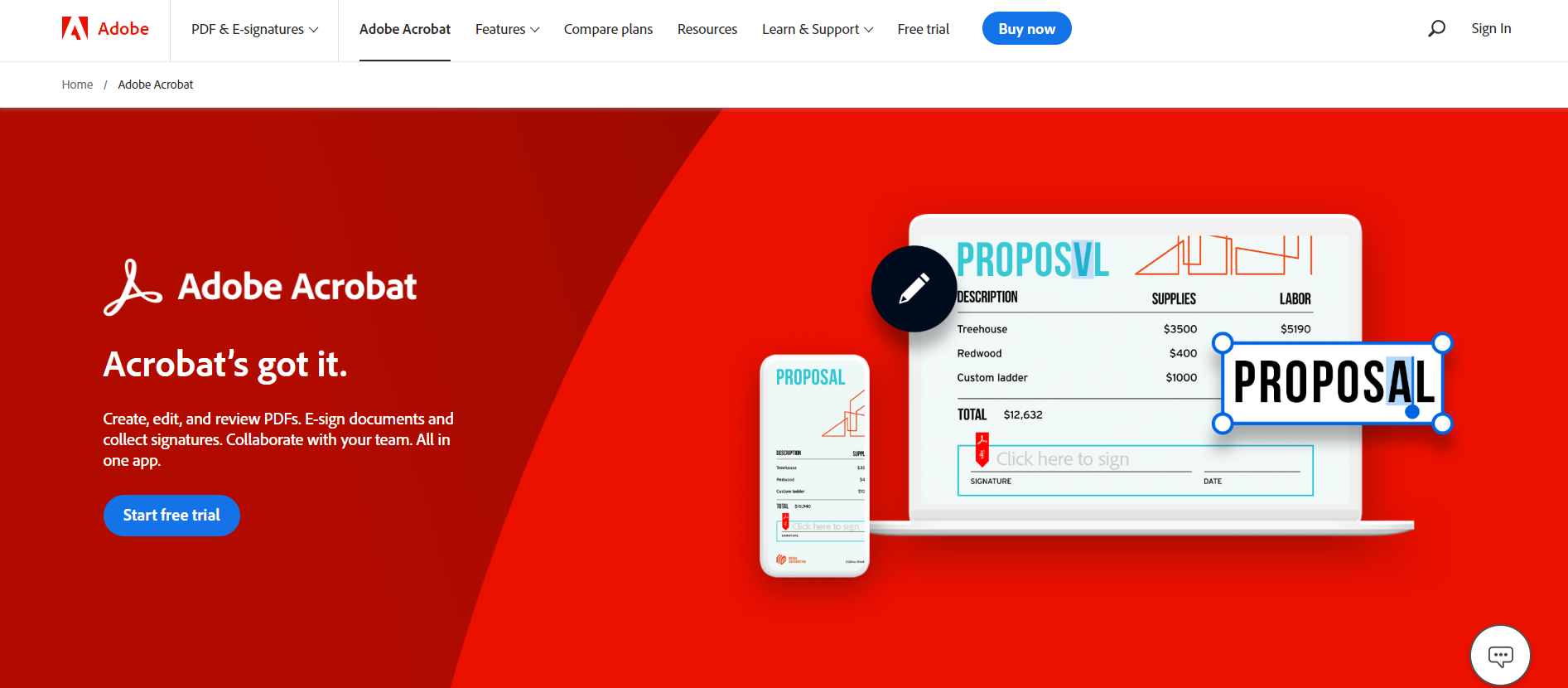
Image source: Adobe Acrobat
A stalwart in the world of PDF management, Adobe Acrobat Reader is more than just a basic PDF viewer. It's an institution in the digital document space, and its e-signing capabilities further underscore its dedication to versatility and comprehensive solutions. Catering to a broad spectrum of users, from casual readers to professional businesses, Adobe Acrobat Reader provides an e-signing experience that's backed by decades of software expertise.
E-signing Features
- Seamless Integration: Being a part of the Adobe family, it allows easy integration with other Adobe products, enhancing workflow efficiency.
- Multi-Platform Accessibility: Whether on desktop, mobile, or web, users can access, sign, and share documents with ease.
- Document Authentication: Features robust certificate-based signatures, ensuring the authenticity and integrity of signed documents.
How Adobe Acrobat Reader Fared When I Tested It
Engaging with Adobe Acrobat Reader reaffirmed its reputation. The e-signing process was fluid, and the added layer of certificate-based authentication provided peace of mind. Its integration with other Adobe tools was seamless, facilitating a cohesive workflow. One point of contention was its slightly steeper learning curve for users unfamiliar with Adobe's ecosystem. Nevertheless, its robust features and reliability make it a top contender in the e-signature domain.
4. DocuSign
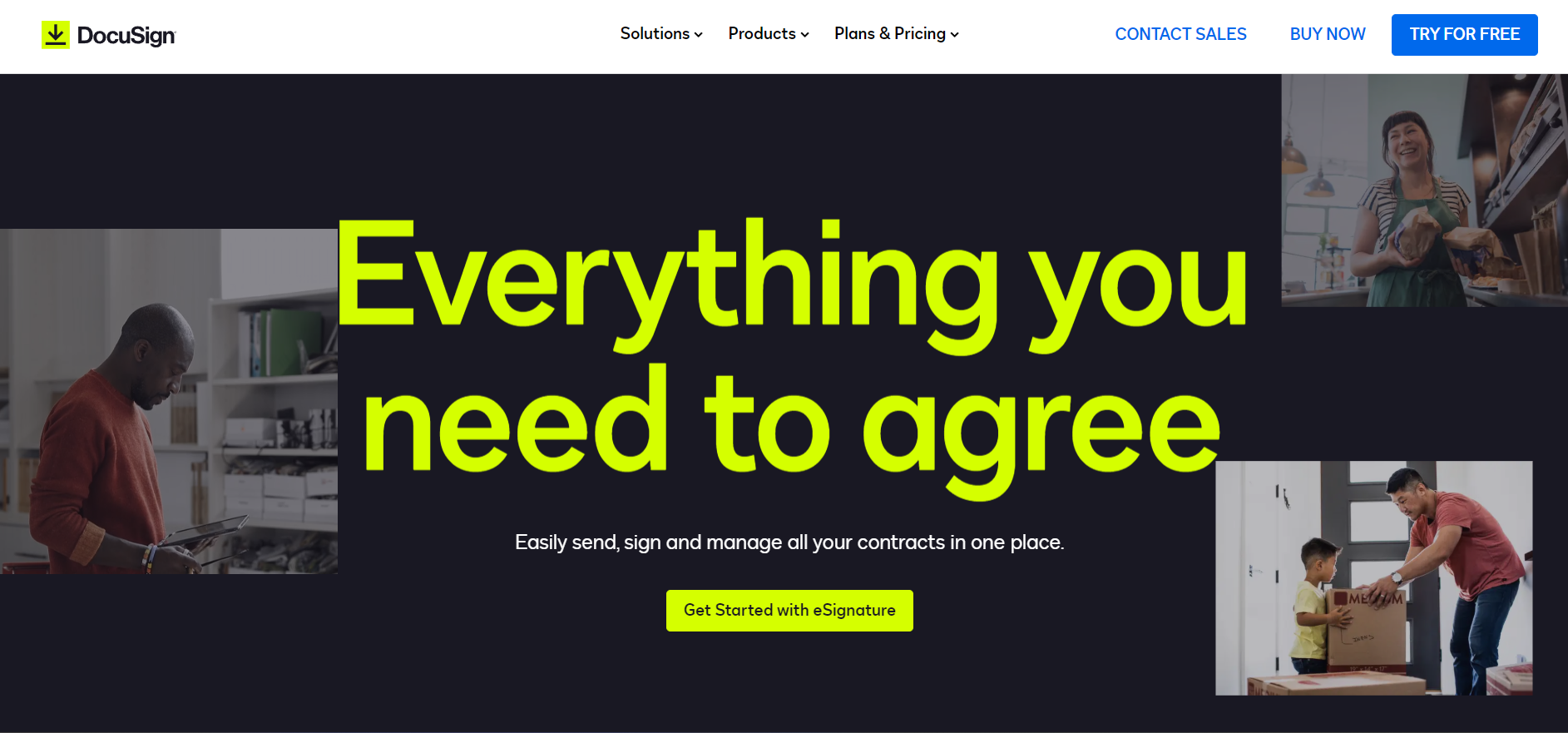
Image source: DocuSign
When it comes to pioneers in the e-signature space, DocuSign is a name that often resonates with distinction. A dedicated platform built to revolutionize the way businesses handle electronic agreements, DocuSign has carved a niche for itself with its singular focus on providing a seamless signing experience. Trusted by millions across the globe, from individual freelancers to multinational corporations, DocuSign remains a force to be reckoned with in the e-signing domain.
E-signing Features
- Universal Compatibility: Designed to work flawlessly on almost any device, ensuring users can sign or send documents for signing from anywhere.
- Audit Trails: Every signed document comes with a detailed audit trail, capturing the signing history and maintaining transparency.
- Advanced Customization: Offers customizable templates and workflows, allowing businesses to tailor the e-signing process to their unique needs.
How DocuSign Fared When I Tested It
Using DocuSign was an experience in efficiency. The platform's user-friendly interface ensured that even first-timers could navigate the signing process with ease. The audit trail feature was particularly insightful, lending credibility and transparency to each transaction. A minor drawback was the premium pricing for advanced features, but considering the robustness and reliability of the platform, it seems a justified investment for businesses serious about their e-signing processes.
5. DottedSign
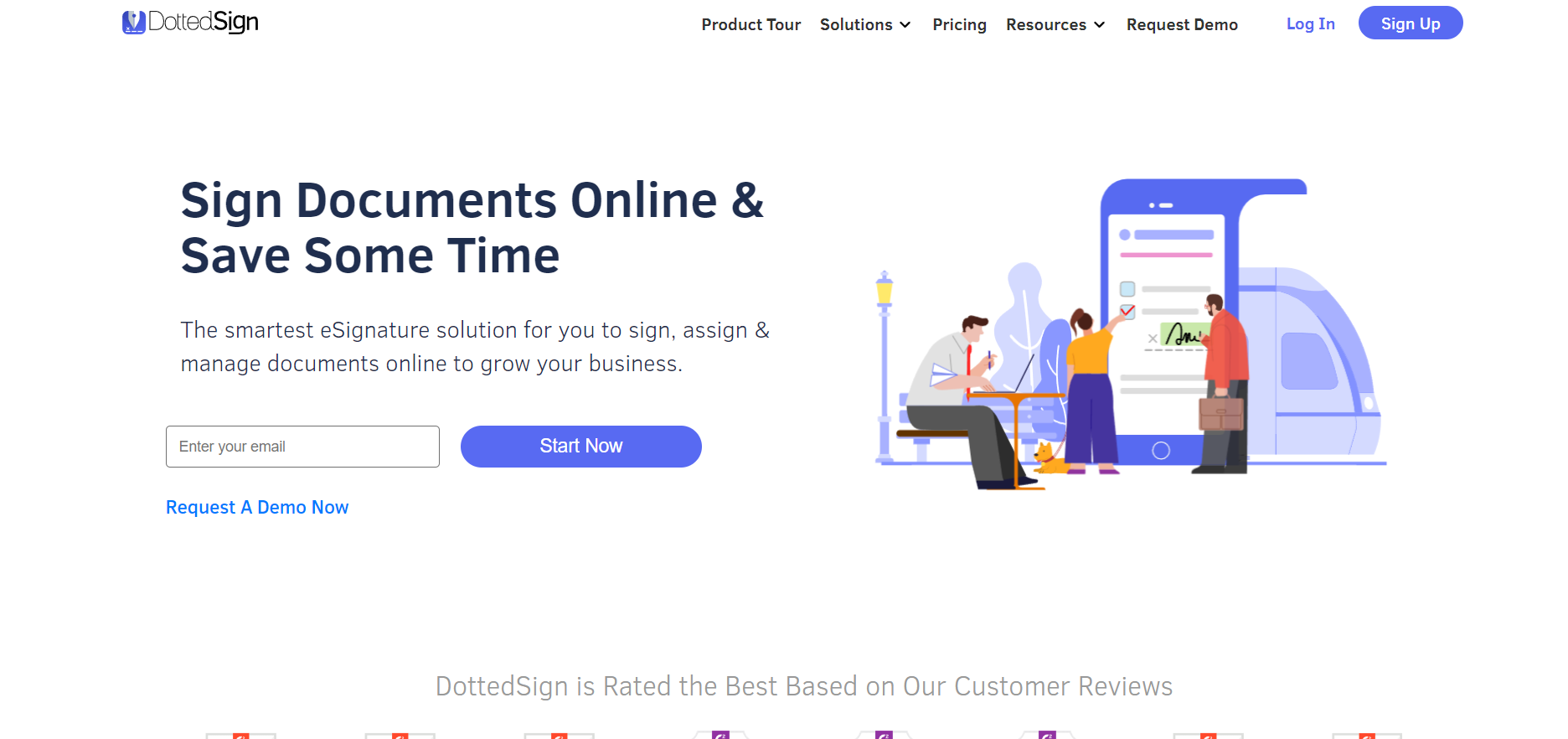
Image source: DottedSign
Emerging in the competitive e-signature landscape, DottedSign promises a streamlined, efficient, and user-friendly approach to electronic document signing. Positioned as a solution for businesses and individuals alike, this platform combines simplicity with a set of powerful tools, ensuring that users can easily navigate the digital signature process without compromising on features.
E-signing Features
- Task Progress Tracking: Monitor the status of your sent documents, keeping tabs on who has or hasn't signed.
- Mobile Optimization: A robust mobile app ensures that e-signing is a breeze, even on the go, with touch and face ID integration for added security.
- Team Collaboration: Facilitates team workflow with shared templates and collective signing tasks, streamlining the process for multiple signatories.
How DottedSign Fared When I Tested It
My encounter with DottedSign was mostly positive. The platform is designed with user experience in mind, making the signing process quick and uncomplicated. The mobile app was a standout, making e-signing tasks manageable even while away from the desktop.
While it holds its own in the e-signature space, I did notice that some advanced customization options present in larger competitors were missing. Nonetheless, for straightforward e-signing needs, DottedSign offers a solid, user-centric platform.
6. Xodo Sign

Image source: Xodo Sign
In the midst of many e-signature platforms, Xodo Sign carves its identity as a balance of simplicity and capability. Recognized for its intuitive design and robust toolset, Xodo Sign aims to redefine the way users perceive the electronic signing process. Catering to both businesses and individual users, this platform merges practicality with an easy-to-grasp interface, making e-signing accessible to everyone.
E-signing Features
- Real-time Collaboration: Allows multiple users to annotate and sign a document simultaneously, fostering efficient teamwork.
- Cloud Connectivity: Seamless integration with popular cloud services ensures documents can be accessed, edited, and signed from anywhere.
- Document Encryption: Prioritizes security with high-grade encryption techniques, ensuring every signed document is shielded from unauthorized access.
How Xodo Sign Fared When I Tested It
Engaging with Xodo Sign was a refreshing experience. The platform’s focus on real-time collaboration stood out, eliminating back-and-forth communications and speeding up the signing process. The integration with cloud services was seamless, making document accessibility hassle-free.
One area where there might be room for improvement is the depth of customization available for workflows. However, for users seeking an efficient and straightforward e-signing solution, Xodo Sign proves to be a commendable choice.
7. SigniFlow

Image source: SigniFlow
Among the sea of e-signature platforms, SigniFlow emerges with a blend of innovation and user-centric design. Touted for its agile approach to digital signing, it endeavors to simplify processes without compromising on advanced functionalities. Whether it's a startup seeking efficient workflows or an individual aiming for swift document finalizations, SignFlow accommodates with its versatile suite.
E-signing Features
- Batch Signing: Accelerate processes by signing multiple documents in a single go, ideal for bulk contract renewals or approvals.
- Dynamic Workflows: Tailor the signing order, assign roles, and set conditional routes, allowing for adaptable and intricate signing processes.
- Audit and Compliance: Every signature is accompanied by a comprehensive log, ensuring transparency and adherence to regulatory requirements.
How SignFlow Fared When I Tested It
Diving into SigniFlow, I was immediately impressed by its intuitive interface. The batch signing feature was particularly advantageous for handling multiple documents simultaneously, saving considerable time. The dynamic workflows were a game-changer, allowing for intricate yet clear signing processes.
While the platform shone in many areas, newcomers might need a brief orientation to fully utilize its breadth of features. That said, for those who prioritize flexibility in their e-signature solutions, SigniFlow is a strong contender.
8. Soda PDF
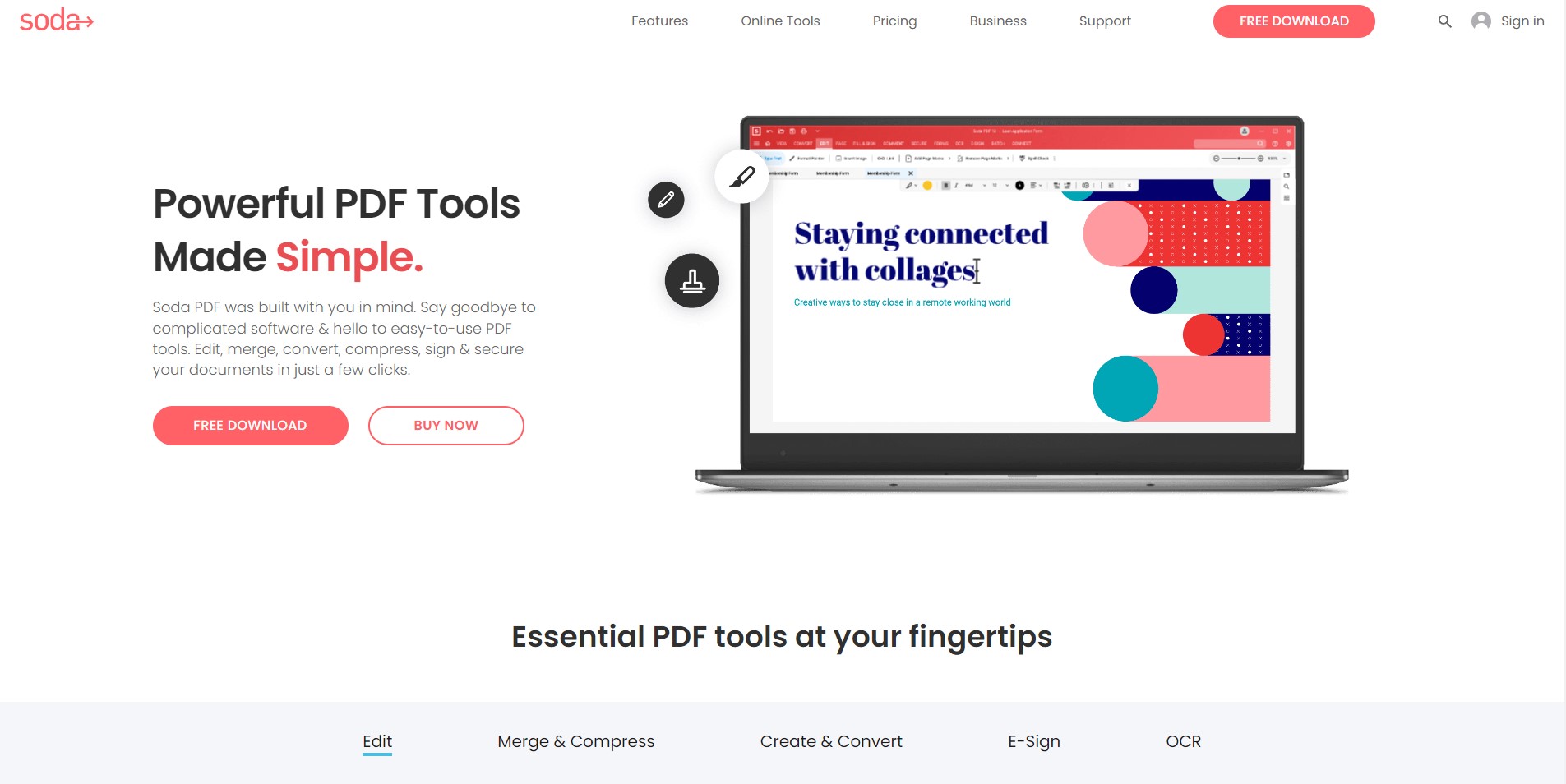
Image source: Soda PDF
In a digital landscape brimming with PDF tools, Soda PDF distinguishes itself as both a comprehensive PDF solution and an adept e-signature platform. Recognized for its modular design, users can tailor their experience by choosing only the features they need. Catering to a vast audience, from professionals working with intricate documents to individuals needing quick e-signing solutions, Soda PDF ensures versatility without overwhelming complexity.
E-signing Features
- Document Merge & Split: Beyond just signing, efficiently merge multiple PDFs into one or split a PDF into separate files after signing.
- Offline Access: Provides a robust desktop application ensuring users can access and sign documents without an internet connection.
- Advanced Security Layers: Prioritizes document safety with password protections, encryption, and a secure e-signing process.
How Soda PDF Fared When I Tested It
My experience with Soda PDF was overwhelmingly positive. The modular approach stands out, allowing users to customize their toolkit based on requirements. The offline access via the desktop application was a valuable asset, ensuring uninterrupted productivity.
One slight challenge was navigating the plethora of features, which could be overwhelming for first-time users. However, once acquainted, Soda PDF proves to be a powerhouse for both PDF management and e-signing needs.
9. Dropbox Sign

Image source: Dropbox Sign
Dropbox, known predominantly for its cloud storage solutions, has ventured into the e-signature space with Dropbox Sign. Merging its expertise in cloud solutions with the essential features of e-signing, Dropbox Sign offers an integrated experience for users familiar with the Dropbox ecosystem. Whether you're a business seeking streamlined operations or an individual wanting to swiftly finalize documents, Dropbox Sign capitalizes on its established reputation to provide a seamless e-signature solution.
E-signing Features
- Integrated Cloud Storage: Directly pull from and save to your Dropbox account, making document access and storage a breeze.
- Multi-Party Signing: Facilitate signing from multiple parties with clear instructions and order, streamlining collaborative efforts.
- Notification System: Receive real-time updates when your document is viewed, signed, or when a signature request is completed.
How Dropbox Sign Fared When I Tested It
Navigating Dropbox Sign was an extension of the familiar Dropbox experience. The direct integration with cloud storage eliminated the extra steps of downloading and uploading, greatly enhancing efficiency. The notification system ensured I was always in the loop with the document's status.
A minor observation was its slightly limited customization when compared to standalone e-signature platforms. Nevertheless, for users deeply ingrained in the Dropbox ecosystem, Dropbox Sign offers a convenient and reliable e-signing solution.
10. GetAccept

Image source: GetAccept
GetAccept goes beyond being just another e-signature tool. It positions itself as a comprehensive sales enablement platform, combining robust document handling with sales engagement features. Designed with sales professionals and businesses in mind, GetAccept strives to streamline the entire document lifecycle—from creation to finalization, while also offering tools to enhance client interactions.
E-signing Features
- Document Analytics: Get insights into how your documents are viewed, including time spent on each page, ensuring you understand client interests.
- Video Introduction: Add a personalized touch to proposals or contracts by embedding video messages, enhancing recipient engagement.
- Automated Follow-Ups: Systematically send reminders or follow-ups based on recipient behavior, ensuring timely signatures and responses.
How GetAccept Fared When I Tested It
Experimenting with GetAccept was enlightening. Its blend of e-signing capabilities with sales-focused features made it a unique offering in the market. The video introduction stood out, allowing for a more personalized and engaging approach to document presentation. The automated follow-ups reduced manual oversight and ensured consistent engagement.
A potential challenge might be its broader feature set, which could seem overwhelming to those seeking just an e-signature solution. However, for businesses looking to enhance their sales processes while managing document signings, GetAccept presents a compelling case.
You can also explore our guide on How to Create a Digital Signature.
Best E-Signature PDF Tools: Best Practices
Navigating the digital age means making smart choices, especially when it comes to selecting the ideal electronic signature tool to streamline business processes. With a myriad of options out there, understanding best practices in the e-signature realm becomes crucial. Here's a guide to aid your decision:
-
Unlimited Documents: Many platforms restrict the number of documents you can send for signing. Opt for plans that provide the flexibility of managing unlimited documents.
-
Legal Documents and Compliance: Ensure that the electronic signature tool adheres to legal standards and handles legal documents aptly.
-
Key Features and Versatility: Seek a tool offering a spectrum of features that cater to both individual users and businesses. Essential utilities should span from reusable templates to structured approval workflows.
-
Scalability and Pricing: Evaluate the cost per user, keeping future growth in mind. While some solutions may cater to standard business needs, larger outfits might benefit from advanced features packed in enterprise-tier offerings.
-
Document Analytics: Gaining insights into your digital documents, such as viewer statistics and engagement metrics, can prove invaluable, especially when tailoring sales pitches or crafting business proposals.
-
Integration and Collaboration: A top-tier electronic signature platform should integrate effortlessly with popular platforms. For instance, seamless connectivity with storage solutions like Google Drive or collaboration tools can enhance productivity.
-
Customization: The ability to tailor the document creation process, be it through customizable contract templates or a diverse content library, can significantly uplift the user experience.
-
User Experience: The platform's ease of use, combined with a feature-rich environment, can significantly enhance user satisfaction and adoption rates.
-
Payment Facilitation: For ventures that combine contract finalization with transaction processing, tools offering integrated payment solutions can streamline the experience.
-
Alternative Tools: While industry giants like Adobe Sign dominate the space, it's worth exploring other robust alternatives that might resonate better with specific needs.
Ultimately, the best electronic signature tool is one that aligns seamlessly with your operational demands and goals. Whether it's an emphasis on unlimited online signatures, collaborative utilities, or integrated payment processing, a thoughtful choice can make all the difference.
Forging Strong Alliances: Creating a Partnership Agreement PDF Template with Ease
Facilitate collaboration and define terms effortlessly.
Best E-Signature PDF Tools: FAQ
Navigating the complex world of e-signature tools can leave you with numerous questions. Here, we've compiled a list of frequently asked questions (FAQs) to provide clarity.
What does "User Per Month" mean in e-signature plans?
This typically refers to the pricing model where charges are levied based on the number of users accessing the electronic signature software each month.
How does a Business Plan differ from an Enterprise Plan?
A Business Plan is generally tailored for small to medium-sized businesses, offering a range of features sufficient for their operational needs. In contrast, an Enterprise Plan caters to larger organizations, providing advanced features, better scalability, and often dedicated support.
Why is electronic signature software essential for the sales process?
E-signature tools streamline contract creation, approval, and finalization, making the sales process faster and more efficient. This can be especially critical for proposal management and contract lifecycle management.
Are online signatures legally binding?
Yes, in many jurisdictions, online signatures or digital signatures are considered legally binding. However, it's always advisable to consult local regulations to ensure compliance.
What kind of content can I store in the Content Library of an e-signature tool?
A Content Library is a repository within the software where users can store frequently used documents, customizable templates, clauses, and other essential items for quick access during contract creation.
Are there e-signature tools tailored for individual users?
Absolutely! While many tools offer team or business plans, several platforms provide basic or premium plans designed specifically for individual users, ensuring affordability and a streamlined set of essential features.
How do payment integrations benefit e-signature platforms?
Payment integrations allow businesses to combine the process of getting documents signed and collecting payments in one smooth flow, which is especially useful for businesses that require immediate payment upon contract finalization.
With so many big players in the market, are there any excellent alternatives to consider?
Definitely. While well-established names dominate the e-signature space, numerous alternative solutions offer an intuitive interface, customizable templates, and other features that might be a better fit for specific needs.
What should I prioritize when choosing an e-signature tool?
Look for a tool that aligns with your operational demands, whether it's a vast content library, robust payment collection methods, or tools geared towards proposal and contract management.
We hope this FAQ section provides a clearer understanding of the e-signature landscape. As always, it's essential to conduct thorough research and perhaps even trials before settling on a solution.
Get the Most Out of Your E-Signing PDF Tool
In the fast-paced realm of business, the seamless integration of proposal and contract management software has become indispensable. With the rise of digital signatures, sending and receiving documents for signature is now an effortless endeavor. Whether you're a small team in need of a basic plan or a larger enterprise in search of advanced functionalities, there's an affordable plan tailored for you.
Tools that integrate seamlessly with popular platforms like Google Workspace allow for fluid sales workflows and enhance team collaboration. Given the importance of ensuring legally binding e-signatures, understanding the key difference between various tools and ensuring data-driven insights to fine-tune your sales collateral becomes paramount. It's especially crucial for specific sectors like real estate, where timely decisions and efficient document management processes are vital.
With a wide range of tools available, offering features from advanced analytics to unlimited templates, both sales and legal teams can find the perfect solution for their needs. Document customization, the ability to send a set number of electronic documents per month, and integrating with business teams' existing systems can further streamline operations.
Ultimately, the ideal choice for any business owner will align with their unique requirements and scale. We hope this comprehensive guide has illuminated the vast landscape of e-signature solutions, propelling you towards an informed decision that amplifies efficiency and productivity.
For many small businesses, electronic signature software has revolutionized the daily process. If you're reading this article, you may be on the way to electronically sign PDF documents that have been sent to you or send PDFs out to be digitally signed by contractors and other business partners. We’ve outlined the five best e-signature solutions here for your choice. Go and choose the one that suits you most to flow your signatures and works now!









