When sharing or publishing PDF documents, there might be occasions when certain information needs to be concealed from the final viewer. This is where the process of redaction comes in. By properly producing a redacted PDF document, you can prevent leaks of confidential data with our document management software.
This blog will delve into the best practices for redacting PDFs using our redaction software and address some frequently asked questions about security risks surrounding PDF redaction.
How to Redact a PDF on Windows
Discover how to protect sensitive information by redacting your PDF on your Windows operating system.
Step 1: Open Your File with our Document Management Software
Step 2: Use the Redaction Functionality
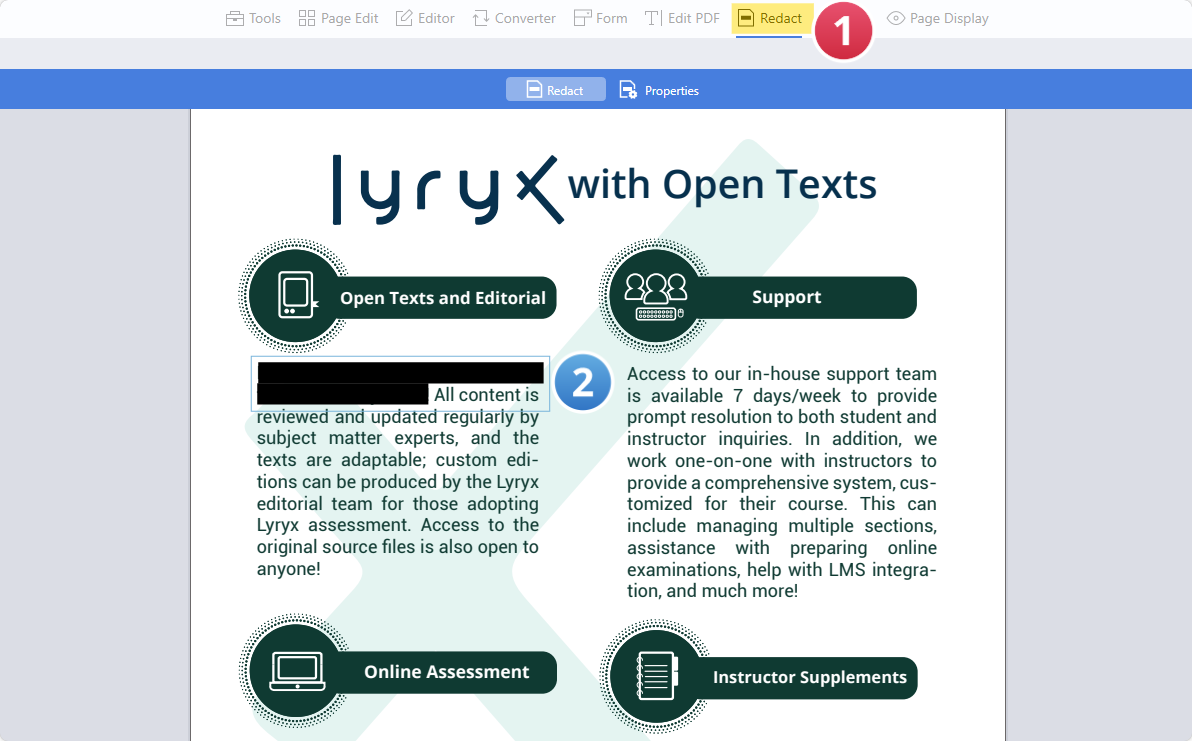
Image Source: PDF Reader Pro
Step 3: Save Your Redacted PDF Document
Ensure the color is set to black to cover your text. Click "Apply" to add the redactions to your file. 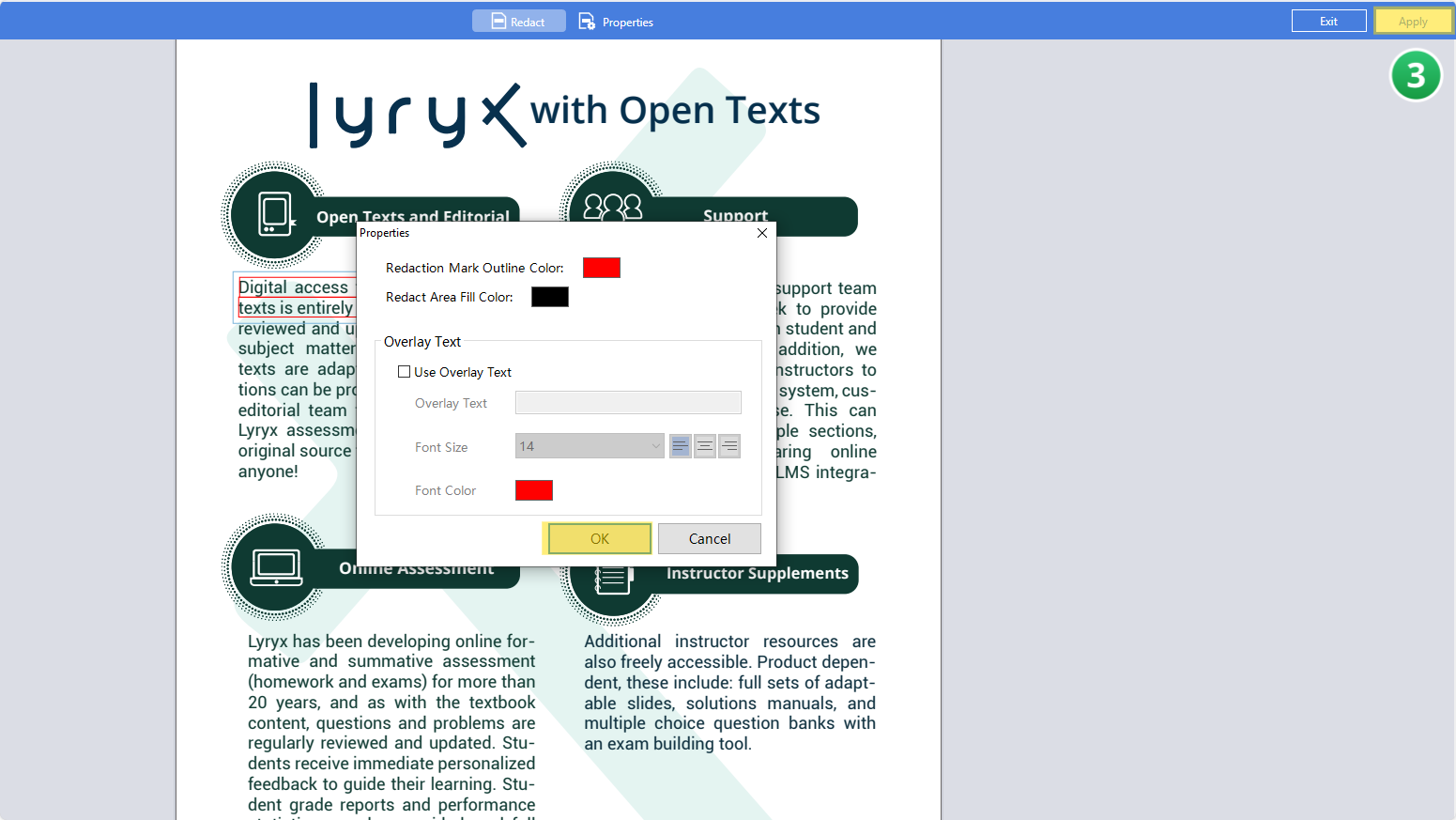
Image Source: PDF Reader Pro
How to Redact a PDF on Mac
Use our secure method to redact your original document using your Mac operating system.
Step 1: Open Your PDF Document
Click "Open File" or drag the document into the drop zone.
Check out our tips on redacting in Foxit.
Step 2: Use the Redaction Functionality
Video Source: PDF Reader Pro
Discover our tricks for mirroring a PDF.
Why Redact?
Redaction isn't just about hiding information; it's about ensuring digital document security for legal purposes, healthcare documents and other company documents. Properly redacted PDF documents can't be searched, even with sophisticated software tools.
Imagine sharing unredacted documents like a financial report with external stakeholders and unintentionally leaving sensitive data accessible. The ramifications could be vast, from identity theft to the loss of business confidentiality.
Proper Redaction vs. Simple Obscuring
Many believe that using a basic tool to black out or cover text is sufficient for redaction. However, this method often leaves the original information intact underneath. For instance, copying the obscured text and pasting it into another document might reveal the hidden information. Proper redaction ensures the complete and irreversible removal of data from electronic documents.

Steps to Ensure Security Through Redaction:
-
Choose the Right Tool for Document Management: Not all PDF editors are created equal. Reliable tools like Adobe Acrobat Pro or PDF Reader Pro offer specialized redaction features. These tools not only conceal the information but ensure it's permanently deleted from the document.
-
Redact Both Text and Images: While text is the most common form of data, images in a digital document can also contain sensitive information. Ensure your redaction process covers graphs, photos, logos, or any embedded media.
-
Address Metadata: Beyond the visible content, PDF files contain metadata—information about the document's creation, modifications, authors, and more. Proper redaction should also include cleaning this metadata to prevent unintentional leaks.
-
Verify the Level of Security Before Sharing: After completing the redaction, review the document thoroughly for personal details. Try selecting redacted sections or using search functions to ensure no trace of the redacted data remains.
-
Maintain Document Integrity: Redacting should not alter the layout, formatting, or non-sensitive content of the document. The document should remain professional (as in the case of legal professionals or insurance companies) and intact, minus the redacted data.
-
Save and Backup to a Separate Document: Always save the redacted PDF document as a new file. This preserves the original unredacted document and ensures you have a clean, shareable version without sensitive content.
Discover our method for redacting text as confidential in PDF Reader Pro.
Best Practice for Redacting a PDF
-
Understand the Importance of Digital Document Security: Before you start, recognize that simple methods like blacking out text or placing a white box over data won’t remove the information. Determined individuals can often retrieve the original. True redaction ensures the information is permanently removed.
-
Use Dedicated Redaction Tools: Several professional PDF editing tools, like Adobe Acrobat Pro DC and PDF Reader Pro, offer built-in digital document redaction tools. These tools ensure that the original file data is securely and permanently removed.
-
Double-Check the Digital Document: Once you've made your redactions, go through the document to ensure that all sensitive data has been redacted. Zoom in and out to make sure you haven't missed anything.
-
Remove Metadata: PDFs often contain metadata, including information about the document's author, editing history, and comments. Use your PDF software to access and remove or redact this metadata, as in the case of legal documents.
-
Save as a New File: Once redacted, save the document as new rather than overwriting the original. This way, you'll still have the unredacted version should you need document access.
-
Test the Redacted PDF Document: Before sharing the redacted PDF, try selecting the redacted sections to ensure that no data can be retrieved. Also, consider sharing the document with a trusted colleague to verify that they can't access the hidden data.

How to Redact a PDF: FAQs
What is PDF redaction?
Redaction is permanently removing visible text and graphics from a document to avoid security risk. In the context of PDFs, it means obscuring or deleting sensitive information so it can't be viewed, accessed, or retrieved.
Is highlighting text in black the same as the redaction functionality?
No. Simply highlighting text in black can still allow someone with enough know-how to remove the highlight and view the information. Proper redaction tools ensure the sensitive details are irretrievably removed.
Can I export redacted PDF documents for free?
While there are free PDF editor tools available that offer redaction, it's crucial to choose a reputable one. Ensure that the tool you're using genuinely redacts the information rather than just obscuring it.
Is redacted information on a digital document retrievable?
If properly redacted using appropriate tools, the information on your original document should be permanently removed and not retrievable.
Can I undo a redaction once applied?
No. Proper redaction is a permanent action. This is why it's advised to save the redacted PDF document as a new file, preserving the original confidential document.
Redacting sensitive information from digital documents is a crucial skill in the digital age, ensuring that confidential data remains secure. By following best practices and understanding the ins and outs of blacking out text in a PDF, you can share your documents confidently, knowing that your sensitive information remains protected.








 Free Download
Free Download  Free Download
Free Download 




