Just like you present a PowerPoint, you can turn your PDF into Slideshow with PDF Reader Pro. In Slideshow Mode, all the toolbars will be hidden for a better reading experience for your audiences. You can also use the laser pointer or paint tool to highlight the key points. Follow the steps to show your PDF file page by page now.
1. Click the Page Display ![]() on the toolbar, choose Slideshow, then do one of the following to present your content to your audience;
on the toolbar, choose Slideshow, then do one of the following to present your content to your audience;
-
Tap Laser Pen to highlight the part you are explaining
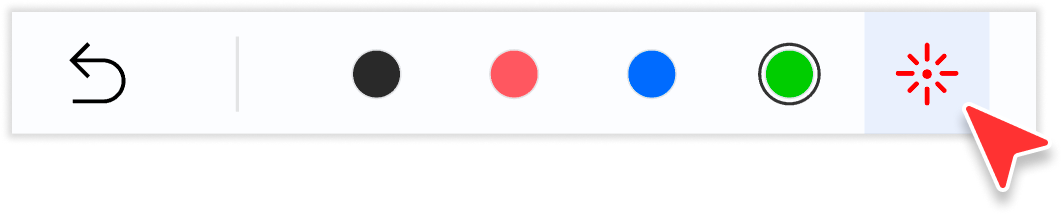
-
Select one of the four colors on the top, and draw freely to emphasize the key point.

2. Click the back button ![]() to exit Slideshow Mode.
to exit Slideshow Mode.
Besides Slideshow Mode, we also provide you with extensive reading modes. To view a PDF like a book, turn on Read Mode. To view the different pages at the same time, choose Split View.
PDF Reader Pro will surely give you a better reading experience. Click Download to get 7-day free trial now! Click PDF Reader Pro to get more information.