In recent years, a remarkable 98% of businesses have adopted PDFs as their preferred format for sharing documents externally. While Adobe Acrobat remains a prominent choice, the evolving digital workspace offers a multitude of tools with comparable, if not superior, functionalities.
Delving into these alternatives can open doors to improved efficiency and flexibility in managing your documents.
- Quick Comparison Table
- 15 Best Adobe Acrobat Alternatives
- Selecting An Adobe Acrobat Alternative: Best Practices
- Selecting An Adobe Acrobat Alternative: FAQ
- Final Verdict
Quick Comparison Table
15 Best Adobe Acrobat Alternatives
For those looking to expand their PDF tool repertoire or seek an alternative solution, here's a curated list of the 15 best Adobe Acrobat alternatives.
1. PDF Reader Pro
PDF Reader Pro stands out as an impeccable tool offering robust features for personal and professional use. PDF Reader Pro has advanced editing tools that allow you to modify your PDF files to suit your needs.
Whether merging multiple files, splitting pages, or extracting text and images, this software has got you covered.
It also supports various file formats, making it compatible with different operating systems.
Educational Features
- Annotation: Add comments, notes, and highlights for collaborative study sessions.
- Form Filling: Easily fill out and save educational forms, applications, and surveys.
- Bookmarks: Mark essential pages for quick referencing during lectures or self-study.
How PDF Reader Pro Fared When Tested
PDF Reader Pro proved a reliable and feature-rich PDF solution. Its user-friendly interface and intuitive functionalities make it an ideal choice for users of all levels of expertise.
In terms of features, PDF Reader Pro surpassed expectations. It excelled in tasks such as reading, editing, annotating, converting, and signing PDFs.
PDF Reader Pro delivers a powerful alternative to Adobe Acrobat, providing essential features, ease of use, and compatibility with various operating systems. It is particularly well-suited for educational institutions and professionals who require a comprehensive PDF solution for their document management needs.
Try PDF Reader Pro today as a powerful Adobe Acrobat alternative and elevate your PDF editing experience. Download for free now!
2. Kdan PDF Reader

Image source: Kdan PDF Reader
Kdan PDF Reader is not just a reader; it's an all-encompassing suite for PDF management, offering versatility for various tasks.
Educational Features
- Digital Signature: Securely sign documents, making administrative tasks for educators hassle-free.
- Cloud Integration: Seamlessly save and access files from cloud storage, ensuring work continuity.
- Split & Merge: Break down large lecture materials or easily combine essential study notes.
How Kdan PDF Reader Fared When Tested
Kdan PDF Reader impresses with its balance of simplicity and capability. The cloud integration was exceptionally smooth, and the digital signature feature proved to be a time-saver for many tasks.
3. Foxit PhantomPDF

Image source: Foxit PhantomPDF
Foxit PhantomPDF goes beyond just reading PDFs by offering a range of editing and collaboration tools that make it a favorite for many, ensuring a seamless experience whether annotating, converting, or securely sharing documents.
Educational Features
- Shared Review: Collaborate with classmates or colleagues on documents in real-time.
- OCR Recognition: Convert scanned documents into editable and searchable files.
- Protection: Secure sensitive educational materials using password protection and encryption.
How Foxit PhantomPDF Fared When Tested
Foxit PhantomPDF displayed impressive capabilities, particularly its strong OCR recognition and robust document security. However, compared to PDF Reader Pro, it needed more extensive annotation tools that many educators and students find essential. Foxit remains a strong contender in the PDF software arena with its unique features.
4. Nitro Pro

Image source: Nitro Pro
Nitro Pro offers a user-friendly interface paired with powerful features, making PDF management a breeze. Its seamless integration with other platforms and quick response times set it apart, enhancing overall user productivity.
Educational Features
- Convert & Export: Effortlessly convert PDFs to Word, Excel, and PowerPoint files.
- Collaborative Tools: Review and markup PDFs, enhancing group projects and studies.
- Document Comparison: Easily compare two versions of a document to track changes.
How Nitro Pro Fared When Tested
Nitro Pro was particularly commendable in its conversion capabilities, maintaining format integrity. The collaborative tools made team tasks more efficient, and its cloud integration ensured that users could access and share documents effortlessly from anywhere.
5. PDF-XChange Editor

Image source: PDF-XChange Editor
PDF-XChange Editor offers various tools that cater to PDF needs, from simple reading to complex editing.
Educational Features
- Stamp Tool: Add customizable stamps to documents for efficient grading or feedback.
- Measurement Tools: Useful for subjects that require accurate measurements on PDF plans or maps.
- Direct Content Editing: Edit text directly in the PDF without external programs.
How PDF-XChange Editor Fared When Tested
This tool particularly shined in its direct content editing capability, providing a straightforward approach rather than an overly complex one. The measurement tools, while niche, were unique and stood out as a valuable addition to specific academic fields.
However, those outside these specialized areas might find this feature less frequently used in their regular tasks.
6. Gaaiho PDF

Image source: Gaaiho PDF
Gaaiho PDF catches the eye with its sleek design, ensuring users can navigate and complete tasks with ease and efficiency. Its intuitive layout reduces the learning curve, allowing novices and experts to utilize its features without a hitch.
Educational Features
- PDF Conversion: Convert documents to various formats without compromising quality.
- Document Security: Set permissions and passwords to protect content.
- Optical Character Recognition (OCR): Digitize and edit scanned documents seamlessly.
How Gaaiho PDF Fared When Tested
The user interface was a standout, simplifying typically complex tasks. Its OCR feature was effective, making the editing of scanned documents easy. It is worth noting that there were occasional hiccups with very dense documents.
7. Soda PDF
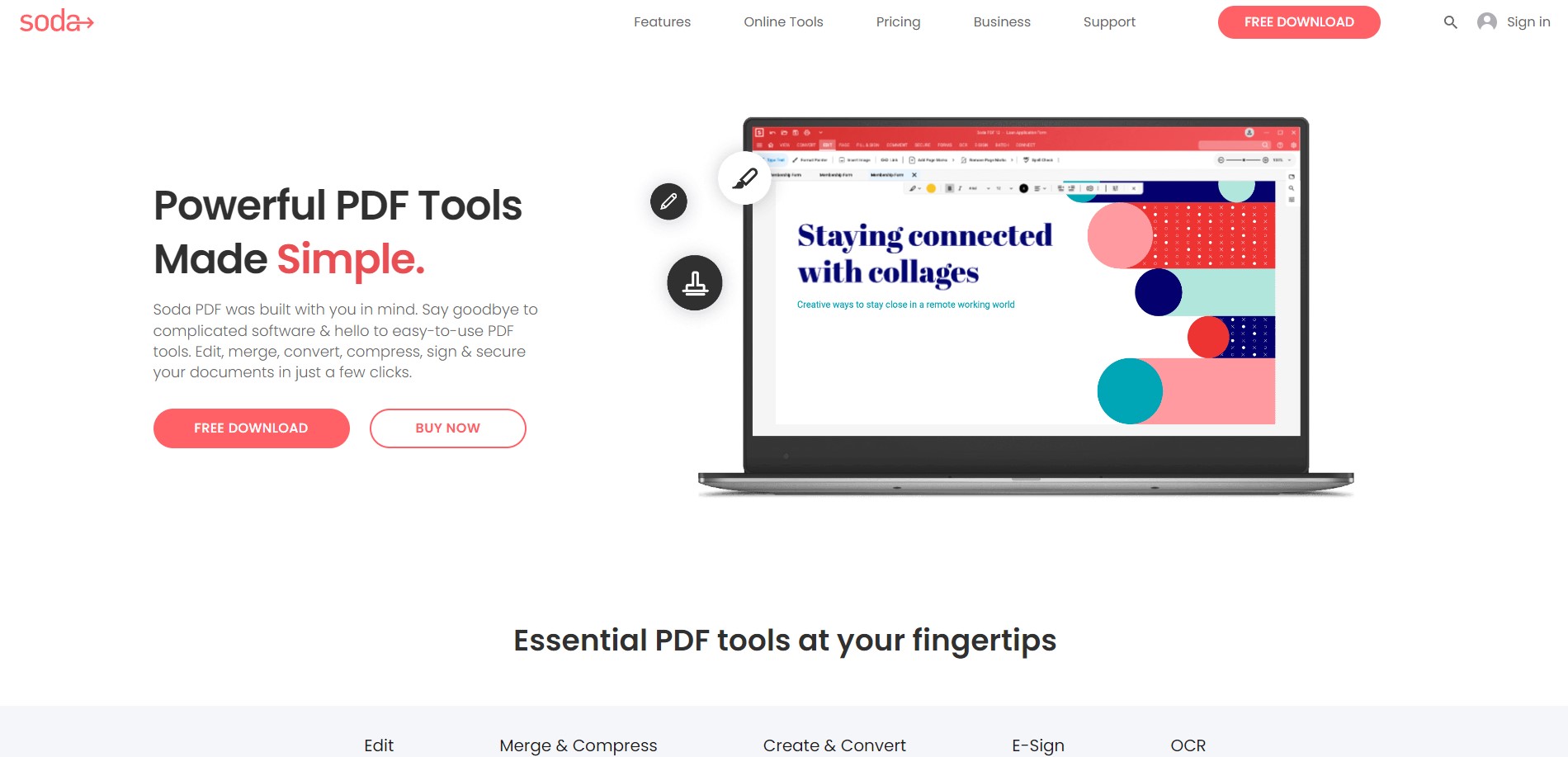
Image Source: Soda PDF
Soda PDF offers a modular approach, letting users tailor their experience to fit their specific needs.
Educational Features
- E-Signature: Speed up document processing by getting digital signatures.
- 3D View Mode: A unique way of viewing and navigating a PDF.
- Review Module: Add annotations, comments, and use the shape tool for highlighting.
How Soda PDF Fared When Tested
The modular approach was a refreshing experience, and the 3D view mode made navigation genuinely interactive. The review module enriched collaboration. However, for those not accustomed to 3D interfaces, there might be a slight learning curve before becoming fully adept.
8. PDFescape

Image source: PDFescape
Being an online tool, PDFescape provides flexibility without the need for software installation. This means users can access it from any device with an internet connection, making it particularly convenient for those who switch between devices or don't wish to clutter their storage with additional software.
Educational Features
- Online Annotations: Add and manage annotations entirely online.
- Create & Edit PDF Forms: Suitable for educators creating quizzes or surveys.
- Quick Image Insertion: Embed images effortlessly for richer content.
How PDFescape Fared When Tested
The online nature of this tool provided unparalleled accessibility, allowing users to work from virtually anywhere without being tied to a specific device.
Its form creation process was designed with user-friendliness in mind, and the straightforward image insertion capability ensured that documents could be enriched without unnecessary complications or steps.
9. Sejda PDF Editor

Image source: Sejda PDF Editor
With Sejda PDF Editor, users can easily add and edit text, images, and shapes, as well as customize fonts, colors, and sizes. The software also supports form creation and filling, allowing for the creation and completion of fillable forms.
Educational Features
- Link Tools: Add and edit hyperlinks for an interactive learning experience.
- Batch Processing: Handle multiple tasks simultaneously, saving time.
- Extract Pages: Isolate specific pages for focused reading or assignments.
How Sejda PDF Editor Fared When Tested
The option to switch between online and desktop platforms was appreciated, offering flexibility in usage scenarios. The link tools were easy to use, enhancing document interactivity efficiently.
While its core functionalities met general expectations, its advanced editing options could be further expanded upon for more complex tasks.
10. Wondershare PDFelement
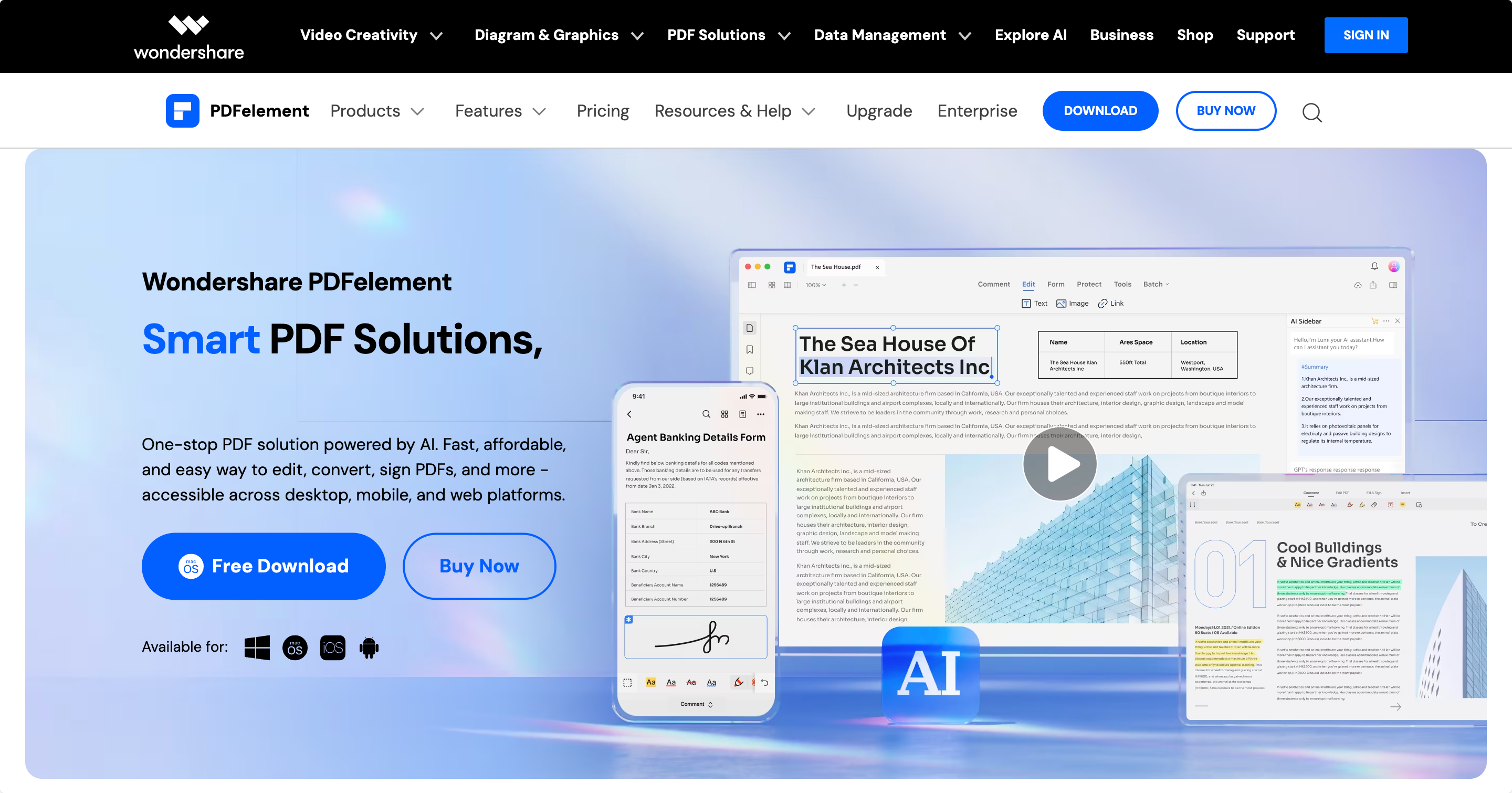
Image Source: Wondershare PDFelement
Educational Features
- Auto-fit Text: Adjust and rearrange text automatically without formatting issues.
- Form Recognition: Automatically identify form fields, making document filling quicker.
- Annotations: Offer a wide range of annotation tools for comprehensive feedback.
How Wondershare PDFelement Fared When Tested
Its interface was user-friendly, making the learning curve relatively short for new users. The annotation and editing tools were both comprehensive and intuitive, streamlining the editing process.
Certain advanced functionalities, like batch processing, took a bit more time than expected. In the grand scheme of PDF editors, Wondershare PDFelement offers a commendable suite of tools that cater to both casual and professional users, albeit with minor room for improvement.
11. Sumatra PDF
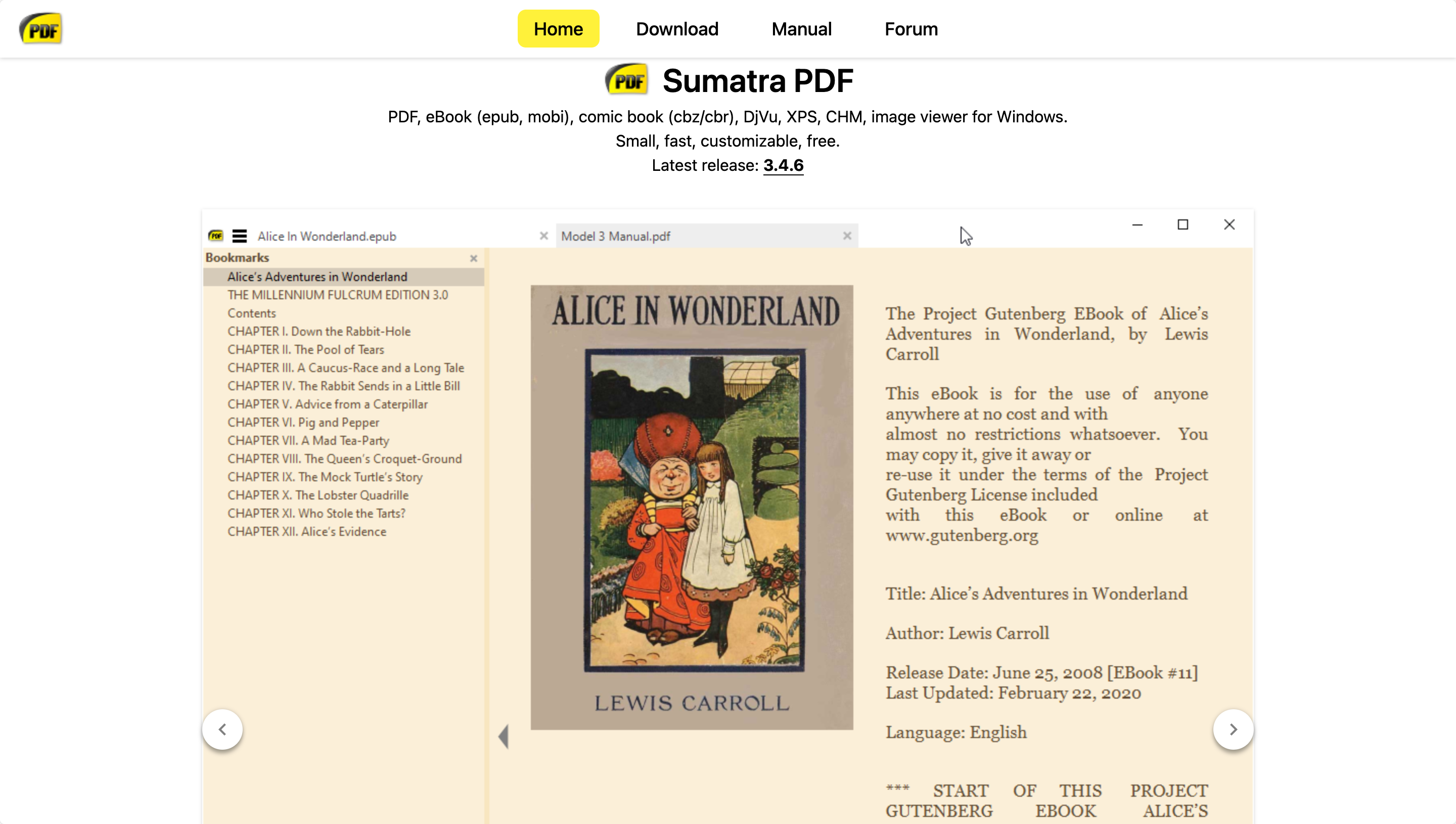
Image source: Sumatra PDF
With its minimalist design and focus on simplicity, Sumatra PDF provides a fast and reliable way to view and navigate through PDF documents.
Educational Features
- Fast Open Times: Quickly access and view large documents.
- E-book Reader Compatibility: Supports ePub, MOBI, and more.
- Minimalistic Design: Focus on content without unnecessary distractions.
How Sumatra PDF Fared When Tested
The software's processing speed was indeed commendable, handling large files with ease and minimizing lags or delays. But, users looking for intricate editing tools might need to supplement it with another software.
12. I Love PDF
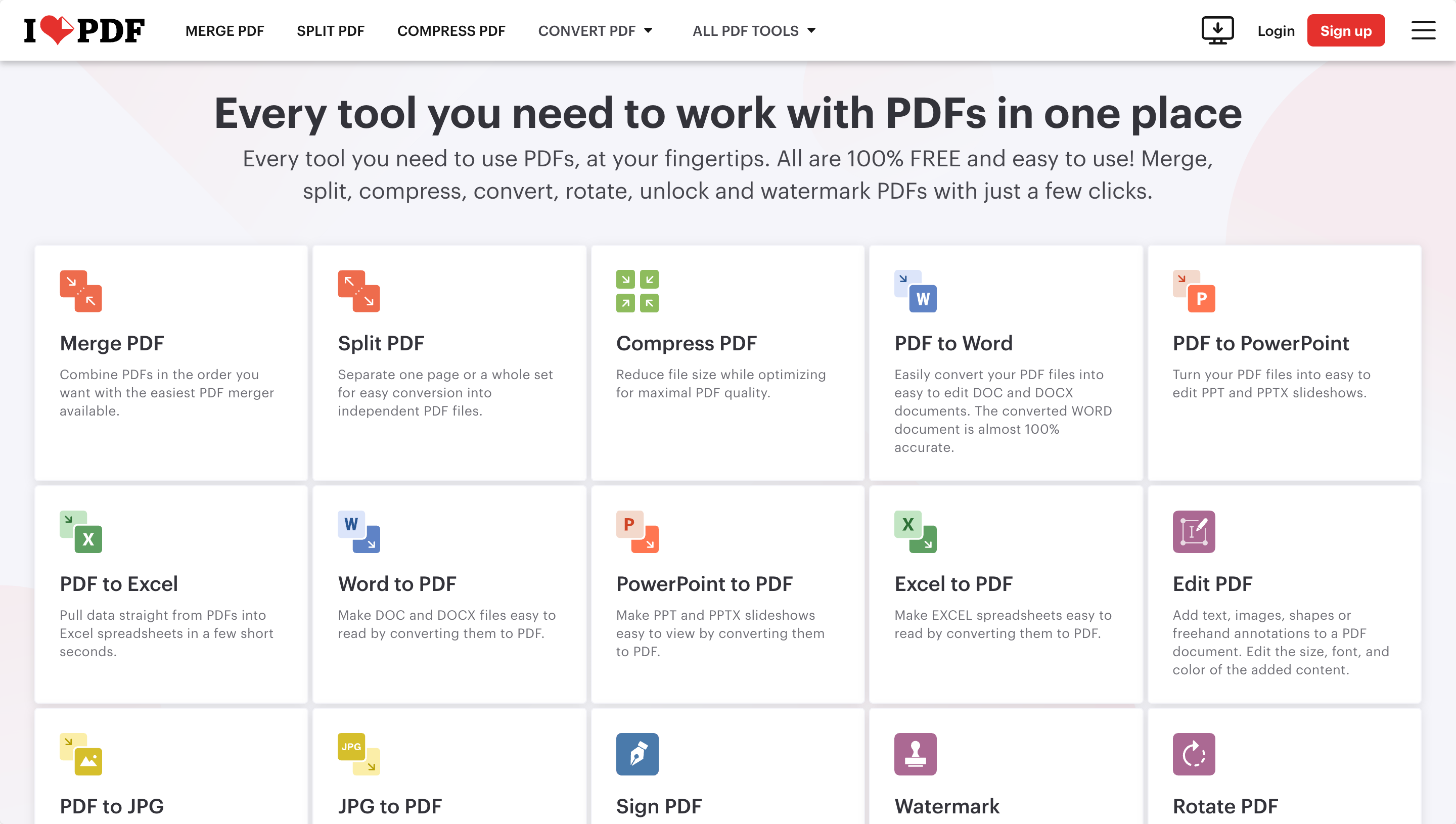
Image Source: I Love PDF
Primarily an online tool, I Love PDF offers straightforward solutions to everyday PDF tasks. With I Love PDF, users can easily merge, split, compress, and convert PDF files all in one convenient platform.
Educational Features
- Merge & Split PDFs: Easily combine or separate files for lesson planning.
- Compress PDF: Reduce file size without noticeable quality loss.
- Online Collaboration: Share and edit PDFs online for group projects.
How I Love PDF Fared When Tested
When putting I Love PDF to the test, its straightforward and user-friendly interface immediately stood out. Designed for streamlined operations, the tool made routine PDF tasks, like merging or splitting, a breeze.
It covers the basics easily, but power users or those seeking advanced editing capabilities might find its feature set a tad limited.
13. DocHub

Image Source: DocHub
DocHub excels with its strong emphasis on signing and editing PDFs online. One of the standout features of DocHub is its collaboration tool, which allows users to share and edit documents in real time with others.
Educational Features
- Real-time Collaborative Editing: Multiple users can edit a document simultaneously.
- Secure Signing: Ensure documents remain authentic with signature encryption.
- Organized Interface: Streamlined workflow with intuitive design.
How DocHub Fared When Tested
The real-time collaboration feature was seamless, making group work more efficient. The interface was clutter-free, enhancing user productivity.
When stacked against the comprehensive suite of tools in PDF Reader Pro, DocHub's capabilities felt slightly narrower, particularly in terms of advanced editing and annotation features.
14. Smallpdf

Image Source: Smallpdf
Another online tool, Smallpdf, focuses on simplicity, offering a range of PDF tools in a user-friendly interface.
Educational Features
- Drag & Drop Interface: Simplify tasks with intuitive drag and drop.
- PDF to PPT: Convert PDFs to PowerPoint slides for lectures.
- Secure Connection: Ensure data safety with SSL encryption.
How Smallpdf Fared When Tested
The drag-and-drop interface was a refreshing feature that made operations like uploading, converting, or reordering pages exceptionally swift. Another notable strength was its capability to convert PDFs to PPTs; the software managed to maintain the quality and layout of the original documents.
15. LibreOffice Draw

Image source: LibreOffice
Part of the LibreOffice suite, Draw offers a range of tools for PDF editing with an open-source advantage.
Educational Features
- Vector Graphics Tools: Enhance documents with graphic elements.
- Layer Management: Organize elements in documents effectively.
- Open Source Community: Benefit from continuous updates and community support.
How LibreOffice Draw Fared When Tested
Being open-source, the tool had a robust community-driven approach. The vector graphics tools were powerful, and layer management aided in intricate document designs.
With the evolving needs of the digital world, these Adobe Acrobat alternatives offer varied solutions for different requirements. Whether you're an educator, student, or professional, there's a tool on this list tailored to suit your PDF needs.
You can also check our recommendations for The Top 10 Best Adobe Alternatives.
Selecting An Adobe Acrobat Alternative: Best Practices
When searching for an alternative to Adobe Acrobat, it can be challenging to choose from the many options available. Here are some recommended steps to help you make your decision:
Tailoring Success: Personalized Learning Plan
A roadmap for individualized educational achievement.
- Determine Your Needs: Before diving into the list of Adobe Acrobat alternatives, identify your specific needs. Do you primarily need to view PDF documents, or are you looking for advanced features like digital signatures or form filling?
- Consider File Formats: While all tools will handle PDF files, some might have enhanced compatibility with other file formats. It’s essential to ensure the alternative you choose supports the file types you frequently work with.
- Evaluate Collaboration Tools: If you often work in teams, a collaboration tool that allows multiple users to comment or edit a document simultaneously might be invaluable.
- Examine Security Features: Especially for business users, security features such as electronic signature and encryption might be crucial.
- Check Operating Systems Compatibility: Ensure that the alternative you're considering supports your operating system, whether it’s Windows, Mac, or another platform.
- Try Before You Buy: Many tools offer trial versions. Taking advantage of a trial version can provide insights into the software’s user interface and essential features.
Want to test out features firsthand? PDF Reader Pro offers a 7-day free trial, allowing you to explore its user-friendly interface and capabilities.
Selecting An Adobe Acrobat Alternative: FAQ
What is Adobe Acrobat DC?
Adobe Acrobat DC is the premium version of Adobe's PDF editor, with additional features not available in the standard Adobe Reader.
Are digital signatures in PDF Editors as secure as traditional signatures?
Yes, digital signatures in reputable PDF editors are designed to be secure, often using encryption methods to verify the signer's identity.
How does PDF Reader Pro compare to Adobe Acrobat?
PDF Reader Pro stands out with its one-time fee, providing cost-effective functionality compared to Adobe Acrobat's monthly charges. You also get a host of free pdf templates ready to use.
Are online versions of PDF tools as powerful as desktop versions?
It varies. Online tools offer the benefit of accessibility from any device, but desktop versions might have more advanced tools or features.
Final Verdict
When considering Adobe Acrobat alternatives, the best choice often depends on individual or business requirements.
For those seeking powerful features akin to Adobe Acrobat Pro DC, tools like PDF Reader Pro are frequently recommended. However, for users who might prefer basic PDF editing tools or an online tool that doesn’t necessitate installation, other solutions might be more fitting.
Always prioritize the security of your PDF documents, especially when using digital signing features. And remember, while the allure of a tool with a wide range of features can be tempting, sometimes a simple tool that does exactly what you need is the best option.

Navigate, edit, and
convert PDFs like a Pro
with PDF Reader Pro
Easily customize PDFs: Edit text, images,
pages, and annotations with ease.
Advanced PDF conversion: Supports
multi-format document processing with OCR.
Seamless workflow on Mac,
Windows, iOS, and Android.

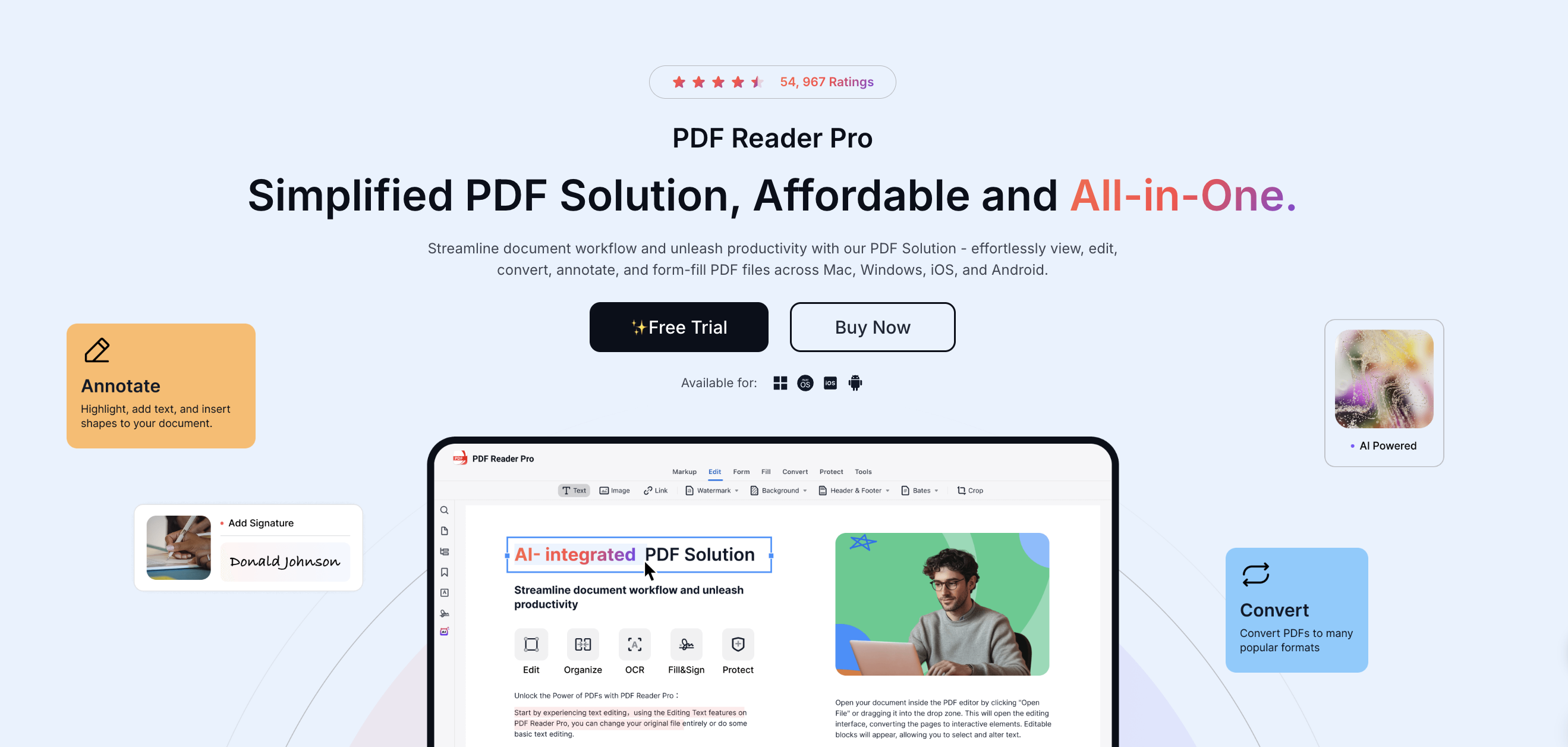
 Free Download
Free Download  Free Download
Free Download 








 Support Chat
Support Chat