Convert multiple images to your chosen format (png, jpg, jpeg, bmp, tiff, gif) with PDF Reader Pro. With no loss of quality and no file size limitations, it's perfect for business use.
1. Launch PDF Reader Pro Windows -> Click Create PDF;
2. Click Converter -> Image to PDF;
3. Click Add files to import multiple image files;
4. Tap Abstract where you can set your document’s Title, Author, and Subtitle. You can also set a password and permission for printing and copying in the Permission section;
5. Tap Layout where you can set the Page Size, Page Margins, and Page Numbers of your file;
6. After setting your file information and page layouts, click Save as PDF and choose an output folder and you will obtain a new PDF file.
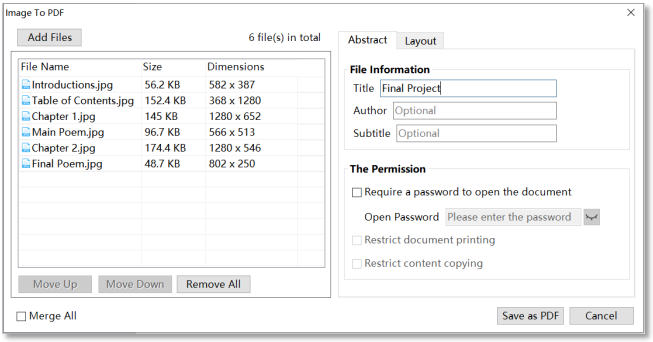
Click download to get a 7-day free trial now! Click PDF Reader Pro to learn more advanced features. If you have any questions, feel free to contact us at support@pdfreaderpro.com.

 Support Chat
Support Chat