The way we consume information has changed. Whether it's a business contract, a research paper, or the latest bestseller, PDFs have emerged as the universally accepted medium for viewing and sharing documents.
With the ubiquity of Tablets and iPads, users demand not just any PDF reader but one that is feature-rich, intuitive, and optimally designed for their Apple devices.
Let's get into our curated list of the 10 best PDF readers for iPad and Tablet in 2023, and discover why PDF Reader Pro stands tall among its peers.
- Quick Reference Table
- 10 Best PDF Reader for iPad and Tablet
- Best PDF Reader for iPad and Tablet: Best Practices
- Best PDF Reader for iPad and Tablet: FAQ Section
Quick Reference Table
We understand if you're short on time and have many PDFs to read, be they business or fiction. This is why we put together a quick reference table together for your quick pick!
| PDF Reader Tool | PDF Reader Feature Rating | Overall Rating | Free Version |
| PDF Reader Pro | 5.0 | 5.0 | Yes |
| Kdan PDF Reader | 5.0 | 5.0 | Yes |
| Adobe Acrobat Reader | 4.9 | 4.9 | Yes |
| Foxit |
4.8 | 4.7 | Yes |
| Xodo PDF Reader | 4.7 | 4.5 | Yes |
| PDFelement | 4.5 | 4.4 | Yes |
| WPS Office | 4.4 | 4.2 | Yes |
| PDF Expert | 4.4 | 4.3 | Yes |
| iAnnotate | 4.1 | 4.0 | Yes |
Soda PDF |
4.1 | 4.0 | Yes |
PDF Reader Pro ranks as #1. Let's find out why!
10 Best PDF Reader for iPad and Tablet
Let's get into our 10 best PDF readers, carefully reviewed and collated for both iPads and Tablets. If you take your time reading through each review, you're bound to find the PDF reader that best suits your needs, both personal and professional.
- PDF Reader Pro
- Kdan PDF Reader
- Adobe Acrobat Reader
- Foxit
- Xodo PDF Reader
- PDFelement
- WPS Office
- PDF Expert
- iAnnotate
- Soda PDF
1. PDF Reader Pro

Image source: PDF Reader Pro
PDF Reader Pro is a top PDF reader app that competes directly with Adobe Acrobat Reader. It’s an extremely lightweight, fast, clean, and intuitive professional reader that can open all mainstream file formats. With a few clicks, you can read and annotate your content, edit and manage PDFs, fill out PDF forms, and create a new PDF. PDF Reader Pro helps optimize your work and lets you become more productive quickly.
Pros:
- Intuitive interface enhances user experience.
- Comprehensive PDF tools for editing, annotating, and organizing.
- Excellent performance with fast loading and smooth navigation.
Con:
- Advanced features require a learning curve for new users.
How PDF Reader Pro Fared When I Tested It
Easy navigation and responsive touch controls made PDF Reader Pro the best for annotating and reading on my tablet. Its intuitive interface and comprehensive tools set it apart. The night mode and reading layout options enhanced my reading experience, especially in low-light conditions.
The new AI Summarizer has been my favorite feature!
2. Kdan PDF Reader

Image source: Kdan PDF Reader
Pros:
- Quick document loading times.
- Smooth scrolling experience.
- Good annotation tools.
Con:
- Less intuitive interface compared to PDF Reader Pro.
How Kdan PDF Reader Fared When I Tested It
Kdan PDF Reader performed well on my tablet with its smooth scrolling and quick document loading times. However, I noticed it was slightly less intuitive than PDF Reader Pro when it came to editing features.
3. Adobe Acrobat Reader

Image source: Adobe Acrobat
Pros:
- Reliable for viewing and annotating PDFs.
- Wide range of features.
- Trusted brand with regular updates.
Con:
- Heavier applications lead to slower performance on older devices.
How Adobe Acrobat Fared When I Tested It
Adobe Acrobat Reader gave my tablet a reliable PDF viewing experience, with good annotation tools and cloud storage access. It felt a bit heavier and slower than PDF Reader Pro, mainly when opening large documents or using advanced editing features.
4. Foxit

Image source: Foxit
Pros:
- Fast performance and efficient document handling.
- A wide array of features for a free app.
- Cloud integration for document access.
Con:
- The interface can feel cluttered and overwhelming.
How Foxit Fared When I Tested It
Foxit PDF Reader was fast and efficient on my tablet, offering a range of features similar to PDF Reader Pro. However, its interface sometimes felt cluttered, making it slightly harder to navigate.
5. Xodo PDF Reader
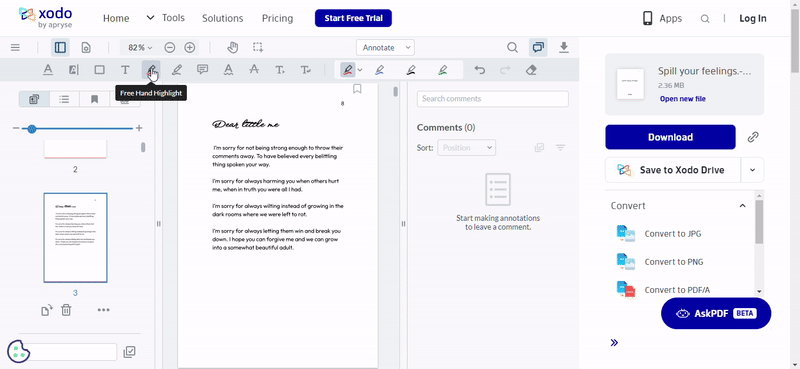
Image source: Xodo PDF Reader
Pros:
- Lightweight and fast for basic reading tasks.
- Simple, user-friendly interface.
- The minimalistic design focuses on reading.
Con:
- Limited features for advanced PDF management.
How PDF Expert Fared When I Tested It
Xodo PDF Reader provided a basic and straightforward PDF reading experience on my tablet. While it handled simple tasks well, it lacked the depth of features available in PDF Reader Pro, making it less suitable for more complex PDF management tasks.
6. PDFelement

Image source: PDFelement
Pros:
- Powerful editing and form-filling tools.
- OCR feature for text recognition.
- Comprehensive PDF solution with conversion features.
Con:
- The interface may be overwhelming for casual users.
How PDFelement Fared When I Tested It
PDFelement offered a powerful set of editing tools on my tablet, but I found the interface a bit overwhelming compared to PDF Reader Pro. The performance was solid, but the app consumed more battery power during prolonged use.
7. WPS Office

Image source: WPS Office
Pros:
- Integrated office suite with PDF reading capability.
- Decent range of editing tools.
- Cloud storage integration for easy access.
Con:
- Editing tools are not as advanced or user-friendly as PDF Reader Pro.
How WPS Office Fared When I Tested It
WPS Office, while more of an all-rounder office suite, included PDF reading and editing capabilities. On my tablet, it worked well for reading documents, but the PDF editing tools were not as advanced or user-friendly as those in PDF Reader Pro.
8. PDF Expert

Image Source: PDF Expert
Pros:
- Sleek and modern interface.
- PDF editing and annotating.
- Advanced features like PDF merging and signing.
Con:
- Slightly less comprehensive in features compared to PDF Reader Pro.
How PDF Expert Fared When I Tested It
PDF Expert was decent and did some of what I needed to do, but the installation and subscription processes were a bit cumbersome. I prefer PDF Reader Pro as the installation is much easier and faster as well as the actual use of the tool, PDF Reader Pro is more intuitive for PDF-related needs.
9. iAnnotate
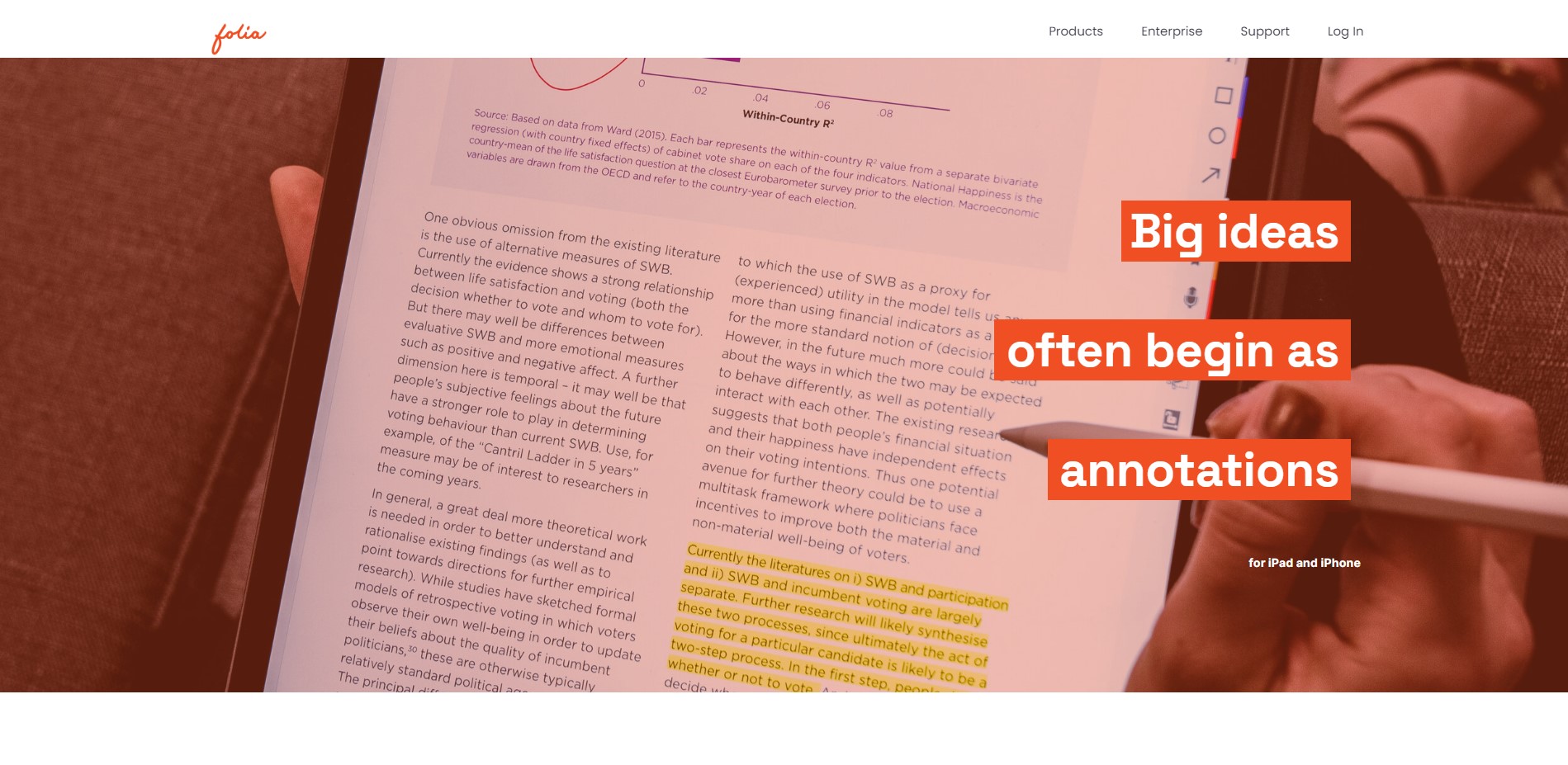
Image source: Folia
Pros:
- Specialized for annotation with a wide range of tools.
- Customizable toolbar for personal workflow.
- Syncs with cloud services for easy access.
Con:
- It lacks the broader PDF management features found in PDF Reader Pro.
How iAnnotate Fared When I Tested It
iAnnotate offered a unique interface designed for annotation and note-taking on my Mac. While it excelled in this area, it didn't offer the same breadth of PDF management features as PDF Reader Pro, making it more niche in its functionality.
10. Soda PDF

Image source: Soda PDF
Pros:
- Good balance of features for editing, creating, and converting PDFs.
- 3D viewing mode for a unique reading experience.
- Online version is available for cross-platform access.
Con:
- Can experience lags with more complex PDF tasks compared to PDF Reader Pro's smoother performance.
How Soda PDF Fared When I Tested It
Soda PDF provided a good balance of features on my tablet, but I encountered occasional lags when loading complex documents. While it was competent in many areas, PDF Reader Pro outperformed it in terms of overall smoothness and feature richness.
In testing these tools on my tablet, PDF Reader Pro stood out for its balance of advanced features, ease of use, and performance efficiency, making it my preferred choice for managing PDFs on mobile devices.

PDF Reader Pro offers an optimal balance of advanced PDF editing tools and a user-friendly interface, making it ideal for both professional and casual users on tablets and iPads. Its superior performance and comprehensive features cater to all your document management needs, ensuring efficiency and productivity on the go.
Level up your PDF management on any of your devices!
Best PDF Reader for iPad and Tablet: Best Practices
Given the wide array of available PDF reader apps, choosing the optimal PDF reader for your iPad or tablet involves careful consideration of several factors.
- File Compatibility: Choose PDF readers like PDF Reader Pro or Adobe Acrobat for broad file format support, ensuring seamless document viewing.
- Annotation Tools: Opt for PDF readers with extensive annotation features like sticky notes and text highlighting. PDF Reader Pro and Adobe Acrobat stand out for these capabilities.
- Advanced Tools: Seek PDF viewers offering digital signatures, reading modes, and editing options for enhanced document management.
- User Interface: The best PDF readers combine intuitive design with special reading modes for ease of use and better readability, like PDF Reader Pro's user-friendly interface.
- Manageability: A good PDF reader includes file management for easy organization and handles various document sizes efficiently.
- Interactive Features: Top PDF readers provide a dynamic reading experience with features from basic viewing to advanced editing.
In essence, while there's a vast selection of PDF readers available like PDF Reader Pro and Adobe Acrobat Reader, understanding the essential and advanced features they offer ensures you select the most suitable tool for your requirements.
Whether your needs are basic viewing, intricate editing, or comprehensive annotation, there's a tailored solution for every user.
Best PDF Reader for iPad and Tablet: FAQ Section
What makes a PDF reader good for iPads and tablets?
A good PDF reader for iPads and tablets should offer an easy reading experience, intuitive touch controls, and features like annotation, document editing, and cloud integration for easy access to files.
Can I share PDF documents directly from these readers?
Yes, most PDF readers for iPads and tablets include sharing options that allow you to send documents via email, link sharing, or directly to other apps and cloud services, facilitating collaboration and document distribution.
Can I access my PDFs on multiple devices?
Many PDF readers offer cloud integration, allowing you to sync your PDFs across multiple devices. This means you can start reading or editing a document on your iPad or tablet and continue on another device without missing a beat.
How secure are PDF readers for iPad and tablet?
Security is a top priority for many PDF reader apps, with features like encryption, password protection, and secure sharing options designed to keep your documents safe from unauthorized access.
Is offline access available for these PDF readers?
Most PDF readers allow you to download documents for offline access, so you can continue working on your PDFs without an internet connection, which is especially handy while traveling or in areas with poor connectivity.

 Free Download
Free Download Free Download
Free Download




