With a growing reliance on screen readers, assistive technologies, and adherence to accessibility standards, creating accessible PDF documents is vital.
In this blog post, we’ll explore how PDF Reader Pro can help you ensure that your PDF files meet the needs of all users, including those using assistive technologies like screen readers.
How to Manage PDF Accessibility for Windows
You must have the most comfortable and easy PDF reading experience possible.Check out our Windows guide for enabling PDF accessibility below.
Step 1: Open your PDF file by clicking "Open Files" in the home menu
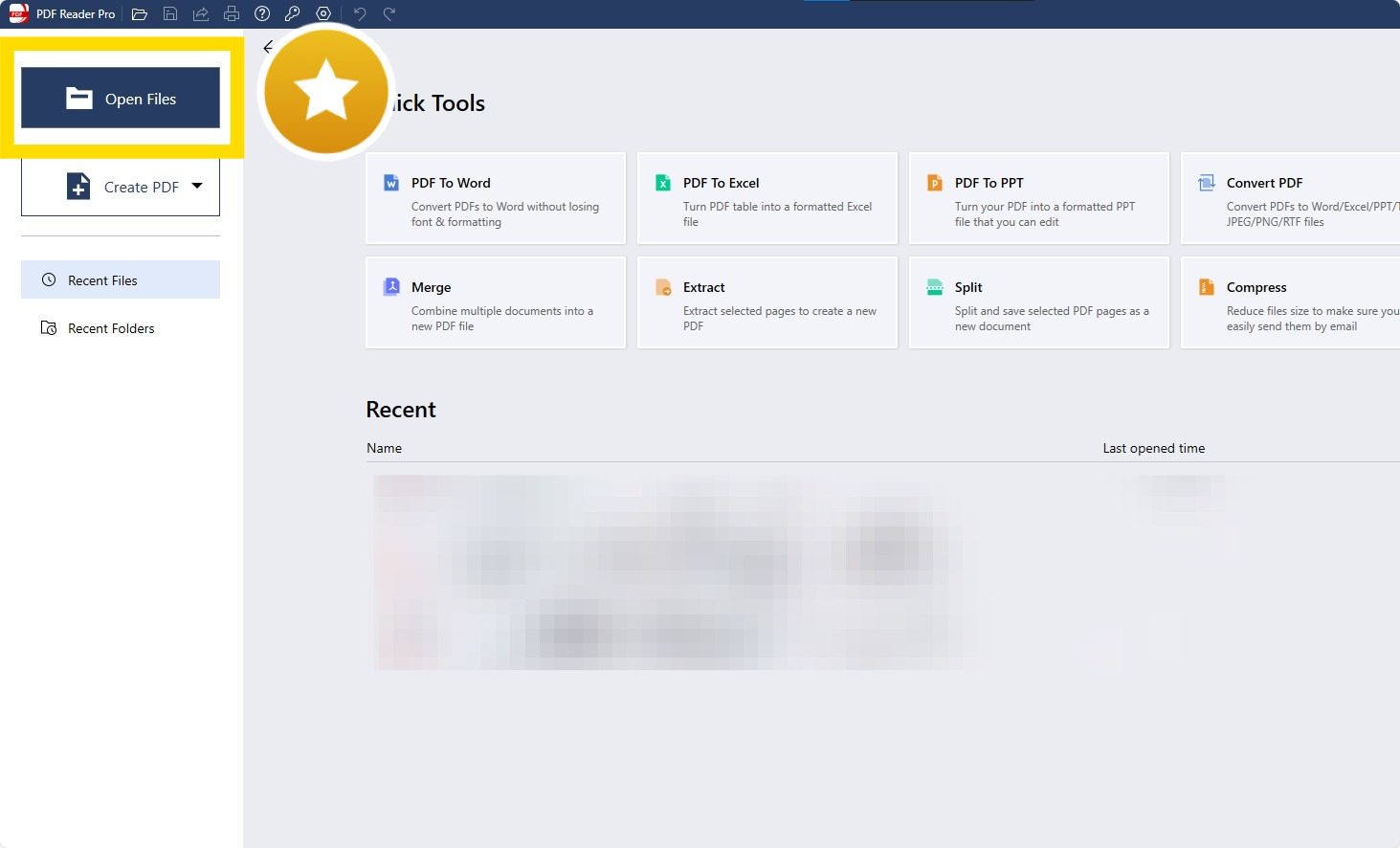
Step 2: Click on the "Page Display" icon in the top-right corner

Step 3: Choose your preferred reading settings under the "Page Display" menu
Set up your Display Mode, Split View, and Themes.

There you have it, everything you need to make your PDFs accessible!
How to Manage PDF Accessibility for Mac
Mac users also need powerful accessibility settings to edit and read PDFs seamlessly.
Step 1: Open the PDF file that you would like to add accessibility settings to
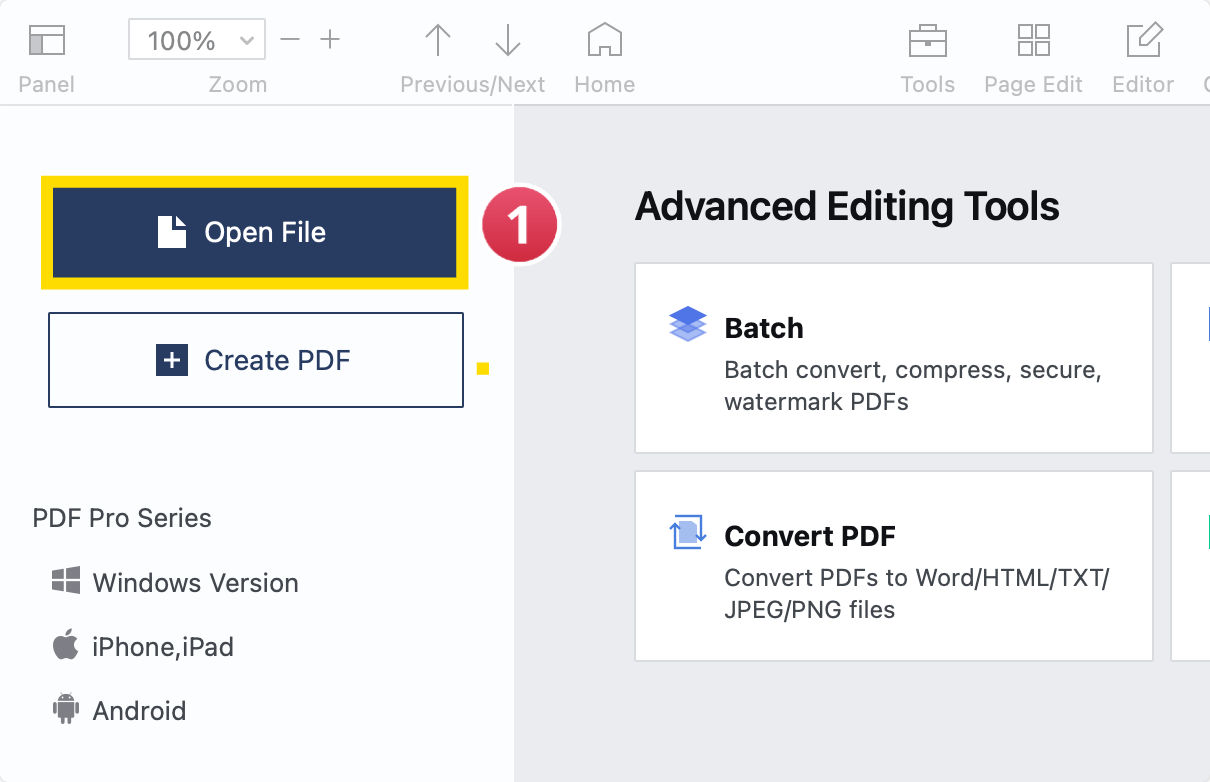
Step 2: Click on the "Page Display" tool
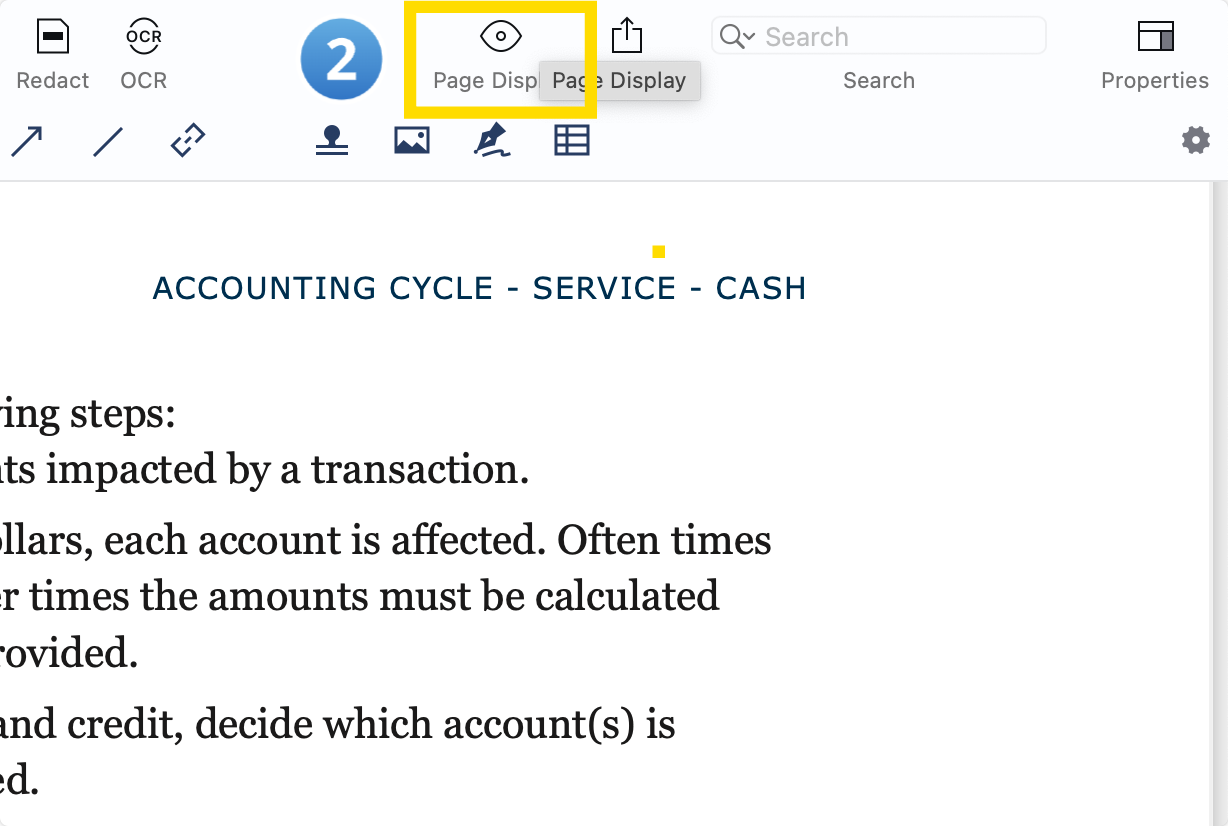
Step 3: Head to the "Display Mode" menu
Select your "Split View", "Rotate", and "Themes" options.

Now, let's find out how to activate another vital component of PDF accessibility.
How to Activate Text To Speech
Text To Speech (TTS) is a powerful accessibility asset that reads your entire PDF's text out loud with a realistic artificial voice.
Let's find out how to activate TTS for your PDFs.
Step 1: Click on the Text To Speech (TTS) tool in the bottom-right corner

Step 2: Press the play button on the TTS menu
Select your TTS language and adjust the narration speed.

We hope you now have everything you need to make your PDFs as accessible as possible.
There is, however, always more you can do to make your PDFs easier to use.
Why PDF Accessibility Matters
Ensuring that elements like links in PDF documents, interactive form controls, and tables are accessible is not just about enhancing user experience—it's about fostering an inclusive digital environment.
Accessible PDF forms, which include fillable form fields and properly labeled form controls, are crucial for users who may not be able to interact with a traditional paper form. Similarly, providing clear advice in tables and ensuring that documents with tables are navigable and understandable is vital for individuals using assistive technologies.
This section delves into the various aspects of why PDF accessibility matters, highlighting the importance of creating documents that are not only informative and functional but also inclusive and accessible to all users, regardless of their abilities or the methods they use to access digital content.

Understanding the Importance of PDF Accessibility
PDF accessibility is essential in ensuring that information is accessible to all users, including those with disabilities. This inclusivity is a fundamental aspect of social responsibility and digital ethics in today's digitally driven world.
Ensuring Access for Users with Disabilities
Accessible PDFs are crucial for individuals with disabilities, such as visual, cognitive, or motor impairments. Implementing features like link annotations, alternative text for images, and proper heading formats makes PDFs usable for people who rely on assistive technologies, such as screen readers.
Pentagon asks for $114M to spend on diversity, equity, inclusion and accessibility in 2024 https://t.co/fKDXvf3St0
— Fox News (@FoxNews) November 21, 2023
Significance of Link Annotation and Reading Order
Link annotations are vital for making hyperlinks not only visible to sighted users but also accessible to screen reader users. The correct reading sequence, set using tools like the TouchUp Reading Order Tool, is essential for understanding the context and content of links and other elements in the PDF.
Image Accessibility and Providing Alternatives
For images that are decorative or convey advice, providing alternatives or descriptions is important. This ensures that all users, regardless of their ability to see the images, can access the information they contain. Incorporating image accessibility advice is a critical part of the document creation process to ensure inclusivity.
Compatibility with Conventional User Agents and Software Tools
Making PDFs accessible also ensures compatibility with a broad range of conventional user agents and software tools, enhancing software usability. This compatibility is vital for ensuring that PDFs are accessible and usable by a wide audience, including those using different types of technologies and devices.
Facilitating Compliance with Accessibility Standards
Compliance with standards like WCAG 2.1 is not just a legal obligation but a commitment to inclusivity. Accessible PDFs adhere to these standards, ensuring that the content is organized logically and can be navigated efficiently. This involves using technology-specific techniques to structure content, label interactive elements like form fields and buttons, and provide necessary information in an accessible format.
Improving Usability for All Users
PDF accessibility benefits not only users with disabilities but all users. Features like a well-structured navigation panel, clear link dialog boxes, and visible links enhance the overall user experience. By ensuring that the document is easy to navigate and read, you improve the document's usability for everyone, including sighted users and those using conventional user agents.
Enhancing Document Findability and SEO
Accessible PDFs are often more structured and tagged correctly, which can enhance their findability in search engines. By including descriptive titles, logical relationships, and clear headings, the document becomes more searchable and easier to index, which is beneficial for SEO purposes.
Encouraging Best Practices in Document Creation
Focusing on PDF accessibility encourages the adoption of best practices in document creation. This includes using the original authoring tool's capabilities to their fullest, maintaining the native format of elements, and ensuring that pagination and input fields are formatted correctly. It promotes a more thoughtful and deliberate approach to creating digital documents, where accessibility is considered from the start.
Supporting a Diverse User Base
In an increasingly diverse digital world, it’s important to ensure that content is accessible to a wide range of users, including those with cognitive disabilities and others who might face barriers in accessing digital content. By making PDFs accessible, you contribute to a more inclusive digital environment where information is available to all, regardless of their abilities or the technology they use.
In conclusion, the accessibility of PDFs is a critical aspect of modern document creation. It is a reflection of an inclusive approach to information sharing, ensuring that everyone, regardless of their abilities, has equal access to digital content.
How to Ensure You Remain Compliant With PDF Accessibility
With a growing reliance on screen readers, assistive technologies, and adherence to accessibility standards, creating accessible PDF documents is vital.
In this section, we’ll explore how PDF Reader Pro can help you ensure that your PDF files meet the needs of all users, including those using assistive technologies like screen readers.
How to Manage PDF Accessibility: Ensuring Your Documents are User-Friendly for Everyone
In the digital age, the accessibility of documents, particularly PDFs, is not just a convenience—it's a necessity.
With a growing reliance on screen readers, assistive technologies, and adherence to accessibility standards, creating accessible PDF documents is vital.
Let's explore how PDF Reader Pro can help you ensure that your PDF files meet the needs of all users, including those using assistive technologies like screen readers.

Understanding the Basics of Accessible PDF Documents
Before diving into the specifics of PDF Reader Pro, it's essential to grasp what makes a PDF accessible. Accessible documents are designed to work with assistive technologies, providing screen reader users with a similar experience to those who read visually. This includes proper reading of document structure, form fields, and table of contents.
Creating Accessible PDFs
Whether you're using PDF Reader Pro, Adobe Acrobat, or Adobe Reader, ensure you establish a user-friendly interface and tools specifically geared toward enhancing accessibility:
-
Tagged PDFs: These are crucial for screen readers to understand the structure and sequence of the content. Ensure that the document structure is clear and navigable.
-
Document Titles and Table of Contents: Clear titles and a well-organized table of contents are essential for screen reader users. Improve the navigability of your documents.
-
Accessible Form Fields: If your PDF contains forms, create accessible form fields, making it easier for users with disabilities to fill them out.
-
Hypertext Links and Link Destinations: Ensuring that links are properly tagged and their destinations are clear is vital. Create and verify these links, enhancing the user experience for screen reader users.
Complying with Accessibility Standards
Compliance with standards like WCAG 2.0 is not just about legal requirements; it’s about inclusivity.
PDF Reader Pro helps you adhere to these standards by providing features that ensure your PDFs are accessible to everyone, including those with disabilities.
Aiding Proper Reading Sequence
For screen reader users, the correct reading sequence is vital. PDF Reader Pro allows you to set the reading order of your document, ensuring that the content is presented logically and understandably.
Utilizing Adobe Acrobat Pro's Features in Tandem
While PDF Reader Pro is a standalone tool, it also complements the features of Adobe Acrobat Pro. Utilizing both tools can give you a broader range of options to fine-tune your PDFs for accessibility.
You can also learn how to create accessible PDFs in our guide.
How to Manage PDF Accessibility: Best Practices
Creating accessible PDF documents is crucial for inclusivity, particularly for individuals with disabilities who use assistive technology.
Here are essential best practices for enhancing PDF accessibility, focusing on accessibility features, the source document, and other key elements.
Starting with an Accessible Source Document
An accessible PDF begins with an accessible source document. Ensure that the original document is logically structured with properly formatted headings, lists, and table headers. This foundational structure will facilitate the creation of an accessible PDF.
Utilizing Accessibility Features in PDF Tools
Modern PDF tools come equipped with a range of accessibility features. These should be utilized to modify and check elements such as alternative text descriptions for images, ensuring all visual content is accessible to screen reader users. Special attention should be given to description tabs and other provided accessibility options.
Implementing Accessible Document Titles and Table of Contents
The title of your PDF should clearly reflect its content, and a well-organized table of contents is essential for navigational ease, especially for assistive technology users. Ensure that your document titles are descriptive and that the table of contents is correctly tagged for easy navigation.
Designing Accessible Form Fields
If your PDF contains forms, it's crucial to design accessible form fields. This includes labeling each form element clearly and ensuring that all form tools are accessible. This practice enables users with assistive technologies to fill out forms without hindrance.
Ensuring Proper Tagging of Hypertext Links and Link Destinations
Links within your PDF should be properly tagged, with clear and descriptive text indicating link destinations. This clarity is vital for assistive technology users, as it helps in understanding the context and purpose of each link.
Maintaining Original Formatting and Logical Reading Order
Preserving the original formatting and ensuring a logical reading order are key to PDF accessibility. This includes maintaining the sequence of headings, paragraphs, and other elements so that they are read correctly by screen readers.
Conducting Manual Checks and Quick Accessibility Reviews
While automated tools are helpful, manual checks are necessary for comprehensive accessibility. Conduct a quick check of your PDF to ensure all accessibility features are functioning as intended. This might include reviewing alternative text descriptions and verifying the readability of the document.
Leveraging PDF Remediation Techniques
In cases where a PDF isn't initially accessible, PDF remediation techniques can be employed. This involves modifying the existing PDF to enhance its accessibility, which might include adding tags, alternative text, and fixing navigational issues.
Engaging in Additional Training and Resources
To further improve your skills in creating accessible PDFs, consider engaging in additional training. Resources like LinkedIn Learning offer courses on PDF accessibility, providing in-depth knowledge and techniques.
Using Third-Party Applications for Enhanced Accessibility
Sometimes, third-party applications can offer additional features and functionalities to make PDFs accessible. Explore these options to find tools that can complement your current PDF creation process.
Creating accessible PDFs is not just about compliance; it's about ensuring that your content is available to all users, regardless of their abilities. By following these best practices, you can significantly improve the accessibility of your PDFs.
How to Manage PDF Accessibility: FAQ
What Are the Key Authoring Tools for Creating Accessible PDFs?
Authoring tools are essential software applications for creating digital documents, including PDFs. These tools should offer features like tagging, alternative text, and structured content to ensure the accessibility of PDFs for people with disabilities.
How Does the Source File Affect PDF Accessibility?
The source file, or original file, significantly impacts PDF accessibility. Ensuring that the original application used for the source file includes accessibility features is crucial for proper structuring and tagging of document content.
What Techniques Can Be Used to Make a PDF Accessible for People with Disabilities?
Various PDF techniques can make content accessible to people with disabilities. These include setting descriptive titles, ensuring interactive elements are accessible, and structuring the document as a tagged PDF document.
How Do I Ensure Interactive Elements in a PDF Are Accessible?
Ensuring accessibility of interactive elements in a PDF involves proper tagging and providing alternative text for non-text elements, like links, form fields, and buttons.
Why Is It Important to Set a Descriptive Title in Accessible PDFs?
A descriptive title in a PDF is crucial for screen reader users, as it provides immediate understanding of the document's content and purpose.
How Can I Check the Accessibility of My PDF Document?
Checking the accessibility of a PDF document can be done using tools in PDF authoring applications, which perform checks on tagging, alternative text, and reading order. Manual checks are also important for comprehensive accessibility evaluation.
Is It Necessary to Tag the Entire Document for Accessibility?
Tagging the entire document is necessary for accessibility, as tags provide the structure needed by assistive technologies to accurately convey the document's layout and content.
In sum, the journey towards creating accessible PDFs is not just a compliance measure but a stride towards inclusivity and universal accessibility. By adhering to standards like WCAG 2.1 and conducting thorough accessibility checks, we can ensure that our digital documents are not only legally compliant but also universally accessible.
Implementing accessibility formatting, considering logical relationships, and addressing issues like color contrast (ensuring readability for stroke color and color to black transitions) are vital. These efforts help in avoiding input errors and ensuring clear error messages, thereby enhancing the overall user experience.
Tools like CommonLook Office or Oracle Open Office can assist in this process, offering specialized settings and functionalities for creating accessible content. Additionally, complete remediation of existing documents to meet accessibility standards is essential, which might involve adjusting language settings, labeling radio buttons and submit buttons, and ensuring that all interactive elements are fully accessible.
Accessibility is not a one-time task but an ongoing commitment. It requires specialized training, continuous learning, and an unwavering dedication to making information accessible to all. Remember, every step taken towards improving PDF accessibility contributes to a more inclusive and barrier-free digital world. Let's embrace this responsibility and work towards a future where digital content is accessible to everyone, everywhere.








 Free Download
Free Download  Free Download
Free Download 




