We all encounter moments when a digital document, especially a PDF, requires our official signature. While DocuSign has become synonymous with e-signatures, offering a seamless experience for many, it's not the only player in the game.
Whether you're searching for cost-effective alternatives, have specific feature requirements, or are just curious about what else exists, this blog post is tailored for you. Let's explore how to sign and send a PDF using PDF Reader Pro's signature button.
How to Sign and Send a PDF on Windows
Follow this simple process to sign PDFs without using DocuSign with our PDF editor on your Windows operating system.
Step 1: Open Your PDF Document
Click "Open File" or drag your file to the drop zone to begin using our PDF signature tool.
Image Source: PDF Reader Pro
Step 2: Select the PDF Signature Tool
Select the signature button from the available options. 
Image Source: PDF Reader Pro
Step 3: Create Your Custom Signature
Choose the properties of your signature and save it. 
Image Source: PDF Reader Pro
Step 4: Place Your Signature Image
Click on the panel labeled "Properties" on the top right and select the signature you created from the list. 
Image Source: PDF Reader Pro
Step 5: Export Your File
Click the "Share" icon and select "Flatten Document" to share securely.

How to Sign and Send a PDF on Mac
Use our PDF editor to sign your PDF form without using DocuSign on your Mac operating system.
Step 1: Open Your PDF File
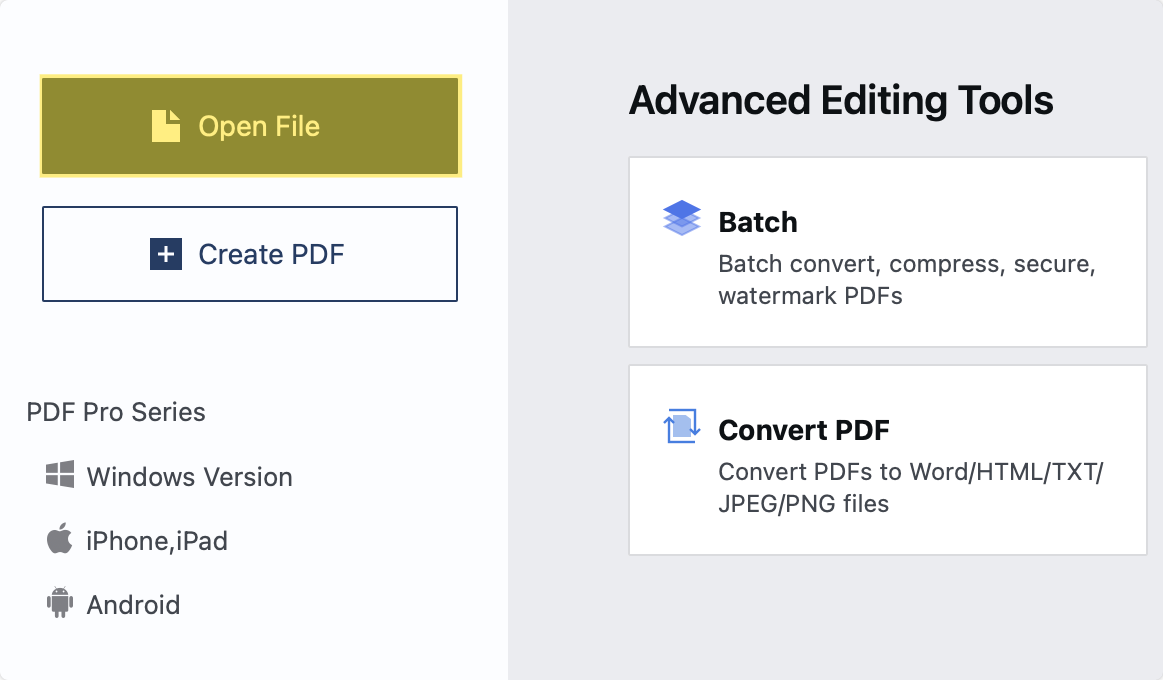
Image Source: PDF Reader Pro
Step 2: Click the "Fill and Sign" to Open our PDF Signature Tool
Select the signature button to create your own with a selection of signature styles.

Image Source: PDF Reader Pro
Step 3: Change the Properties of Your Signature
Opt to create a handwritten signature or type your custom signature.

Image Source: PDF Reader Pro
Step 4: Place Your Initials in the Signature Field
Select the signature you created from a list of signatures on the signature panel on the top right, labeled "Properties". 
Image Source: PDF Reader Pro
Step 5: Send Your Form Securely
Once exported, your secure document can be sent as an email attachment. We recommend sharing a flattened copy that cannot be amended. 
Image Source: PDF Reader Pro
Benefits of Not Using DocuSign
Finding alternative methods to sign and send PDFs without relying on DocuSign can offer unique advantages such as:
1. Prioritised Security: These alternative methods prioritize security, allowing users to encrypt their PDF files and protect sensitive information.
2. Scalability: Users can effortlessly sign and send PDFs to multiple recipients simultaneously, streamlining the process and improving efficiency. This is especially useful for businesses that handle hundreds of documents daily, as it minimizes paperwork.
3. Integration: Users can seamlessly integrate PDF signing and sending functionalities into their existing software stack, such as document management systems or cloud storage platforms, enabling a more streamlined and centralized process.

Best Practice for How to Sign and Send a PDF
Signing a PDF securely and professionally is essential, especially for important documents like contracts or official reports. Here's a step-by-step best practice guide to ensure that your e-signature process is both effective and secure:
-
Understand the Importance: Recognize that an electronic signature has the same legal standing as a handwritten one in many jurisdictions, provided certain requirements are met. This means you can legally sign a PDF without printing.
-
Choose a Reputable PDF Editing Software: Use reliable software like PDF Reader Pro or Adobe Acrobat Pro to create accurate signatures. They offer features that enable secure and verifiable e-signatures.
-
Verify the Document: Before signing, make sure to review the entire document. Ensure all details are correct, and there aren't any hidden clauses or pages.
-
Use a Secure Connection: If you're accessing the document from an online source, make sure your connection is secure (look for "https://" and a padlock symbol in your browser).
- Positioning the Signature: Ensure that your signature is placed correctly, typically at the designated signature line or box in the document.
-
Time-Stamp It: Some PDF editing tools allow you to add a time-stamp to your signature. This provides a record of the exact date and time of signing, which can be crucial for certain documents.
-
Protect the Document: After signing, consider using the security features in your PDF tool to lock the document or prevent further edits. This ensures the integrity of your signed document.
-
Backup and Storage: Always keep a backup of the signed document. Use cloud storage with encryption, or save it on a secure external drive.
-
Sending the Signed PDF: Use encrypted email or a secure file-sharing service when sending the signed document to ensure its security in transit.
-
Stay Updated on Regulations: Depending on your jurisdiction, there may be specific rules governing electronic and digital signatures. Regularly check for changes in legislation or best practice standards related to e-signatures.
-
Respect Privacy: If the document has sensitive or personal information, make sure it's shared only with intended recipients. Using encryption and password protection can offer an added layer of security.
Discover our strategies for highlighting promotions on your resume.
How to Sign and Send a PDF: FAQs
Do electronic signatures have the same legal standing as handwritten ones?
Electronic signatures have the same legal weight as traditional ones in many countries, provided they meet specific requirements. For instance, the Electronic Signatures in Global and National Commerce Act (ESIGN) grants e-signatures the same status in the United States. However, it's crucial to verify the laws in your specific jurisdiction.
What's the difference between an electronic signature and a digital signature?
- An electronic signature is a broad category method of signing that encompasses any electronic representation of a person’s signature. It can be a scanned image or a typed name.
- A digital signature is more secure and involves encryption. It's a mathematical scheme for verifying the authenticity of a digital message or document.
How can I create a digital signature?
Many PDF editing tools allow users to create digital signatures using digital ID certificates from trusted service providers.
Are there free document signing tools available for signing PDFs?
Yes, some free tools and apps offer basic e-signature features. However, premium tools might be more appropriate for more advanced security features.
Can I sign a PDF on my mobile device?
Absolutely. Many apps, allow users to sign documents directly from their smartphones or tablets. You can then send documents by email.
Is it safe to sign a PDF electronically?
If the right precautions are taken, yes. Using reputable software, ensuring a secure connection, opting for digital over simple electronic signatures, and sending the document securely can all contribute to a safer signing process.
How should I send a signed PDF?
For sensitive documents, consider using encrypted email services or secure file-sharing platforms. Regular email messages can be intercepted, so always ensure the security of the transmission method.
Can I revoke or modify my signature after signing the PDF?
Once a PDF is signed, especially with a digital signature, any modifications invalidate the signature. If you need to change or revoke your signature, you'd typically have to start the signing process again on a fresh or edited version of the document.
How can I verify a received signed PDF is authentic and hasn't been tampered with?
For PDFs signed with a digital signature, many PDF readers can verify the signature's authenticity and confirm that the document hasn't been altered after signing.
Are there any documents I shouldn't sign electronically?
While e-signatures are widely accepted, some jurisdictions or institutions may not accept them for specific documents, such as wills, affidavits, or certain governmental forms. Always check the requirements of the receiving party or jurisdiction.
There are several alternative methods to sign and send PDFs without using DocuSign that can offer various benefits. By exploring these alternative methods, you can sign and send PDF documents without relying on DocuSign.








 Free Download
Free Download  Free Download
Free Download 




