Editing scanned PDFs can be tricky, as they are images of text and graphics. Fortunately, there are techniques and tools available to make this task easier.
In this blog post, we'll explore the best practices for easily editing scanned PDF documents with ease and address frequently asked questions to help you streamline your document editing process.
How to Edit Scanned PDFs on Windows
Alter your scanned PDFs by creating an editable file using PDF Reader Pro on your Windows operating system.
Step 1: Open Your PDF Document

Image Source: PDF Reader Pro
Step 2: Click the "OCR" Tool
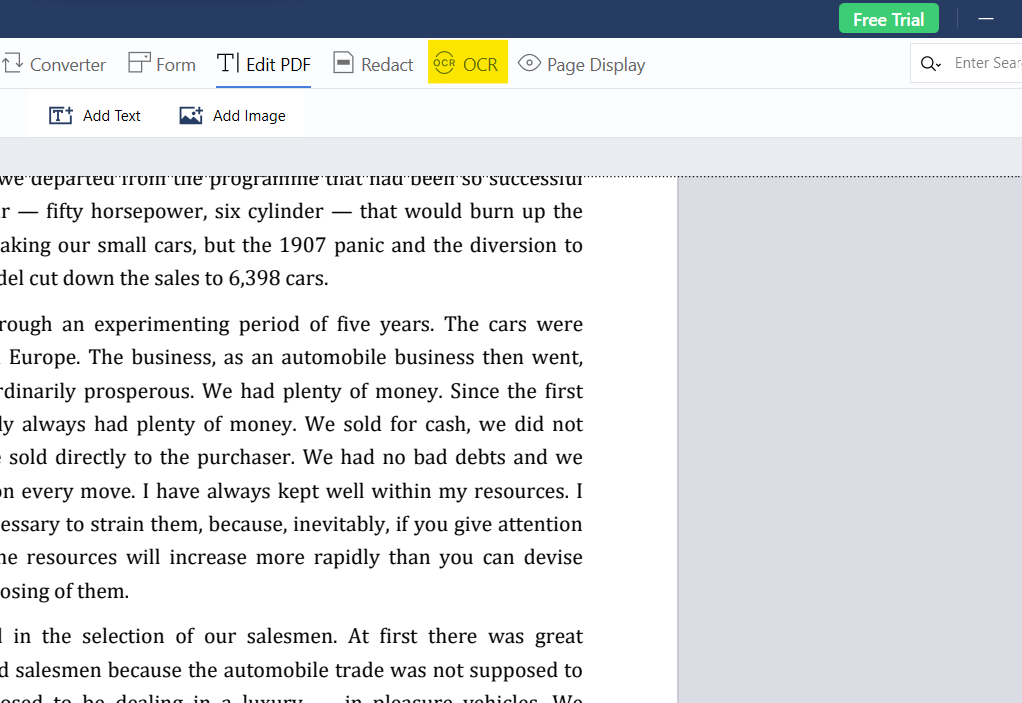
Image Source: PDF Reader Pro
Step 3: Select Pages to Convert
Create an editable PDF file using PDF Reader Pro's advanced PDF editing tools. Click the "OCR" button to extract the text from your PDF.
Step 4: Copy and Edit Text
Click "Save as Text" or "Copy" under the text box to paste the information into a document editor of your choice.

Image Source: PDF Reader Pro
How to Edit Scanned PDFs on Mac
The OCR tool built into PDF Reader Pro is the perfect solution to creating an editable word document on your Mac operating system.
Step 1: Open Your PDF Document
Once you have scanned your file and saved it as a PDF, open it in PDF Reader Pro.
Step 2: Click the "OCR" Button
The OCR tool will allow you to convert your PDF into an editable text format. 
Image Source: PDF Reader Pro
Step 3: Adjust Your Settings
Decide which pages you'd like to edit.
Image Source: PDF Reader Pro
Step 4: Convert Your PDF to an Editable Format
- Click "OCR" to convert your scanned image into text.
- Select "Save as Text" or "Copy" to paste the text into a text editor of your choice.

Image Source: PDF Reader Pro
Discover scanning documents to PDF on iPhone and Android!
Practical Uses for Editing Scanned PDFs
Editing scanned PDF files opens up a range of practical uses across various domains. Here are some common scenarios where editing scanned PDFs is valuable:
-
Document Corrections: Correcting errors in scanned documents, such as typos, formatting issues, or missing information, ensures the accuracy and professionalism of your content.
-
Contract Modifications: Businesses often need to update contracts, agreements, or legal documents. Editing scanned PDFs allows you to make changes without starting from scratch.
-
Report and Proposal Editing: Professionals can improve the quality of reports, proposals, and presentations by editing scanned PDFs to refine content, layout, and graphics and convert them to different file types.
-
Academic Research: Researchers can highlight, annotate, and add comments to scanned articles, books, and research papers for better organization and comprehension.
-
Converting to Digital Format: Scanning physical documents and then editing them as PDF files is a common method for converting paper documents into digital format, making them easily searchable and shareable.
-
Form Completion: Editable scanned PDF forms enable users to fill in information electronically, saving time and ensuring legibility.
-
Data Extraction: Extracting data from scanned tables and charts is made possible through our easy-to-use OCR tool and subsequent editing. This is valuable for data analysis and reporting.
-
Graphic Design: Graphic designers can manipulate scanned images and graphics within PDFs to create custom designs, brochures, or promotional materials.
-
Education: Teachers can enhance educational materials by editing scanned textbooks, worksheets, or course materials, tailoring them to their curriculum.
-
Archival and Preservation: Editing scanned documents in PDF format can be vital for digitizing and preserving historical records, ensuring their longevity and accessibility.
-
Translation Services: Scanned documents can be edited and translated into different languages to reach a broader audience or facilitate cross-border communication.
-
Redaction and Privacy: Sensitive information within scanned documents can be redacted (blacked out) to protect privacy and comply with data protection regulations using our document editor.
-
Collaboration: Collaborative editing of scanned PDF files allows multiple stakeholders to work on a single document simultaneously, fostering teamwork and efficiency.
-
Financial Statements: Editing scanned financial statements and reports is essential for auditing, compliance, and financial analysis purposes.
-
Creative Writing: Authors and writers can edit an entire document, manuscripts, or handwritten notes to refine their creative works.
-
Government and Administration: Government agencies often need to edit scanned forms and PDF documents for official records, permits, and applications.
-
Healthcare Documentation: In healthcare, scanned patient records, lab reports, and medical records may require editing for updates or corrections.
-
Real Estate Transactions: Real estate professionals can edit scanned property contracts and agreements as negotiations progress.
-
Engineering and Technical Documents: Engineers and technicians can edit scanned technical manuals, blueprints, and schematics for updates or revisions.
-
Marketing and Advertising: Editing scanned image documents, such as brochures, flyers, and posters, allows for timely promotions and campaigns.

Best Practice for Editing Scanned PDFs
Editing scanned PDFs requires a combination of OCR (Optical Character Recognition) technology and PDF editing tools. Here are the best practices to follow when working with scanned PDF documents:
1. Use OCR Software
OCR software is essential for converting scanned image files into editable documents. Various OCR tools, both online and offline, can extract text from scanned documents.
2. Choose the Right File Format
After running OCR on your scanned PDF, save the document in a format that supports text editing. The recommended formats are usually DOCX (Microsoft Word), RTF (Rich Text Format), or even plain text (TXT). These formats maintain the text and formatting while allowing easy editing.
3. Review the OCR Output
OCR technology is not always perfect, and errors can occur during the text recognition process. It's crucial to carefully review the converted text to correct any inaccuracies or formatting issues. Pay close attention to special characters, line breaks, and formatting styles.
4. Use PDF Editing Tools
Once you have an editable text document, you can make further changes using PDF editing tools. PDF Reader Pro provides features for text manipulation, adding or removing images, and adjusting page layouts. These tools allow you to fine-tune your scanned PDF to meet your requirements.
5. Save Regularly
When editing scanned PDFs, it's essential to save your progress regularly. PDF editing software often allows you to save multiple document versions, which can be useful if you need to backtrack or compare changes.

How to Edit Scanned PDFs: FAQs
Can I edit scanned PDFs for free?
Many free PDF editors offer basic editing features, though some advanced functionality may require a paid subscription.
What is OCR, and why do I need it to edit scanned PDFs?
OCR stands for Optical Character Recognition. It's a powerful tool that converts scanned image files containing text into editable and searchable text. You need OCR to recognize and extract text from scanned PDFs because these documents are essentially images, and without OCR, you cannot edit PDFs or search the text within them.
How accurate is OCR, and what should I do if there are errors in the recognized text?
OCR accuracy depends on several factors, including the scanned document's quality, the text's clarity, and the OCR software used. OCR is not always perfect and may produce errors. Review the recognized text carefully and make necessary corrections manually using PDF editing tools to address these errors.
Are there any privacy concerns when using online PDF editor?
Some online services with OCR tools can have privacy concerns since you're uploading your documents to external servers. Choosing reputable online tools and reviewing their privacy policies is essential to ensure your data is handled securely. Consider using offline OCR solutions to edit PDFs for sensitive or confidential information.
Can I edit scanned PDFs on mobile devices?
You can edit scanned PDF images and documents on mobile devices using our powerful PDF tool that supports OCR. Many iOS and Android apps, such as Adobe Acrobat Reader and PDF Reader Pro, offer OCR functionality, allowing you to edit and annotate scanned PDFs on your smartphone or tablet.
What file format should I save my edited scanned PDFs in?
After running OCR on your desktop tool and editing your original document, it's best to save the document in a format that supports text editing, such as DOCX (Microsoft Word), RTF (Rich Text Format), or plain text (TXT). These formats preserve the text and formatting while allowing easy further edits.
Why is the OCR output format not perfect?
OCR accuracy can vary depending on the scanned document's quality, the text's clarity, and the OCR software used. Handwritten or poorly scanned original formatting may result in more errors. Manual review and correction of OCR errors are often necessary.
Editing scanned PDFs is a manageable task with the proper techniques and tools. With these best practices and answers to common questions, you'll be well-equipped to efficiently edit scanned PDFs for various purposes.








 Free Download
Free Download  Free Download
Free Download 





 Support Chat
Support Chat