Greetings, teachers! In searching for the perfect digital tool to streamline your lesson planning, consider exploring the benefits of integrating technology into your teaching toolkit.
This article introduces ways to enhance your lesson plans, making them more engaging and professional with simple yet effective tools.
Discover how to add interactive elements and annotations and seamlessly merge documents to elevate your educational materials. Let's dive into making your teaching more impactful with smarter lesson planning!
- 1. Add More Interactive Elements
- 2. Leave Annotations and Feedback for Students
- 3. Combine Lessons With Document Merging
- 4. Deliver Notes With Secure Sharing
- 5. Edit Lessons On-the-Go
- 6. Templates and Forms
- 7. Accessibility Features for Students With Disabilities
- 8. Bookmarking and Navigation
- 9. Digital Signatures
- 10. Optimal File Compression for Quick Lesson Distribution
- How to Print Lesson Plan PDFs for Windows
- How to Print Lesson Plan PDFs for Mac
1. Add More Interactive Elements
In today's fast-paced and digitally driven world, student engagement is often seen as the holy grail of online education. However, merely presenting textual content might not captivate the attention of all learners.
The diversity in learning styles necessitates a multi-dimensional approach to lesson planning.
Tip for Teachers
Elevate your lessons beyond static text. Integrate multimedia elements like videos, interactive quizzes, or supplementary audio clips into your lesson plans to cater to auditory, visual, and kinesthetic learners.
How PDF Reader Pro Helps
This versatile tool transcends traditional boundaries of PDF editing by allowing educators to embed multimedia directly into their PDFs seamlessly.
This means you can link to a historical documentary within a history lesson or incorporate an interactive math quiz inside a chapter review. The possibilities are boundless, resulting in a more engaged and stimulated student.

See how easy it is to insert a fun game or demo into a static PDF?
2. Leave Annotations and Feedback for Students
Feedback is a cornerstone of effective learning. In the realm of online education, where personal interactions are reduced, specific, timely, and constructive feedback becomes even more crucial.
Tip for Teachers
Don't just return assignments with a grade; underline salient points, highlight areas that were exceptionally done, or add comments on areas that require improvement.
How PDF Reader Pro Helps
The tool excels in its annotation capabilities. Teachers can directly interact with the content by adding notes, underlining text, or highlighting specific sections.
This feature provides a two-fold advantage: students can clearly identify their areas of strength and weakness, and educators can convey feedback more effectively.

Students often need more information or clarification when it comes to dense information.
3. Combine Lessons With Document Merging
The digital age has provided educators with an abundance of resources. However, presenting these resources disjointedly can overwhelm or confuse students. The ability to collate and organize information cohesively is pivotal.
Tip for Teachers
Aim to create comprehensive lesson packets. Instead of sharing multiple disjointed files, consolidate related documents to form a single, structured lesson plan.
How PDF Reader Pro Helps
The merging feature in PDF Reader Pro de-clutters the educator's workflow by allowing multiple PDFs to be combined effortlessly. This is especially useful for lessons that pull from various sources. The resultant document is not only more manageable for the educator but also more digestible for the student.

Not every lesson needs a separate document; PDF Reader Pro lets you combine them with a few clicks.
4. Deliver Notes With Secure Sharing
With the online format comes the need to ensure that educational content, especially sensitive or copyrighted material, remains protected.
Tip for Teachers
When sharing lesson materials, especially assessments or proprietary content, always ensure they are sent securely to prevent unauthorized access.
How PDF Reader Pro Helps
Beyond just being an editing tool, PDF Reader Pro offers advanced encryption features. This means that educators can comfortably share materials, knowing that they are protected from unauthorized access or sharing.
In addition to password protection, the tool can also limit the editing or copying of the document's content, providing an added layer of security.

Your lessons are confidential, and you don't want anyone but your students and colleagues to see them.
5. Edit Lessons On-the-Go
While flexible, online teaching often demands agility. Sometimes, modifications to the lesson plan or supplementary materials are required at the eleventh hour.
Tip for Teachers
Stay adaptable. Even after finalizing a lesson plan, remain open to incorporating real-time changes based on students' needs or fresh developments in the subject matter.
How PDF Reader Pro Helps
PDF Reader Pro's intuitive editing suite ensures that making on-the-fly alterations is hassle-free. With easy-to-use editing tools, educators can swiftly update readings, insert new content, or correct errors, ensuring lessons remain relevant and up-to-date.

Realized you made a mistake in a plan but have no access to your PC or laptop? Get PDF Reader Pro for iOS or, alternatively, PDF Reader Pro for Android.
6. Templates and Forms
Uniformity in documentation ensures clarity, reduces confusion, and lends a touch of professionalism. Especially in a setting where students rely heavily on documents to understand, follow, and evaluate their progress, having a standardized structure is beneficial.
Tip for Teachers
Develop a consistent format for your lesson plans, assignments, and feedback forms. This not only saves time in the long run but also provides students with a predictable structure, making content consumption easier.
How PDF Reader Pro Helps
PDF Reader Pro facilitates the creation and usage of custom templates, enabling educators to kickstart their documentation with pre-established structures.
Moreover, the tool's interactive forms allow for dynamic content input. Whether students are submitting answers, providing feedback, or participating in a survey, the PDF becomes more than just a static document; it transforms into an interactive platform.
Our educational templates include the following:
- General Education Planner
- Music Education Planner
- Education Planner
- Professional Education Planner
- Personalized Learning Plan
7. Accessibility Features for Students With Disabilities
Education is for everyone. As educators, ensuring that lesson materials are easily consumable by students of all abilities becomes a fundamental responsibility.
Tip for Teachers
Regularly evaluate your documents for accessibility. Ensure that they are easily navigable, readable, and modifiable to cater to the diverse needs of all students.
How PDF Reader Pro Helps
The software shines with its accessibility adjustments. From altering text size and contrast to reconfiguring layouts, it assists in making documents compatible for students with visual impairments or other learning disabilities.
This proactive approach ensures that every student, irrespective of their unique needs, can access and benefit from the content.

Turn your standard lessons into learning resources catering to various needs.
8. Bookmarking and Navigation
A comprehensive lesson plan, while thorough, can be challenging to navigate if not structured well. Especially in longer documents or multi-topic lessons, guiding students through the material is paramount.
Tip for Teachers
Utilize bookmarks or a clear table of contents in your lesson plans. This not only assists in swift navigation but also gives students an overview of the lesson structure.
How PDF Reader Pro Helps
The software's bookmarking capability lets educators demarcate sections, chapters, or important segments. Creating an interactive table of contents allows students to jump between sections effortlessly, making their learning experience smoother and more organized.

Students may struggle to navigate dense lessons. Make sure they can jump to their required sections easily.
9. Digital Signatures
The digital landscape often demands authentication, whether it's for permissions, assignment acknowledgment, or other official validations.
Tip for Teachers
Transition to digital signatures. It's eco-friendly, swift, and aligns well with the online teaching mode, eliminating the need for physical paperwork.
How PDF Reader Pro Helps
PDF Reader Pro's digital signature feature is both secure and easy to use. Whether it's obtaining a signature from a guardian for a field trip or students acknowledging a code of conduct, the tool ensures that the process is swift, secure, and paperless.

Add your professional signature to any lesson PDF and ensure your students and colleagues know it is official.
10. Optimal File Compression for Quick Lesson Distribution
File size can significantly influence the user experience. Bulky files might deter students from downloading or accessing the content, especially if they have limited bandwidth or storage.
Tip for Teachers
Before disseminating materials, ensure they are appropriately compressed, balancing file size and quality.
How PDF Reader Pro Helps
The software offers an efficient file compression tool. This ensures documents, especially those rich in multimedia or high-quality images, are resized to more manageable proportions without compromising on quality.
Such optimization ensures quick uploads on educational platforms and facilitates hassle-free student downloads.

This makes distributing large volumes of documents far more efficient.
How to Print Lesson Plan PDFs for Windows
Want to know how to print your entire file from PDF Reader Pro using our built-in tool? Simply follow these detailed steps to get started.

Navigate, edit, and
convert PDFs like a Pro
with PDF Reader Pro
Easily customize PDFs: Edit text, images,
pages, and annotations with ease.
Advanced PDF conversion: Supports
multi-format document processing with OCR.
Seamless workflow on Mac,
Windows, iOS, and Android.
Step 1: Open your original document in PDF Reader Pro
Select Open File or drop it into the program directly.
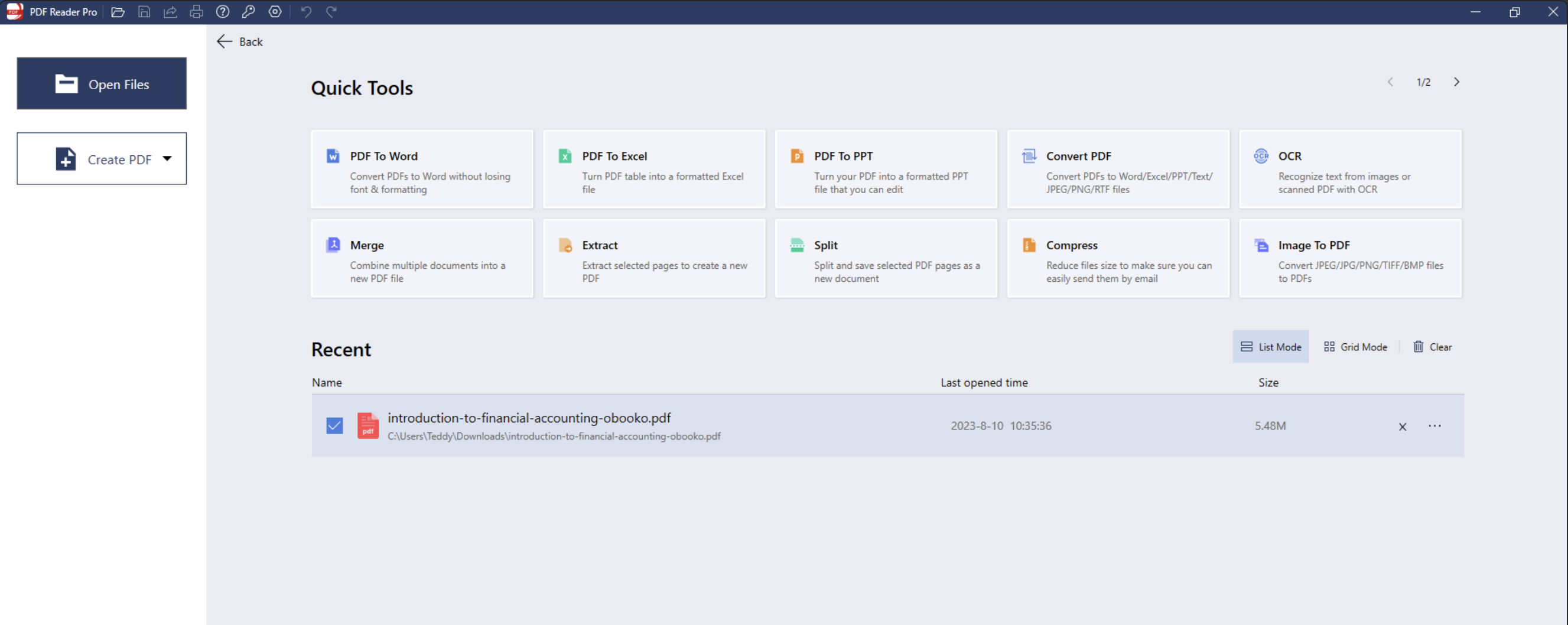
Image Source: PDF Reader Pro
Step 2: Click on the File menu on your toolbar and select the Print function.

Image Source: PDF Reader Pro
Step 3: Choose your desired device from the printer list.
Adjust your printing settings as needed to preserve the key features you want to print (e.g., page range, number of copies), or keep the default settings.

Image Source: PDF Reader Pro
Step 4: Adjust your printing settings as needed
To preserve the key features you want to print (e.g., page range, number of copies) or keep the default settings. Click the "Print" button.
How to Print Lesson Plan PDFs for Mac
Follow these steps to print out your desired PDF document, using very similar procedures to those for a Windows operating system.

Navigate, edit, and
convert PDFs like a Pro
with PDF Reader Pro
Easily customize PDFs: Edit text, images,
pages, and annotations with ease.
Advanced PDF conversion: Supports
multi-format document processing with OCR.
Seamless workflow on Mac,
Windows, iOS, and Android.
Step 1: Open your original PDF file of choice using PDF Reader Pro
Start by clicking Open File or dragging the document into the drop zone.

Image Source: PDF Reader Pro
Step 2: Click "File" on the drop-down menu and select the Print option or click on the printer icon on the menu bar
Here you will also have the option to batch-print PDF files.

Image Source: PDF Reader Pro
Step 3: Choose your desired document printer from the dropdown to start printing

Image Source: PDF Reader Pro













 Support Chat
Support Chat