Many of us work from different places, making it essential to have tools that allow for seamless collaboration, especially on documents. PDF Reader Pro provides a solution for teams to edit documents together, enhancing productivity and facilitating teamwork, regardless of location.
The Basics of PDF Reader Pro
PDF Reader Pro is more than just a tool for viewing PDFs; it's a comprehensive solution designed to enhance your document management and collaboration experience. Here's a breakdown of its core features:
Viewing and Reading PDFs
- Multi-Platform Accessibility: Access your PDFs on any device, be it a computer, tablet, or smartphone, ensuring your documents are always within reach.
- Advanced Reading Features: Enjoy a comfortable reading experience with night mode, bookmarking, and tabbed document viewing features.

Annotating PDFs
- Comprehensive Annotation Tools: Highlight important text, add notes, draw directly on the document, and attach voice memos for a richer review process.
- Collaboration Ready: Share annotated documents with team members or classmates, making it easier to collaborate on projects or study materials.

Converting PDFs
- Versatile Conversion Options: Convert PDFs to and from various formats like Word, Excel, PowerPoint, and more, ensuring compatibility across different platforms and use cases.
- Preserve Layouts and Formatting: Conversion tools maintain the integrity of your documents, keeping layouts and formatting intact.

PDF Reader Pro elevates the way individuals and teams work with PDFs, offering a suite of tools that go beyond basic viewing.
Setting Up for Collaborative Editing
While PDF Reader Pro doesn't support real-time cloud-based collaboration like some online platforms, it still offers powerful tools for editing, annotating, and sharing documents with team members. Here's how to set up your workflow to enable efficient collaboration:
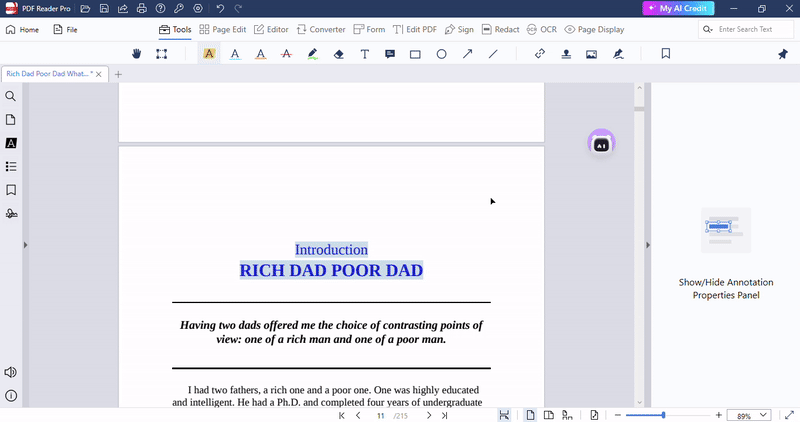
Step 1: Preparing Your Document
- Edit and Annotate: Start by using PDF Reader Pro’s editing tools to make any necessary changes to the document. This can include text edits, image adjustments, and anything else the document requires. Following editing, utilize the annotation features to leave notes, comments, or highlight important information that you want to draw attention to for your teammates.
Step 2: Saving and Sharing Your Document
- Saving Changes: Once you've made your edits and annotations, save the document with a clear file name that indicates it's been edited or is ready for review. This practice helps in maintaining version control.
- Sharing with Teammates: Share the edited PDF with your team members through your preferred method of file sharing, whether it's email, a file-sharing service, or a project management tool that your team uses. Ensure that the file is accessible to all relevant team members who need to review or further edit the document.
Step 3: Collaborating as a Team
- Sequential Editing: Since real-time collaborative editing isn't possible with an offline tool like PDF Reader Pro, organize a workflow where team members edit the document sequentially. Each member can download the document, make their contributions using PDF Reader Pro, save the document, and then pass it on to the next person.
- Compiling Feedback: To streamline the review process, consider compiling all feedback and edits in a single document. This can be done by designating a team member to collect all edited versions and consolidate the changes and comments into one final version.

Best Practices for Offline Collaboration
Clear Communication
Establish clear communication channels and protocols for sharing and reviewing documents. Decide on how versions will be tracked and communicated among the team.
Version Control
Implement a naming convention for different versions of the document to keep track of edits over time. This could include appending the editor's name, date, or version number to the document filename.
Final Review
Once all team members have contributed, conduct a final review to ensure that all edits and comments have been addressed. This step might involve a meeting or a final round of feedback to approve the document before it’s considered complete.
Collaborative Editing Features
PDF Reader Pro, while primarily an offline PDF document management system, equips users with a suite of features designed for effective collaboration. Here’s a closer look at these collaborative editing features:
PDF Editing
- Comprehensive Editing Tools: PDF Reader Pro offers a wide array of editing tools that allow users to modify text, images, and pages within a PDF document. These tools are essential for preparing documents for collaborative review or making changes based on team feedback.
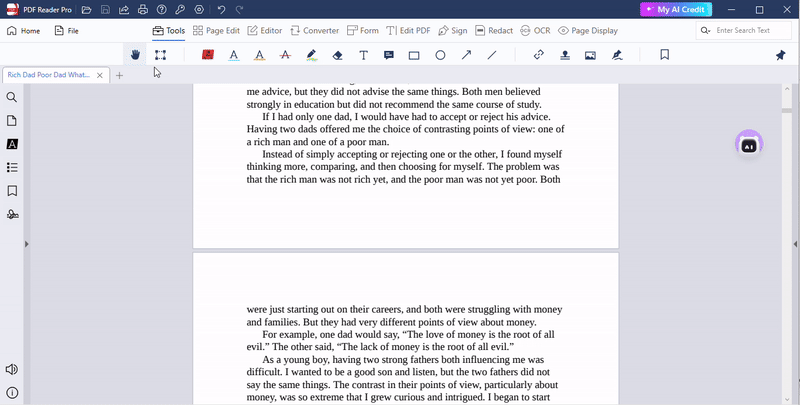
Annotations and Notes
- Markup Tools: With a variety of annotation tools, team members can highlight text, draw, add shapes, and leave sticky notes directly on the PDF. These annotations serve as a communication medium, providing clear feedback and suggestions for improvements.
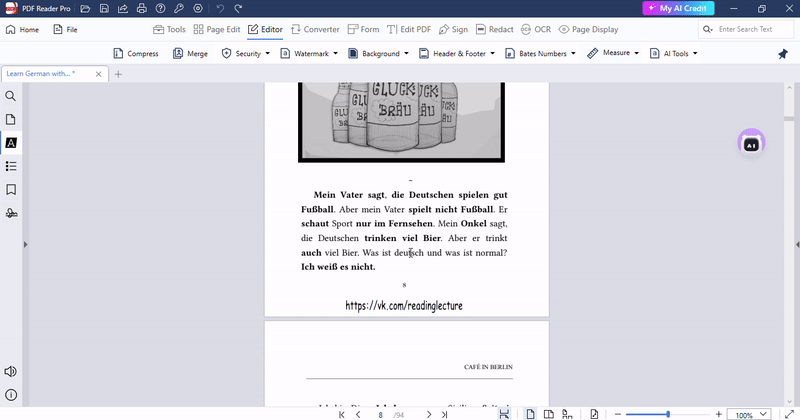
Document Sharing and Feedback Compilation
- PDF Sharing: After editing and annotating a PDF, users can share the document with teammates through email, file sharing services, or project management tools. This step is crucial for gathering inputs from various team members.
- Feedback Compilation: Collecting and incorporating feedback is streamlined with PDF Reader Pro’s annotation tools. Reviewers can consolidate feedback by reviewing all annotations and comments made on the document, ensuring that every team member’s insights are considered.
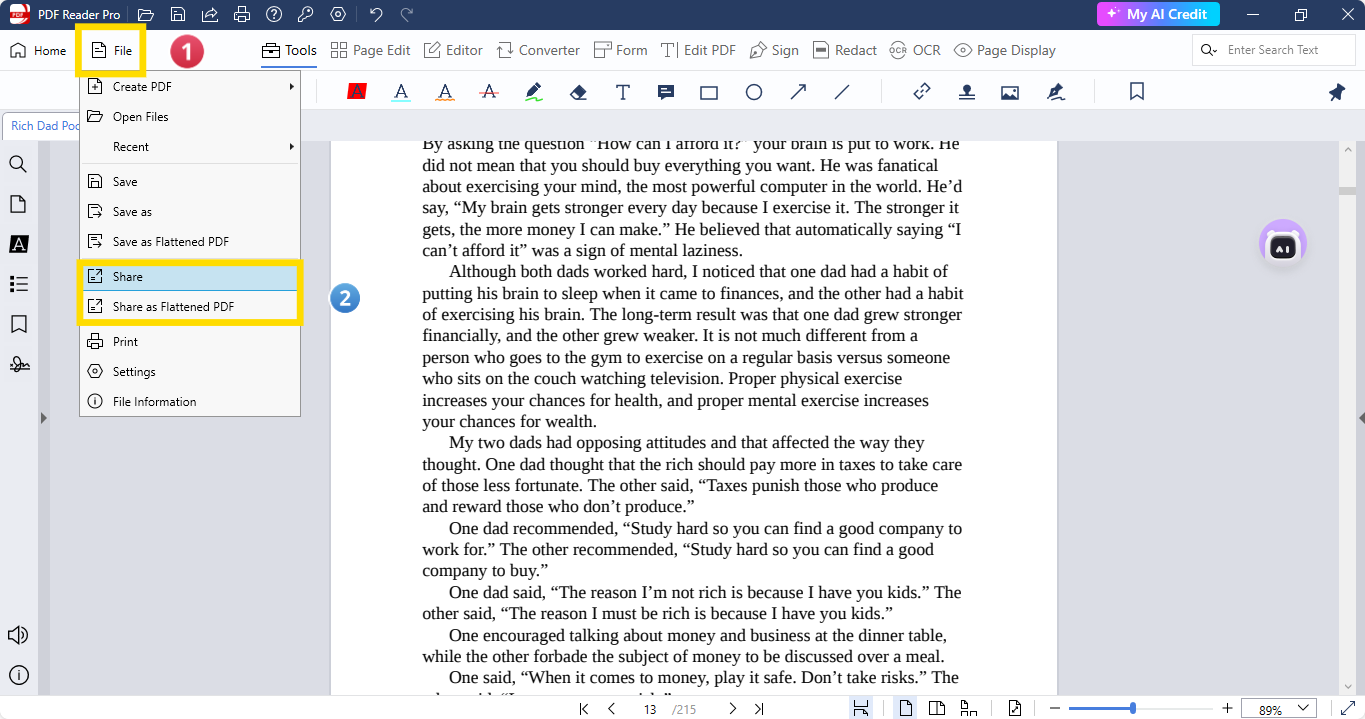
Version Control and Document Management
- File Naming Conventions: To effectively manage multiple versions of a document, teams can adopt a clear naming convention. This might include version numbers, the editor's initials, or the date of revision, helping to track the document’s evolution over time.
- Document History: Maintaining a history of edited and annotated versions allows teams to reference previous iterations of a document. This historical insight can be crucial for understanding the progression of changes and decisions made throughout the collaborative process.
Tips for Effective Collaboration Using PDF Reader Pro
Designate a Document Manager: Assign someone to manage document flow and versions, ensuring the process stays organized and efficient.
Use Color-Coded Annotations: Encourage the use of specific colors for annotations to identify who made which comments or suggestions quickly.
Establish Regular Check-ins: Hold regular meetings to discuss the document's progress and resolve any issues, ensuring everyone is aligned.
Maintain a Change Log: Record significant changes or decisions to provide context and accountability for the document's evolution.
Set Deadlines for Edits: Implement clear deadlines for completing edits or annotations to maintain momentum and ensure timely progress.








 Free Download
Free Download  Free Download
Free Download 




