Creating forms in PDFs can be an efficient way to gather data, especially when distributing documents electronically. This is where interactive PDF forms come into play and PDF Reader Pro is the perfect PDF software solution.
Whether it's an application form, a survey, or a registration sheet, PDFs offer a consistent format that looks the same on all devices, ensuring that your form appears just as you designed it. This blog will walk you through the best practices for creating a PDF form from scratch and address some frequently asked questions about fillable form fields and more!
How to Create a Form on PDF Using Windows
Quickly and easily create fillable forms in PDF file format using our additional form tools on your Windows operating software.
Step 1: Click "Form" from the toolbar
Edit your current document or create a blank document file.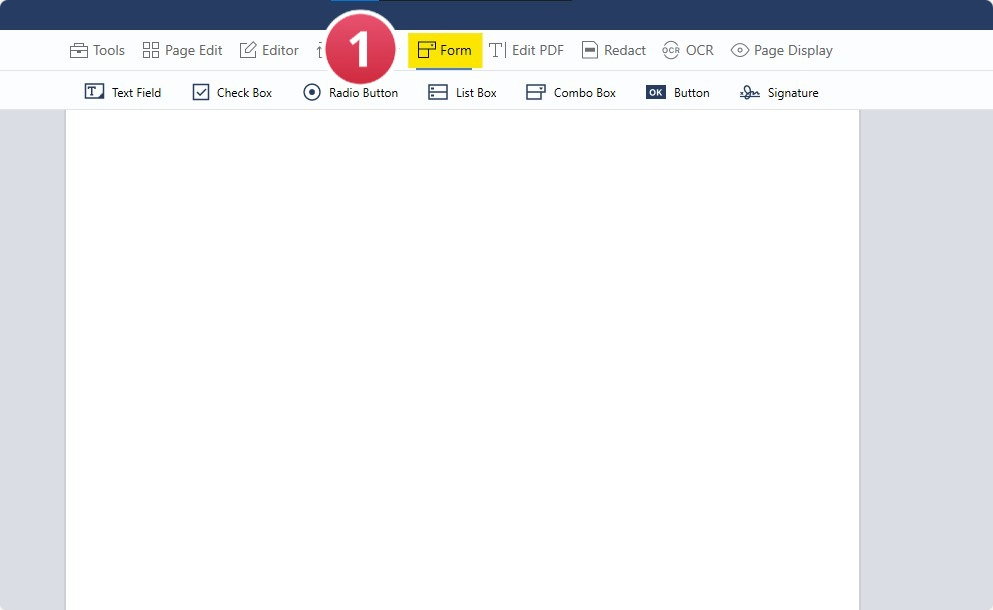
Image Source: PDF Reader Pro
Step 2: Use our Fillable PDF Form Creator
Select the type of Form filler element you would like to add to your PDF from the menu editing options. This includes list fields, electronic signatures and other types of list boxes. 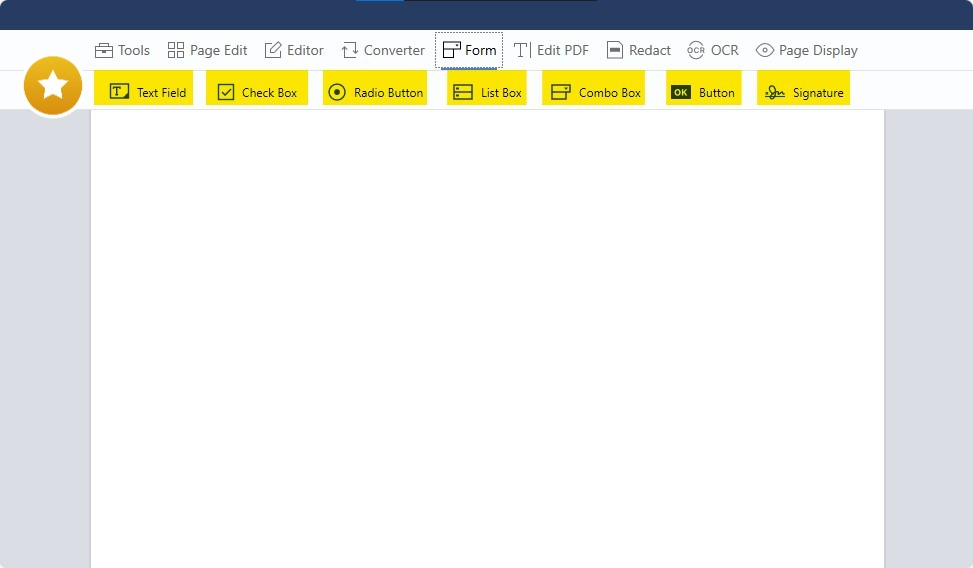
Image Source: PDF Reader Pro
Step 3: Insert to Design PDF Form Fillable Text Fields
Once you've selected your Form filler element, insert it into your basic PDF document to create and editable PDF form. 
Image Source: PDF Reader Pro
Step 4: Edit Your Document with Our Form Creation Tools
Edit your PDF Form file Appearance (like field size), and adjust Options in settings using our professional form builder properties.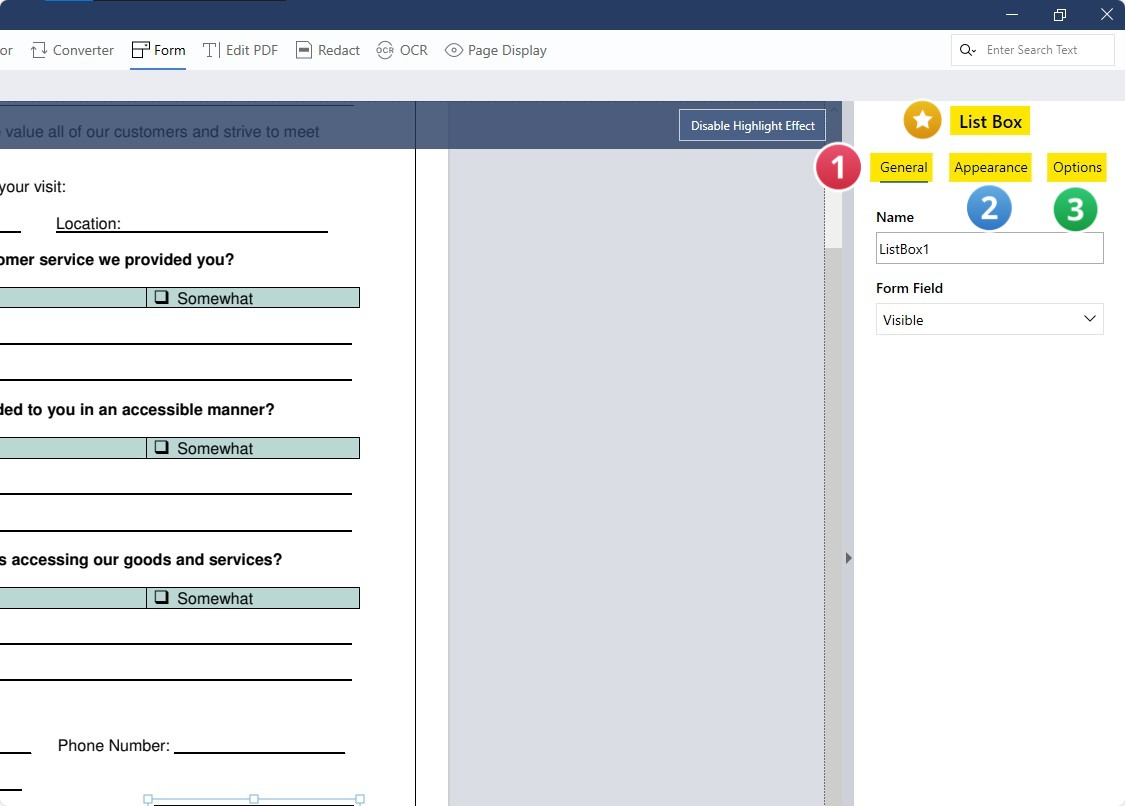
Image Source: PDF Reader Pro
How to Create a Form on PDF Using Mac
Turn your PDF files into a fillable PDF form without using Adobe Acrobat on your Mac operating system, thanks to our simple user experience.
Step 1: Create Your PDF from Scratch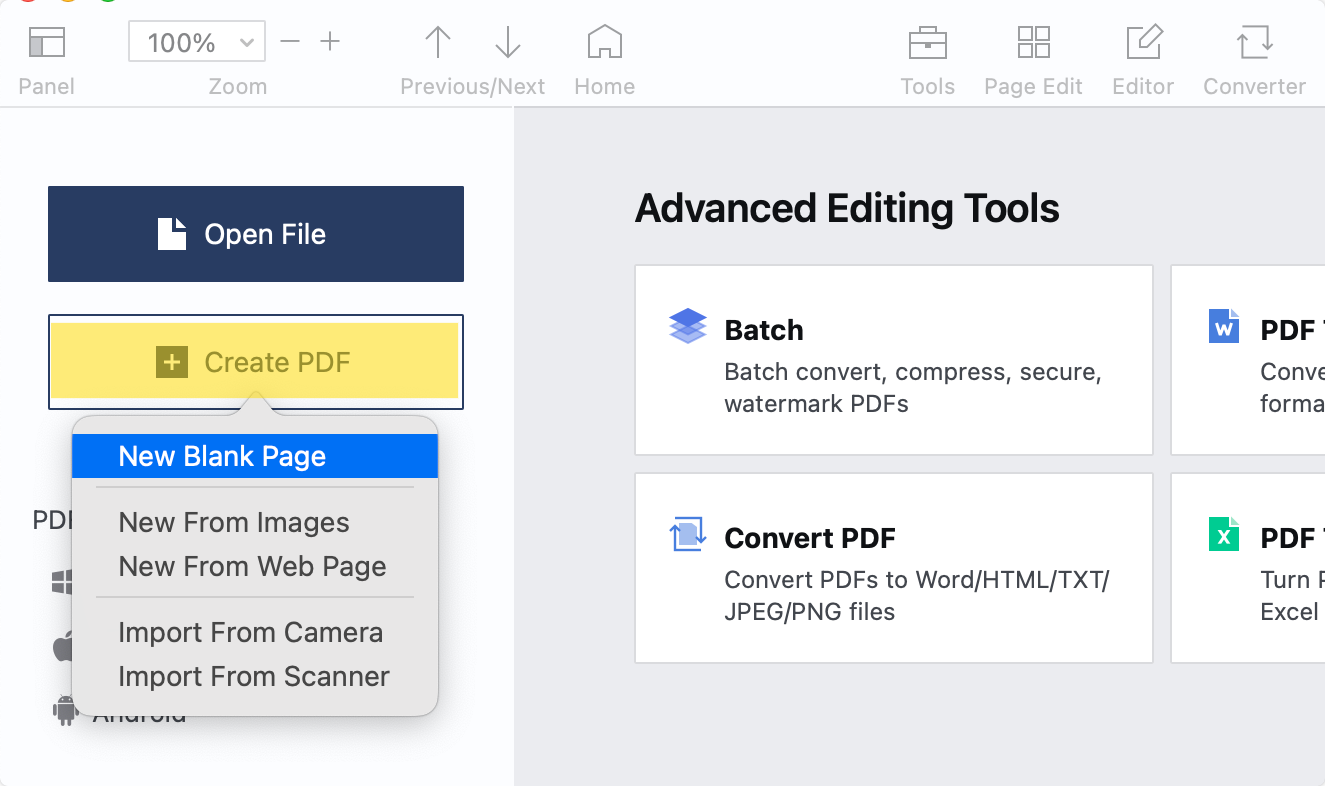
Image Source: PDF Reader Pro
Step 2: Select our Fillable PDF Form Creator
From the menu bar editing options, decide on your PDF text field type (such as list boxes or a list of values) and insert it onto the page by clicking and dragging.
Image Source: PDF Reader Pro
Step 3: Tweak Your Fillable Form as Needed
Change the Form Alignment and more with the properties tab on the top right.
You can also check our recommendations on how to create an outline PDF.
The Purpose of PDF Forms
PDF forms combine the visual fidelity of standard PDFs with fillable fields, allowing users to enter data without altering the structure or design of the original PDF document.

Key Purposes of PDF Forms:
-
Consistent Presentation: Regardless of the device, software, or operating system, PDF forms maintain their appearance, ensuring that users see the form as intended by its creator.
-
Data Collection: PDF forms provide a structured way to gather information from users, making them useful for surveys, questionnaires, applications, and registrations.
-
Business Transactions: They're often used in business for tasks such as invoicing, purchase orders, and contracts, where there's a need to maintain a document's integrity while allowing for some interaction.
-
Official Documentation: Governments and institutions use PDF forms for various purposes, from tax returns to visa applications. They allow for standardized data collection and can incorporate security features to protect sensitive information.
-
Accessibility: Advanced PDF forms can be designed to be accessible to users with disabilities, with features such as screen reader compatibility and form field tags using our fillable PDF form tool.
-
Security: PDF forms can be encrypted, password-protected, and include digital signature fields, ensuring that data remains confidential and verifying the authenticity of the information.
-
Compactness and Portability: PDF forms can compress high-quality files into a relatively small file size, making it easier to share, download, or upload, especially with limited bandwidth thanks to our form editor.
-
Integration with Databases: For more advanced uses, PDF forms can be integrated with databases, allowing for automated data collection and processing when you design device-friendly forms.
-
Offline Use: Unlike web forms and messy paper forms, users can download PDF forms and fill them out offline, making them handy for situations without consistent internet access.
-
Print-ready: PDFs are designed to be easily printed, ensuring that the printed version looks the same as the original form. This is particularly useful when hard copies are needed for records or legal compliance after the PDF form creation.
You can also check our resume resource on How to Create a PDF Organizer.
Best Practices for Creating PDF Forms
Follow our best practices to ensure you create the best possible fillable PDF form using PDF Reader Pro's fillable text boxes.
-
Choose the Right Software: Not all PDF editors are created equal. Adobe Acrobat Pro, and PDF Reader Pro are some of the most popular tools that offer comprehensive form creation features in the PDF form creation industry.
-
Plan Your Form: Before you dive in, outline what information you need. This will guide you in deciding what type of fields to include, such as text boxes, checkboxes, radio buttons, drop-down lists, etc.
-
Maintain Clear Spacing: PDF form filling should ensure that each field is spaced well to prevent crowding. This makes the form look organized and user-friendly.
-
Label Clearly: Every field should have a clear label indicating what information is required. Consider using tool-tips or help icons for additional clarification.
-
Use Consistent Styling: Maintain a consistent font type, size, and color throughout the form. Our PDF form creator tools ensure readability and a professional appearance.
-
Include Navigation: If your form spans multiple pages, include navigation buttons like "Next," "Previous," or "Submit" to create the perfect form.
-
Test the Form: Before distributing, fill out the form yourself or ask a colleague to do it. This helps in identifying any issues or confusing sections.
-
Ensure Data Security: If your form collects sensitive data, make sure you're using a PDF tool that supports encryption or password protection.
-
Save Correctly: Once your form is complete, save it as a fillable PDF, ensuring that users can interact with the form fields when they open it.
"The customization options within PDF Reader Pro cater to a variety of professional needs, making it an essential tool for diverse work environments." Megon VenterB2B SaaS Content WriterSource: LinkedIn
Megon VenterB2B SaaS Content WriterSource: LinkedIn
You can also check our resume resource on Ordination Certificate PDF Template.
Creating a Form on PDF: FAQs
PDF forms offer a versatile and standardized solution for collecting information electronically while maintaining the consistency and security of the PDF format. As with any tool, it's essential to familiarize yourself with the software you're using and consider the needs of the form's users to create an effective and user-friendly PDF form. Here are a couple of questions you may have:
What is a PDF Form?
A PDF form is an interactive document that allows users to enter information into designated fields within a PDF. It retains the consistent formatting of a standard PDF but has editable areas where users can input data.
Why should I use a PDF instead of a paper form?
PDF forms are environmentally friendly, easily shareable, you can edit PDF documents on various devices, and can integrate with databases for automated data processing. They also ensure consistent formatting and can be secured with encryption or password protection.
Can I convert a Word or Excel document into a Fillable PDF document?
Yes, many PDF software tools allow you to import business documents like those on Word or Excel and then add interactive form fields to the imported document. This quick form creation saves a lot of time.
How do I add interactive PDF document form fields to my PDF?
In software like Adobe Acrobat or PDF Reader Pro, you can use the "Form" tool to add various field types, such as text boxes, radio buttons, checkboxes, drop-down lists, and more.
Can I customize the look of my form fields?
Absolutely! Our PDF editing software lets you adjust the size, color, font, and other visual attributes of your form properties. You can even create a form from scratch.
How can users fill out my PDF?
Users will need a PDF reader or viewer that supports form filling and manual form field creation. Popular options include Adobe Reader, Foxit Reader, PDF-XChange Viewer, and PDF Reader Pro.
Is the data entered into a form secure?
While PDF forms can be encrypted and password-protected, they are only as secure as the methods used to share or store them. Always use secure methods when transmitting or storing sensitive information on electronic forms.
Can I collect data automatically from forms on my digital devices?
Yes, with more advanced setups, you can integrate PDF forms with databases or data collection platforms, allowing for automated data gathering and analysis.
What if I make a mistake? Can I edit a form after creating it?
Yes, using PDF editing software, you can always go back and modify, add, or delete form fields, adjust the design, or make other changes to your form with our comprehensive PDF form creator.
Creating a form on PDF can seem intimidating at first, but with the right tools and a clear plan, the process can be straightforward. By following the best practices mentioned above and addressing common concerns, you can design an efficient, user-friendly PDF form tailored to your needs.













