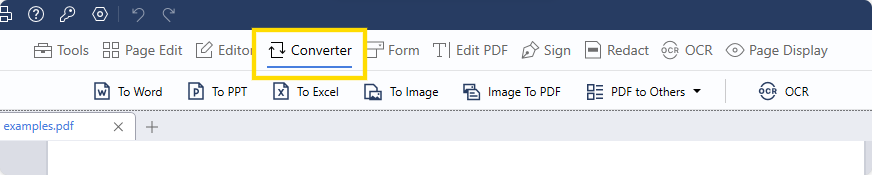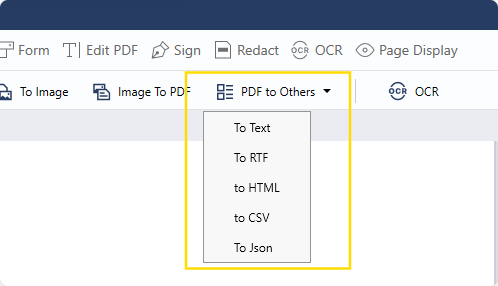Originally derived from JavaScript, JSON has transcended its origins and become a universal standard embraced across diverse domains. JSON's ubiquity extends to web development, where it seamlessly integrates with JavaScript, as well as to NoSQL databases and APIs, making it a fundamental tool in the modern data landscape.
Top Online Converter Tools to Convert JSON to Excel
json-csv.com
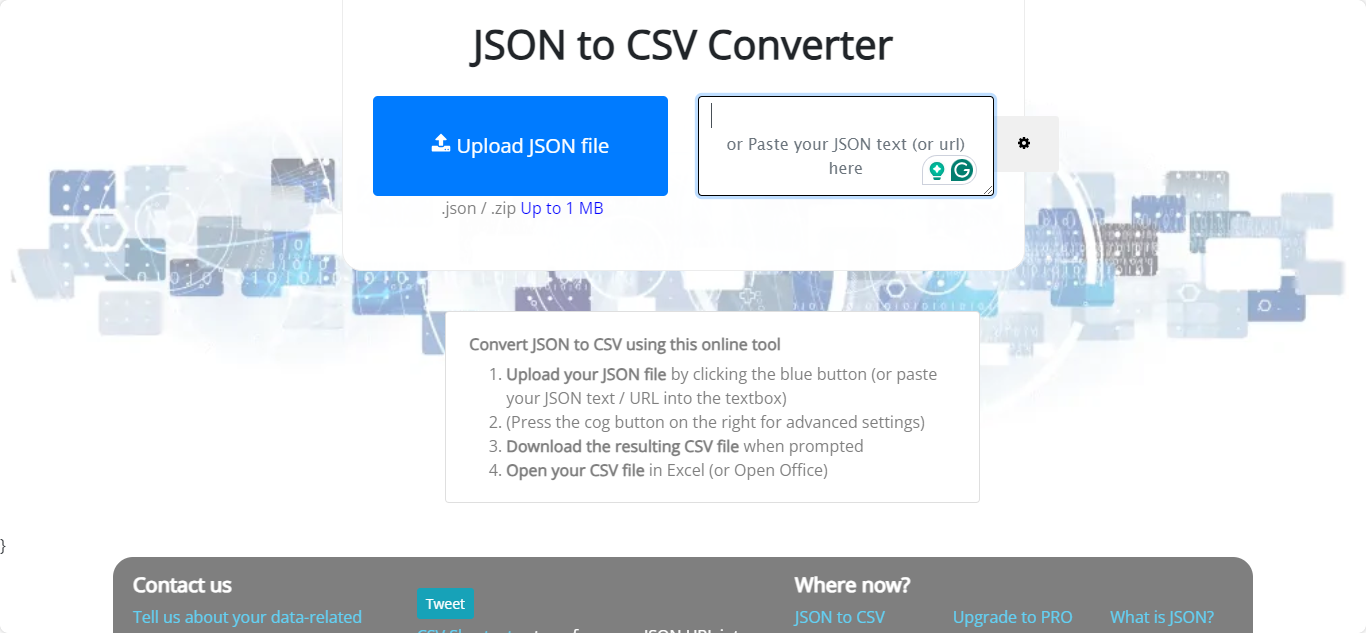
Image Source: json-csv.com
Users can input JSON in various forms, such as an array of objects, a single object with name/value pairs, or even in JSONLines/MongoDb format. The site provides options for output customization, including setting field separators, including headers, and handling data formats. It's designed to accommodate both simple and complex JSON data, supporting batch processing for multiple files. The tool emphasizes easy-to-use interfaces and provides additional conversion capabilities beyond JSON to CSV, including CSV to GeoJSON and JSON to XML
Features
- Dual Format Support: Users have the option to convert JSON data to both CSV and Excel formats, providing versatility in output selection.
- Customization Options: The platform allows users to customize conversion settings, offering control over the output structure.
- Manual or File Upload: Users can either manually input JSON data or upload JSON files for conversion.
How We Found json-csv.com
It is a great product and it provides accurate conversions. Of course, it always depends on your json file: the better it is built, the better the results will be. I don't need to download any file and can use it online. Plus, there's a free version. They allow free conversion up to 50MB, which I think is not too bad.
MyGeodata Cloud
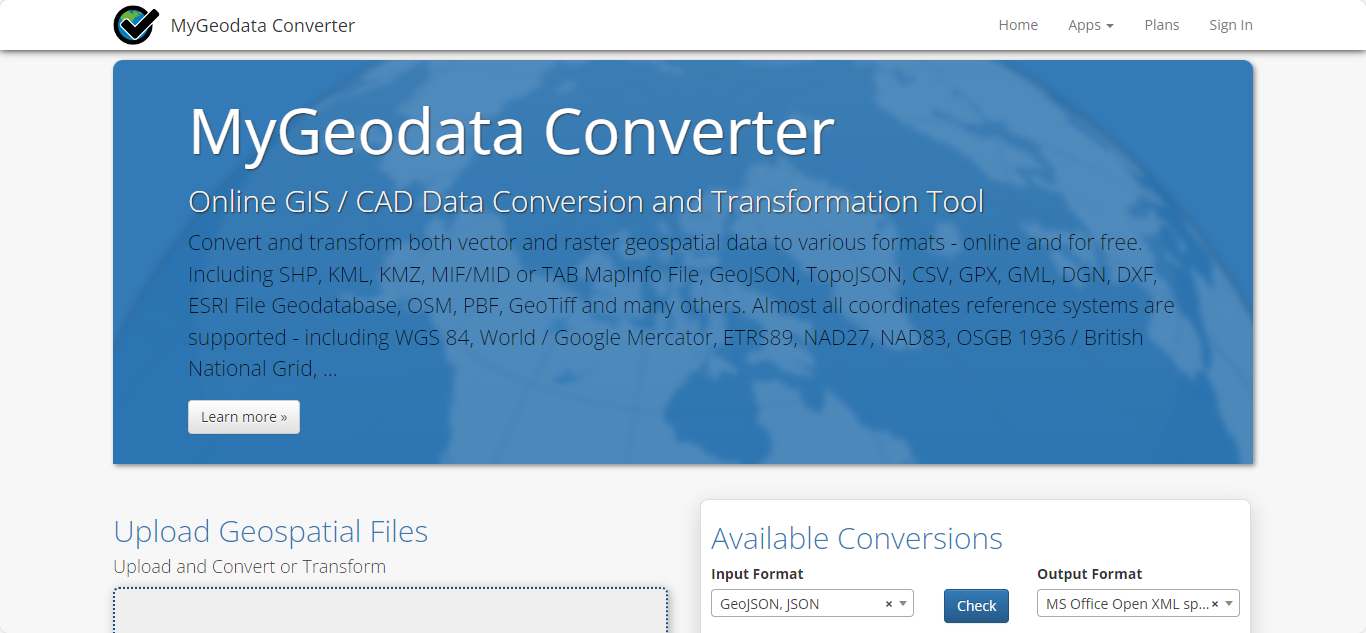
Image Source: MyGeodata Cloud
MyGeodata Cloud is an online platform offering a comprehensive suite of GIS/CAD data conversion and transformation tools. It supports a wide array of formats, including SHP, KML, KMZ, CSV, and many more, for both vector and raster geospatial data. The platform is designed for ease of use, allowing for drag-and-drop uploads and supporting almost all coordinate reference systems.
Features
- Geospatial Data Handling: In addition to JSON to Excel conversion, the platform supports the handling of geospatial data, making it suitable for users with location-specific requirements.
- Data Upload Options: Users can upload JSON data directly or provide a URL, enhancing flexibility in data source selection.
- Multiple Output Formats: MyGeodata Cloud supports various output formats beyond Excel, catering to diverse data handling needs.
How We Found MyGeodata Cloud
All I really have to say is that this is a super, very easy-to-use converter, and it is free, which is a big bonus. But the website interface looks a bit outdated. A new facelift would improve the whole conversion experience.
Aspose
Image Source: Aspose
Aspose.Total is a valuable solution for users facing various business problems related to document conversion, manipulation, and generation. Users have successfully converted MS Word files and Emails into PDFs, adding headers, metadata information, footers, highlights, and watermarks to the converted files. People really like how quick and powerful Aspose.Total is, especially for its high quality document changes.
Features
- Advanced JSON Handling: Aspose tools typically provide advanced options for handling JSON data, ensuring efficient conversion with support for complex structures.
- Secure Environment: Aspose tools often operate in a secure environment, ensuring the safety of the uploaded data during the conversion process.
- Output Customization: Users may have options to customize the output Excel file based on their preferences.
- No Installation Required: Being an online tool, it eliminates the need for users to install additional software, making the conversion process more accessible.
How We Found Aspose?
I've been using Aspose PDF to compress large PDF files within our custom CRM application, and I'm thoroughly impressed. Our application generates detailed PDFs for sales agents, which often include heavy images and span several pages. Aspose PDF's compression feature has been very helpful, allowing us to reduce file sizes quickly and efficiently.
Conversion Tools
Image Source: ConversionTools.io
ConversionTools.io is an online tool that simplifies the process of converting JSON files to Excel format. It supports drag-and-drop uploads and batch conversions through archives like zip, rar, 7z, and xz. Users can choose between XLSX (Excel 2007+) and XLS (Excel 97-2007) formats for the output file.

Features
- User-Friendly Interface: ConversionTools.io likely features an intuitive interface, simplifying the process of uploading JSON data and initiating the conversion to Excel.
- Efficient Conversion: The tool is expected to efficiently handle the conversion process, producing Excel files that retain the structure and content of the original JSON data.
- Downloadable Output: Users are likely able to download the converted Excel file directly from the website after the conversion process is complete.
How We Found Conversion Tools

I have been able to convert multiple file types with ease, and the customer service has been excellent. The pricing is also very reasonable. However, Conversion Tools is that it is not very user friendly. There are a lot of steps involved in converting files and it can be a bit confusing.
Convert PDF to JSON with PDF Reader Pro on Windows
PDF Reader Pro on Windows offers a comprehensive solution not only for viewing and editing PDFs but also for converting PDF content into various formats, including JSON. This feature proves useful when you need to extract structured data from a PDF document for further processing or analysis.
Step 1: Open PDF Reader Pro
Launch PDF Reader Pro on your Windows device.
Step 2: Navigate to Convert Tool
Locate and access the "Converter" tool or option in the PDF Reader Pro toolbar.
Step 3: Select PDF to Other Format
Within the Convert tool, choose the "PDF to Other" option.
Step 4: Choose JSON as the Output Format
From the available format options, select "JSON" as the desired output format.
Step 5: Adjust Converter Settings
Customize the converter settings if needed. Depending on the software version, this may include specifying extraction parameters or other relevant options.
Step 6: Initiate Conversion
Click on the "Convert" or similar button to initiate the PDF to JSON conversion process.
Step 7: Review the Converted JSON
Once the conversion is complete, open and review the generated JSON file to ensure the data has been extracted accurately.

Convert PDF to JSON with PDF Reader Pro on Mac
PDF Reader Pro on Mac provides a powerful set of tools for handling PDF documents, and among its capabilities is the ability to convert PDF content into JSON format. This proves handy when you need to extract structured data from a PDF file on your Mac.
Step 1: Launch PDF Reader Pro
Open PDF Reader Pro on your Mac.
Step 2: Save Your JSON File as a PDF
Open this in your reader, then select "Converter" from the Menu.
Image Source: PDF Reader Pro
Step 3: Choose "To Excel"
This will be listed amongst other conversion options below the main toolbar.
Step 4: Adjust Converter Settings
Customize converter settings as necessary. This may involve configuring extraction parameters or other relevant options based on your requirements.
Image Source: PDF Reader Pro
Step 6: Initiate Conversion
Click the "Convert" or equivalent button to begin the conversion process from PDF to JSON.
Image Source: PDF Reader Pro
When to use JSON File Format
Web Development
JSON is extensively used in web development for data interchange between servers and web applications. Its lightweight and readable format, coupled with native support in JavaScript, makes it an ideal choice. Developers can easily parse JSON data in JavaScript, facilitating seamless communication between the client and server.
APIs (Application Programming Interfaces):
JSON is a prevalent format for API responses due to its simplicity, lightweight structure, and ease of parsing. It provides a clear and standardized way for different applications to exchange data. JSON's human-readable format also aids developers in understanding and debugging API responses.
Configuration Files:
JSON serves well as a format for configuration files in software applications. Its key-value pair structure allows for organizing configuration settings hierarchically. Developers find JSON easy to read and write, making it a practical choice for specifying parameters and preferences in application configurations.
Data Storage in NoSQL Databases:
NoSQL databases, such as MongoDB, often use JSON-like documents for data storage. JSON's flexible and schema-less nature aligns with the dynamic and nested data structures common in NoSQL databases. It enables developers to store and retrieve data without the constraints of a fixed schema.
JavaScript-Based Applications:
JSON is a natural fit for applications built with JavaScript. Its compatibility with JavaScript allows for seamless integration, as JSON data can be directly converted into JavaScript objects. This feature simplifies data manipulation and presentation, contributing to the efficiency of JavaScript-based applications.








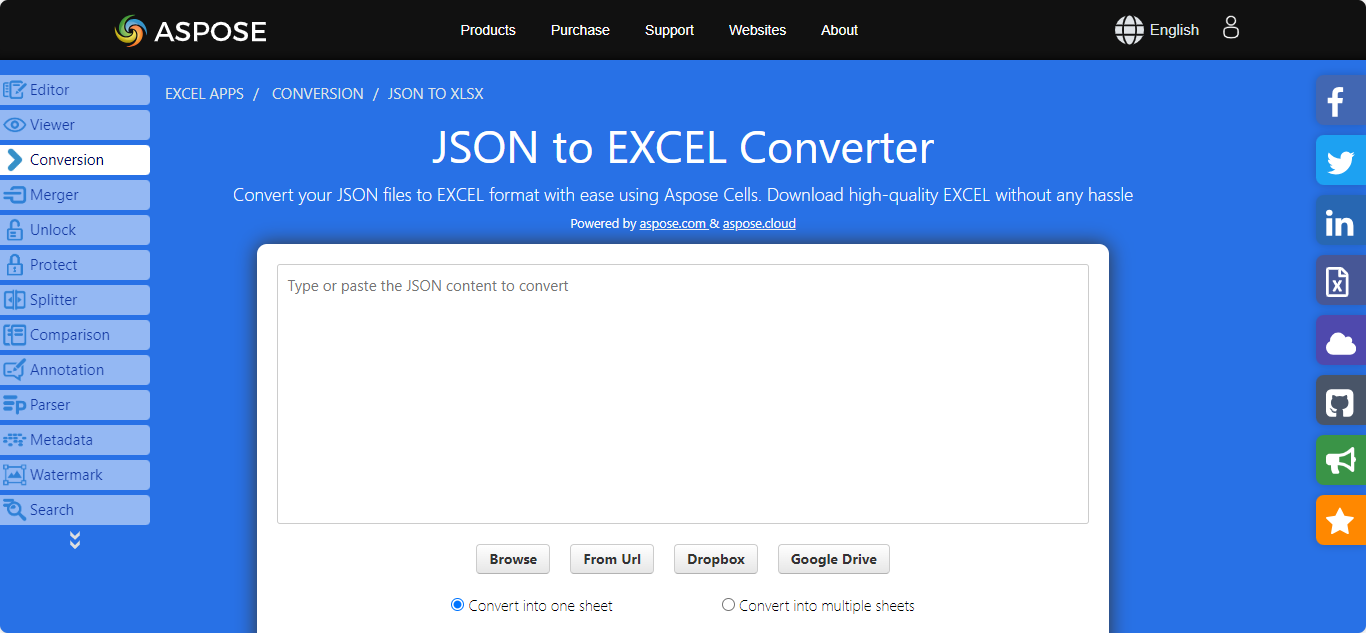
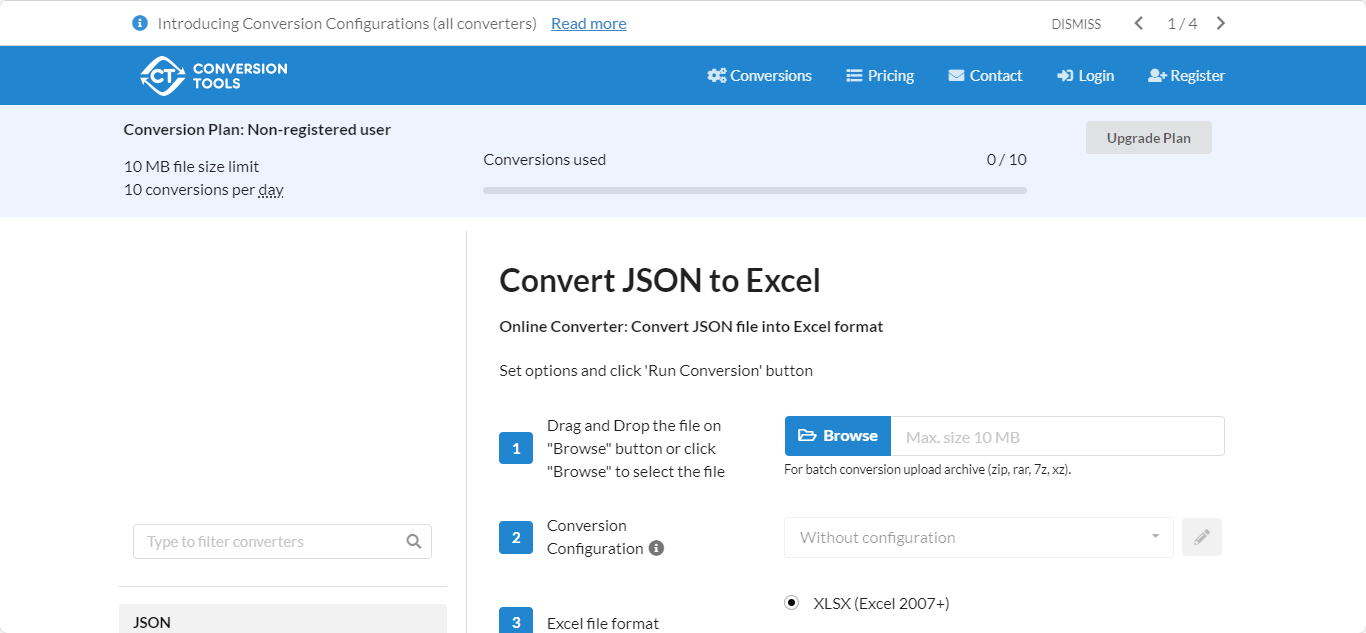
 Free Download
Free Download  Free Download
Free Download