You can convert PDF to GIF with PDF Reader Pro Mac in just minutes. No file size limit nor registration is required.
Convert PDF
1. Open your file with PDF Reader Pro Mac;
2. Click Converter ![]() on the toolbar, and choose To Image -> PDF to GIF;
on the toolbar, and choose To Image -> PDF to GIF;

3. Or choose Convert PDF on the homepage, then select and open files;
4. On the conversion pop-up window, set the DPI, Page Range, and click Convert.
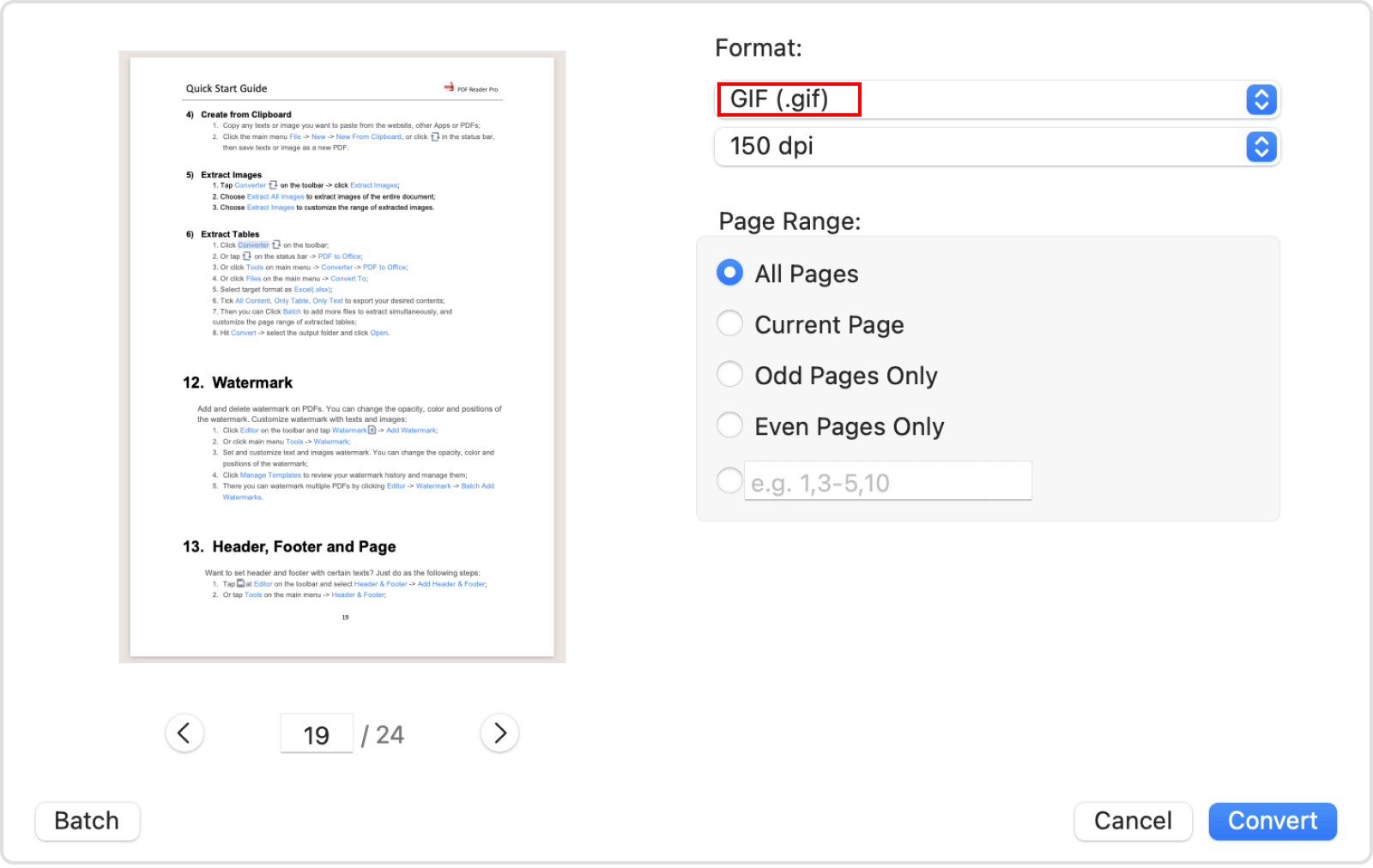
Batch Convert PDFs
1. Open your file with PDF Reader Pro Mac;
2. Click Converter ![]() on the toolbar, and choose To Image -> PDF to GIF; then click Batch in the left corner;
on the toolbar, and choose To Image -> PDF to GIF; then click Batch in the left corner;
3. Or choose Batch on the homepage;
4. On the conversion pop-up window, you can drop files on it, or click Add Files in the upper-left corner. You also can drag files to reorder as you need;
5. Select GIF as your target file format, and you can set the DPI, Page Range, then click Convert.
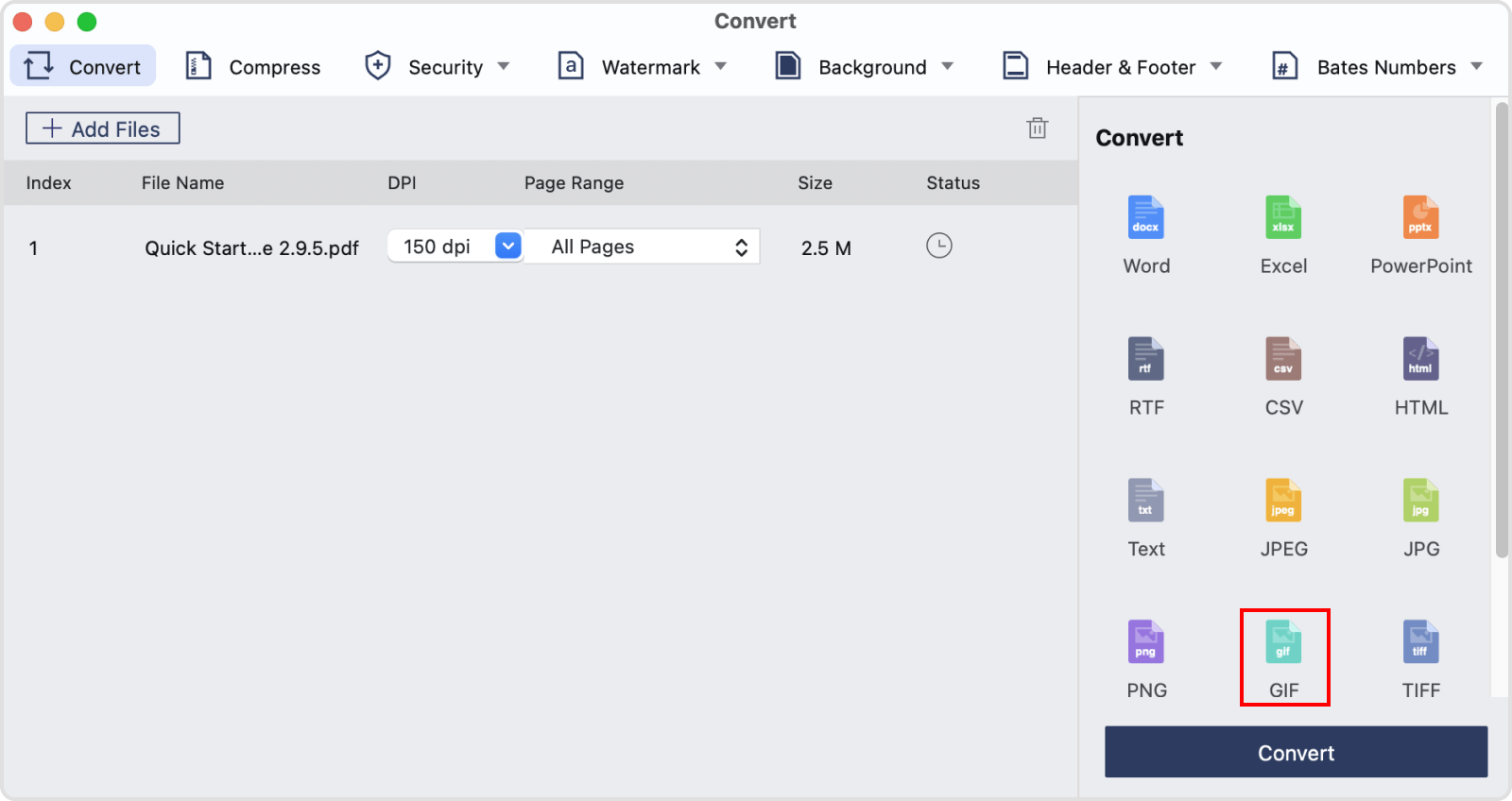
In addition to converting GIF, you can also convert PDF files into other formats of images with PDF Reader Pro Mac, including IPEG, PNG, JPG, TIFF, TGA, BMP, and JPEG-2000.
 Support Chat
Support Chat