Office Opening Invitation Card PDF Template
What is a Office Opening Invitation Card?
An office opening invitation card is a formal invitation sent to guests to announce and invite them to the grand opening of a new office or business location. These cards are designed to convey important details about the event, such as the date, time, venue, and RSVP information. They serve to generate excitement, attract attendees, and ensure that key stakeholders and potential clients are aware of the new venture. Office opening invitation cards are a professional way to celebrate and share the milestone of a business expansion.
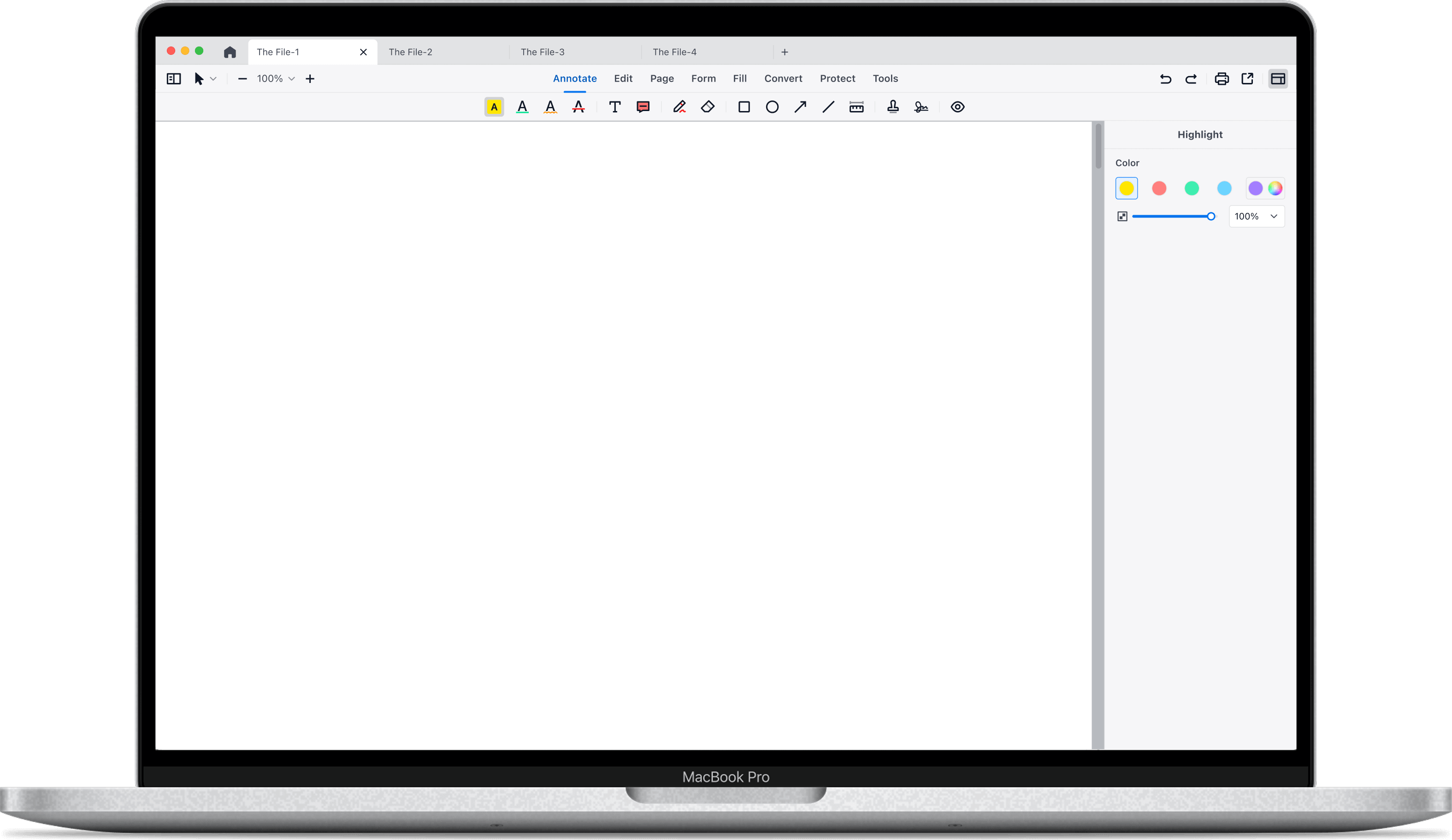

How to Fill in Our Office Opening Invitation Card PDF Template
Follow these steps to fill in the Office Opening Invitation Card template:
Enter the Company Name: Write your company name by replacing "FOURTHBOX" at the top to indicate the name of the company.
Describe the Event: Below the company name, add "your event description" by replacing "CO-WORKING OFFICE invites you to join us as we celebrate our Grand Opening" to provide context for the invitation.
Specify the Date: Include the event date by replacing "30 October 2021" to inform guests of when the celebration will take place.
Mention the Day and Time: Write your day and time by replacing "Saturday | 10 AM" to specify the day of the week and the start time of the event.
Provide the Venue: Include the address by replacing "2882 Coolidge Street, Billings, Montana MT 59101" so guests know where to go.
Add RSVP Information: At the bottom, write your RSVP information by replacing "RSVP Alfred Smith 406-860-9465" to provide contact details for guests to confirm their attendance.
 Support Chat
Support Chat