Better Than Reading a Book
Customize your e-book reading experience within PDF Reader Pro Windows and you will find it better than reading a paper book. You are free to change reading mode, theme color, background color and more to decide the way you read.
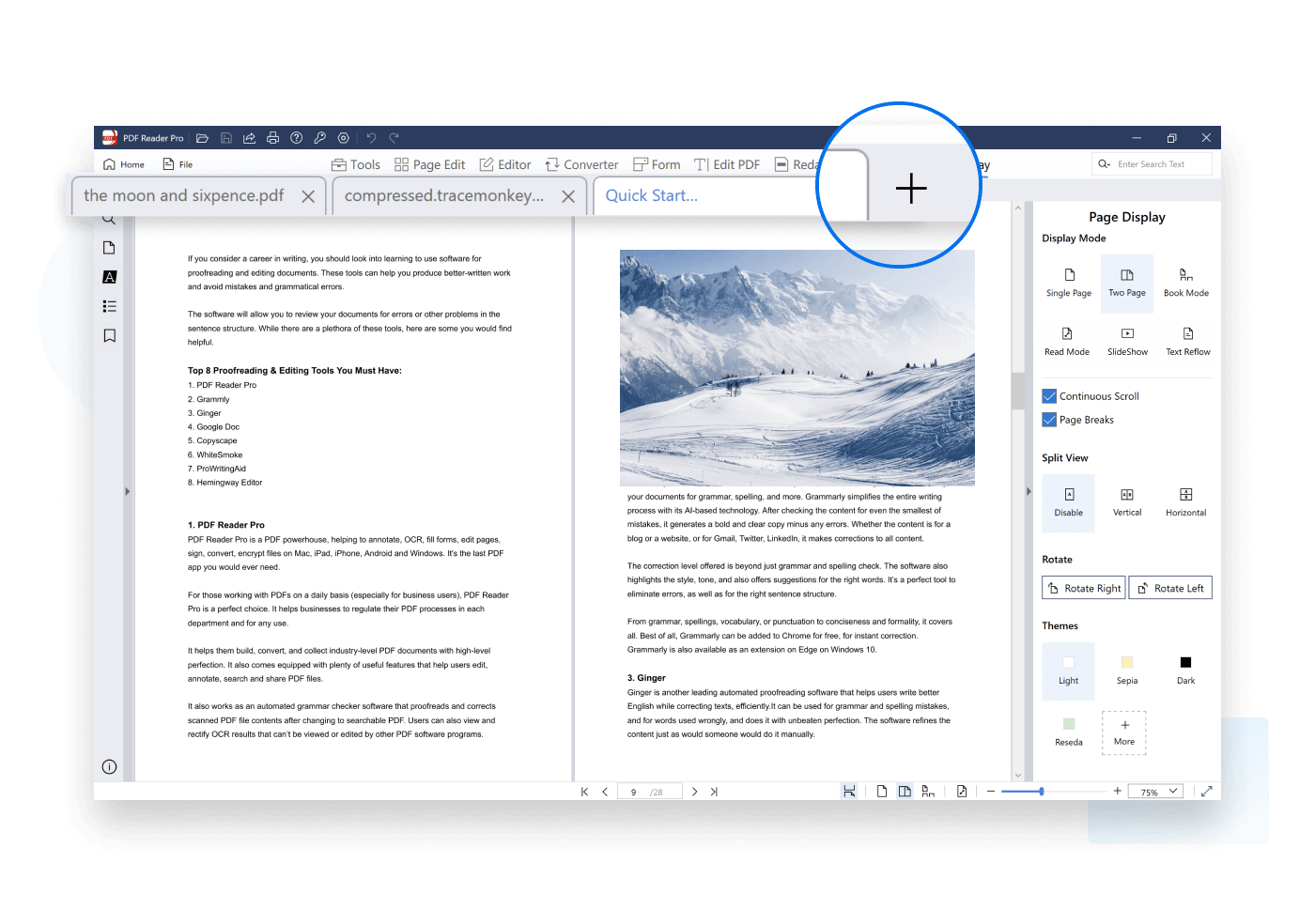
Read in Split View Mode
Split View Mode lets you read two parts of the same document side by side simultaneously, thus offers an effective reading experience. Use it to check information and compare texts.
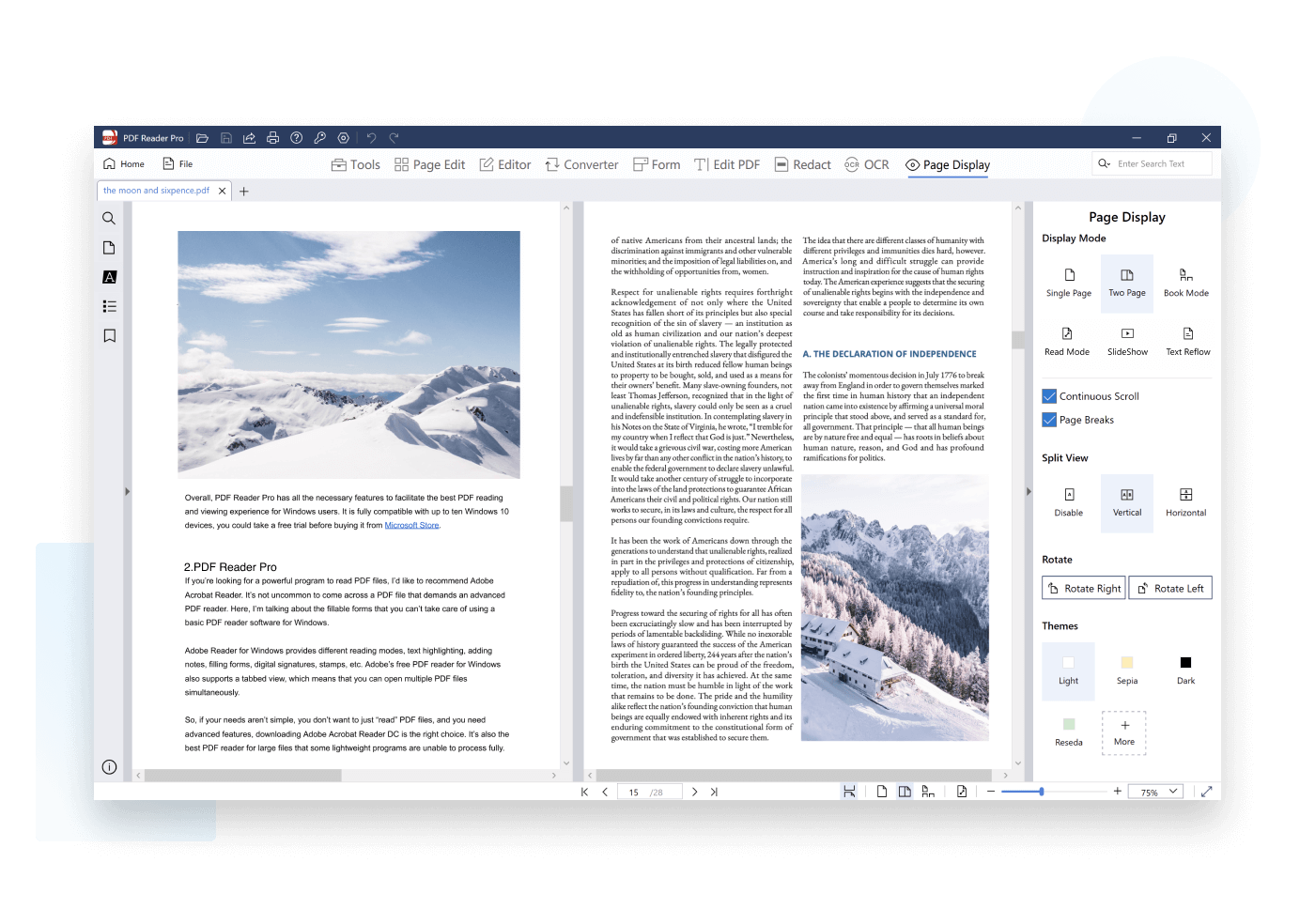
Annotate to Memorize
Annotate and mark up PDFs using a complete set of commenting tools. The different colors and types of annotation tools can distinguish various comments, which helps review the keypoints in your pdf files.
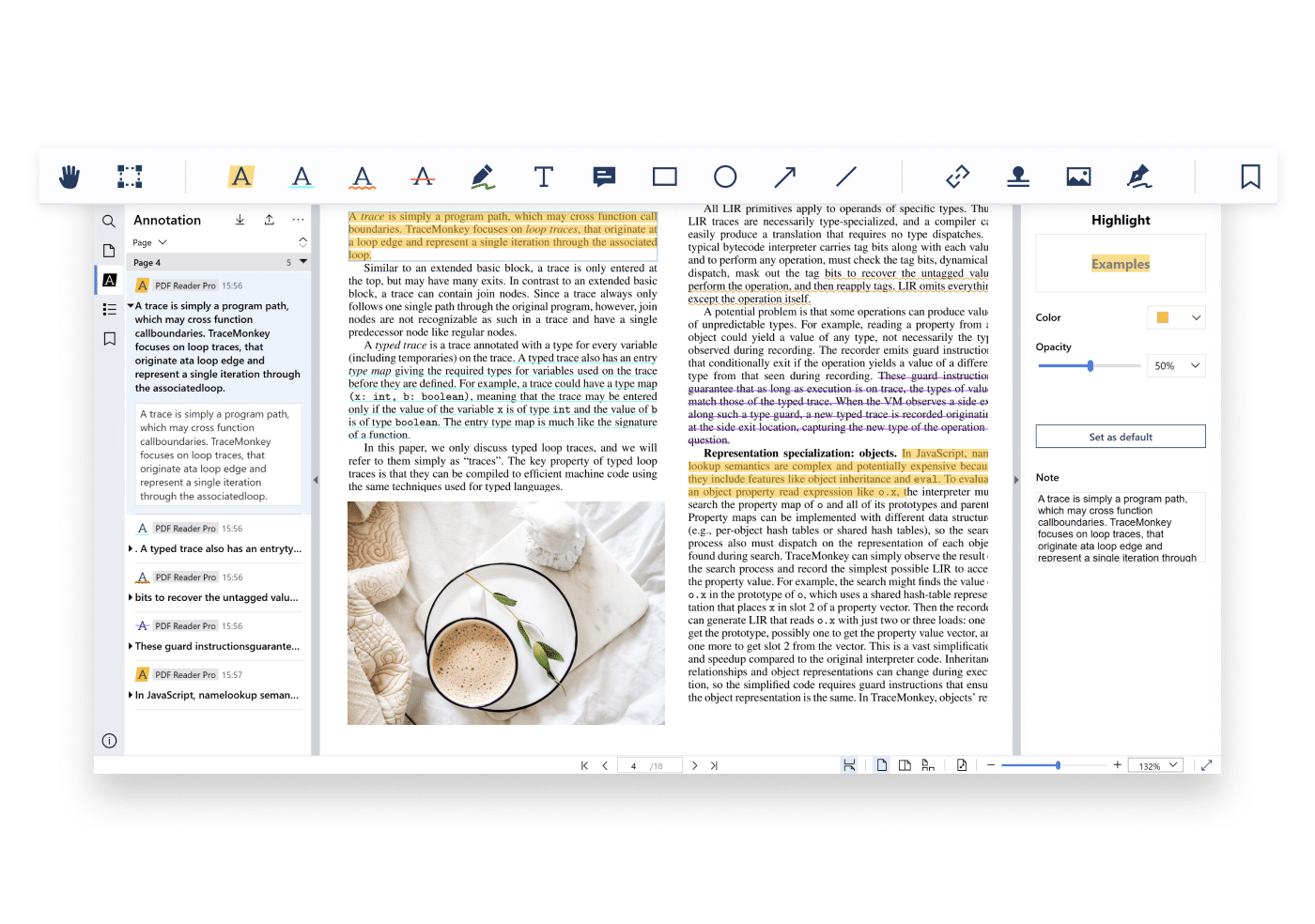
Print in One Click
Printing is one of the most commonly used operations in office, PDF Reader Pro Windows makes it easier, in just one click. Set your preferred page size, orientation, number of pages and start saving time.
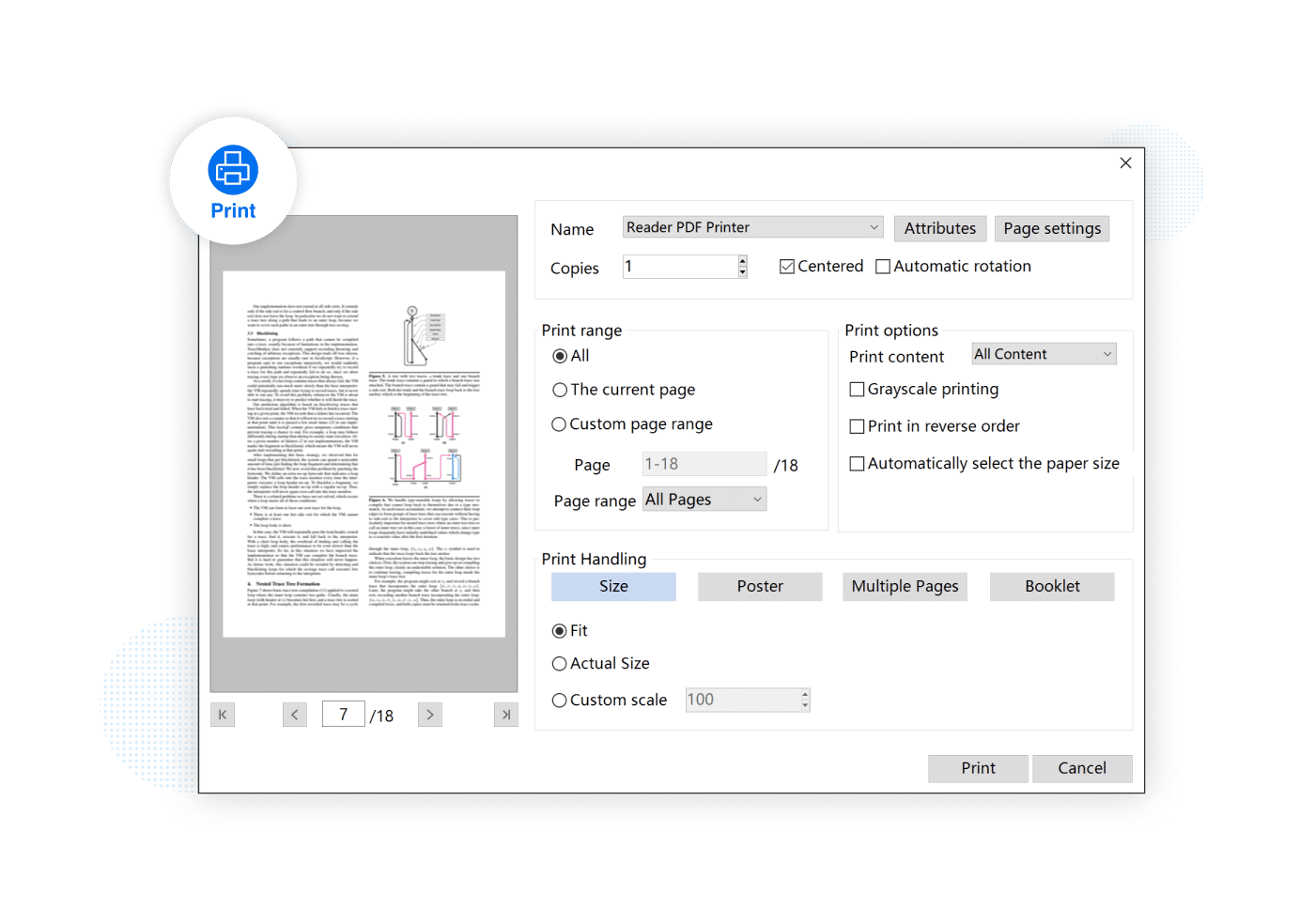
More Useful Features
Slideshow
Directly display your PDF as a PPT using slideshow mode. Pick the laser pen to markup contents and draw attention while delivering a presentation.
Multi-tab Viewer
With Multi-tab Viewer, you can now open multiple PDFs as separate tabs within a single window, then read, edit and annotate independently.
Theme Color
Switch between day mode, night mode, eye-protection mode or any other theme colors as you like for a personalized reading experience.
Full-screen Mode
Full-screen reading mode fit the screen size automatically so as to give you a broader vision to read PDF pages without being disturbed by other operations.
Text Reflow Mode
In Text Reflow Mode, the text automatically shifts to fit the page without any images or annotations so you can concentrate on the text content.
What else can PDF Reader Pro for Windows do?
 Free Trial
Free Trial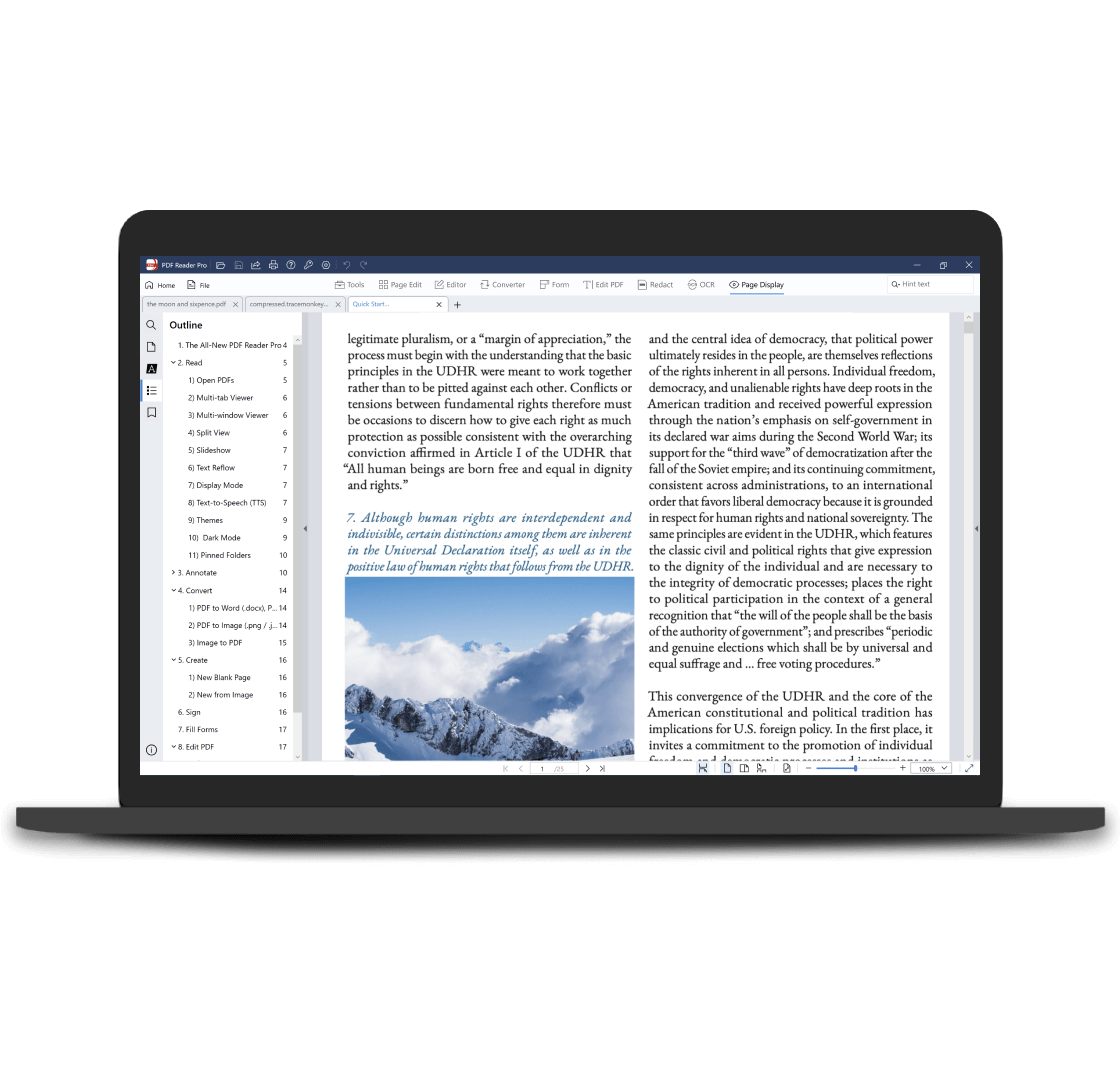
 Support Chat
Support Chat