Whether you're a student, a professional, or someone just trying to organize a group project, sharing and annotating PDFs can be an integral part of your workflow.
In this blog, we'll guide you through the steps of effectively annotating a PDF for collaboration using PDF Reader Pro.
How to Annotate a PDF for Collaboration for Windows
Let's find out how to share your annotations with colleagues using PDF Reader Pro for Windows.
Step 1: Finish annotating your PDF
If you would like a guide on doing so, check out our guide on how to annotate a PDF.

Step 2: Click on the "Export annotations" icon under the Annotation menu
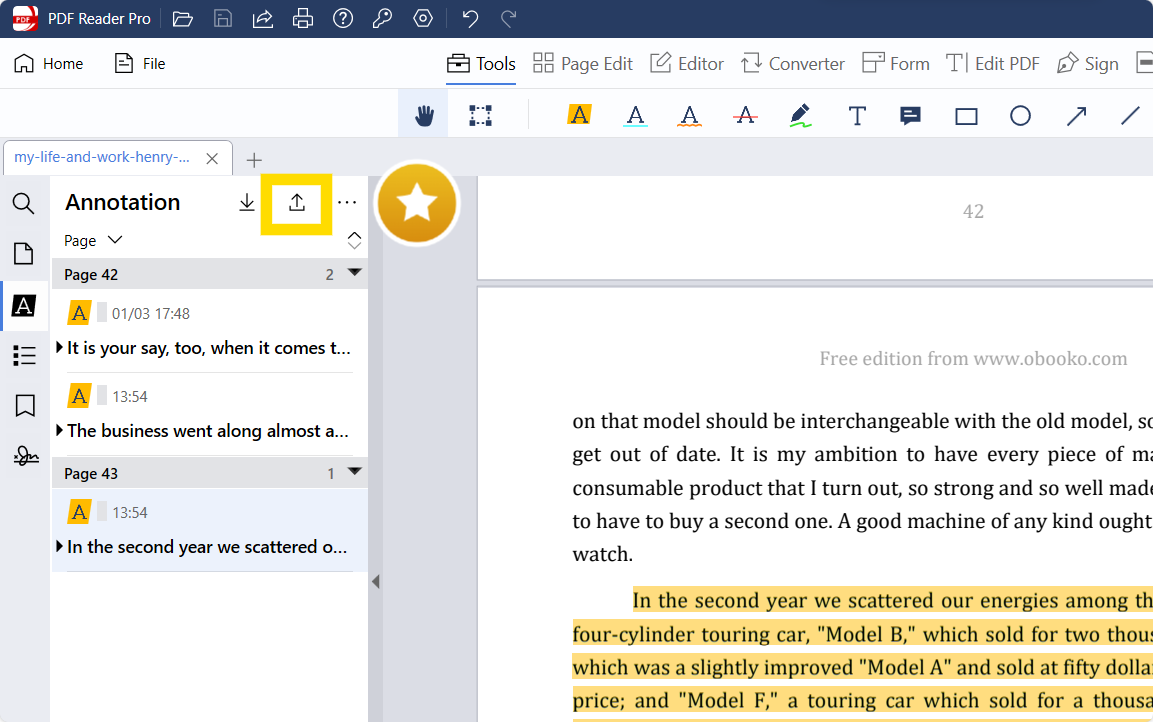
Step 3: Name and save your annotated PDF

Step 4: Share your annotated PDF through your preferred channel
How to Annotate a PDF for Collaboration for Mac
Mac users can also enjoy the full annotation-sharing power of PDF Reader Pro. Check out our guide below!
Step 1: Complete the annotation process
Check out our guide on how to annotate a PDF for more help on this process.

Step 2: Click on File, Export Annotations..., PDF

Step 3: Fill in your PDF's title in "Export As:" and click "Save"

Step 4: You can now share your PDF on any channel you like

Annotating for Collaboration Effectively
In our increasingly digital world, the ability to effectively annotate digital documents for collaboration is crucial, especially for remote teams, enterprise-sized teams, and mid-sized teams.
Here are some practical tips for enhancing the annotation process:
-
Utilize Color Effectively: Choose note color and border color that stand out but are also easy on the eyes. Different colors can represent different types of comments or different team members.
-
Implement Shape Annotations: Use standard shape annotations for clarity. Shapes like arrows, circles, or squares can draw attention to specific parts of the document and make your annotations more understandable.
-
Optimize the Use of Pop-Up Menus: Many annotation tools include a pop-up menu for additional options. Use these to add more detailed descriptions or to access advanced annotation features.
-
Choose the Right Software: For Windows users, ensure that your Windows-only annotation software caters to your team's needs. For more versatility, consider all-in-one PDF software that works across different operating systems.
-
Streamline the Proofing Process: Annotations should simplify the proofing process. Use clear, concise language and avoid over-annotating to prevent confusion.
-
Incorporate Various Annotation Types: Beyond text, consider using image editing, pin comments, and even a video comment option to provide comprehensive feedback.
-
Clarify Intended Actions: If you’re suggesting changes, make it clear whether it’s an intended signature for approval or a suggestion for alteration.
-
Utilize User Manuals for Advanced Users: For those using more complex features, refer to user manuals to fully leverage the tool's capabilities.
-
Ensure an Intuitive Interface: A user-friendly interface is key, especially for teams with varying levels of tech savviness. Look for tools with an intuitive interface that all team members can navigate easily.
-
Document Your Annotation Guidelines: For consistency, create a complete guide on how your team should annotate documents. Include this in the bottom-right corner of your first page or in a separate document for easy access.
By following these tips, teams can collaborate more effectively on digital documents, ensuring that everyone is on the same page and that the annotation process adds value to the collaborative effort.
For techniques on enhancing your study process, you can also check our resume resource on How to Read and Annotate Your PDF Textbooks.
How to Annotate a PDF for Collaboration: Best Practices
Annotating a PDF document for collaborative purposes requires more than just knowledge of the tools available; it involves an understanding of how to effectively use these tools to communicate and work together efficiently.
Here are some best practices for annotating PDF files for collaboration:
1. Choose the Right Annotation Tools
The first step in effective PDF annotation is selecting the appropriate tools. Most online tools and PDF annotator tools, including Adobe Acrobat, Acrobat Reader, and other PDF Annotator Tools, offer a range of annotation tools. These can range from basic annotation tools like highlighters and sticky notes to more advanced features like drawing tools and digital signatures.
2. Use a Variety of Markup Tools
Different types of information require different forms of markup. Use highlight colors to draw attention to key points, sticky notes for adding comments or questions, and strikethrough content that is no longer relevant. The goal is to make the document easy to read and understand for all collaborators.
3. Leverage Advanced Features in Tools like PDF Reader Pro
For more complex projects, advanced features in tools like PDF Reader Pro can be very useful. These features may include editing tools that allow you to modify the original document, or the ability to convert PDFs into editable formats for more comprehensive revisions.
4. Maintain the Integrity of the Original Document
It’s important to ensure that the original document is not altered in a way that makes it unrecognizable. Use Adobe Acrobat or Acrobat Reader to make annotations that are clearly distinct from the original content. This helps in maintaining the authenticity of the original document while still allowing for collaborative input.
5. Collaborate in Real-Time When Possible
Utilize online tools that allow for real-time collaboration, like Google Docs or Google Drive integration. This enables team members to see changes and annotations as they happen, fostering a more dynamic and interactive collaboration process.
6. Be Clear and Concise in Your Annotations
When adding sticky notes or comments, be clear and concise. Your collaborators should be able to understand your point without needing further explanation. This saves time and prevents miscommunication.
7. Organize Annotations Logically
Use the top-right corner or margins for general comments about the document. Keep annotations related to specific content close to the relevant text. A well-organized document makes it easier for collaborators to navigate and understand each other's input.
8. Utilize Digital Signatures for Verification
For documents that require verification, such as contracts or official agreements, use digital signatures. This provides a level of authentication and ensures that the document has been reviewed and approved by necessary parties.
9. Regularly Save Your Work
Ensure that you regularly save your work, especially when using online PDF annotators. This prevents data loss in case of any technical issues and ensures that all annotations are preserved for future reference.
10. Respect Privacy and Confidentiality
When collaborating on sensitive documents, be mindful of privacy and confidentiality. Make sure that access to the document is restricted to relevant parties and that any sensitive information is appropriately protected.
By following these best practices, you can make the most out of your PDF annotation experience, ensuring efficient and effective collaboration on any project.
Explore our tips on Collaborating on PDFs for enhanced teamwork and document management.

How to Annotate a PDF for Collaboration: FAQ
What Tools Are Available for PDF Annotation?
A wide range of tools is available for PDF annotation. These include basic tools like highlight and ideal note tools, conversation-style commenting features, freehand drawing tools, and advanced annotation tools for more specific needs. The choice of tools depends on the nature of your collaboration and the complexity of the document.
Can I Convert Annotations Back to Text?
Some advanced PDF annotation tools have the capability to convert annotations back into text. This feature is particularly useful when annotations need to be integrated into the main body of the document or for further editing and refinement.
Is There a Freehand Tool for Drawing or Writing Directly on the PDF?
Yes, many PDF annotation tools include a freehand tool. This allows users to draw or write directly on the PDF, which is especially useful for marking up diagrams, creating sketches, or adding personalized notes.
How Can I Use Bubble Tools for Adding Comments?
Bubble tools are an intuitive way to add comments to a PDF. They allow you to insert conversation-style bubbles in the document, making it easy to point out specific areas for review or add explanatory notes next to the relevant text.
Are There Advanced Tools for Professional Use?
Indeed, there are advanced tools for professionals which offer more sophisticated features. These advanced tools are designed for detailed editing, technical markups, or when working with complex documents that require a higher level of precision and customization.
What Makes a Tool Ideal for Note-Taking in PDFs?
An ideal tool for note-taking in PDFs should be easy to use and intuitive. It should allow you to quickly add, edit, and organize notes, and ideally, sync these notes across devices if the tool supports cloud integration. The availability of different types of note-taking options, like text boxes or sticky notes, also enhances its utility.
How Can I Ensure the Availability of Annotation Tools Across Devices?
To ensure the availability of annotation tools across devices, choose a PDF annotation tool that offers cross-platform compatibility. Many tools offer versions for different operating systems and integrate with cloud services, allowing you to access and annotate your PDFs from anywhere.
Can Adobe Acrobat Reader DC Be Used for Advanced PDF Annotation?
Adobe Acrobat Reader DC does offer a range of annotation features. However, its capabilities might be limited compared to specialized advanced PDF annotation tools, particularly when it comes to professional or technical document editing. For more advanced features, you might need to explore other software options.








 Free Download
Free Download  Free Download
Free Download 





 Support Chat
Support Chat