As the demand for precision in measuring objects within floor plans, CAD drawings, and various PDF documents continues to rise, PDF measuring tools have evolved to provide heightened accuracy, reliability, and convenience.
Below is a comprehensive step-by-step guide on effectively utilizing measuring tools within PDF documents.
Steps For Using the Measuring Feature On Windows
PDF Reader Pro for Windows provides a powerful Measure Tool that allows you to make accurate measurements on your PDF blueprints. In this guide, we will walk you through the steps to maximize your PDF measurements and ensure precision in your digital projects.
Step 1: Open Your PDF Blueprint
Launch PDF Reader Pro on your Windows computer and open the PDF blueprint you want to work on. Navigate to the page containing the blueprint you need to measure.
Step 2: Access the Measure Tool
Locate the Measure Tool in the toolbar. It is often represented by a ruler icon. Click on the Measure Tool to activate it.
Step 3: Customize Measurement Units
PDF Reader Pro allows you to customize measurement units based on your project requirements. Go to the settings or preferences menu and choose your preferred units, such as inches, centimeters, or millimeters.
Step 4: Make Linear Measurements
Now that the Measure Tool is calibrated, you can make linear measurements on your PDF blueprint. Click on the starting point of the measurement, drag the cursor to the endpoint, and release. The Measure Tool will display the distance between the two points based on the calibrated scale.
Step 5: Measure Areas and Perimeters
For more complex measurements, such as calculating the area or perimeter of a specific region on the blueprint, use the Area and Perimeter measurement tools. Click on the corresponding tool, then click on the points to outline the area you want to measure. The tool will provide the calculated results.
Steps For Using The Measuring Feature On Mac
Among its array of powerful tools, the Measure feature stands out, enabling you to make accurate measurements on your PDF blueprints. Let's dive into the seamless process of using the Measure Tool on PDF Reader Pro for Mac.

Step 1: Open Your PDF Blueprint
Launch PDF Reader Pro on your Mac and open the PDF blueprint you want to work on. Navigate to the page containing the blueprint you need to measure.
Image Source: PDF Reader Pro
Step 2: Access the Measurements
Tailor measurement units to fit your project by accessing the settings or preferences menu. Choose your preferred units, such as inches, centimeters, or millimeters.
Image Source: PDF Reader Pro
Step 3: Save Your PDF
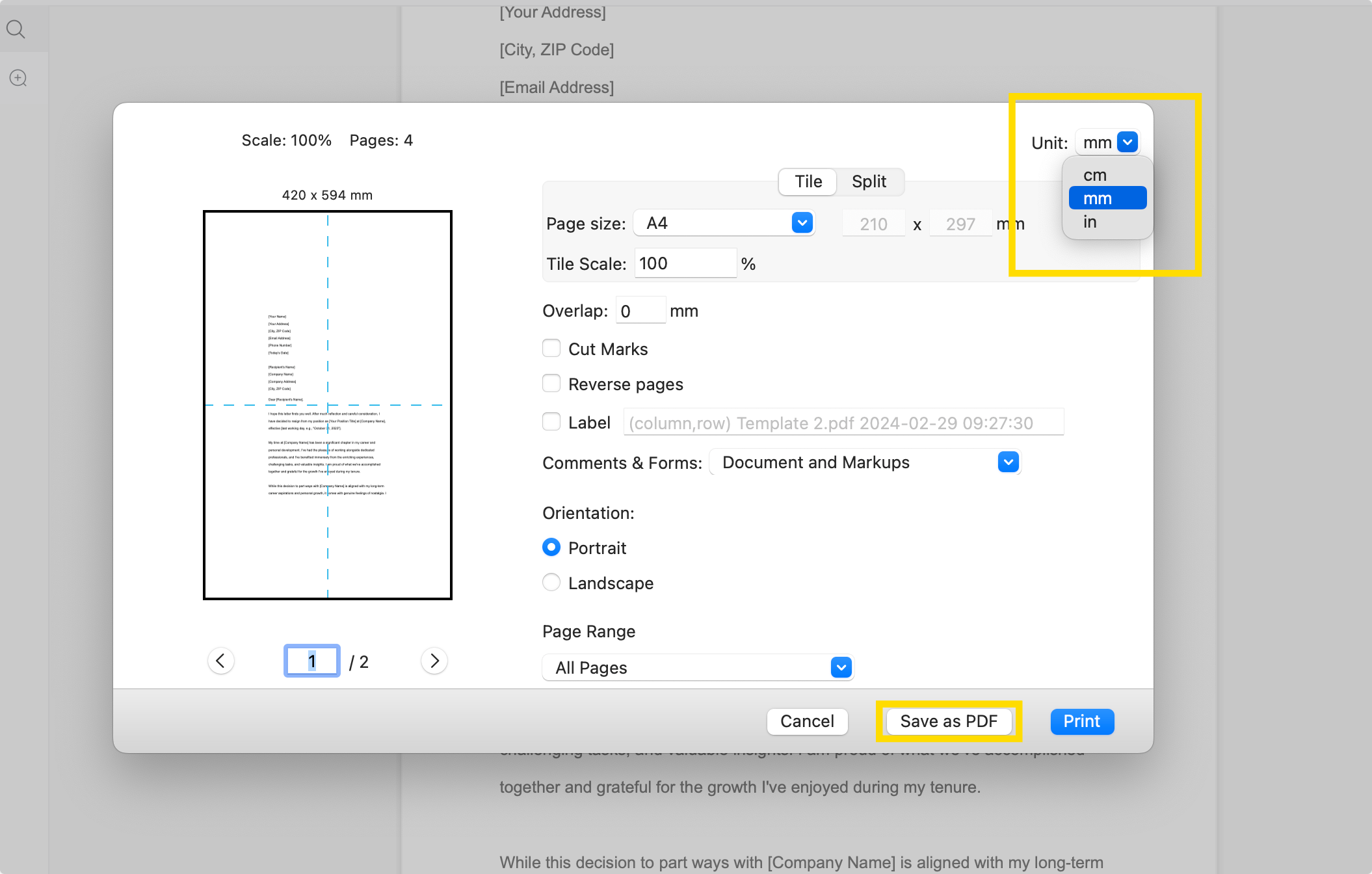
Image Source: PDF Reader Pro
When Do You Need To Measure In PDF?
Measuring in PDFs becomes essential in various scenarios, providing users with the ability to accurately gauge dimensions, distances, and areas within digital documents. Here are common situations when measuring in PDFs is necessary:
Architectural and Engineering Plans
Professionals in architecture and engineering often use PDFs to share blueprints and plans. Measuring tools help ensure accuracy when evaluating dimensions, angles, and distances on these intricate designs.
Construction Projects
Contractors and construction teams rely on digital blueprints in PDF format. Measuring tools assist in determining precise dimensions, ensuring that the construction adheres to specifications.
Interior Design
Interior designers use PDFs to share floor plans and design layouts. Measuring tools are crucial for determining furniture dimensions, spacing, and ensuring that design elements fit seamlessly within a space.
Surveying and Land Planning
Surveyors and land planners often work with PDF maps and documents. Measuring tools aid in determining distances, boundaries, and areas, facilitating accurate land assessments.
Education and Research
Students, researchers, and educators may use PDFs for academic purposes. Measuring tools assist in analyzing diagrams, charts, and graphs, providing accurate data for studies and presentations.
Legal Documents
Legal professionals may need to measure specific sections of contracts, maps, or other legal documents to ensure accuracy in understanding and interpreting the content.

Tips For Using PDF Measuring Tools
Choose the Right Unit of Measurement
Select the appropriate units for your project. Whether it's inches, centimeters, millimeters, or other units, make sure the chosen unit aligns with the specifications and requirements of your work.
Familiarize Yourself with Tool Icons
Different measuring tools (linear, area, perimeter) often have distinct icons. Familiarize yourself with these icons to quickly identify and access the specific tool you need.
Zoom In for Precision
Zoom in on the specific area you are measuring to achieve higher precision. This is especially useful for small or detailed measurements.
Practice and Experiment
Spend time practicing with measuring tools on sample documents. Experiment with different settings and features to become more proficient and confident in using the tools effectively.








 Free Download
Free Download  Free Download
Free Download 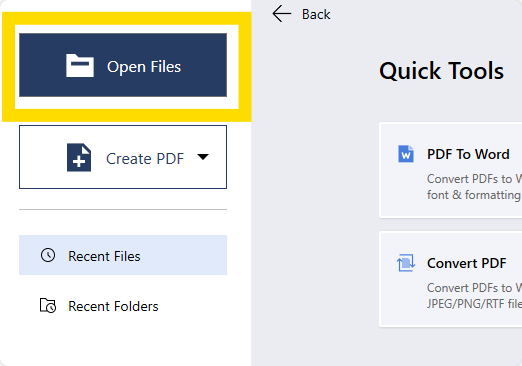
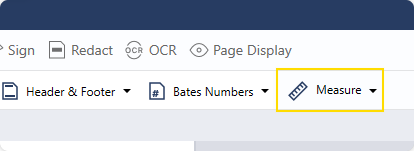

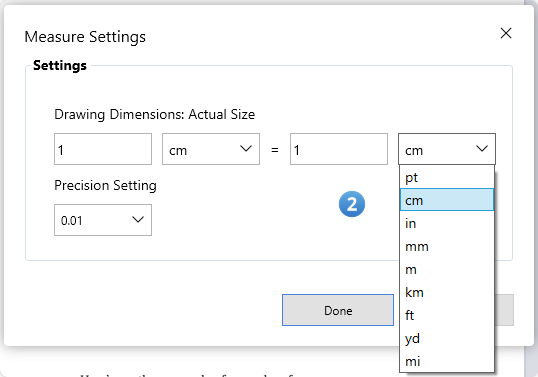
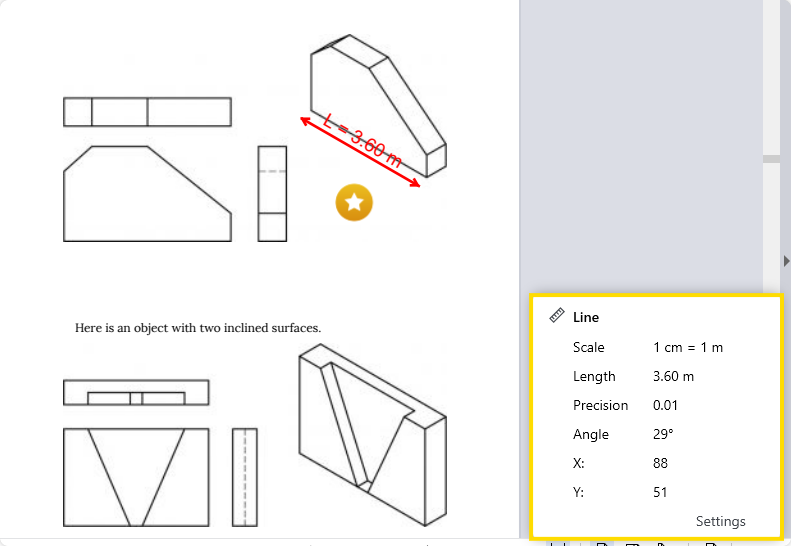
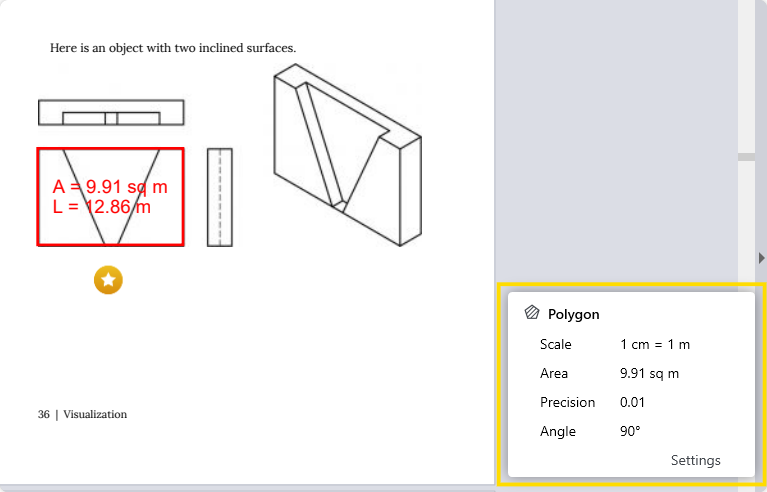





 Support Chat
Support Chat