Use our guide to learn how to make a fillable PDF form in a matter of minutes. This process is especially important if you need others to easily fill in your documents.
You can also check out our blog on how to create a digital signature to complete important forms.
Our Recommendations for Making Fillable PDF Forms
Compare our two options for creating your own forms below:
How to Make a Fillable PDF Using PDF Reader Pro
If you are looking for a comprehensive tool to support you in creating fillable forms, PDF Reader Pro’s desktop application is available on Windows, Mac, iOS and Android:
Here is our guide on how to use these advanced features:
Step 1: Open a Blank Page or Open a Template
Click “Create PDF” or drag and drop something from our template library.
Step 2: Click “Form” on the Main Menu
Choose which elements to add.
Step 3: Click to Place Elements
Once you export, check that your form is fillable.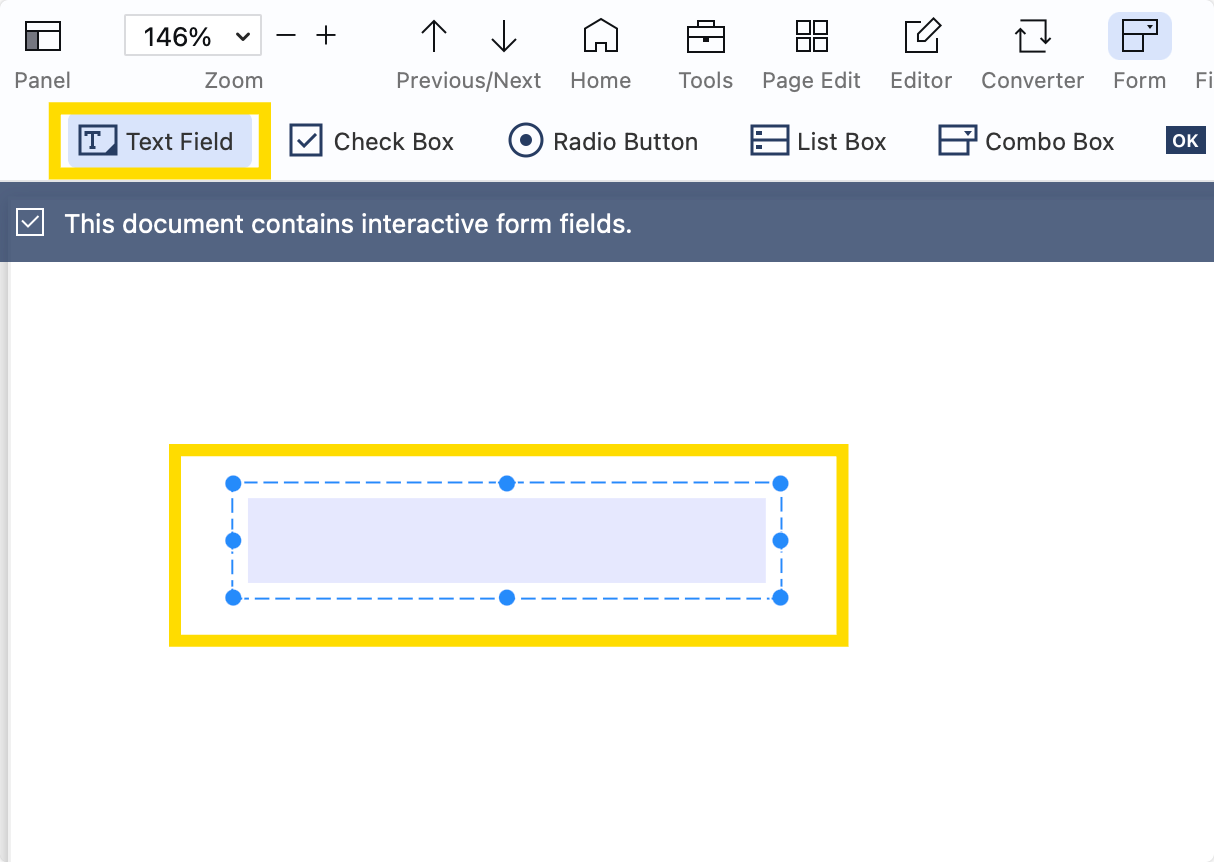
How to Make a Fillable PDF Free Using ComPDF Web Demo
In the event that you only need to create a single form for a specific purpose and don’t want to download new software right away, we recommend ComPDF’s Web Demo tools.
Here is how to get started with them:
Step 1: Open the Web Demo
Upload your template or start from scratch.
Step 2: Click “Forms” on the Left-Hand Panel or Top Menu
Choose your elements (there is a built-in guide to explain them)
Step 3: Place Your Elements
You can now download your form to your desktop.
Test One of Our Fillable PDF Forms
Not sure if this is the right software for your needs? You can test out one of our fillable forms to see how it will turn out using our form elements.
Did you find this blog useful? Check in weekly to our blog to see more helpful guides on the latest software and PDF editing tools.




 Free Download
Free Download  Free Download
Free Download 








 Support Chat
Support Chat