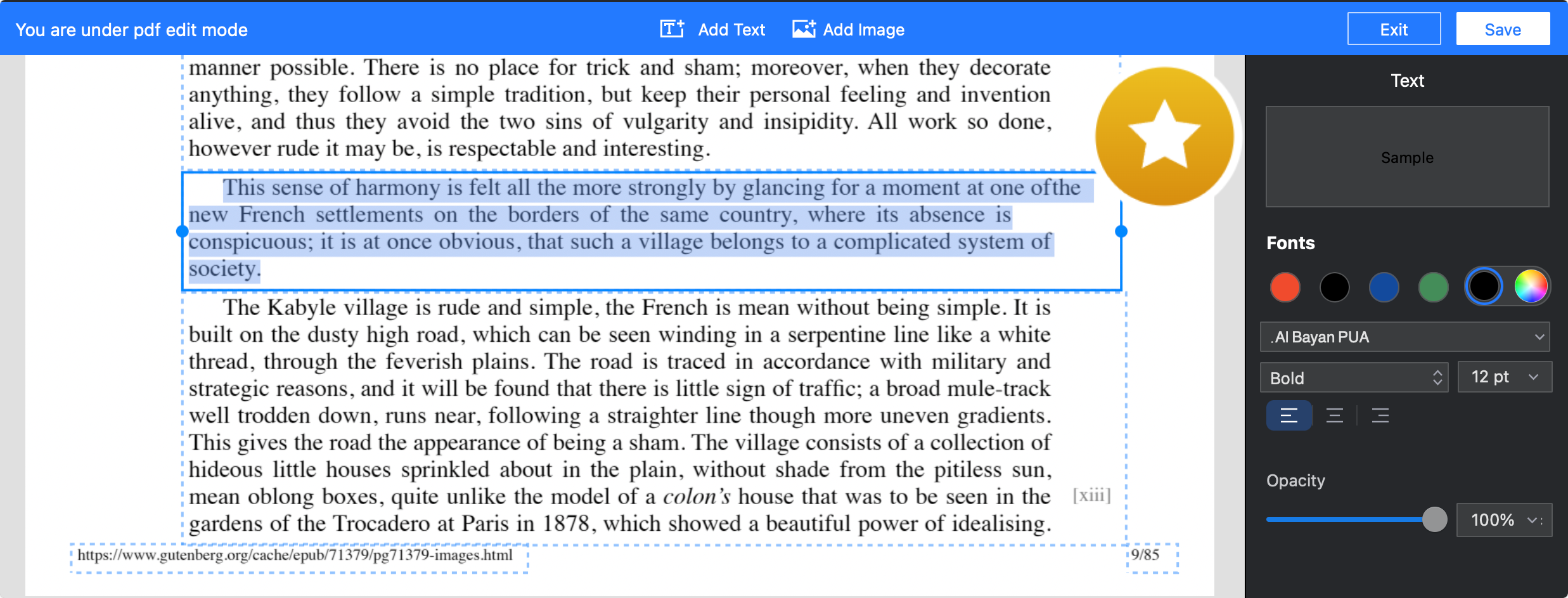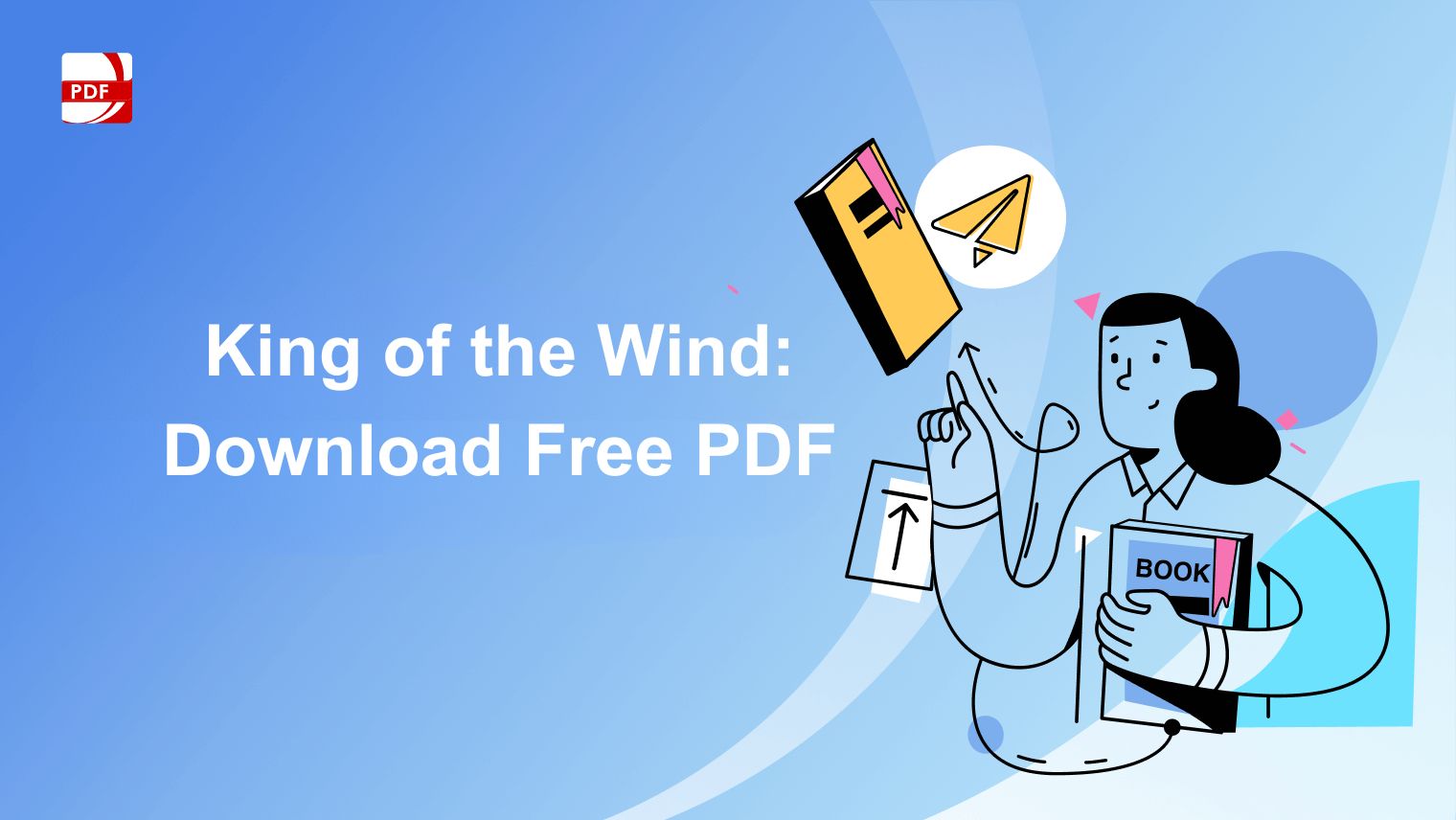What happens when you need to make changes to a PDF document? Traditional PDFs are known for being 'fixed-layout' files that are not easily editable—essentially digital pieces of paper.
This is where PDF Reader Pro comes to the rescue. In this comprehensive guide, we will walk you through the seamless process of editing a PDF like a pro, whether you're looking to alter text, insert images, or even merge multiple PDFs. Say goodbye to the complications of outdated PDF editing methods and welcome the efficiency and ease of PDF Reader Pro!
- How to Edit PDFs with Windows
- How to Edit PDFs with Mac
- How to Edit PDF Best Practices
- How to Edit PDF FAQ
How to Edit PDFs with Windows
PDF files are celebrated for their consistent appearance across different viewing platforms. However, modifying their content has often been a complicated task. With PDF Reader Pro, such difficulties are now obsolete. Welcome to our step-by-step guide on how to edit PDFs on Windows.

Navigate, edit, and
convert PDFs like a Pro
with PDF Reader Pro
Easily customize PDFs: Edit text, images,
pages, and annotations with ease.
Advanced PDF conversion: Supports
multi-format document processing with OCR.
Seamless workflow on Mac,
Windows, iOS, and Android.
Step 1: Head to the toolbar and select "Edit PDF"
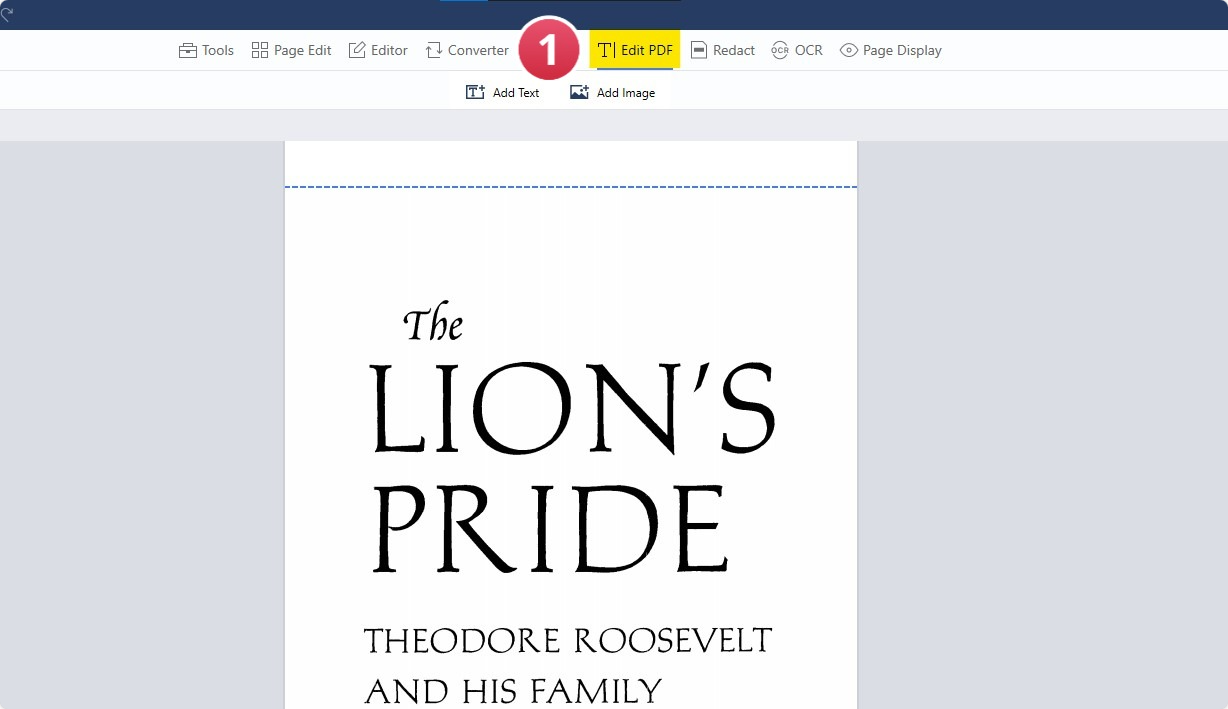
Step 2: Choose the text box you would like to edit
Edit the text by selecting the sections you want to write new content for.
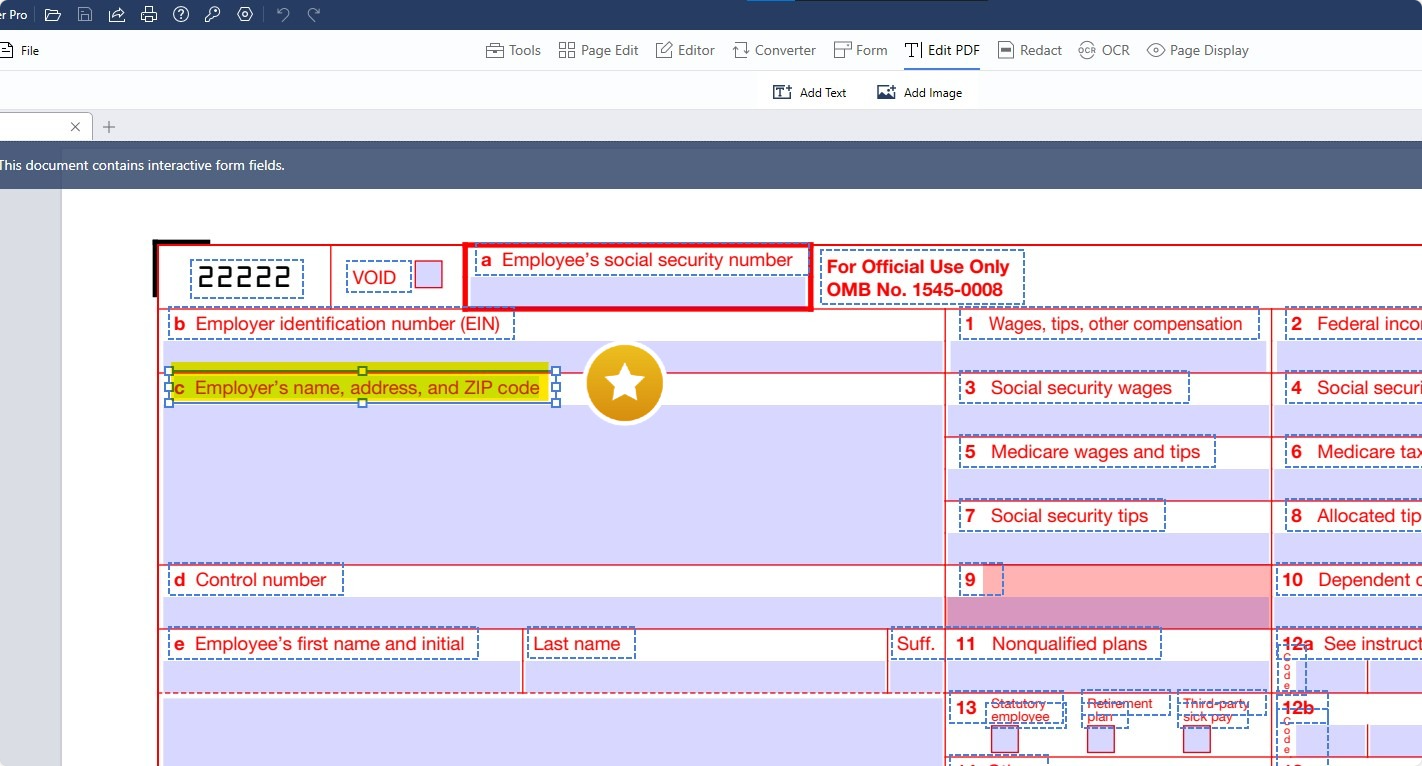
Step 3. Change the text box's size by clicking and dragging its handles
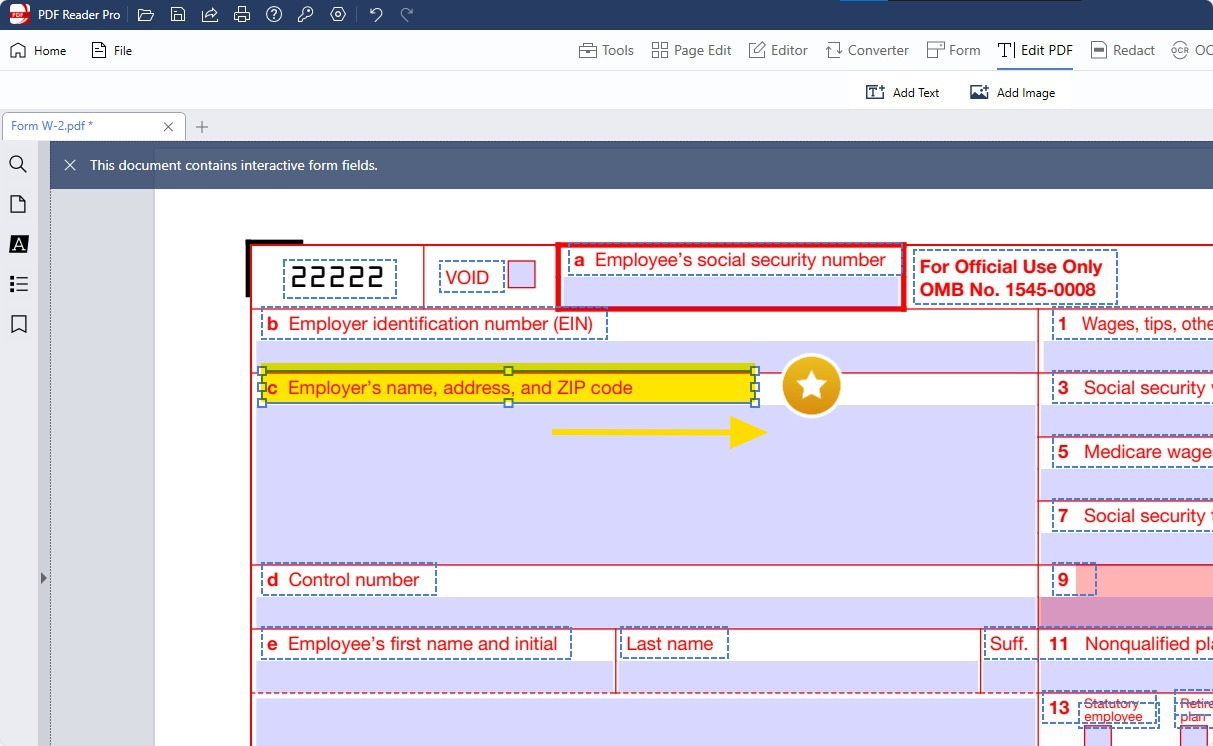
Step 4: Edit the text color and size with the properties panel

Once you're finished with your edits, click outside the text box to save your changes.
You can also check our recommendations on How to Edit a PDF in Google Drive.
How to Edit PDFs with Mac
Now, let's shift our focus to the Mac-compatible version of PDF Reader Pro and dive into a tutorial for editing PDFs on a Mac system.

Navigate, edit, and
convert PDFs like a Pro
with PDF Reader Pro
Easily customize PDFs: Edit text, images,
pages, and annotations with ease.
Advanced PDF conversion: Supports
multi-format document processing with OCR.
Seamless workflow on Mac,
Windows, iOS, and Android.
Step 1: Open Your Document Using PDF Reader Pro.
Step 2: Head to the Toolbar and Choose the "Edit PDF" Option.
Step 3: Click on the Text Box You'd Like to Edit
Step 4: Resize the Text Box by Dragging Its Selection Handles.
Step 5: Change the text size and color using the properties panel on the screen's right side.
How to Edit PDF Best Practices
Editing PDF files can be a daunting task if you're not equipped with the right tools and knowledge. With a myriad of options available, it can be confusing to find the most effective and simple tools for your needs. To help you navigate this, we've put together a list of best practices.
Choose the Right PDF Editor
There are several PDF Editor apps available, but not all are created equal. Adobe Acrobat Pro is one of the most well-known desktop apps for editing PDFs, but there are also online PDF editor tools like Online PDF Editor that offer editing features. Your choice should depend on the complexity of the editing you need to do and whether you want a desktop app or an online service.
Verify File Format and File Size
Before you start editing, make sure that your document is in the correct PDF file format. Also, keep an eye on the file size, especially if you're using an online tool which may have upload limits. The original file size can significantly affect the time it takes to upload and edit your PDF file.
Consult Multiple Sources
With nine sources supporting the credibility of PDF files as a reliable file format, and six sources advocating for PDF documents, it's clear that PDF is the way to go for preserving your documents. You can also consult Google Drive and Google Docs for storage and minor editing capabilities.
Handle PDF Forms Carefully
PDF Forms require a different set of editing capabilities. Make sure the PDF editor you choose supports form fields, so you can fill out or create forms easily.
Consider Simple Tools for Simple Edits
If your editing needs are basic, like text changes or minor graphical adjustments, you may not need a feature-rich editor. A simple tool or an online service could be sufficient.
Backup Your Original File
Before diving into editing, always make sure to save a copy of the original file. This ensures that you can revert to the original document if needed.
Use a Combination of Tools
You don't have to rely on just one tool. For example, you can use PDF Reader Pro for complex edits and Google Drive for cloud storage. Multiple sources suggest that having more than one tool at your disposal can be beneficial.
By keeping these best practices in mind, you'll ensure that your PDF editing experience is as smooth and efficient as possible.
You can also check our recommendations for resources on unlocking PDF modification potential: A comprehensive guide with PDF Reader Pro.
How to Edit PDF FAQ
The realm of PDF editing comes with its own set of challenges and questions. To help guide you through the intricacies of editing PDF documents, we've assembled this FAQ section.
Validation of Professional Journey: Creating an Employment Certificate with PDF Reader Pro
Acknowledge and certify your career milestones effortlessly.
What types of files can I convert to editable PDF format?
Most file types, including Word documents, can be converted to PDF format. Some PDF editing tools also offer accurate file conversion to ensure that the original layout and content are preserved.
Do all PDF Editors have the same editing capabilities?
No, editing capability varies widely among different PDF editors. Some offer advanced editing capabilities, while others might be limited to basic text and image adjustments.
Can I edit PDF documents with an online editor?
Yes, there are online editors and third-party software options that allow you to edit PDF content. However, they may lack some advanced editing tools compared to desktop applications.
How do I change the background color of a PDF?
Some advanced PDF editing tools offer the option to change the background color. Look for this feature in the menu bar or editing mode options.
What are fillable and blank fields in a PDF?
Fillable fields are interactive areas in a PDF form that allow you to input information. Blank fields are non-interactive and require a PDF editing tool to be filled in.
Is password protection possible while editing PDFs?
Yes, many editors, including Adobe Acrobat, offer password protection features to secure your PDF content.
Can I convert a PDF to an editable Word document?
Absolutely, some PDF editing tools and online services allow for conversion to editable Word documents, maintaining the original layout and content as much as possible.
Can I share edited PDFs by email?
Yes, most PDF editors offer a file-sharing feature that allows you to send your edited PDF by email directly from the application.
What should average users consider when choosing a PDF editing tool?
Average users should look for a tool that offers a balance of editing features and ease-of-use. Consider whether you'll need advanced photo editing, touch-up features, or simply text changes.
By considering these frequently asked questions, you'll be well-equipped to make informed decisions when editing your PDF documents. Whether you're a novice or an expert, these insights should make the process more streamlined and effective.