PDF documents are a staple in many areas, including business and personal use, and often there's a need to write or annotate directly on them. Fortunately, a variety of free tools are available to facilitate this. When choosing a free tool for writing on PDFs, consider your specific requirements.
Key features might include intuitive editing interfaces, compatibility with cloud storage, or advanced Optical Character Recognition (OCR) capabilities for editing text. The right tool can make writing on PDFs much more efficient. Below are the top 7 free tools ideal for writing on and annotating PDF documents.
Quick Comparison Table
| Editor | Key Features | Overall Rating |
PDF Reader Pro |
OCR, Text-to-speech, Annotations | 5 |
Kdan PDF Reader |
Cloud Integration, Drawing Tool, Document Scanner | 5 |
Adobe Acrobat |
Collaborative Tools, Form Creation, Advanced Security | 4.8 |
PDF-XChange Editor |
Annotations, OCR, Customizable Interface | 4.7 |
| PDFescape | Web-based, Image/Text/Link Insertion, Form Field Recognition | 4.6 |
Gaaiho PDF Reader |
Collaboration Tools, PDF Conversion, Encryption | 4.5 |
ABBYY FineReader |
Advanced OCR, PDF Editing, High Accuracy Conversion | 4.4 |
Top 7 Free PDF Writer Apps in 2023
We've reviewed the best free PDF tools available in 2023. Check out our in-depth guides to each tool below.
1. PDF Reader Pro
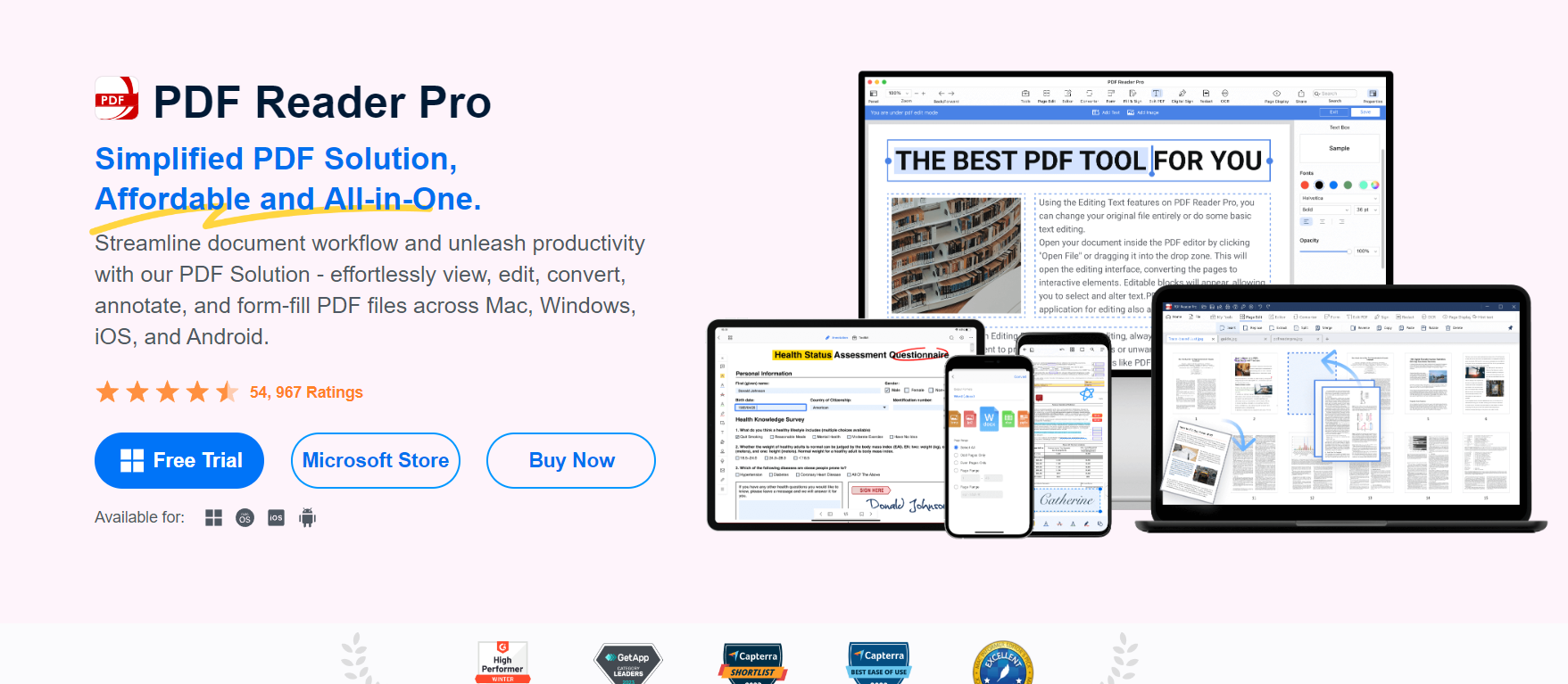
Image source: PDF Reader Pro
PDF Reader Pro shines as an all-in-one solution for writing on PDFs, appealing to both professionals and casual users. Its intuitive interface combined with powerful editing features positions it at the top of our list, making it an exceptional choice for anyone looking to manage and annotate PDF documents efficiently.
Best Features
- Optical Character Recognition (OCR) to convert scanned PDFs into editable text.
- Text-to-speech feature for auditory learners.
- Annotations and markups for collaborative document reviewing.
How PDF Reader Pro Fared When Tested
The tool performed exceptionally well, offering smooth navigation and a user-friendly experience. Its OCR feature stood out, converting scanned documents with precision.
2. Kdan PDF Reader

Image source: Kdan PDF Reader
Kdan PDF Reader is particularly noteworthy for writing on PDFs, thanks to its blend of simplicity and effectiveness. It provides users with an easy-to-use interface for viewing, editing, and annotating PDFs, making it a convenient option for those seeking straightforward yet powerful PDF management tools.
Best Features
- Seamless integration with cloud services for document storage.
- A drawing tool to sketch ideas or illustrate concepts.
- Built-in document scanner for converting physical documents to PDF.
How Kdan PDF Reader Fared When Tested
Kdan provided a straightforward approach to PDF editing. The cloud integration was seamless, making document storage and sharing a breeze.
3. Adobe Acrobat

Image source: Adobe Acrobat
Adobe Acrobat is highly esteemed for writing on PDFs, owing to its prominence in the PDF industry and a comprehensive suite of features. Its extensive capabilities make it a favored choice among professionals seeking a reliable and sophisticated tool for editing and annotating PDF documents.
Best Features
- Collaborative tools for real-time editing and commenting.
- Form creation tool for customizing PDF forms.
- Advanced security features to protect sensitive information.
How Adobe Acrobat Fared When Tested
Adobe Acrobat showcased its robustness and versatility. While it has a slightly steeper learning curve, its features justify the effort required.
4. PDF-XChange Editor
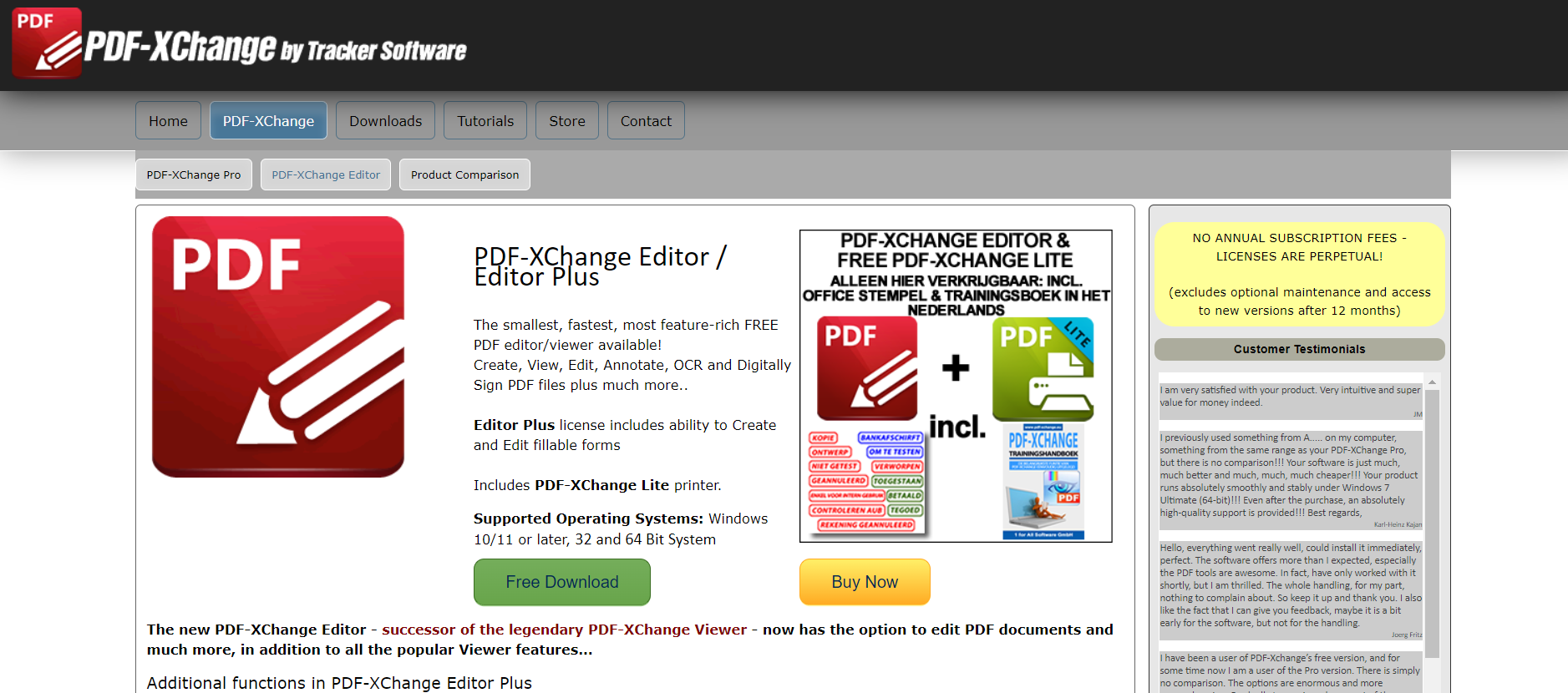
Image source: PDF-XChange
PDF-XChange Editor stands out for writing on PDFs due to its lightweight nature paired with powerful editing capabilities. This combination makes it an excellent choice for users seeking a tool that is both efficient and robust in editing and annotating PDF documents.
Best Features
- Supports a wide range of annotation tools for notes and highlights.
- OCR functionality for converting scanned documents.
- Customizable interface to suit individual preferences.
How PDF-XChange Editor Fared When Tested
This tool's performance was commendable, with its annotation tools being particularly noteworthy. Its customizable interface is a bonus for those who like to tailor their workspace.
5. PDFescape
Image source: PDFescape
PDFescape's web-based platform is ideal for writing on PDFs, especially for users needing on-the-go editing capabilities. Its no-download, no-installation approach offers convenience and flexibility, making it a perfect choice for quick and efficient PDF modifications directly in your browser
Best Features
- Free version available with basic editing tools.
- Insert images, texts, and links with ease.
- Form field recognition for intuitive form filling.
How PDFescape Fared When Tested
For a web-based tool, PDFescape exceeded expectations. While the free version has limitations, it’s more than sufficient for basic tasks.
6. Gaaiho PDF Reader

Image source: Gaaiho PDF Reader
Gaaiho PDF Reader, while not as widely recognized, is a strong contender for writing on PDFs. It's equipped with a range of features that stand toe-to-toe with those of industry leaders, making it a robust choice for users looking to annotate and edit PDF documents.
Best Features
- Collaboration tools for real-time feedback and annotations.
- Convert PDFs to various formats.
- Secure encryption for document protection.
How Gaaiho PDF Reader Fared When Tested
For a lesser-known tool, Gaaiho performed remarkably well, offering functionalities that catered to both beginners and professionals.
7. ABBYY FineReader

Image source: ABBY FineReader
ABBYY FineReader excels in writing on PDFs, particularly due to its outstanding OCR technology. This feature makes it an ideal choice for converting scanned documents into editable formats, enhancing its utility for writing and editing directly on PDFs.
Best Features
- Advanced OCR capabilities with multiple language support.
- Edit, review, and comment directly on PDFs.
- Convert PDFs to editable formats with high accuracy.
How ABBYY FineReader Fared When Tested
Its superior OCR technology made it a standout. The tool was particularly useful for converting scanned documents with precision.
Free PDF Writer Apps: Best Practices
When dealing with PDF files, it's essential to utilize tools effectively, especially when using free PDF writer apps.
Here are best practices to ensure optimal use of these applications:
-
Understanding PDF Writer Capabilities: Familiarize yourself with the features of your chosen PDF writer. Ensure it supports essential functions like editing document properties, adding annotations, and modifying the PDF document's content.
-
Managing Document Properties: Use the PDF writer to correctly set up document properties. This includes title, author, and subject details, which are crucial for organizing and searching PDF files.
-
Efficient Handling of Output Files: Organize your output files effectively. Designate specific folders like a temporary folder for drafts and an output folder for final versions. This organization aids in maintaining a clean workflow and prevents confusion between different versions of the document.
-
Optimizing PDFwriter File Usage: Some PDF writers create a 'Pdfwriter' file type. Understanding how your tool handles these files, including how they're stored in the root folder, can streamline your process.
-
Configuring Print Settings: Many PDF writers emulate a default printer, using a printer driver to convert documents to PDF. Familiarize yourself with these settings to ensure your documents are converted accurately.
-
User Interface Familiarity: Whether your tool uses a graphical user interface (GUI) or a command-line interface (CLI), knowing how to navigate and utilize these interfaces will enhance your efficiency.
-
Security Considerations: For sensitive documents, explore options like 128-bit encryption provided by some PDF writers to secure your files.
-
Community Support: Engage with the online community, such as forums or platforms like Stack Exchange. These communities offer a wealth of knowledge and can be particularly helpful in troubleshooting or learning advanced features.
-
Compatibility and Integration: Ensure your PDF writer is compatible with other software you use, like Citrix Metaframe. This compatibility is vital for seamless workflow integration.
-
Customization and Preferences: Take advantage of user interface controls to customize the PDF writer according to your needs. This might include setting up a prompt for destination folder or configuring direct output options.
"I always used more than one PDF Reader before finding PDF Reader Pro because none of them had all the tools I needed in one platform. Now I only use PDF Reader Pro due to its efficient suite of tools!" Naaziyah IsmailB2B SaaS Content WriterSource: LinkedIn
Naaziyah IsmailB2B SaaS Content WriterSource: LinkedIn
By incorporating these best practices, you can maximize the potential of free PDF writer apps, making handling PDF files more efficient and secure.
Free PDF Writer Apps: FAQ
Can Free PDF Writer Apps Provide Programmatic Control for Automation?
Many free PDF writer apps offer programmatic control, allowing users to automate repetitive tasks. This feature is particularly useful for developers or advanced users who need to handle large volumes of PDFs efficiently.
How Do Library Files Influence the Functionality of PDF Writers?
Library files are critical components of PDF writer apps. They contain code and resources that enable the core functionalities of the app, such as creating, editing, or converting PDF documents.
What Determines the Destination File in PDF Writer Apps?
The destination file in PDF writer apps is typically determined by user settings or defaults set in the application. Users can specify where the final PDF should be saved, whether in a specific project file, temp folder, or app folder.
How Does File Size Impact PDF Writer Performance?
The file size of the input file can significantly impact the performance of a PDF writer app. Larger files, like those over a few MB, may take longer to process, especially when dealing with high-quality images or complex layouts.
Can I Append to an Existing PDF File Using a Free PDF Writer?
Yes, many free PDF writer apps allow you to append new content to an existing PDF file. This feature is useful for adding additional pages or information to a current document without starting from scratch.
Do Free PDF Writer Apps Support PDF/A-1b Documents for Archiving?
Several free PDF writer apps support the creation of PDF/A-1b documents, which are optimized for long-term archiving and ensure that the document can be reproduced exactly the same way in years to come.
Is It Possible to Manage Background PDF Documents in PDF Writer Apps?
Yes, some PDF writer apps allow you to manage background PDF documents. This feature can be used for adding watermarks, headers, or footers to your PDF files.
Can I Configure Advanced Printer Settings in PDF Writer Apps?
Advanced printer settings, such as configuring a network printer or additional printers, can typically be managed within PDF writer apps. This includes settings in configuration files for specific printing requirements.
How Important is Version History in PDF Writer Apps?
Version history is an essential aspect, especially when comparing the commercial version with free versions. It allows users to track changes, updates, and new features added over time, ensuring they are using the most up-to-date software.
In conclusion, free PDF writer apps offer a plethora of features that cater to various needs, whether for personal or professional use. The ability to append files, manage temporary files, and customize settings in configuration files adds to their versatility. Users can effectively handle writer documents and actual documents, even integrating background PDF documents for more complex tasks.
The flexibility extends to storage options, allowing users to save files in both the application folder and program folder, ensuring easy access and organization. With the evolution of these apps, users now have access to features that were previously available only in commercial versions, such as 256-bit AES encryption for enhanced security and compatibility with both 32-bit and 64-bit Windows versions.
Advanced options like the ActiveX interface and API interface provide additional control, especially for those looking to integrate these tools into larger systems or applications. Despite the occasional runtime or access error, these tools are robust and reliable.
As technology progresses, even the beta versions of these apps are becoming more stable and feature-rich, offering a wide range of functionalities from basic PDF creation to advanced encryption and system compatibility. Whether you are a novice or an experienced user, these free PDF writer apps provide valuable solutions for managing and editing PDF files efficiently.








 Free Download
Free Download  Free Download
Free Download





 Support Chat
Support Chat