The importance of secure document handling cannot be overstated. Whether you're a professional signing crucial contracts or an individual safeguarding personal information, having a reliable reader with secure document signing capabilities is paramount. Enter PDF Reader Pro – a feature-rich solution that excels in reading and editing PDFs and stands out for its robust secure document signing features.
The Evolution of Document Signing
Electronic signatures are now not just accepted but often preferred for their higher level of security. Our software recognizes this shift and has integrated advanced features and powerful tools to ensure a seamless and secure document signing experience. Let's delve into some key aspects that make our reader a standout choice:
- Cutting-Edge Encryption Technology: Security begins with encryption. The application employs cutting-edge encryption technology to safeguard your documents during every step of the signing process. This ensures that your sensitive information remains confidential and protected from unauthorized access.
- Multi-Factor Authentication: To add another layer of security, our reader offers multi-factor authentication options. Users can implement additional layers of verification, such as PIN codes or biometric authentication, adding an extra level of protection to the document signing process. This ensures that only authorized individuals can sign or have access to documents.
- Time-Stamped Signatures: One of the challenges with traditional signatures is establishing the timing of the signing. Our software addresses this by incorporating time-stamped electronic signature solutions. This feature adds a layer of authenticity to the signed document and provides a clear timeline, crucial in legal matters and compliance with regulatory requirements.
- User-Friendly Interface: While robust security features are vital, user-friendliness is equally important. Navigating through the document signing process is a breeze, making it accessible for individuals with varying technical expertise with our range of tools.
- Cloud Integration for Seamless Collaboration: Collaboration often happens in the cloud. Our program seamlessly integrates with popular cloud storage services. This ensures that your signed documents are safely stored and facilitates easy sharing and collaboration with others.
Discover how to create a digital signature with our step-by-step guide, ensuring secure and verified electronic documents.
How to Sign a Document Securely on Windows
Protect confidential material using our professional digital signature feature on your Windows operating system.
Step 1: Open your PDF File
Click "Open File" or drag your PDF form into the drop zone to add your virtual signature. 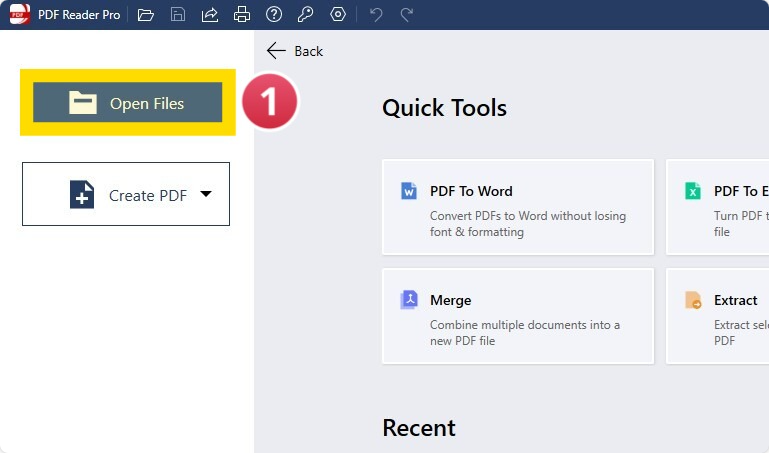
Image Source: PDF Reader Pro
Step 2: Click "Tools"
Select the signature icon from the menu. This will open up a new window.
Image Source: PDF Reader Pro
Step 3: Head to the "Signature" window on the right side of the screen
Click "+ New Signature".
Step 4: Fill in the Signature Field
Choose to type your signature, use your trackpad to draw it, or upload an image file. You can also change the pen color, font, and text size from the additional options. 
Image Source: PDF Reader Pro
Step 5: Place Your Signature
Select the signature you created with the signature tool from the right panel. Place it where you want your name to be placed. You can adjust the size by pulling on the tool window.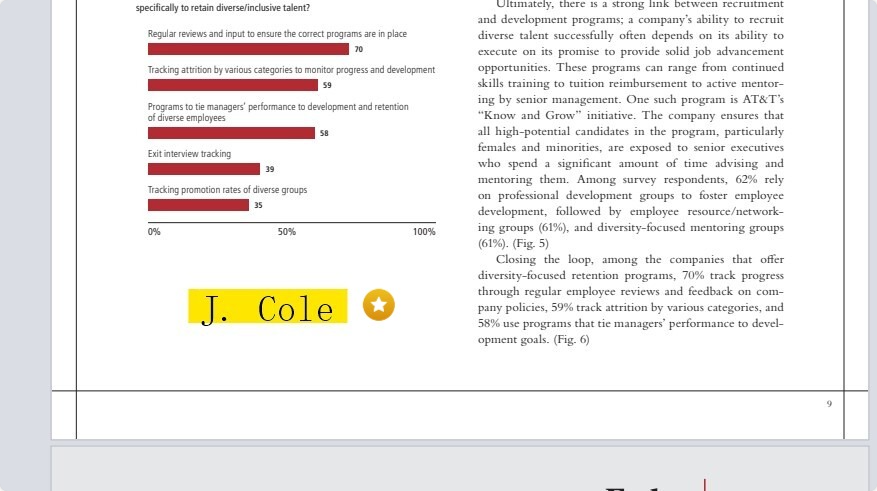
Image Source: PDF Reader Pro

Learn how to sign PDFs on both iPhone and Android with our straightforward guide, allowing you to finalize documents from anywhere.
Updated Version Method:
Step 1: Click "Sign" on the Main Menu
Step 2: Choose Your Signature
Select an existing file or create a new digital signature.

Step 3: Enter your professional details

Step 4: Save Your Details
You can now place your digital signature.
Discover how PDF Reader Pro for Healthcare securely manages medical records, ensuring patient data integrity.

How to Sign a Document Securely on Mac
Use the e-signature solutions that form part of our PDF software in your Mac operating system to protect your documents.
Step 1: Open your PDF File
Open the file you want to sign inside the reader.
Step 2: Click "Tools" or "Fill and Sign"
Access the digital signature creator by clicking "Tools" or "Fill and Sign". Both options will open a toolbar with several icons listed. Click the Signature button that appears as a pencil tool.

Image Source: PDF Reader Pro
Step 3: Create the Signature
Selecting this signature tool will open a window to create one. 
Image Source: PDF Reader Pro
Step 4: Sign Your Document File
From the "Properties" drop-down menu, select the signature you made and place it in the form fields that require your name/signature by clicking in that spot. Use the corners of the text box to make it larger or smaller. You can also still edit the colors, style and opacity in the properties tab while the box is selected. 
Image Source: PDF Reader Pro
Check out our top seven recommendations for secure file sharing apps to protect your data transfers.
Updated Version Method:
Step 1: Click on "Digital Sign"
This can be found on the digital tools menu.

Step 2: Click on "Configure New Digital ID"

Step 3: Click "Save to File"
Select "Continue" once you've saved your signature.

Step 4: Select Your Digital ID File

Step 5: Save Your New File
Your handwritten signature will be saved for future use.

Step 6: Place Your Digital Signature
Your new signature image is now verified within the document.

FAQ: Secure Document Signing
Have more questions about digital signatures and compliance tools? We have all the answers about how to sign without using paper documents.
Q1: What is PDF Reader Pro, and how does it stand out in terms of PDF documents?
PDF Reader Pro is a comprehensive desktop application designed for reading, editing, and managing PDF documents. It stands out due to its advanced features, like conversion tools and particularly secure document signing features.
Q2: How does PDF Reader Pro handle electronic signatures with its advanced tools?
PDF Reader Pro incorporates cutting-edge encryption technology and multi-factor authentication to ensure the security of electronic signatures. This adds an extra layer of protection, making it a secure choice for signing important documents.
Q3: Can PDF Reader Pro handle signature fields and form fields?
Yes, PDF Reader Pro supports signature and form fields, allowing users to fill out and sign documents that contain these elements easily. It can also flatten these documents afterward as an advanced security measure.
Q4: How does PDF Reader Pro contribute to document management?
PDF Reader Pro offers a range of features for document management, including secure storage, business tools, advanced security features, and versatile viewing options. It is designed to streamline the document workflow and enhance user efficiency.
Q5: How does PDF Reader Pro compare to Adobe Acrobat in terms of digital signatures and document security?
PDF Reader Pro competes strongly with Adobe Acrobat by providing a wide range of advanced PDF tools, including digital signatures and document security. It ensures your digital documents are secure and protected throughout the signing process.
Q6: Can PDF Reader Pro be used on mobile devices?
Yes, PDF Reader Pro is compatible with mobile devices, allowing users to sign documents securely using advanced PDF tools.
Q7: How does PDF Reader Pro handle the audit trail during the signing process?
PDF Reader Pro includes an audit trail feature that tracks the entire signing process in real time. This feature enhances transparency with confidential documents and ensures compliance with audit requirements.
Q8: Does PDF Reader Pro support reusable templates for document signing?
Yes, PDF Reader Pro supports the creation and use of reusable templates, streamlining the document signing process for frequently used forms.
Q9: What additional features does PDF Reader Pro offer apart from secure document signing?
PDF Reader Pro boasts a wide range of features, including advanced editing and markup tools, robust annotation capabilities, and secure sharing options. It provides a comprehensive solution for users seeking an all-in-one PDF management tool.
Q10: How does PDF Reader Pro ensure a user-friendly experience?
Our program prioritizes a user-friendly interface, offering intuitive navigation options and customization features. It aims to provide accessibility for users with varying levels of technical expertise.
Q11: Can PDF Reader Pro integrate with a wide range of other software and cloud storage options?
PDF Reader Pro supports software integrations and seamlessly integrates with popular cloud storage options, facilitating collaboration and enhancing the overall user experience.
Q12: How does the software handle compliance requirements for secure document signing?
PDF Reader Pro takes compliance seriously and ensures its features meet industry standards, providing users with a straightforward process and compliant platform for secure document signing.
Having a PDF reader with secure document signing capabilities is no longer a luxury but a necessity. PDF Reader Pro not only meets these demands but sets a high standard for secure document handling, making it a top choice for those who prioritize the confidentiality and integrity of their digital transactions. Embrace the future of secure document signing with PDF Reader Pro.








 Free Download
Free Download  Free Download
Free Download 





 Support Chat
Support Chat