The cancellation of a license for a team member means that this member will not be able to activate the product with this license code later on. If a member leave your team, you can cancel the license.
Cancel Individually:
1. Go to Manage License section and choose Manage License;
2. Choose a member from the list, or quickly find a member by using the filter/search bar above;
3. Click Cancel under Action;
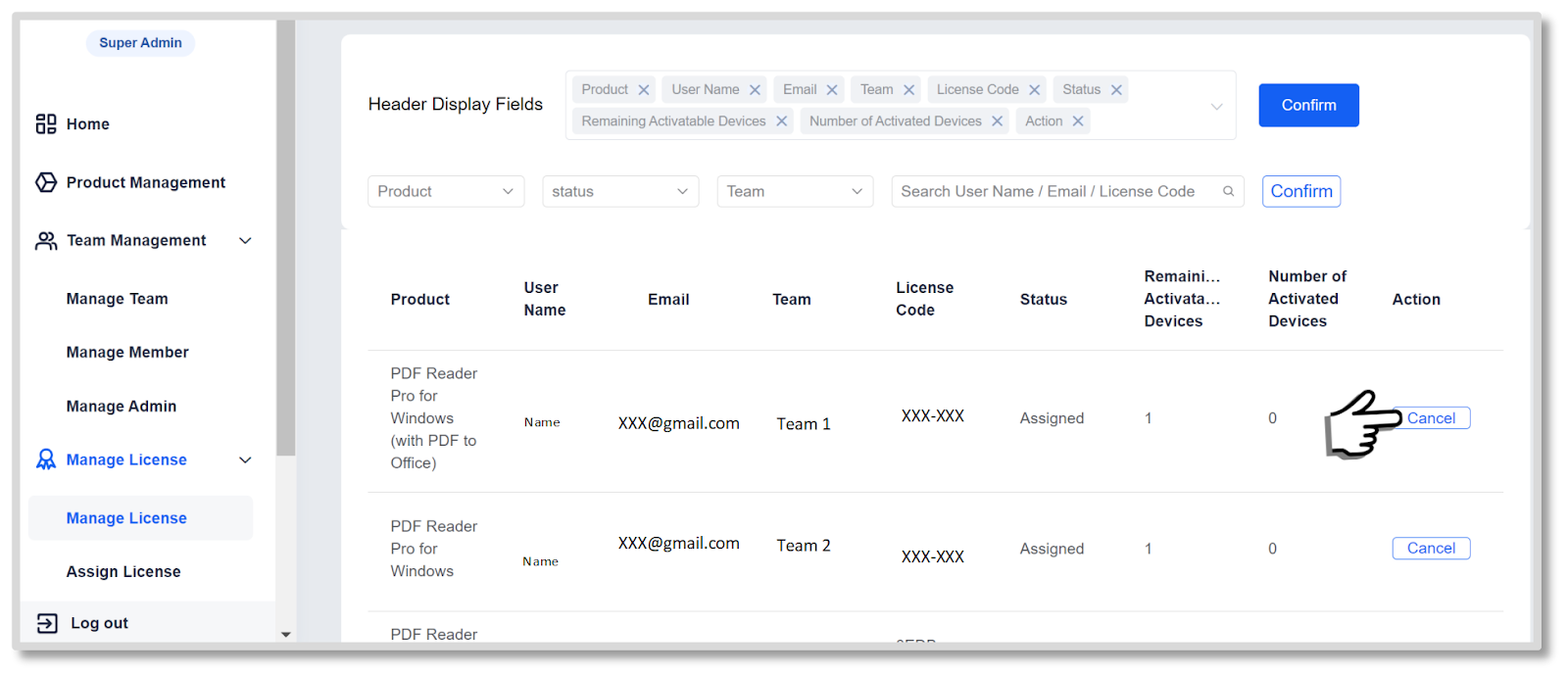
4. A pop-up window will ask you to confirm the cancellation, click Cancel.
Cancel in Batch:
If you need to cancel multiple members’ licenses, this function can help them save a lot of time.
1. In the PDF Tech Console, navigate to Manage License -> Batch Cancel;
2. Click on “Download sample xlsx file” to download the sample file;
3. Fill in the information in order;
- Product: the product that the Super Admin has assigned to the member;
- Email: email of the member that the Super Admin removes licenses;
4. Upload the file just filled out or the file that was prepared before;
5. Tap Remove License to complete the operation.