The latest trend in AI chat software is to use it to annotate and glean information from your documents.
See our guide below to learn how chat with PDF works and what alternatives might serve your productivity better.
Compare Chat With PDF Software
There are a few different software applications that allow you to “chat” with your PDF and ask it to perform actions. Our team has collected the data to help you compare some of them:
How to Use Chat With PDF Software
To demonstrate how these AI tools work, we have taken the most accessible tool, ChatDoc, and created a guide on how it works.
Step 1: Upload a File
Choose one from your document library.
Step 2: Ask Questions About the PDF
For example, “Summarize the key points of this document”.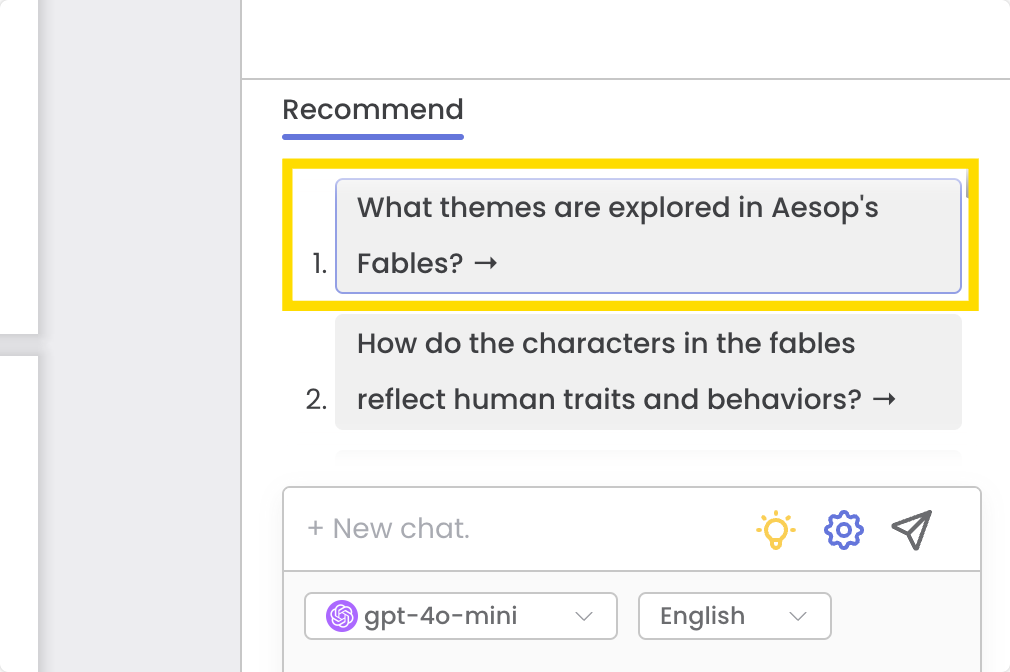
Step 3: Select Text for Specific Queries
The application can explain text or analyze tables in the PDF.
Step 4: Verify the Answers
Make sure the response is correct based on citations and numerical data.
Our Review
Like most generative software, Chat PDF can make mistakes. If you are not experienced in cross-referencing the answers that it gives you, you may let misinformation slip through.
While it’s helpful for finding information and asking questions about certain sections of the entire document, we felt it was unnecessary for the most common applications, like summarization or proofreading.
We Recommend
Invest in a tool that incorporates more than just an AI chat function so that you can perform various operations on your PDF for daily business, educational purposes or personal use.
How to Use Our Chat With PDF Alternatives
Did you know that PDF Reader Pro has all the advanced features you need to perform professional tasks, as well as built-in AI features?
You can download a free 7-day trial on Windows, Mac, iOS, and Android here and top up credits to use all four AI tools outlined below:
How to Use AI Summarize
Make summaries of your PDF within seconds of processing.
Step 1: Click on “AI Summarize”
Step 2: Upload Your PDF or Paste Your Content
Step 3: Click “Summarize” to Proceed
How to Use AI Proofread
Avoid any mistakes appearing in your final PDF with this tool.
Step 1: Click on “AI Proofread”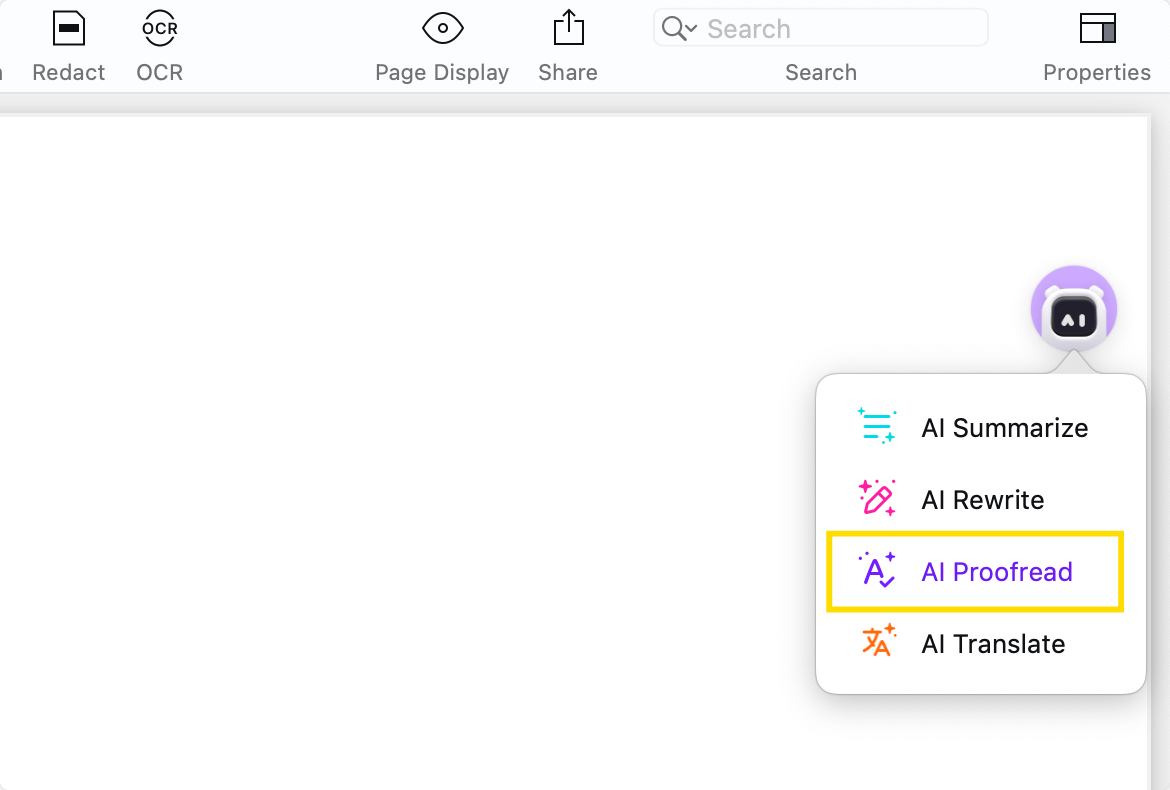
Step 2: Upload Your PDF or Paste Your Content
Step 3: Click “Proofread” to Proceed
How to Use AI Translate
Translate a PDF from one language to another using this tool.
Step 1: Click on “AI Translate”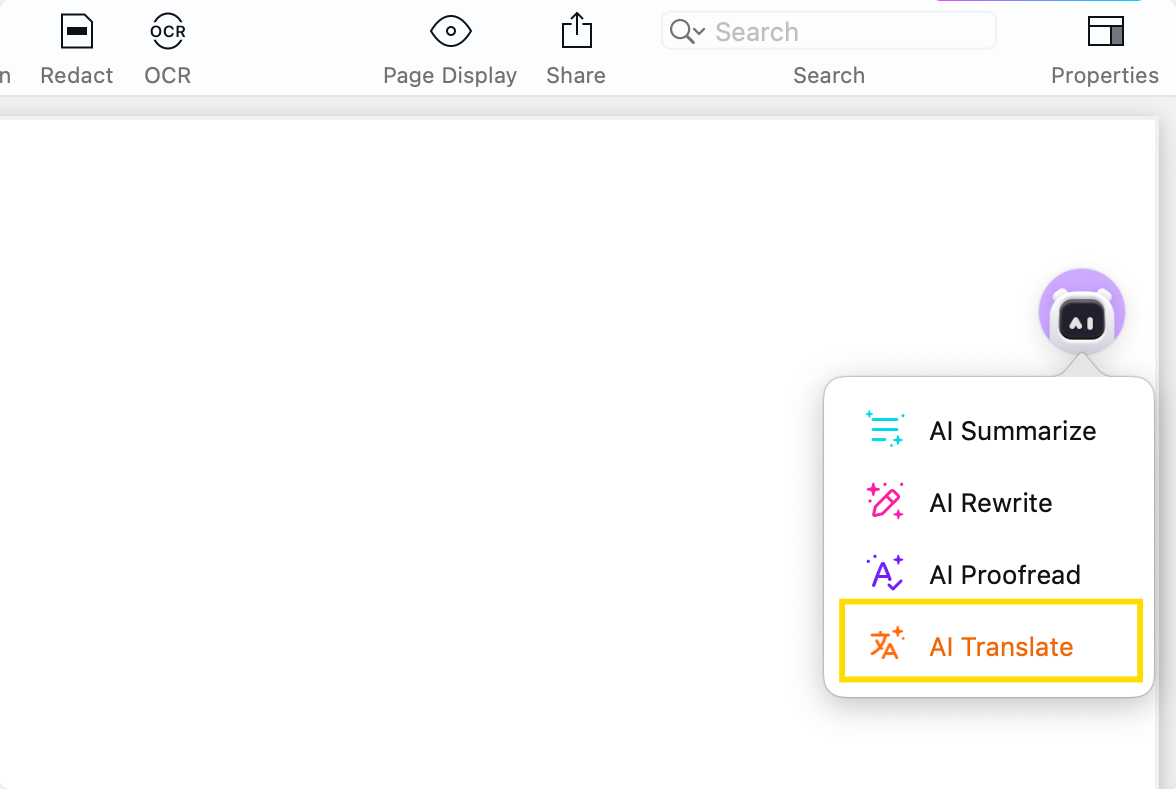
Step 2: Upload Your PDF or Paste Your Content
Step 3: Click “Translate” to Proceed
How to Use AI Rewrite
Like most generative AI chatbots, this tool allows you to rephrase your writing.
Step 1: Click on “AI Rewrite”
Step 2: Upload Your PDF or Paste Your Content
Step 3: Click “Redo” to Proceed
Did you find this blog helpful? You can check out more of our tips about other software to enhance your workflow.




 Free Download
Free Download  Free Download
Free Download 





 Support Chat
Support Chat