In today’s digital era, we are puzzled by different versions of one document. Whether editing files, reviewing contracts, or updating reports, especially processing PDF documents, identifying the difference between 2 versions is important.
Fortunately, the document comparison feature has simplified this workflow. In this blog, we will introduce the top 10 PDF compare tools and how to use PDF Reader Pro to compare the differences between 2 PDF files.
Top 10 PDF Compare Tools in 2025
Here, we list a table to compare the top 10 popular PDF comparison tools in market:
How to Compare Two PDF Files Using PDF Reader Pro?
PDF Reader Pro is a PDF tool that has comprehensive features, such as comparing documents, editing, converting, annotating, signing, encrypting, and more. It is a popular choice for users when they compare PDF files because of its user-friendly interface and easy-to-use operations.
In this part, we will show you how to compare 2 PDF files using PDF Reader Pro. And it supports Windows and Mac devices.
Step 1: Install PDF Reader Pro and run it on your desktop.
Step 2: Click the “Open File” button and upload one of the comparison documents.
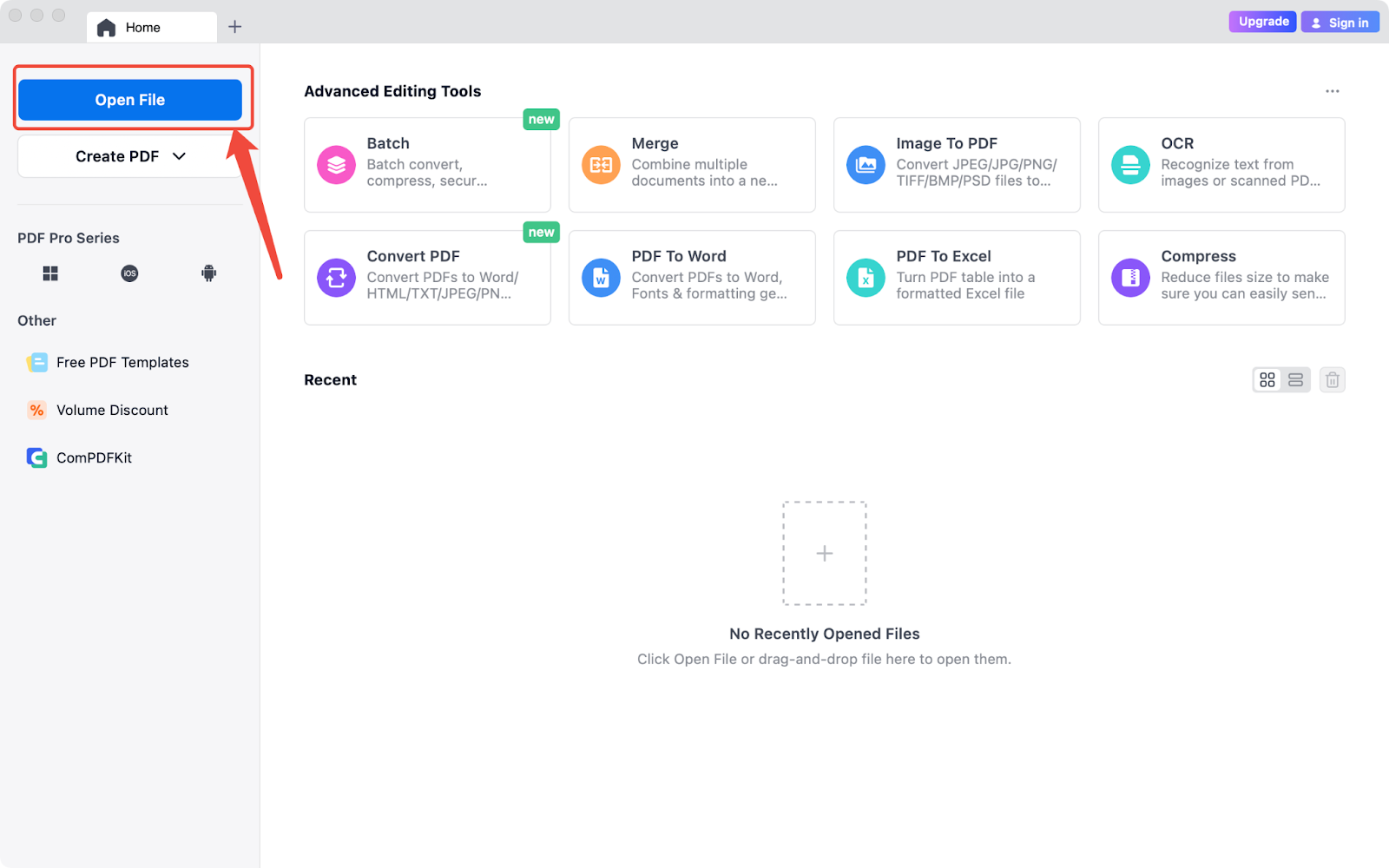
Step 3: Click “Tools” and choose the Compare option.
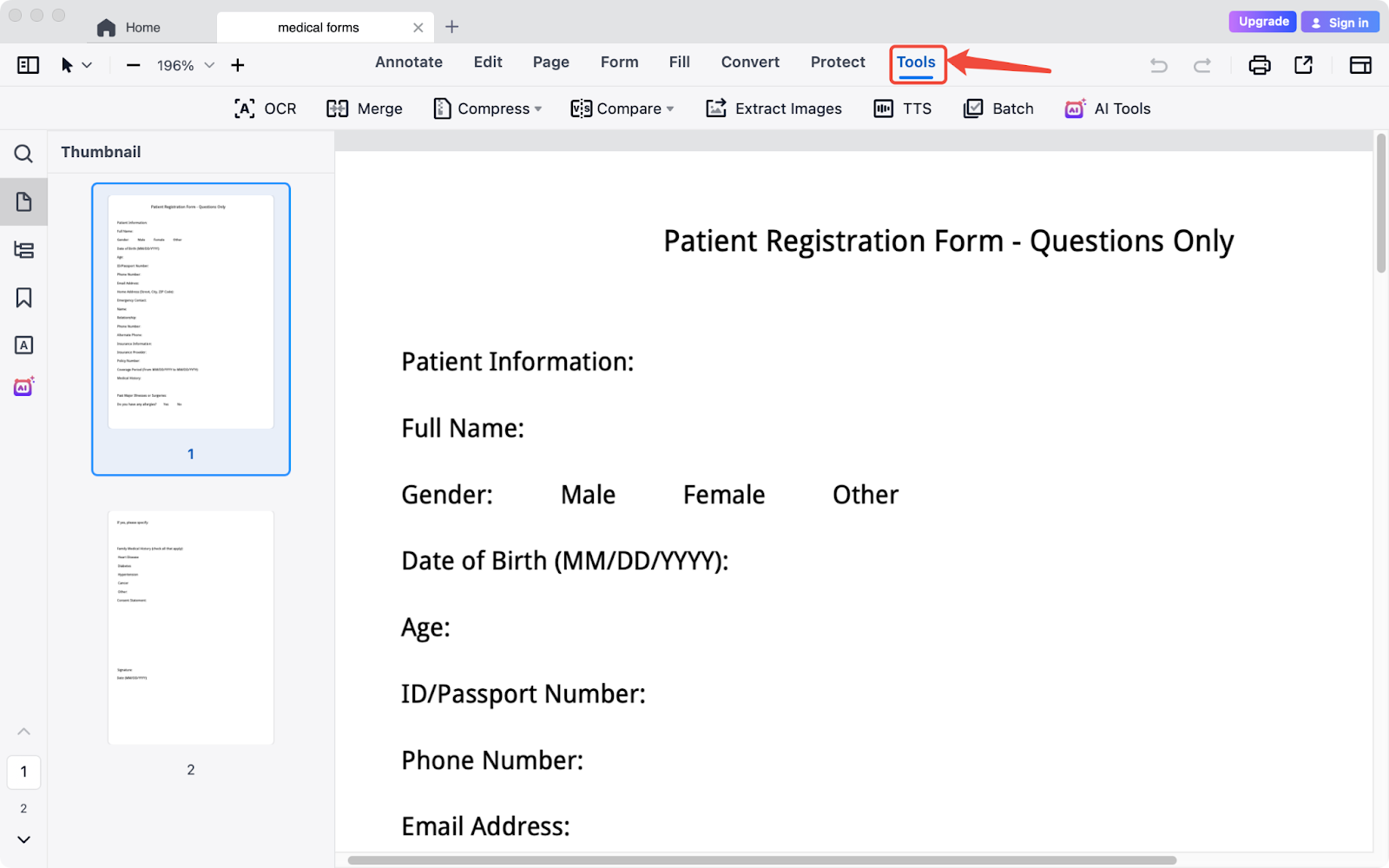
Step 4: Choose the comparison mode: Side-by-side view or Compare by File Overlay.
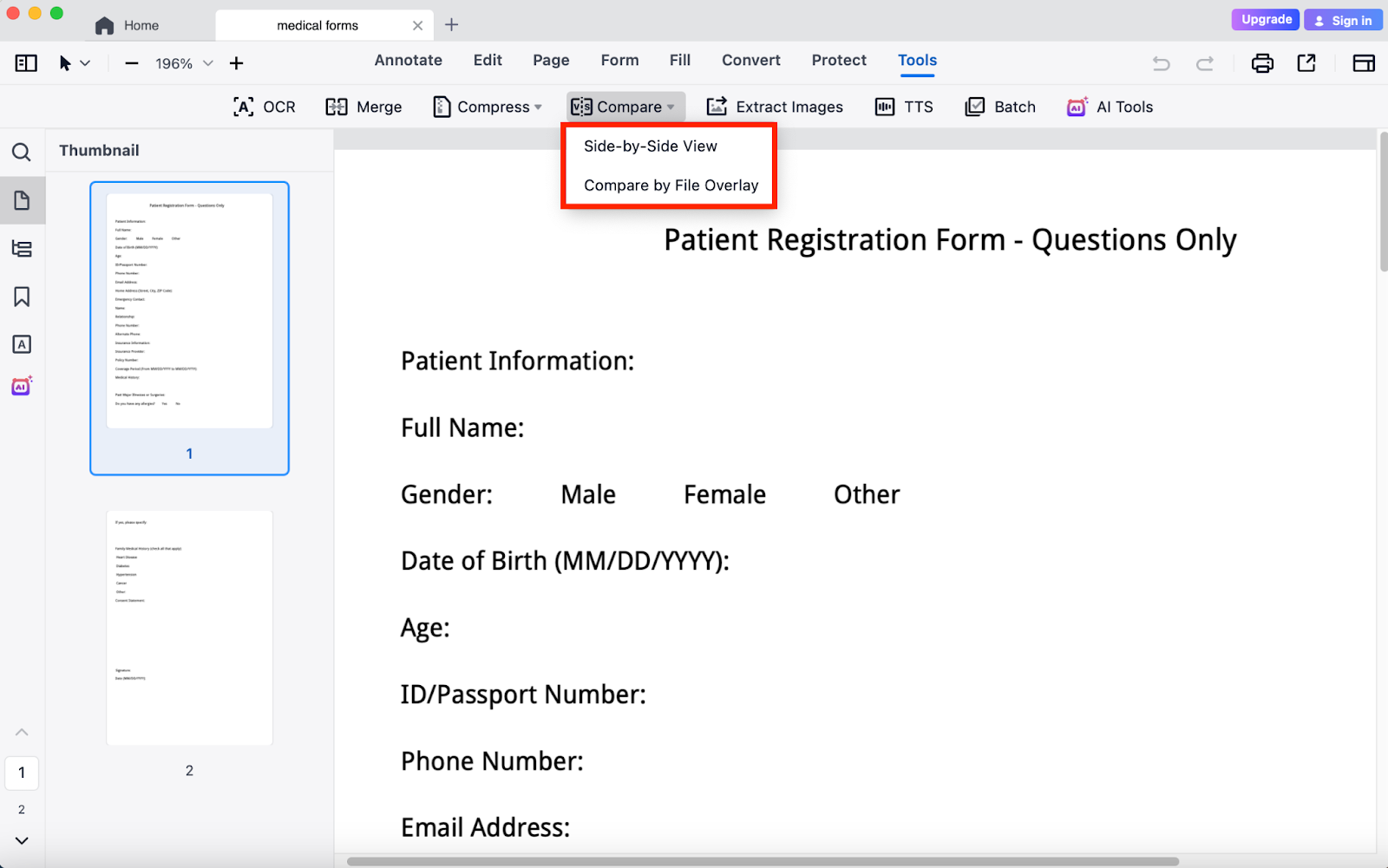
Step 5: Upload another PDF document and set the comparison.
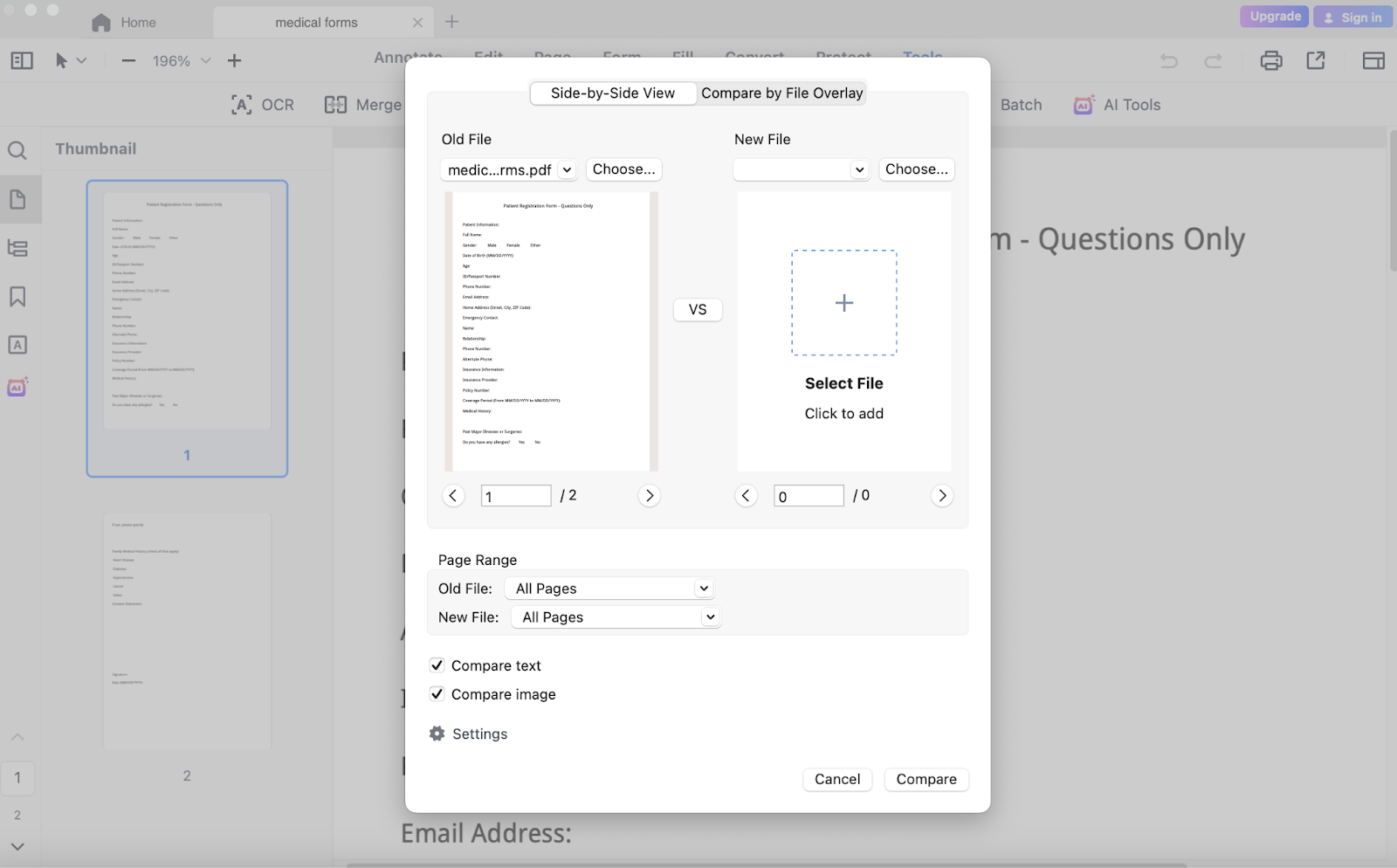
Then, you will get the result, and you can find every difference directly.
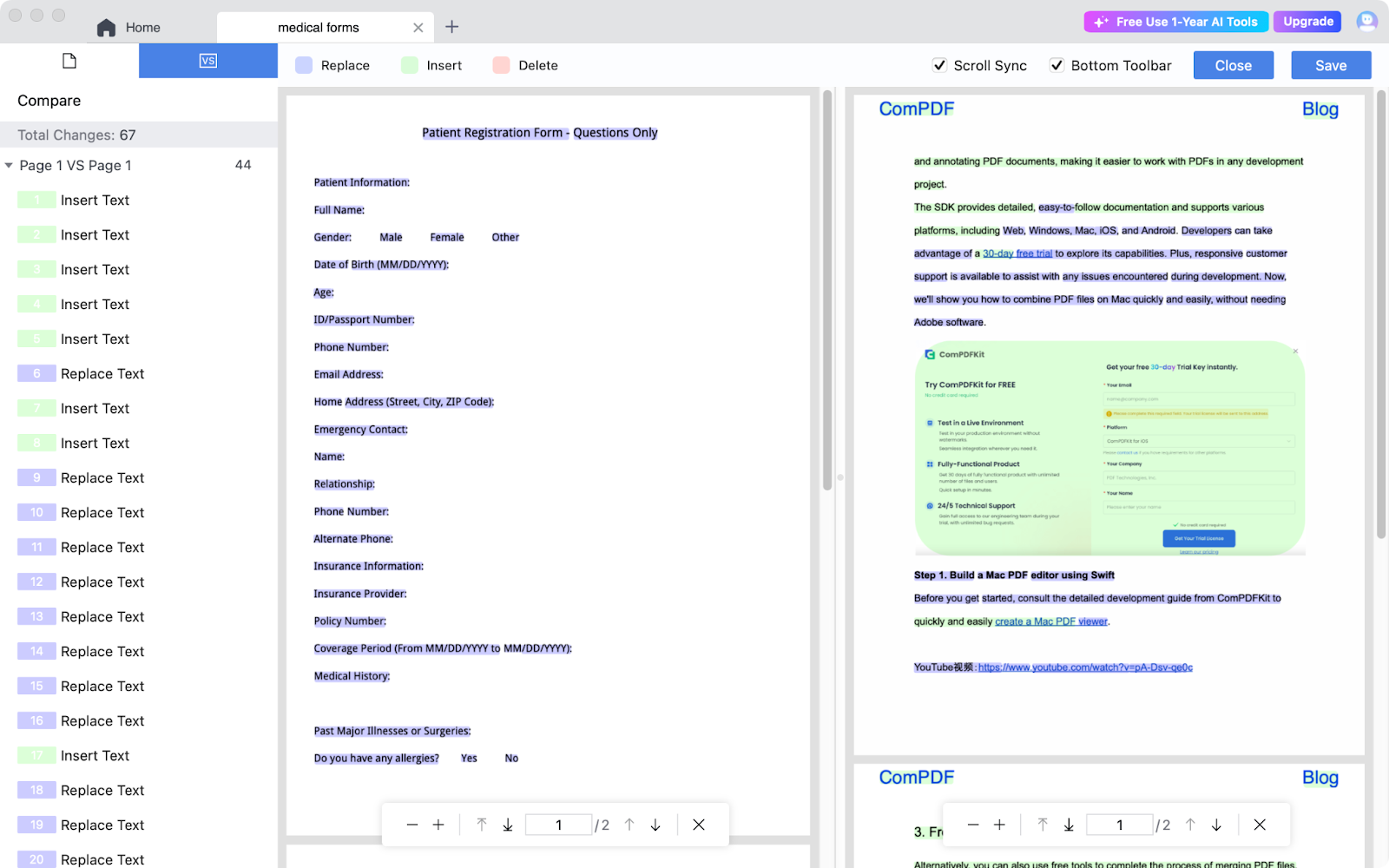
FAQs About Compare PDF Files
Q1: Why Compare PDF Files?
A: It can help users to find all changed content between different versions and avoid missing important changes. Ensures the consistency and accuracy of information.
Q2: Is PDF Comparison Feature Suitable for Scanned Files?
A: Yes. PDF Reader Pro supports the OCR feature that is used for identifying and comparing the text differences in scanned files.
Q3: Is it safe to Use Online PDF Comparison Tools?
A: We’re not supposed to upload files containing sensitive information to an online platform. It is a better choice to choose local tools like PDF Reader Pro if it contains sensitive information.
Q4: Whether to Export or Save the Result File?
A: Sure! Most of the tools all support saving result files in the PDF format with annotations for achieving and communication.
Final Words
Comparing 2 PDF files is an essential part of efficient office work, especially in processing important files like contracts, reports, technical documents, and so on. With the help of professional tools, no need to view the PDF one page, and you can check every change quickly.
Whether you are a company user or a personal user, PDF Reader Pro offers a stable and efficient document comparison experience.

 Free Download
Free Download  Free Download
Free Download





 Support Chat
Support Chat