This article provides multiple methods to remove PDF passwords, including online tools, built-in tools on Mac and Windows devices, and the expert PDF Reader Pro product.
Choose the most suitable way and follow the steps to remove the password from your encrypted PDF file!
How to Remove Password from PDF on Mac
1. Remove PDF Password on Mac - Built-in Preview
It’s simple to remove passwords from PDFs by using Preview. With this method, you can’t do any other processing about your PDF. But, with PDF Reader pro for Mac, you can read, edit, convert, compare, encrypt, OCR, or even ask questions to your PDF files.
-
Open the restricted file in Preview.
-
Choose File > Save…, or print the document as a PDF.
2. Remove PDF Password on Mac with PDF Reader Pro
You can remove password protection from your PDF file on your Mac operating system as long as you have the necessary permission and follow these exact steps. After removing the passwords from your PDF, you can read and edit your PDFs as you want with PDF Reader Pro.
Step 1: Open your PDF file.
This will bring up a pop-up asking for the passcode.
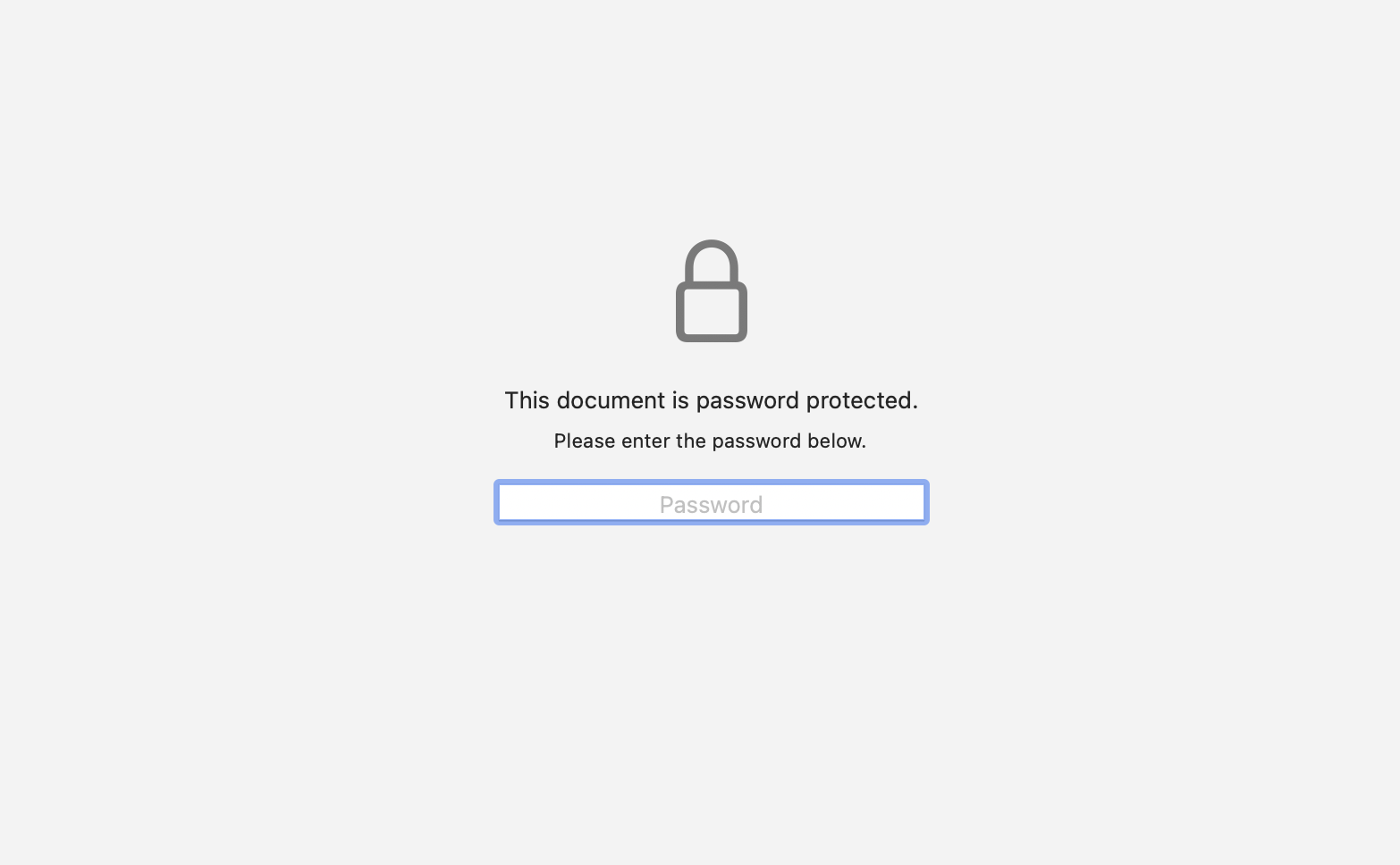
Image Source: PDF Reader Pro - Open Files with Password
Step 2: Enter the password to unlock the document.
Step 3: Select "Remove Security"
Click the File option and select PDF Reader Pro's easy-to-use PDF password remover tool from the drop-down menu. This will save the file in your folder of choice.

Image Source: PDF Reader Pro - Remove Security
Step 4: Click "Remove Password"
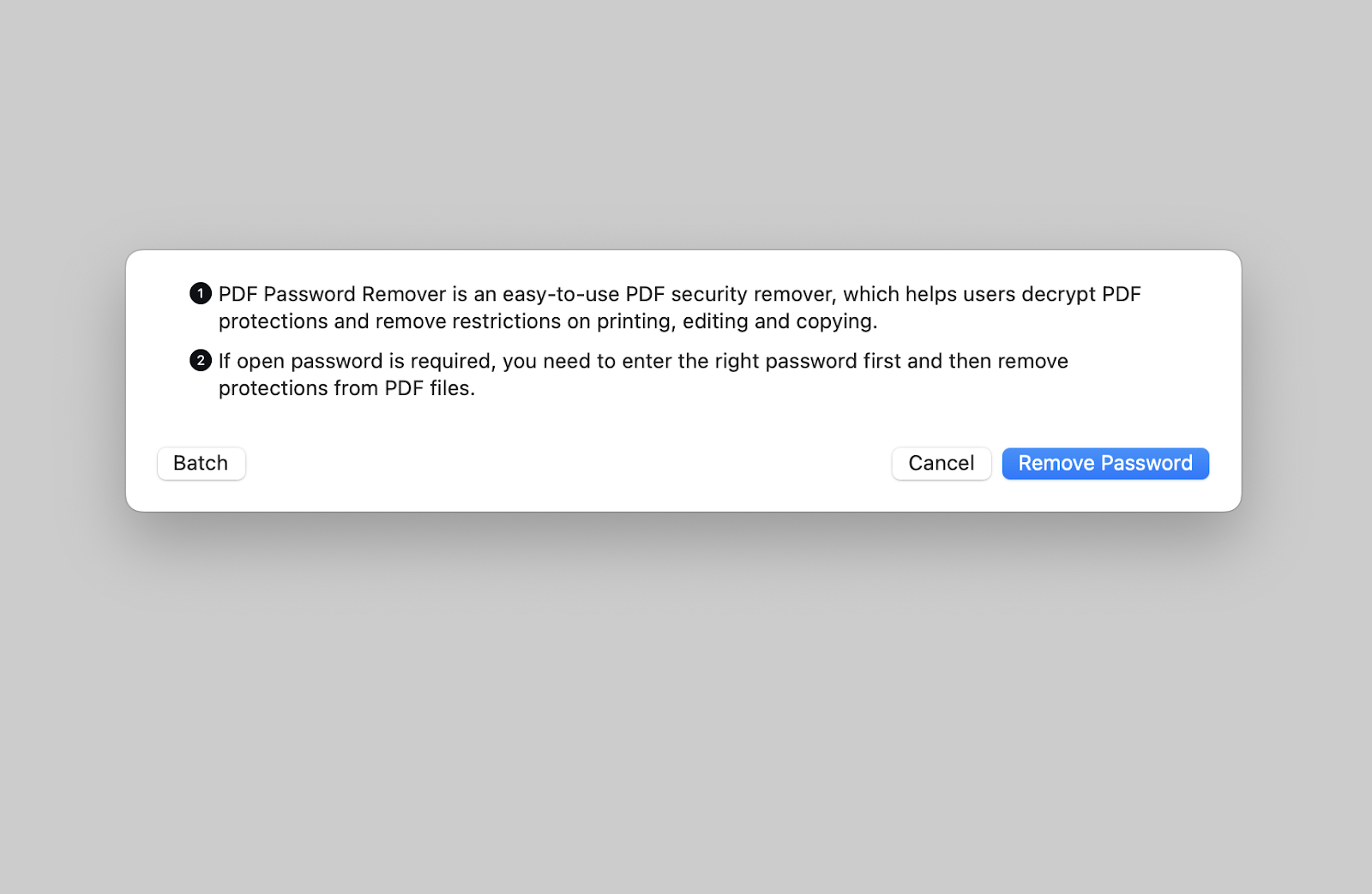
Image Source: PDF Reader Pro - Remove Password
How to Remove Security from PDF on Windows
1. Remove Password from PDFs on Windows using Microsoft Edge
This is only for removing passwords. If you want to set the permissions or password to protect your PDF files again, try PDF Reader Pro for Windows.
-
Open the PDF file with Microsoft Edge and enter the password.
-
Click Print, and select Microsoft Print to PDF as the printer.
-
Save the new version of the PDF, which will no longer have password protection.
2. Remove Password from PDFs with Windows PDF Reader Pro
Follow our step-by-step guide to removing pdf passwords from your files using a Windows operating system using our PDF editor.
Step 1: Open the password-protected file
Opening the password file will raise a request for the correct user password. Unfortunately, you do need to know the password before removal.

Image Source: PDF Reader Pro - Password and Permission
Step 2: Enter the correct passcode.
Your PDF document with the password restrictions still active will open as usual.
Step 3: Click File on the menu bar and select "Remove Security"
This will open a pop-up window allowing you to save a copy of the file without password protection in your documents folder. 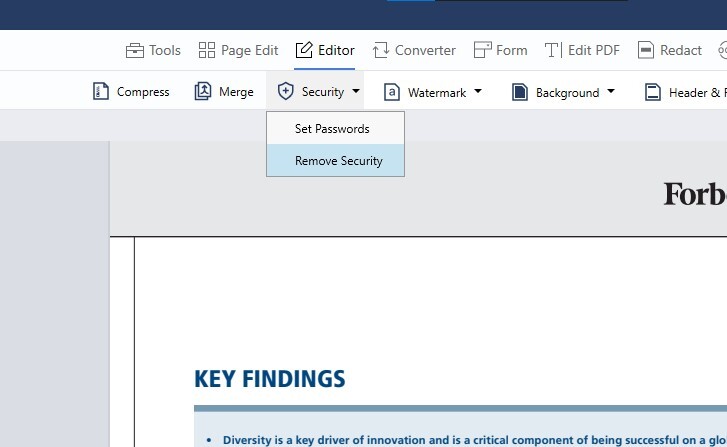
Image Source: PDF Reader Pro - Password and Permission
Step 4: Click "Remove Password"
After you click to remove the passwords, a pop-up window will appear for you to save your file in a folder of your choosing.
How to Remove PDF Password Online for Free
If you prefer an online method, use ComPDFKit’s free online tool to remove passwords:
-
Upload your PDF file.
-
Select Security and click Password Protection → Decryption.
-
Your file password has now been removed. Download the unlocked PDF.
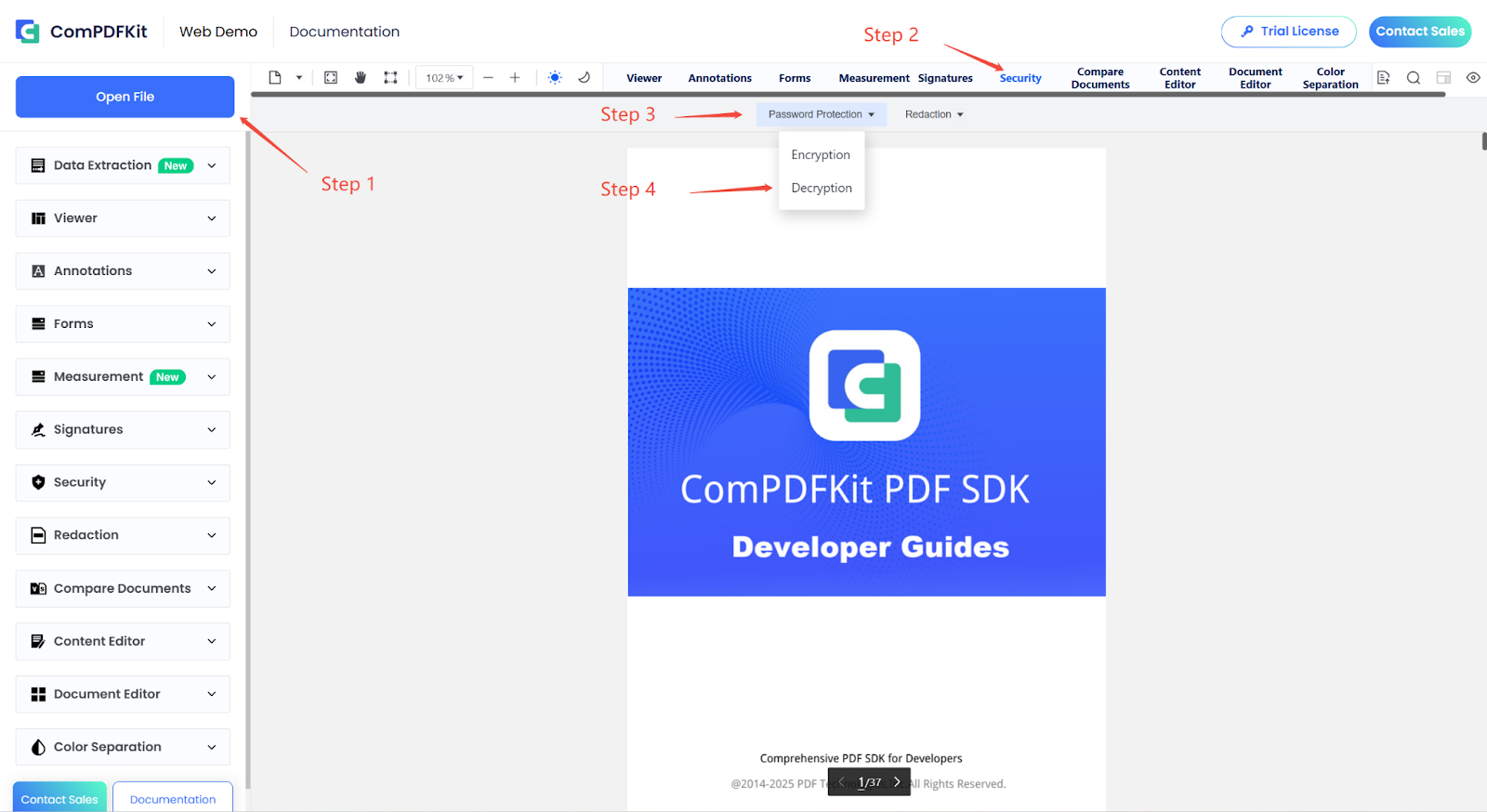
Best Practices for Removing Passwords from PDF Files
Here are some points to consider about how to unsecure a pdf:
-
Verify Permissions: When we need to remove the passwords of a PDF and edit it, ensure you have the right to edit it. Unauthorized password removal and text editing may violate copyright.
-
Use Trusted Software: Choose a reliable software like Adobe Acrobat Pro or PDF Reader Pro to securely adjust PDF security settings.
-
Be Cautious with Online Tools: Some online services remove PDF passwords, but always verify their credibility. Check reviews and privacy policies before uploading sensitive documents. Offline tools are often safer.
-
Create a Backup Before Making Changes: Save a copy of the original password-protected PDF before making modifications to prevent data loss or maintain a reference.
-
Control Distribution of Unsecured PDFs: Without a password, documents become more accessible. Be cautious about sharing and consider reapplying a password when necessary.
-
Keep Your Software Updated: Regularly update PDF editing software to patch security vulnerabilities and enhance protection features.
-
Document the Process: Record when and why to remove the password to maintain accountability and transparency.
By these best practices, you ensure that the process of removing passwords from PDFs is efficient, secure, and ethically sound.
You can also check our resume resource on How to Remove a Password from a Word Document.
FAQs About How to Remove Password Protection from PDF
Why would I need to remove a password from a PDF?
To simplify access, especially for frequently used documents or when sharing within a trusted group.
Is it legal to remove a password from a PDF?
Only if you have the right to modify the document. Unauthorized removal may violate laws.
Do I need special software to remove a PDF password?
Not always, but tools like PDF Reader Pro simplify the process.
Are online tools safe for removing passwords?
Not all are trustworthy. Choose reputable platforms and review their privacy policies.
Can I reapply a password after removing it?
Yes, software like PDF Reader Pro allows you to reapply security settings.
What if I forget my PDF password? Can I still remove it?
Some tools claim to recover lost passwords, but success varies. Securely store passwords to avoid issues.
Are there different levels of PDF security?
Yes, PDFs can have an open password and a permissions password restricting editing, printing, or copying.
Does removing a password also remove editing and printing restrictions?
Depends on the software. Some remove only the open password, while others lift all restrictions.
Can I remove a password from a PDF on my mobile device?
Yes, but removing on mobile apps may not be as effective as on desktop solutions.
Why are PDFs password-protected?
To protect documents and prevent unauthorized sharing.

 Free Download
Free Download  Free Download
Free Download 





 Support Chat
Support Chat