Invoicing is a fundamental aspect of any business operation, whether you're a freelancer, small business owner, or large corporation.
Streamlining your billing process using templates and software is essential for maintaining financial stability and fostering positive client relationships.
Your Invoicing Cheat Sheet
As content writers, we often need to make use of templates in order to get things just write when it comes to layout and design.
Invoicing, however, is another story altogether as we also need to get paid for the work that we do. More than this, we need to make sure that we provide an easy way for our clients to navigate the payment terms and conditions.
We’ve put together a little “cheat sheet” to get you started on the right track towards creating professional and complete invoices.
| Invoice Element | Description |
| 1. Invoice Number | A unique identifier is assigned to each invoice for tracking and reference purposes. |
| 2. Invoice Date | The date when the invoice was issued. |
| 3. Due Date | The deadline by which payment is expected to be made. |
| 4. Client Information | Name, address, contact details of the client or recipient of the invoice. |
| 5. Business Information | Name, address, and contact details of the invoicing business or individual. |
| 6. Itemized Services | Description, quantity, rate, and total cost of goods or services provided. |
| 7. Subtotal | The total cost before any taxes or additional fees are applied. |
| 8. Taxes | Any applicable taxes, such as sales tax or value-added tax (VAT). |
| 9. Discounts | Any discounts applied to the invoice total. |
| 10. Shipping or Handling Fees | Additional charges for shipping, handling, or delivery services. |
| 11. Total Amount Due | The grand total amount owed, including taxes, discounts, and additional fees. |
| 12. Payment Terms | Details of accepted payment methods, payment deadlines, and late payment penalties. |
| 13. Notes or Terms | Any additional information or terms relevant to the invoice or payment process. |
Why Use Our Invoice Example
Before we dive into the details of our invoice example, let's explore why having a standardized invoice template is essential for your business:
Professionalism
A well-designed invoice reflects professionalism and attention to detail, leaving a positive impression on clients.
Efficiency
Using a standardized template saves time and effort, allowing you to generate invoices quickly and consistently.
Accuracy
With predefined fields and formats, you can minimize errors and ensure that all necessary information is included in your invoices.
Organization
By maintaining consistent invoice records, you can easily track payments, monitor outstanding balances, and streamline your accounting processes.
Download Our Invoice Example
Our team has meticulously crafted an invoice example that encompasses all the essential elements needed for effective billing. Here's what you can expect from our invoice template:
Clear Layout
The invoice features a clean and intuitive layout, making it easy to input and review information.
Comprehensive Details
From client information to itemized services and payment terms, our template includes all the necessary fields to create a thorough and professional invoice.
Customizable Fields
Our invoice example allows for easy customization, allowing you to tailor the template to your specific business needs and branding preferences.
Professional Design
With a sleek and modern design, our invoice template exudes professionalism and sophistication, enhancing your company's image.
How to Use Our Invoice Template
Using our invoice example is simple and straightforward. Here's a step-by-step guide to get started:
Download the Template
Click on the download link provided to access our invoice template in your preferred file format (e.g., Excel, Word, PDF).
Customize the Fields
Fill in the relevant fields with your business information, client details, invoice number, date, services rendered, and payment terms.
Review and Save
Double-check the invoice for accuracy and completeness. Once satisfied, save the document and send it to your client via email or print it for mailing.
Track Payments
Keep a record of invoice issuance and payment status to monitor your cash flow and follow up on any outstanding balances.
Download the latest version of PDF Reader Pro to get started with conversions and other advanced features of this document editing software:
By utilizing our team's invoice example, you can create professional, accurate, and efficient invoices for your business's daily operations.










 Free Download
Free Download  Free Download
Free Download 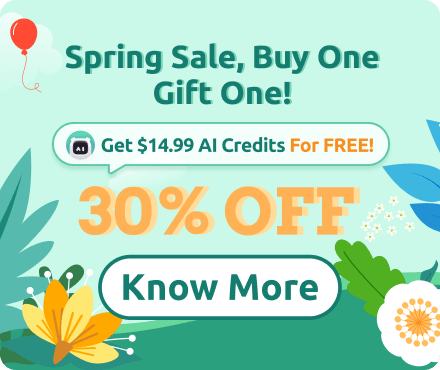






 Support Chat
Support Chat