Editing texts in PDFs is an essential feature for both corporate workflow and personal documents.
Our team has put together a guide to the best PDF text editors, as well as a step-by-step tutorial that will teach you how to edit your text.
Our Top PDF Text Editor Recommendations
We recommend making a list of your top needs from a PDF text editor and comparing it to the options below to see which suits your needs best:
The Best PDF Text Editor: Our Choice
We recommend using PDF Reader Pro for Windows, Mac, iOS, and Android. You can download a free 7-day trial:
This application will allow you to:
- Add text to a PDF
- Add images to a PDF
- Edit the colours and properties of your text
Alternatively, you can use ComPDF Web Demo’s online tools if you are not ready to download an application for daily use.
How to Edit Your PDFs with Our PDF Text Editor
Follow our team’s guide to use PDF Reader Pro’s desktop PDF text editor tools, or opt for a quick no-download process using online tools:
Using Your Desktop
Step 1: Open Your PDF
Click “Open File” or drag and drop your file into the Home interface.
Step 2: Click “Edit PDF”
Select “Add Text” from the menu.
Step 3: Click to Place Text
Alter the text using the panel on the right.
Using ComPDF Web Demo Online Tools
Step 1: Click “Content Editor”
Choose “Add Text” from the options.
Step 2: Click into Text Boxes
Alternatively, you can also click into existing text boxes to edit.
Check out our other blogs that deal with how to convert text to PDF to start using these advanced features on your own documents!
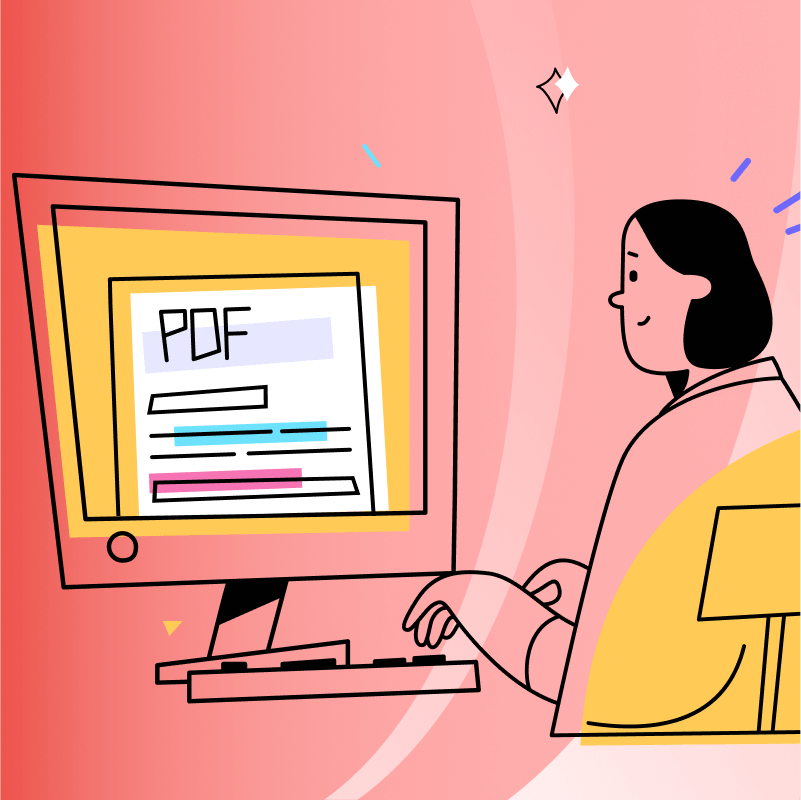



 Free Download
Free Download Free Download
Free Download





 Support Chat
Support Chat