PDF Reader Pro's Auto Scroll function allows you to read PDFs hands-free by automatically scrolling through the document at your preferred speed. Follow the steps below to enable it on Mac or Windows:
On Mac
1. Launch PDF Reader Pro and open a file.
2. Right-click anywhere on the PDF and select Auto Scroll to enable it. Click again to turn it off.
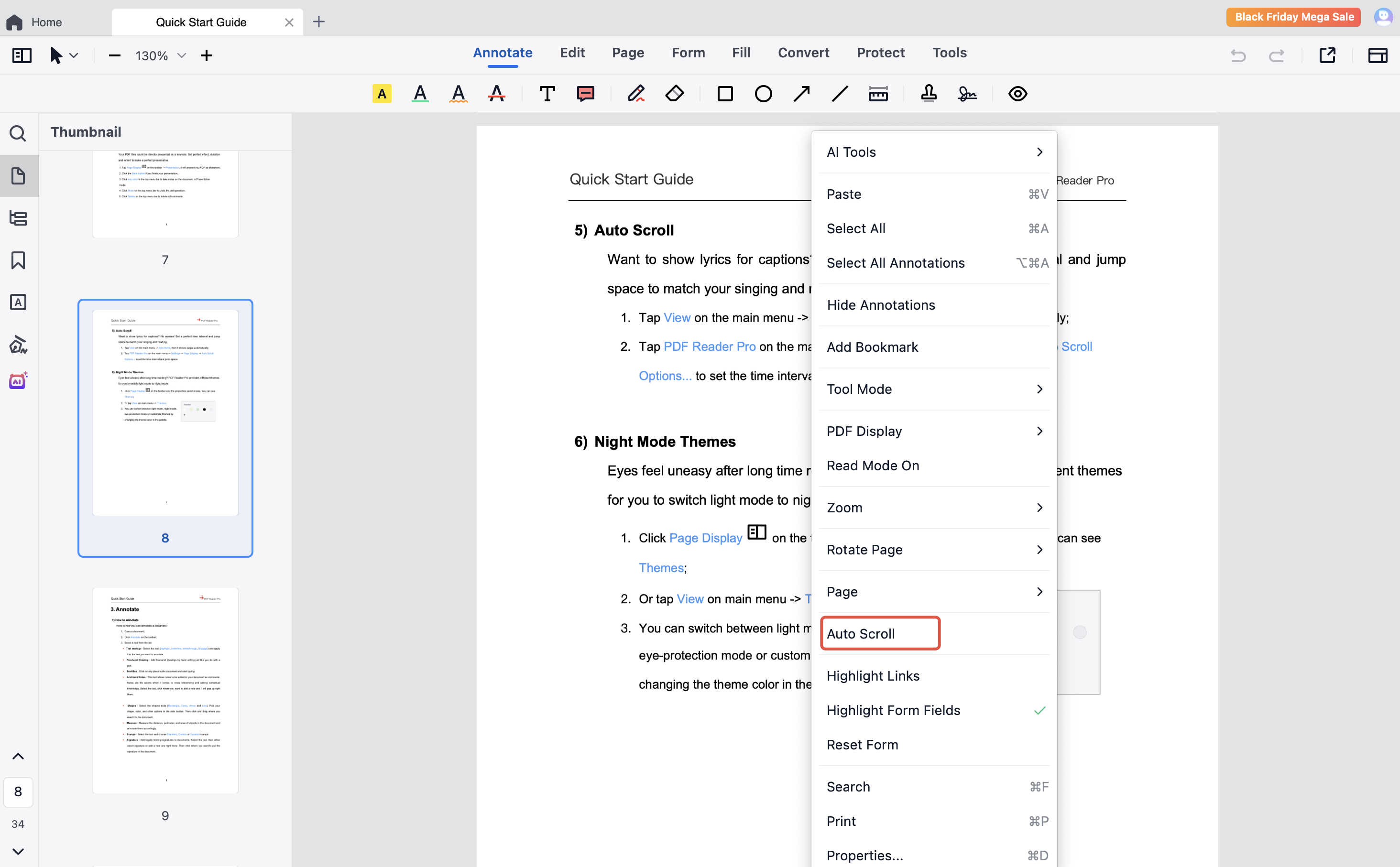
3. Go to the top menu PDF Reader Pro -> Settings -> Page Display, then scroll to the bottom to adjust:
- Time Interval (1–100 sec)
- Jump Space (10–1000 px)

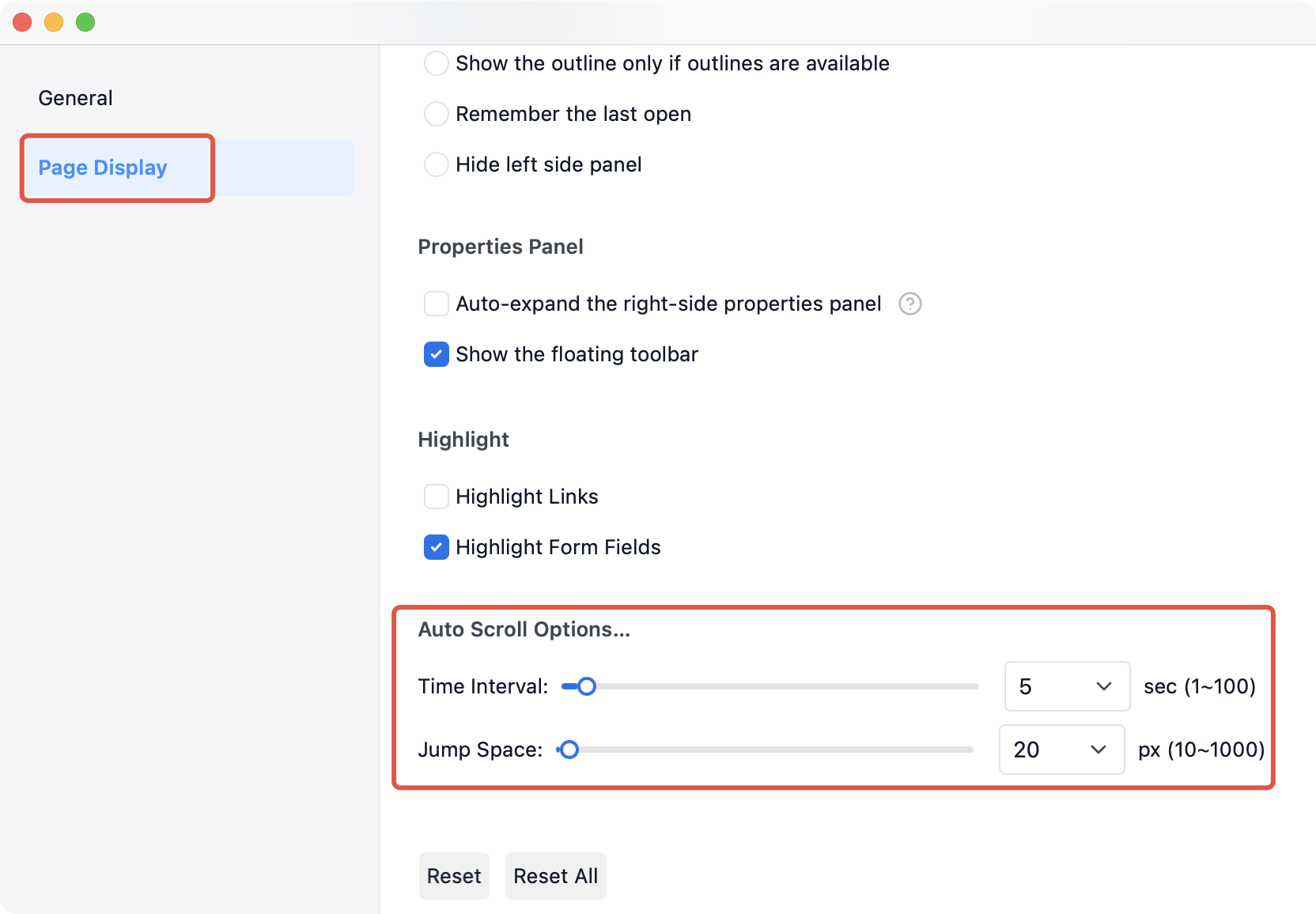
On Windows
Note: A mouse is required to use Auto Scroll on Windows.
1. Launch PDF Reader Pro and open a file.
2. Press the middle mouse wheel once to enable Auto Scroll. Gently move your mouse to control the direction and speed.
3. Press the middle mouse wheel again to turn it off.
 Support Chat
Support Chat