In this guide, we'll walk you through the steps to transform your PDFs into XML. We spent the day testing different PDF-to-XML converters and found Nanonets' PDF-to-XML converter to be the most accurate, quick, and reliable.
We'll also explore how PDF Reader Pro enables the conversion of PDFs to other formats.
How to Convert PDF to XML
Converting PDF to XML is easy when you have the right online tool. Let's begin!
First, check out our interactive demo below:
Step 1: Open your dedicated PDF to XML converter
Step 2: Click on the "Upload PDF or Image" button
Find and select your PDF from your device's files.

Image source: Nanonets
Step 3: Wait for your PDF to finish converting to XML
This will take less than a minute.

Image source: Nanonets
Step 4: Click the "Download XML File" button
Download your new XML file!

Image source: Nanonets
There you go! You converted your PDF to XML format in under a minute.
How to Convert PDF to Excel
Step 1: Open the PDF file
Open your PDF file in PDF Reader Pro by clicking Open File or dragging the document into the drop zone.
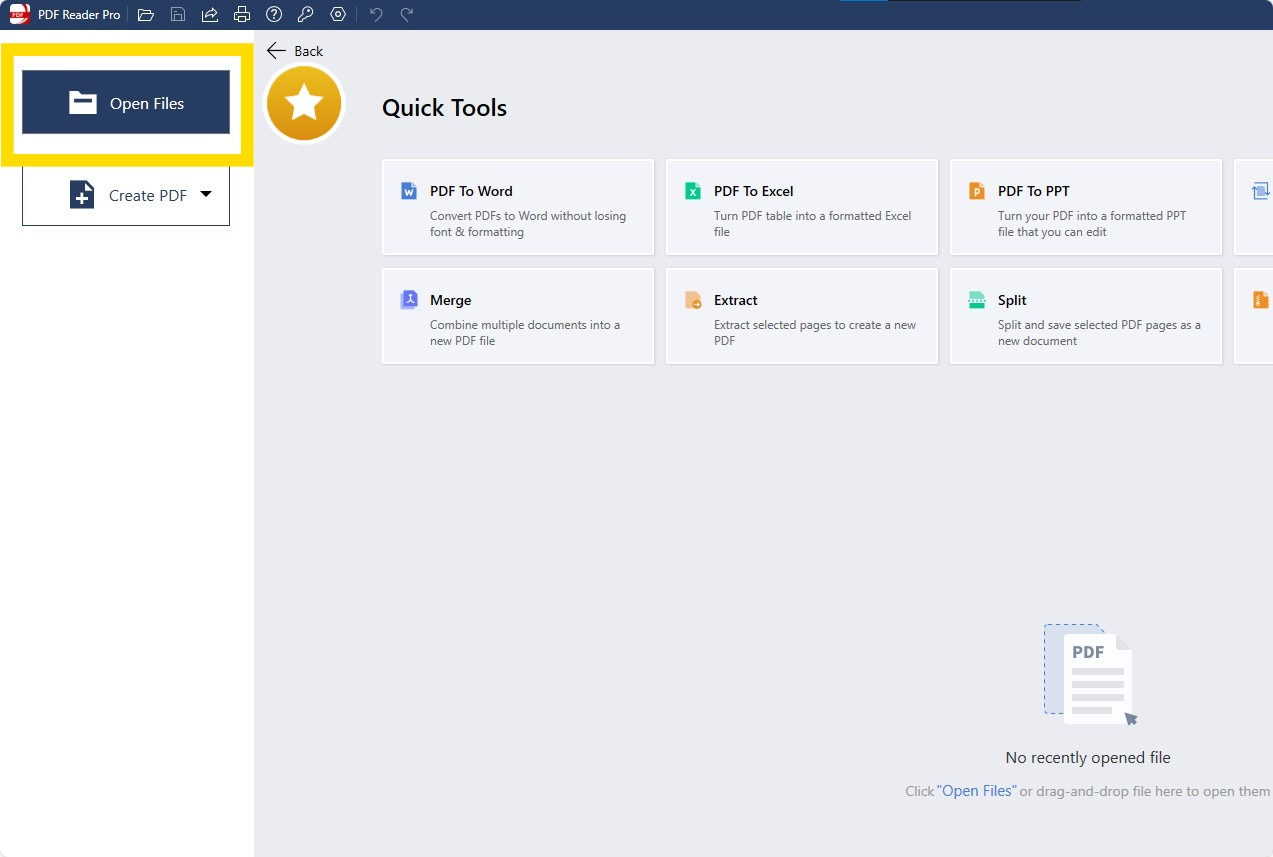
Step 2: Click "Converter"
Click "To Excel"
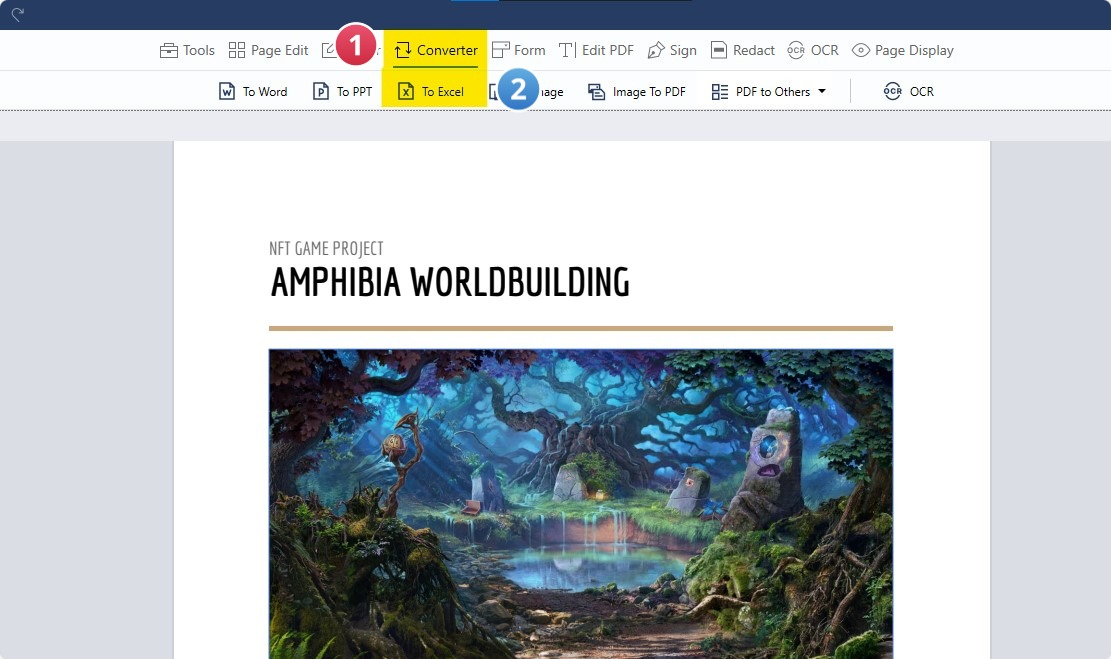
Step 3: Adjust settings
You can export the whole document or selected information as necessary. You can also use the batch conversion feature here.

Step 4: Click Convert
Your newly converted output files will be saved in a folder of your choice.
Excel is best suited for interactive data analysis and visualization in a tabular format, primarily for business and financial contexts.
XML, on the other hand, excels in defining, transporting, and storing structured data across different systems. Its use extends across various applications that require custom data formats.
I've come to rely on PDF Reader Pro for conversions largely because it operates swiftly, transforming documents into various formats without an issue.

This speed and efficiency are crucial for my workflow as a content writer, where time is often of the essence. Beyond just conversions, my preference for PDF Reader Pro extends to all facets of my work.
Its features support my content creation process from start to finish, making it an indispensable tool in my daily tasks and solidifying its place as my preferred choice for managing and editing documents.
How to Convert PDF to XML: FAQ
How do I choose a reliable PDF to XML converter?
Look for a converter that offers OCR for scanned documents, preserves the original layout, and accurately structures data. Reading reviews and testing a few options with sample documents can help identify the most reliable tool for your needs.
What challenges might I face when converting PDF to XML?
You might encounter issues with formatting, especially with complex PDFs containing images, tables, or special fonts. Additionally, OCR errors can occur with low-quality scans, affecting the accuracy of the conversion.
How can I ensure the best quality conversion from PDF to XML?
Use high-quality, text-based PDFs for conversion and choose a converter with robust OCR capabilities if dealing with scanned documents. Also, reviewing and manually correcting any inaccuracies after conversion can significantly improve quality.
Is it possible to automate the conversion of PDF to XML?
Yes, some advanced PDF conversion tools and software suites offer automation features, allowing you to process batches of PDF files and convert them to XML without manual intervention.
Can I convert a PDF to XML without losing data?
A high-quality conversion tool should preserve the majority of your data accurately. However, due to the inherent differences between PDF and XML formats, some layout elements or formatting might be lost or altered.

 Free Download
Free Download  Free Download
Free Download 





 Support Chat
Support Chat