Got a PDF with pages out of order? A mixed-up report or contract can look unprofessional and confusing. Thus rearranging PDFs is necessary — this keeps your documents clean, logical, and easy to read.
This article will teach you how to rearrange PDF pages quickly and easily with built-in, desktop, and online tools.
Rearranging PDF Pages Can Make a Big Difference
Fixing page order solves everyday issues—like scanned files in the wrong sequence, misplaced signature pages, or reports that flow poorly.
It helps you:
-
Keep your document clear and well-structured.
-
Save time—no need to rebuild the file.
-
Customize documents for different clients or projects.
Common uses:
-
Contracts: Move terms, appendices, or signature pages.
-
Proposals: Adjust content for specific audiences.
How to Rearrange PDF Pages with Built-in Tools
If you're a Mac user, you can choose macOS's simple built-in tool Preview for rearranging; but if you're a Windows user, the built-in PDF reader can't meet your rearrangement needs, so you'll have to use a professional tool.
Here's how to use Mac's Preview to rearrange PDF pages:
Step 1: Open the PDF in Preview.
Step 2: Go to View > Thumbnails to see all pages.
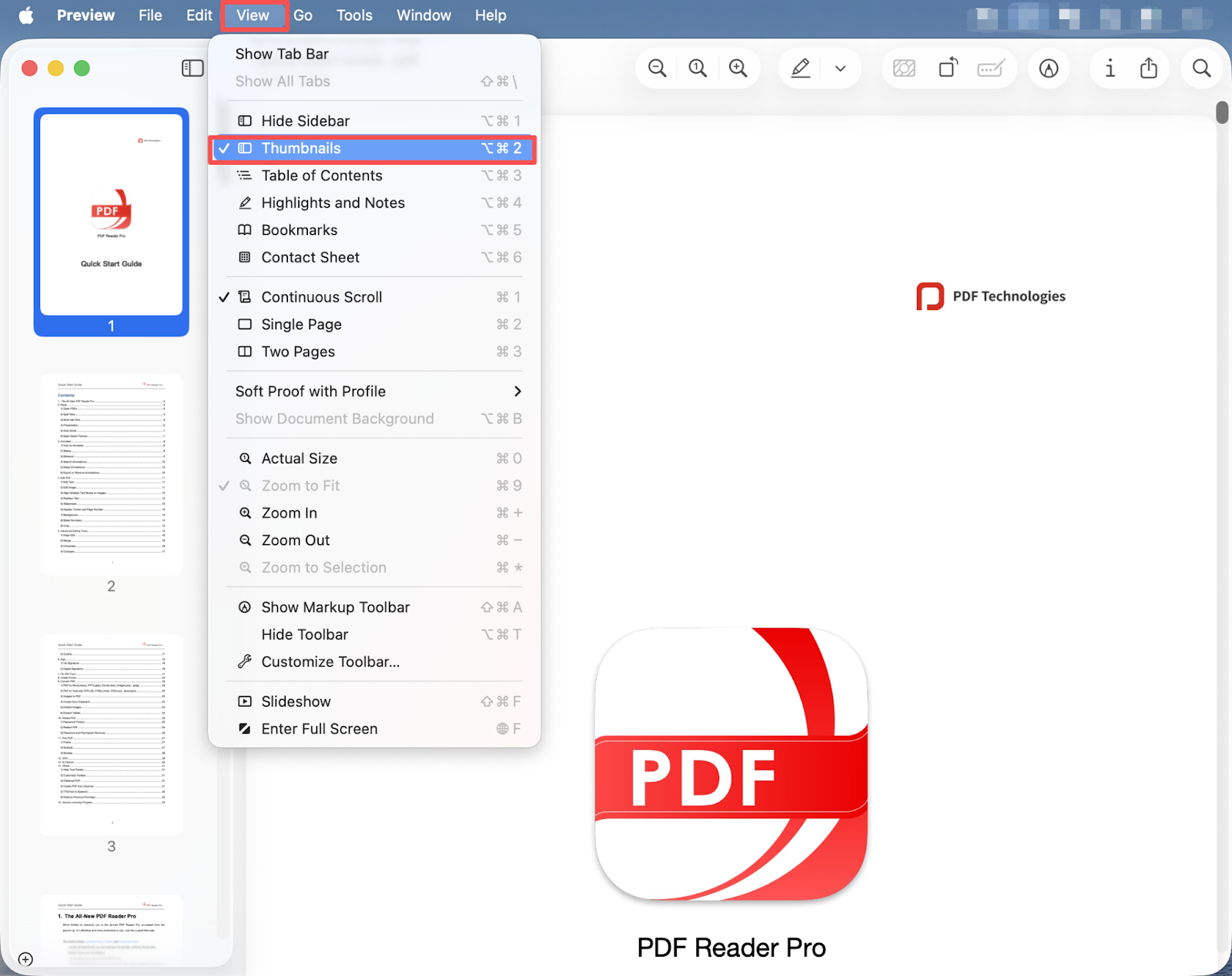
Step 3: Drag any page to a new position.

Step 4: Preview will save your file automatically.
For simple rearranging, the built-in Preview app on Mac will do the trick — but for Windows users and anyone who frequently works with PDFs, professional desktop software offers a faster, safer experience.
How to Rearrange PDF Pages with Desktop Tools
If you often manage large or confidential files, using PDF Reader Pro is the safest and fastest way to rearrange PDF pages offline. It works seamlessly on both Windows and macOS.
On Windows
PDF Reader Pro for Windows makes page rearranging simple with drag-and-drop control. Here’s how:
Step 1: Open your PDF file and click Page Edit.
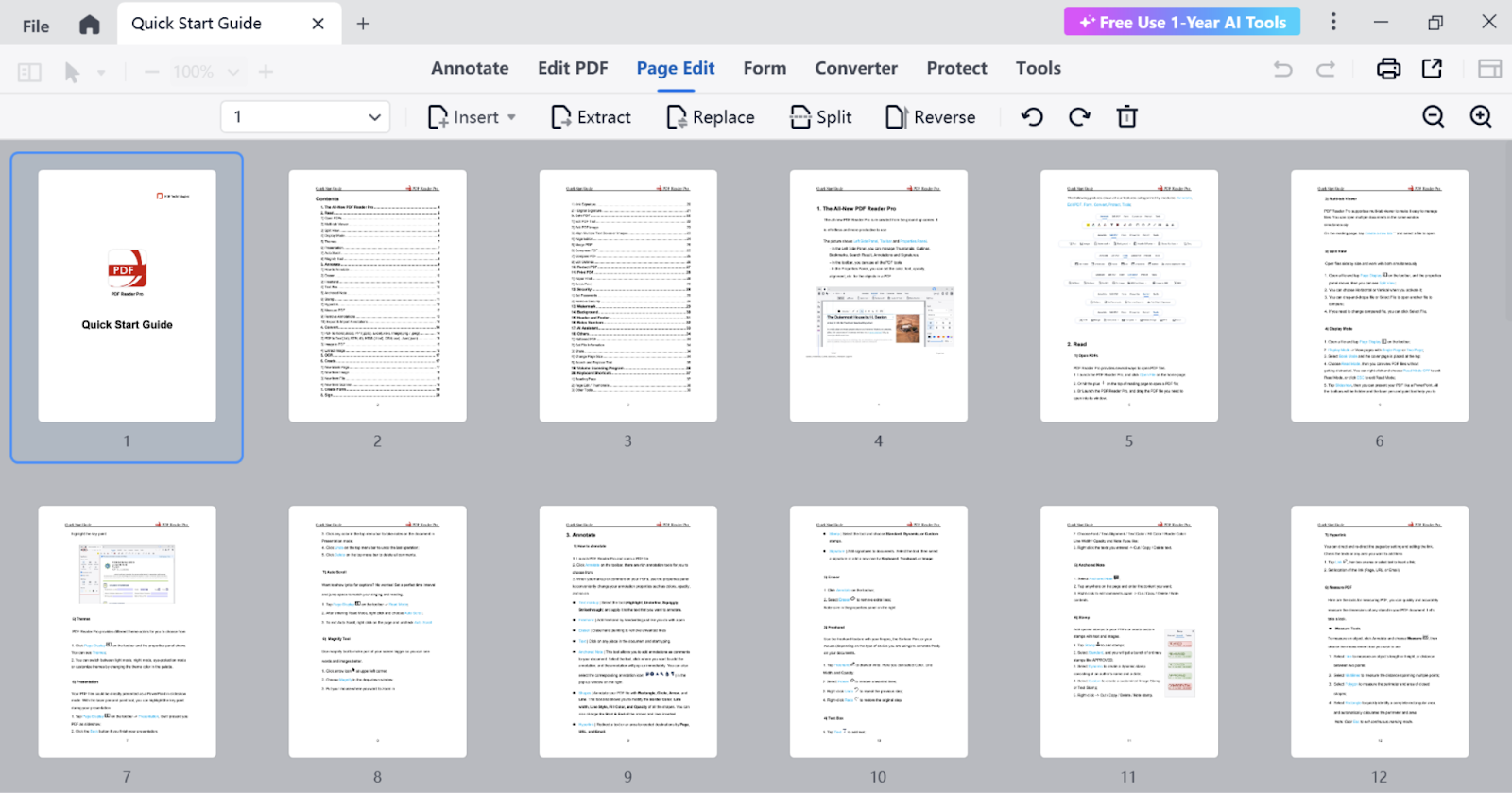
Step 2: To rearrange the thumbnails on the grid, click and drag them.
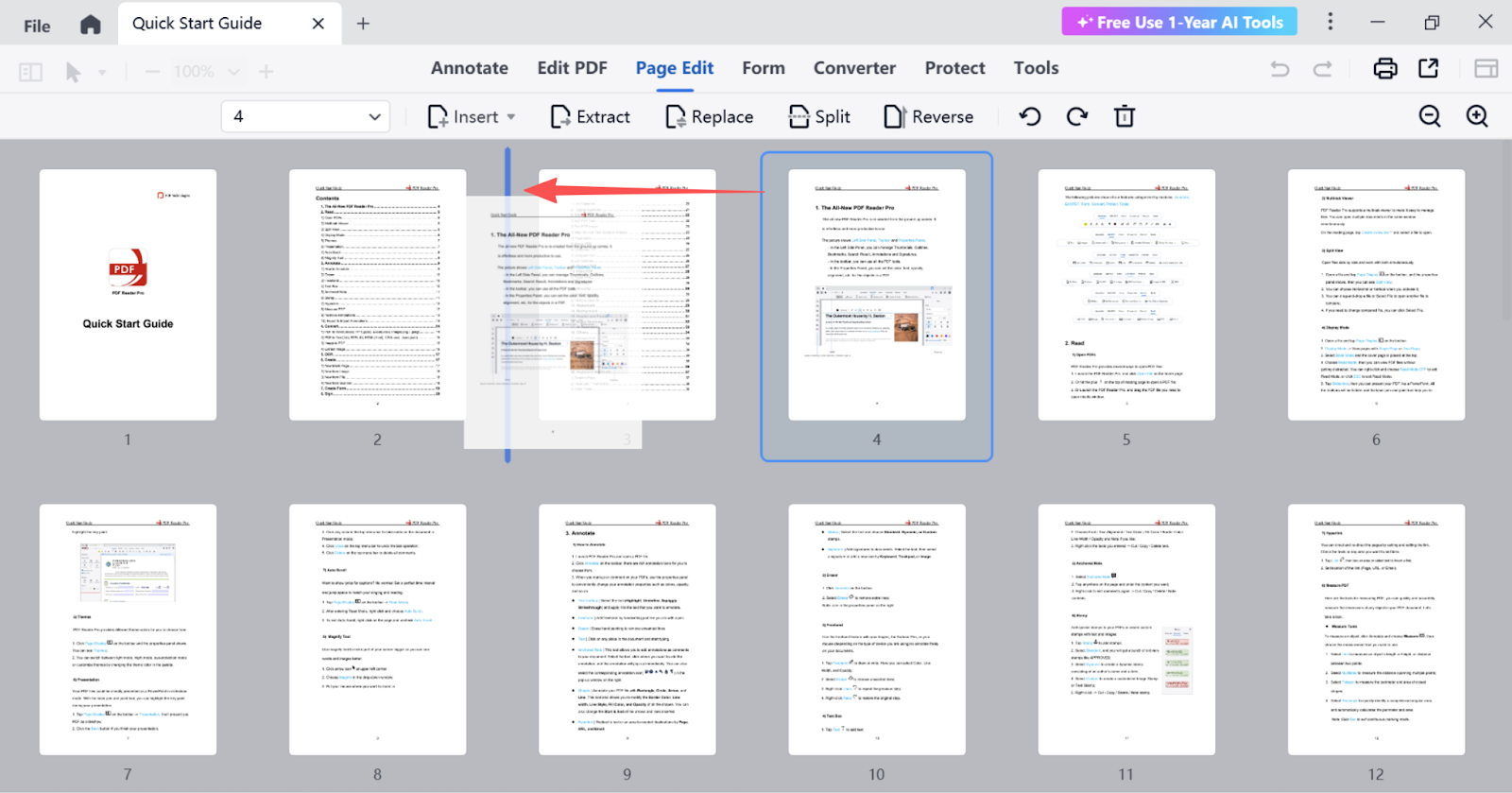
Step 3: Click File and Save As to save the document in its new order.
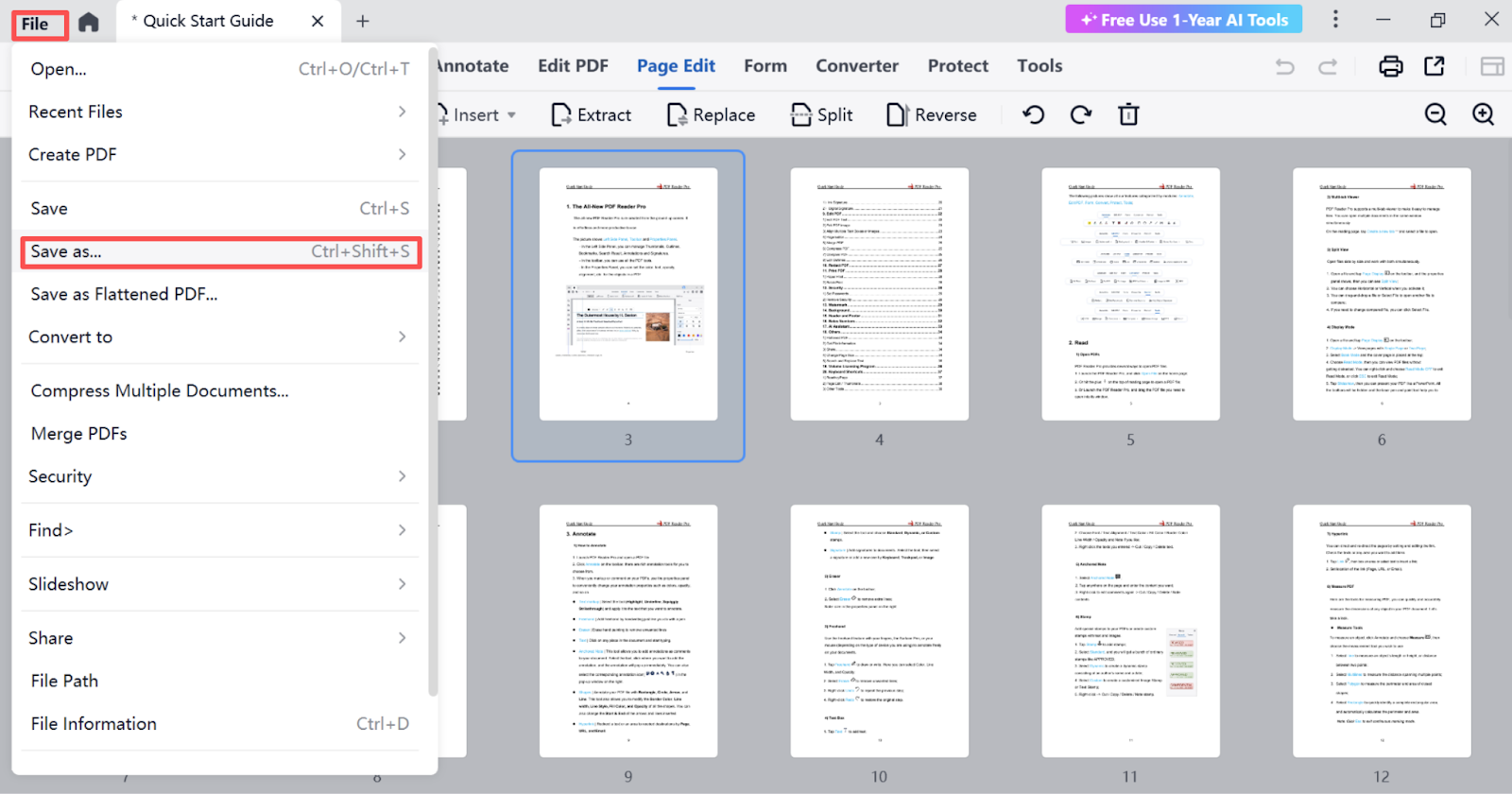
On Mac
PDF Reader Pro for Mac provides a smooth, intuitive interface for page organization. Here is a step-by-step guide:
Step 1: Open your PDF File in PDF Reader Pro, Click Page on the Toolbar.
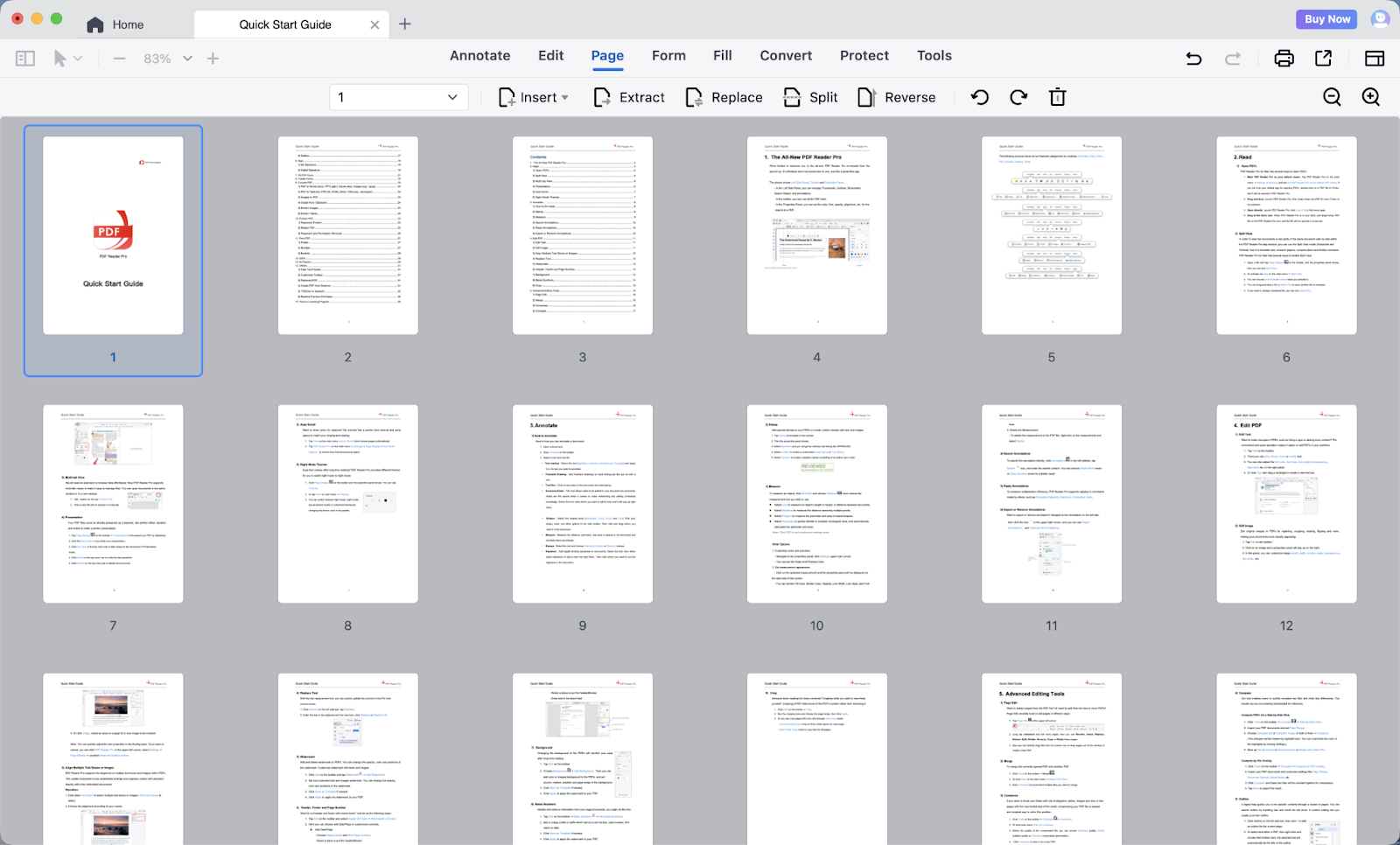
Step 2: Drag and drop the thumbnails to change the order of your files.
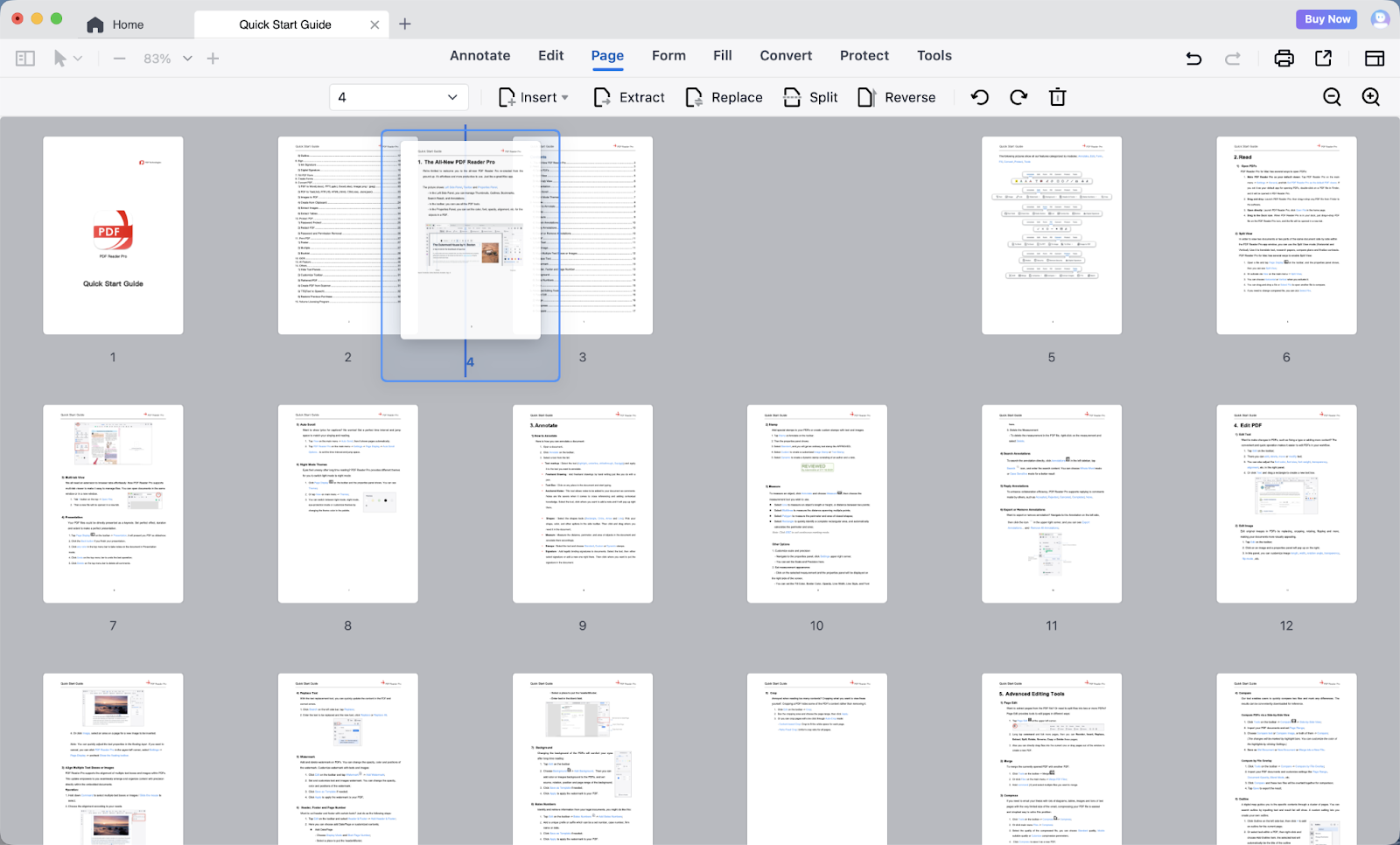
Step 3: Click the File button and select Save as to export your edited PDFs.
💡 You can also rotate or delete pages while rearranging for a cleaner layout.
How to Rearrange PDF Pages with Online Tools
If you just need to rearrange a few pages quickly, ComPDF’s web demo offer a simple, free, and browser-based option. Here's how:
Step 1: Visit ComPDF Web Demo.
Step 2: Open your PDF file.
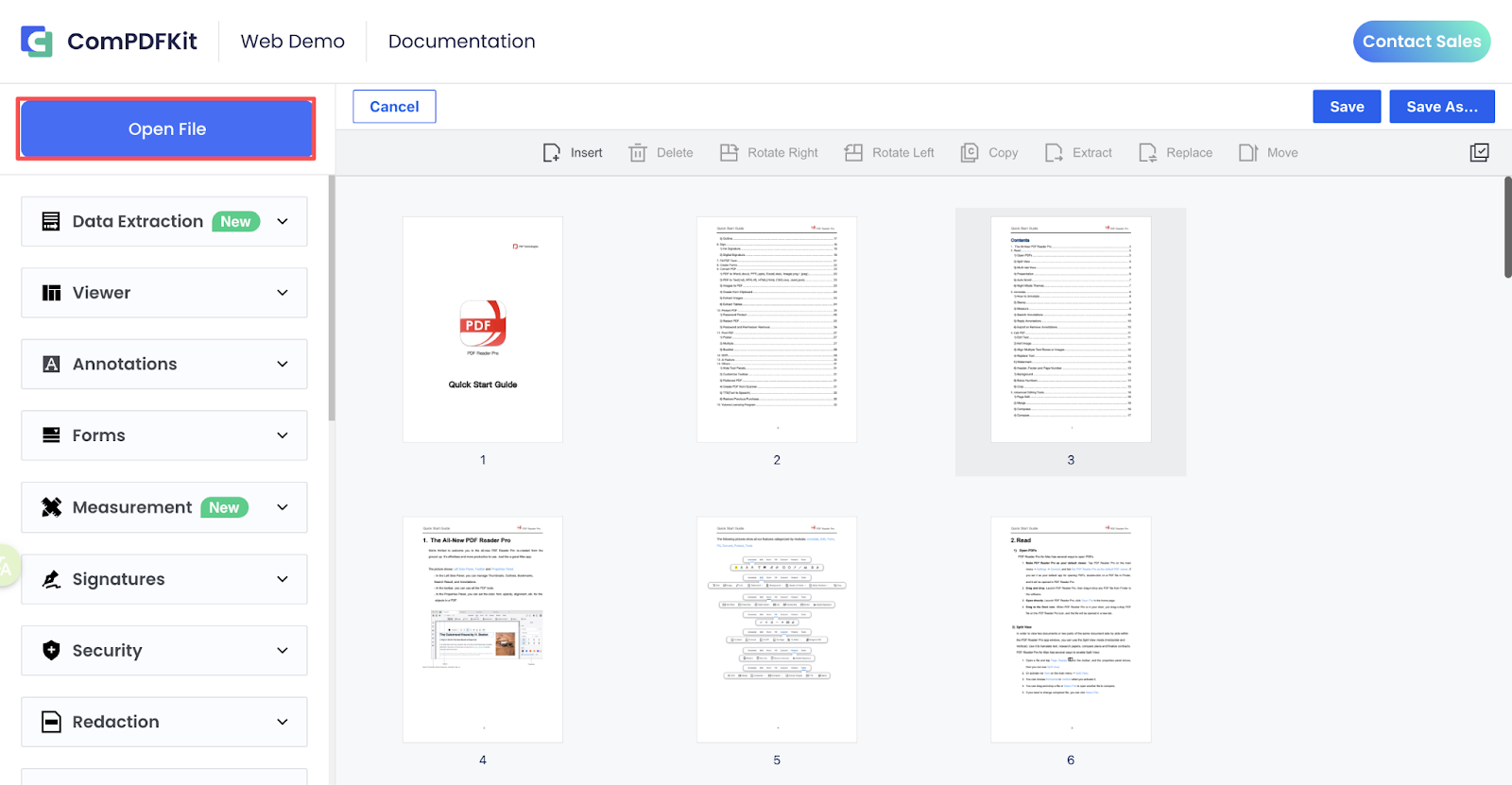
Step 3: Drag the pages to rearrange them as needed.

Step 4: Click Save/Save As to save the organized version.
ComPDF‘s Web Demo is very safe because it never saves files on the server. However, if you are still worried about using online tools to process sensitive files, it is better to choose a professional offline software.
Even better, professional offline desktop processors can also process large documents quickly without relying on network speed.
Tips for a Smooth PDF Page Rearranging Process
Before you start moving pages around, a few small habits can make your workflow smoother and safer.
-
Always make a backup before rearranging.
-
Use thumbnail view for visual accuracy.
-
Double-check page order before saving.
-
Use desktop apps for large or complex files.
These tips help you avoid mistakes and keep your document handling efficient. A few smart steps upfront can save hours and ensure your PDFs always look professional.
Conclusion: Organize Your PDFs the Efficient Way
Now you know exactly how to rearrange PDF pages — using built-in tools for quick fixes, online platforms for convenience, or professional software like PDF Reader Pro for full control.
With these methods, you can organize your documents faster, keep everything in order, and avoid the frustration of messy page sequences.
✨Download and Try PDF Reader Pro today to easily reorder, rotate, and manage your PDF pages — all in one secure and efficient workspace!


 Free Download
Free Download  Free Download
Free Download 





 Support Chat
Support Chat