Learn how to easily add text to a PDF on Windows and Mac, whether you're filling out forms, annotating, or jotting down comments.
We'll show you the simple steps to write on your PDF documents, making them more useful and tailored to your needs.
How to Write on PDF for Windows
Step 1: Open Tools
Select "Tools" from the top toolbar, followed by the "Text" icon.
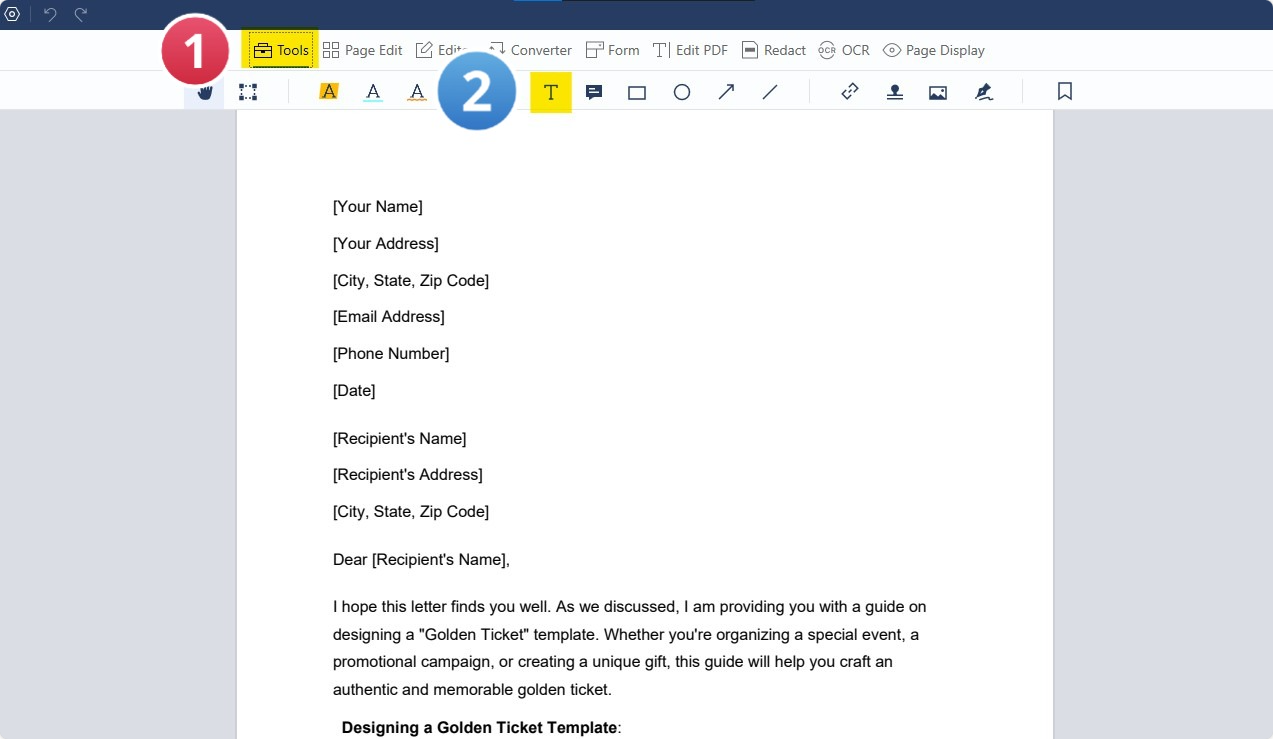
Step 2: Insert Text
Click on the page where you wish to insert text and begin writing.
Step 3: Access "Text" from the Properties Panel on the right-hand side of your display
Adjust the Font Size, Fill Color, Border Color, Line Width, and Opacity to your preference.

Now, as a Windows user, you have everything you need to add text to a PDF.
Let's find out how Mac users can edit their PDFs with notes, comments, and other text-based additions.
How to Write on PDF for Mac
Step 1: Find the "Text" feature
Navigate to "Tools" on the top toolbar and select the "Text" feature.
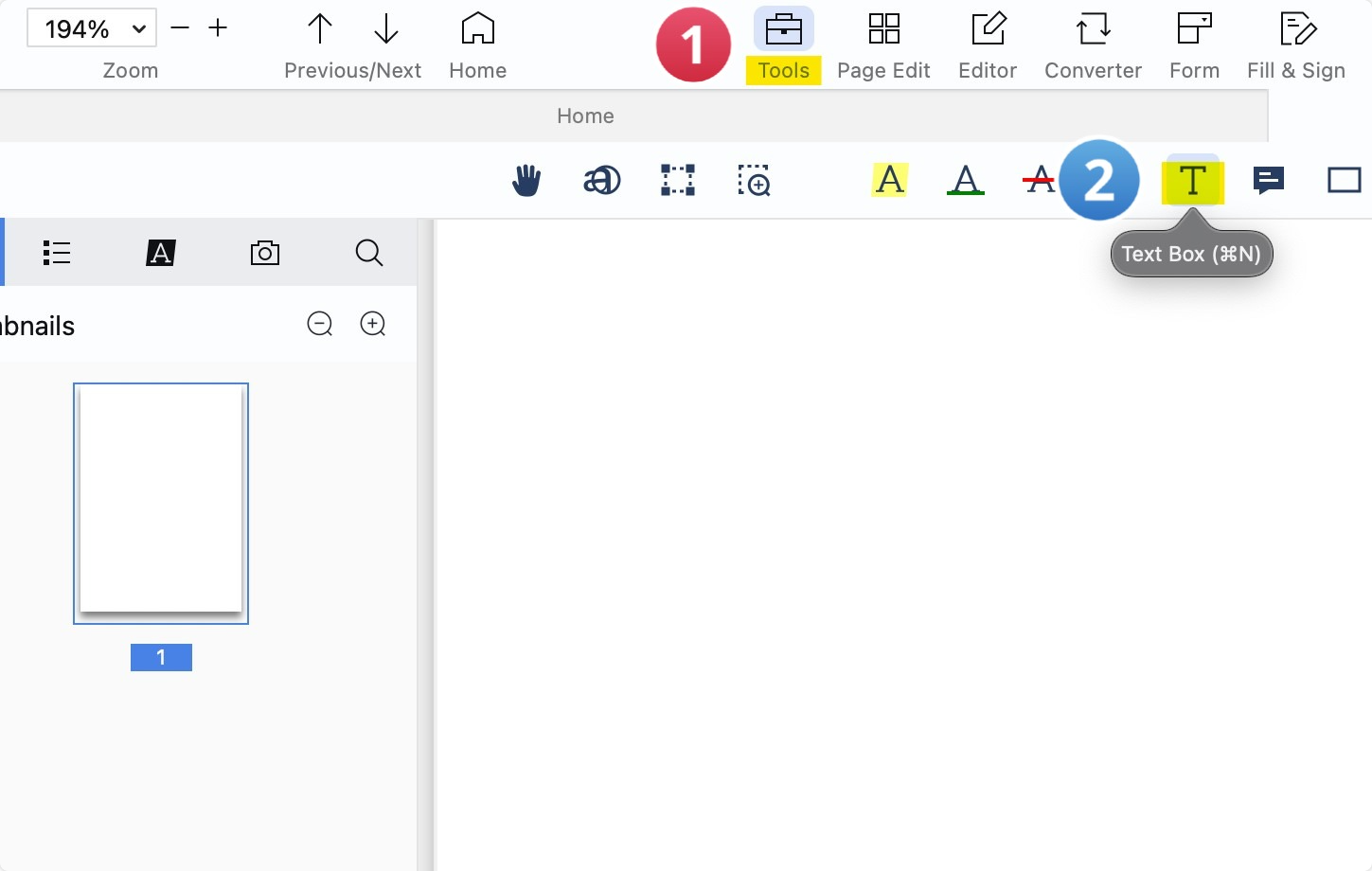
Step 2: Insert your text
Click on the preferred spot in the PDF to begin adding your text.
Step 3: Move to the "Text Box" properties panel on the right-hand side
Choose "Fonts" to modify the font style, bold your text, or apply italic formatting.
Step 4: Refine settings, including Text Size, Fill Color, Border Color, Line Width, and Opacity
Personalize how your text looks.
I thoroughly enjoy using PDF Reader Pro for all my PDF editing and annotation needs.

Its user-friendly interface and comprehensive suite of tools make it incredibly easy to customize and comment on PDFs, perfectly suiting my workflow and enhancing my document management experience.
Another standout feature of PDF Reader Pro is its powerful Optical Character Recognition (OCR) technology, which effortlessly converts scanned documents into editable and searchable text, enhancing the digitization process.









 Free Download
Free Download Free Download
Free Download





 Support Chat
Support Chat