Wondering how to edit a PDF for free? Or still convert your PDF into Word for further editing? Now you can edit PDF files as easily as a Word document with the tools we recommend — no matter what devices or platforms you are on!
Now, let’s explore these best tools and practices to make editing PDFs seamless and efficient.
Editing a PDF File with a Multi-Platform PDF Editor
Tired of juggling different tools for every device or settling for half-baked free editors? PDF Reader Pro cuts through the chaos by offering one seamless solution for editing PDFs on Windows, Mac, iOS, and Android. Whether you’re tweaking a resume on your laptop or annotating lecture notes on your phone, PDF Reader Pro keeps your workflow smooth and consistent.
Here’s how to edit a PDF in minutes with PDF Reader Pro:
1. Open your document with PDF Reader Pro
2. Go to the toolbar and choose Edit PDF
3. Click on the text box you want to edit. Then, you can adjust the size, font, and color of the text, or make it bold or italic. You can also resize the text box by dragging its edges, or press Delete to remove it entirely
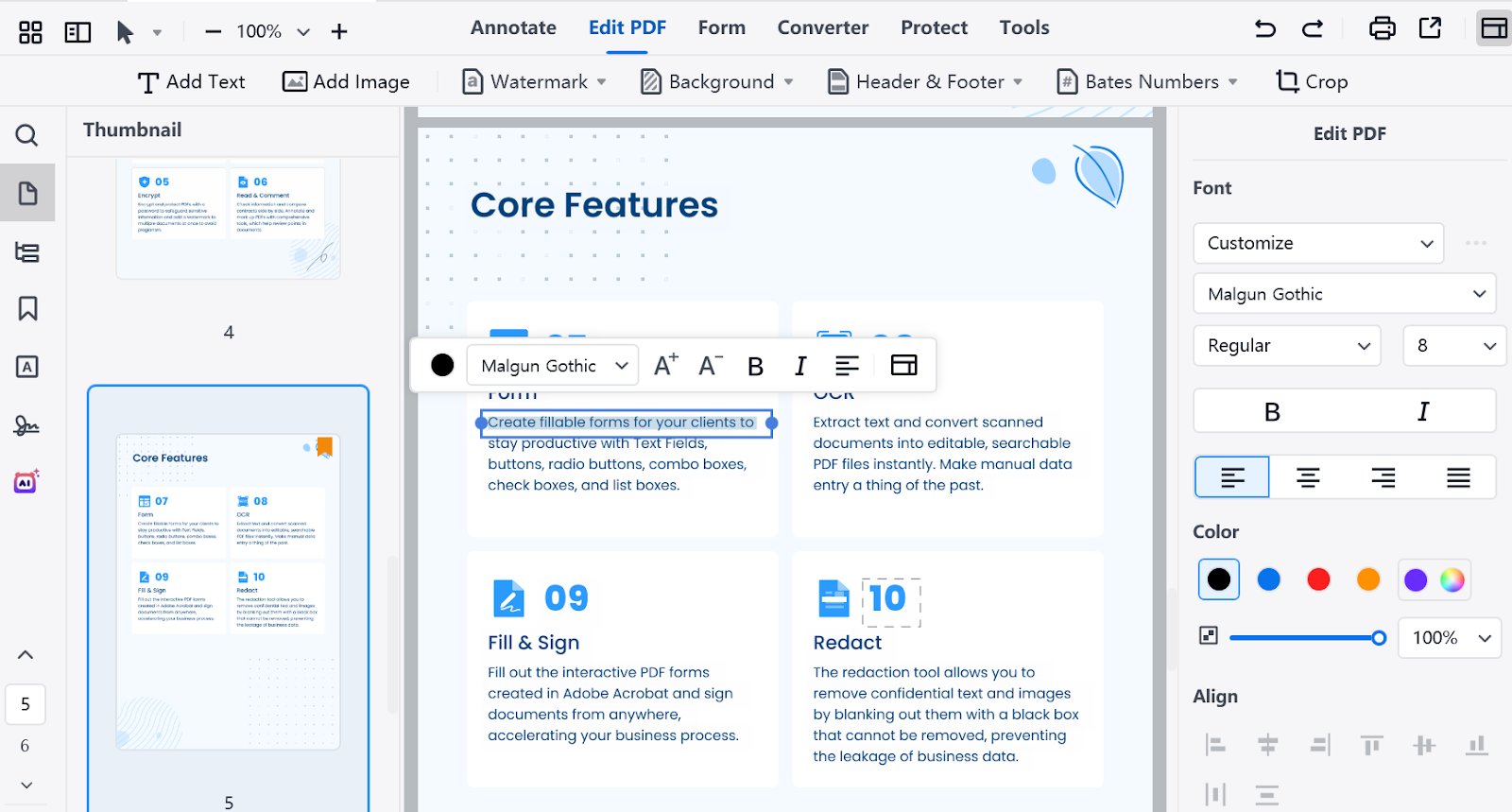
4. Or click on the image you want to edit. Then, you can resize, crop, rotate, flip, and replace the image. Additionally, you can change the opacity of the image
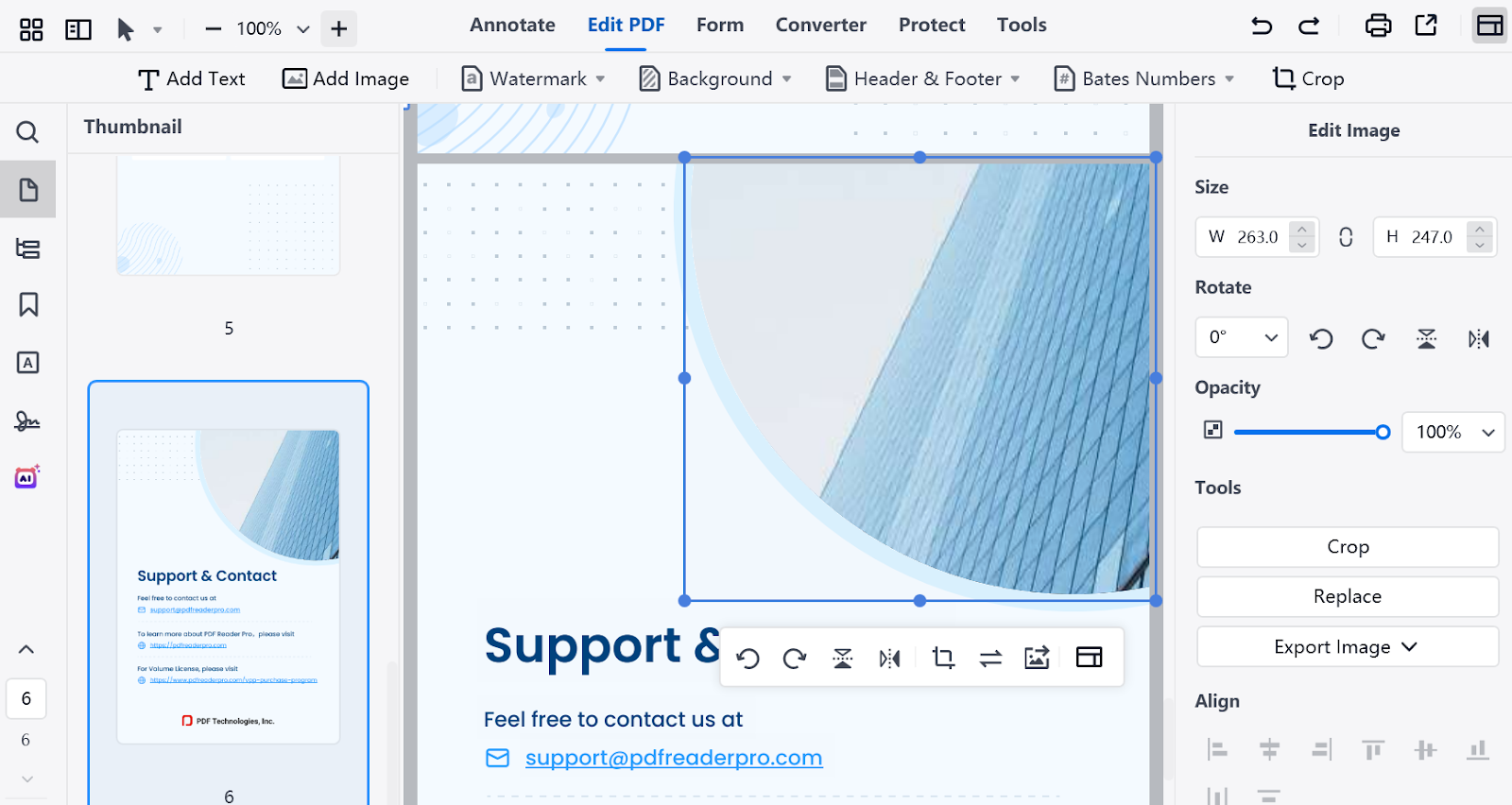
Ready to edit like a pro? Download PDF Reader Pro for free!
How to Edit a PDF for Free on Windows with the Built-in Tool Microsoft Edge
Windows users can use the built-in Microsoft Edge browser to open and interact with PDFs, offering basic features like adding text, annotations, and highlights. Here’s how to edit a PDF with it:
1. Open your PDF file with Microsoft Edge
2. Click ![]() to add text
to add text
However, Microsoft Edge has its limitations — it allows you to add text but doesn’t support editing existing text within a PDF. For more advanced PDF text editing features, PDF Reader Pro is your go-to choice. With it, you can effortlessly edit text, change fonts, adjust formatting, and even edit images directly within your PDF.
How to Edit a PDF File for Free on Mac with the Built-in Tool Preview
Mac users can start editing PDFs with the built-in Preview app, which offers basic tools like adding text, annotations, and signatures. Here’s how to edit a PDF with it:
1. Open your PDF file with Preview
2. Click ![]() to add text
to add text
However, like Microsoft on Windows, Preview falls short when it comes to editing existing text in a PDF. If you need advanced editing features, try PDF Reader Pro, which can help you effortlessly edit text, change fonts, adjust formatting, and even edit images directly within your PDF.
How to Edit a PDF on iPhone
Since there is no built-in software on the iPhone to edit PDFs, we recommend PDF Reader Pro iOS to edit text. Here are the operating instructions to edit a PDF on an iPhone.
1. Launch your document on your iPhone with PDF Reader Pro
2. Click Edit PDF
3. Select the text box you wish to modify
4. You can adjust the size of the text box by dragging it, or tap Properties to change text size and color
How to Edit a PDF on Android
There is no built-in software on Android to edit PDFs, so we recommend PDF Reader Pro Android to edit text. Here are the operating instructions to edit a PDF on an Android mobile.
1. Open your document on your Android device with PDF Reader Pro
2. Tap Edit PDF
3. Click the text box you wish to modify
4. You can adjust the size of the text box by dragging it, or hit Properties to change text size and color
How to Edit a PDF Document for Free Online
When you need to edit a PDF urgently but are stuck on a library computer or borrowed laptop, ComPDF’s web demo — a free and feature-rich online PDF editor that requires no downloads, login, or subscription — comes to the rescue. While many free tools bombard you with watermarks or daily limits, ComPDF stands out by offering unlimited free edits directly in your browser. Follow these steps to edit your PDF with ease:
1. Click Open File and import the PDF
2. Click the Content Editor on the top toolbar
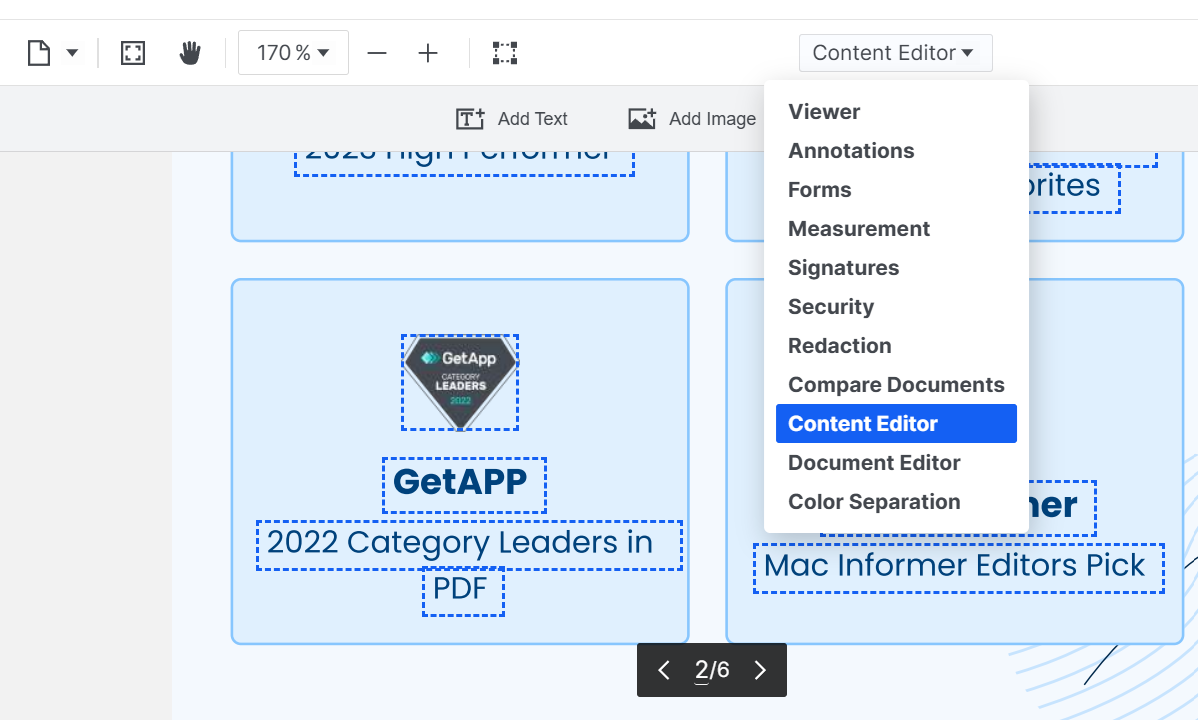
3. Select the text box you wish to modify and click
4. Then you can change the properties of the text.
ComPDF is perfect for quick, one-off edits — think fixing a resume typo before an interview or trimming pages from a scanned receipt. But if you’re editing daily (or need offline access), pair it with PDF Reader Pro for multi-device power:
-
Start editing a PDF online with ComPDF.
-
Finish PDF editing on your desktop or phone with PDF Reader Pro.
FAQ on Editing PDF files
Q: Can I edit a PDF document in Google Docs?
A: Yes, but it requires a few steps. First, upload the PDF file to Google Drive. Then, right-click on the file and open it with Google Docs. Once converted, you can edit it like any other Google Doc, but the formatting may differ from the original document.
Q: Is there a difference between a basic PDF editor and an advanced one?
A: Definitely. A basic PDF editor might allow text edits, while advanced PDF editing tools come with a slew of features such as creating PDFs from scratch, advanced editing features, interactive elements, design choices, background color customization, and more.
Q: How to edit a PDF without Adobe Acrobat?
A: Although Adobe Acrobat is widely considered the gold standard for editing PDFs, its cost can be a significant deterrent. For those seeking to edit PDFs without using Adobe Acrobat, the built-in tools of macOS and Windows, the alternative PDF Reader Pro, and the online tool ComPDF all present viable options.

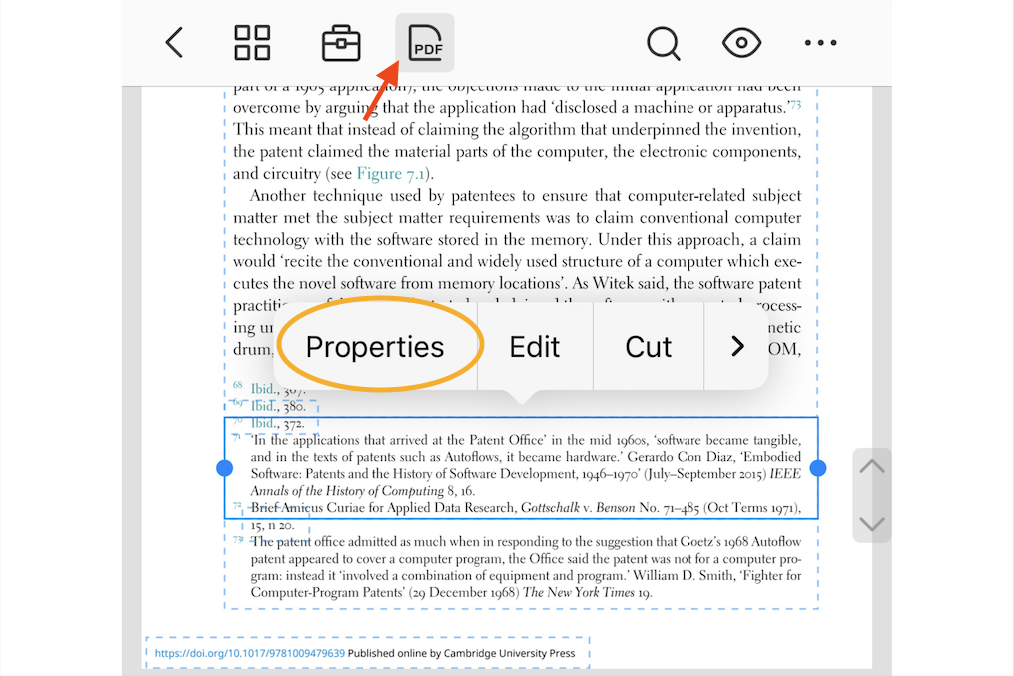
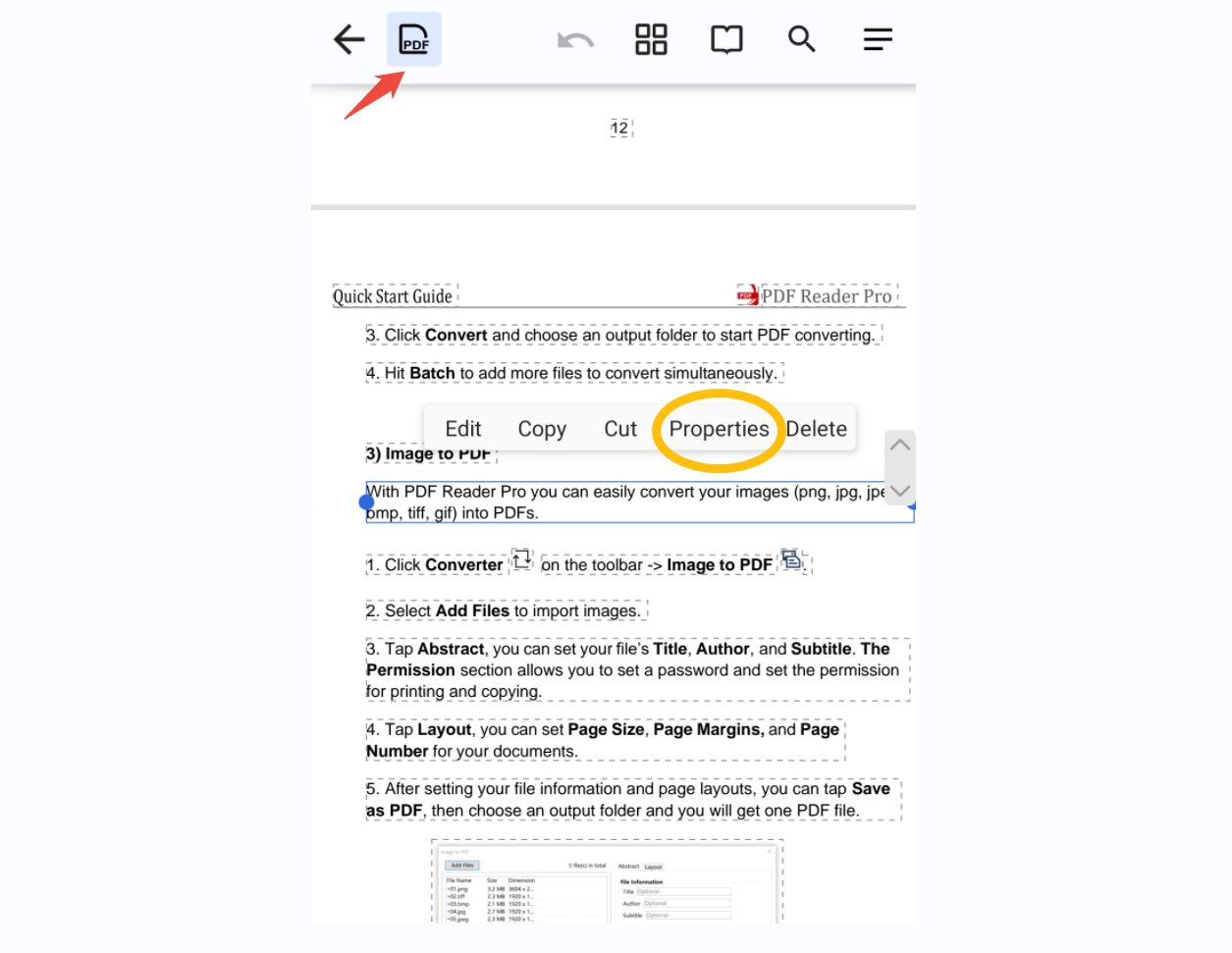
 Free Download
Free Download  Free Download
Free Download 





 Support Chat
Support Chat