AI Translate: Precise translations, supports whole PDFs or specific sections.
AI Rewrite: Enhance style, improve PDF content.
AI Proofread: Correct grammar and spelling for a professional document.
*Each use of an AI tool costs one or more credits.
Premium License
Start with the 7-day trial version to ensure your business requirements. One Time License
Permanent License
Start with the 7-day trial version to ensure your business requirements. One Time License
| Number of users | Premium License for Teams | Permanent License for Teams | You Save |
|---|---|---|---|
| 1: | USD $59.99 each | USD $79.99 each | / |
| 2-4: | USD $50.99 each | USD $67.99 each | Save 15% |
| 5-9: | USD $49.49 each | USD $59.99 each | Save 25% |
| 10-29: | USD $41.99 each | USD $55.99 each | Save 30% |
| 30-99: | USD $38.99 each | USD $51.99 each | Save 35% |
| 100+: | Contact Us | Contact Us | Up to 50% |
Save Costs with Volume Discounts
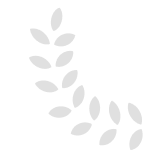
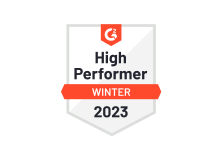
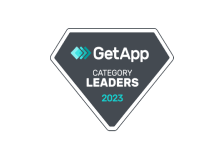



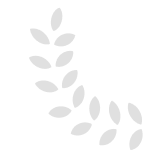
Note: If you can't find 'Enter License', please download PDF Reader Pro.dmg. Because you don't need to enter license code if you download it from Apple Store.
Note: 1. If you purchased PDF Reader Pro on Apple Store, there is no need to enter license code.
2. If you brought PDF Reader Pro for Mac, there needs another pay for iOS, Android and Windows because of different platforms. While license retrieval is only for PDF Reader Pro dmg version.
* For plans purchased through a reseller, contact the reseller for the invoices and billing information.
Please go to Installation Error on Mac to learn more details about the installation errors.
 Support Chat
Support Chat 