In today's digital landscape, you'd need help finding a business or individual who only interacts with PDFs occasionally. These versatile documents have become integral to our daily workflows, offering a seamless blend of text, graphics, and interactive elements.
Yet, as acquainted as you might be with the basic operations of PDFs, there's a world of possibilities waiting to revolutionize how you manage, interact with, and even visualize your data.
Think you know everything about PDFs? Let's challenge that. With the burgeoning statistics on document management and the expanding capabilities of modern tools, there's always something new to learn.
- Key Document Management Statistics
- The Current State Of Document Management Statistics
- Digital Transformation In Document Management Statistics
- The Role Of Cloud In Document Management Statistics
- Challenges In Document Management Statistics
- Future Trends In Document Management Statistics
- Frequently Asked Questions
- Sources
Key Document Management Statistics
Navigating the labyrinth of document management is no small feat. Did you know employees spend up to 40% of their time searching for documents? Think about the costs incurred due to lost or misfiled papers. As experts in PDFs, you'll be amazed to discover how PDF Reader Pro can significantly streamline these processes and help you reclaim your productivity.
- On average, a typical office employee utilizes 10,000 sheets of paper annually.2
- Employees spend 30-40% of their time looking for information locked in email, printed documents, shared hard disks, and filing cabinets.2
- Workers, on average, spend 4.5 hours per week looking for documents.1
- Roughly 7.5% of all documents get lost, and another 3% get misfiled.2
- On average, documents are photocopied around 19 times. Businesses incur a labor cost of $20 for filing each document and $120 for searching for each copy that needs to be corrected.4
- Reproducing a lost document can cost between $250-$700.4
- It costs about $25,000 to fill a four-drawer file cabinet and over $2,000 annually to maintain it.4
- A four-drawer file cabinet can accommodate approximately 15,000 to 20,000 documents. It occupies about 9 square feet of floor space and comes with an annual cost of $1,500.4
- Approximately 60% of office space is dedicated to paper file storage.1
- 90% of documents that are used daily are still in paper form.1
In today's digital age, many documents remain in paper form, consuming substantial office space. The hidden costs associated with managing these documents can be seen in the significant hours lost searching for them, not to mention the financial implications of mismanagement.
The need for frequent photocopying further compounds costs, revealing the inefficiencies of traditional filing systems. For marketers and designers who value efficiency, understanding these challenges can spotlight opportunities for digital transformation and more intelligent document management solutions.
- 21% of daily productivity loss can be attributed to document management challenges.2
- Paper constitutes 50% of the waste generated by businesses.2
- The number of electronic documents is increasing by 80% annually.2
- 92% of businesses indicate that they are increasing their digitization efforts.2
- If faced with a catastrophic loss of paper-based records due to fire or flood, approximately 70% of businesses would be out of operation within three weeks.2
- Electronic retrieval of files can decrease search time by 60%.2
- On average, businesses achieve a 404% return on investment in document management over 5 years.1
- 77% of businesses state that managing paper documents is "challenging."1
- Over 50% of businesses have adopted electronic signatures for document processes.1
- Businesses spend roughly $80 per employee on paper annually.4
Document management impacts time, costs, and overall efficiency. But imagine a world where these challenges become a thing of the past. With PDF Reader Pro's advanced features, you're considering revolutionizing how you handle documents. Now, let's transition to understanding the current global landscape of document management and delve deeper into industry-specific adoption rates.
The Current State Of Document Management Statistics
Imagine a world where document management is no longer a tedious chore but an informative journey into efficiency and productivity. You're already acquainted with the transformative power of PDFs, but are you aware of how rapidly they're being adopted globally and how various industries leverage them for seamless operations? We'll take a closer look at how this is achieved.
- By the end of 2022, 95% of businesses transitioned to digital document management systems, moving away from traditional paper-based processes.1
- Companies that adopted digital document management reported a 60% increase in operational efficiency.3
- Data breaches involving documents decreased by 40% with the adoption of secure digital document management systems.3
- The Asia-Pacific region saw the highest growth in digital document management adoption, with a 25% increase year-on-year.4
- Europe maintained a steady 95% adoption rate of advanced document management systems by the end of 2022.3
- In North America, 1 in 3 small businesses started integrating cloud-based document management solutions.3
- South America saw a 15% increase in businesses adopting mobile-based document management apps.3
- 90% of institutions in the healthcare sector adopted digital documentation, reducing errors by 70%.1
- The legal industry reported a 75% increase in using e-signatures and digital document management tools.1
- Manufacturing sectors saw a 50% increase in real-time collaborative document systems usage.1
By 2022, 95% of businesses shifted from paper to digital documentation, marking a significant change in data storage and sharing. This transformation led to greater operational efficiency and reduced security concerns, with fewer data breaches reported.
This trend is evident across sectors, from Asia-Pacific's vibrant markets to Europe's stalwarts and the dynamic Americas. Grasping this change is crucial for marketers and designers, as it brings universal benefits like improved accuracy and collaboration.
- 95% of educational institutions adopted digital document management systems for administrative tasks.1
- The finance and banking sector experienced a 60% growth in integrating secure document management platforms.1
- Real estate industries reported that 86% of all contracts and documents were digitally managed by the end of 2021.1
- 98% of businesses in the tech industry preferred cloud-based document management systems for their scalability and security.1
- The retail sector recorded a 40% growth in adopting document management systems for inventory and logistics.1
- 70% of businesses globally identified PDF as their primary format for documentation.3
- The use of interactive PDF forms in ecommerce saw an increase of 55%.1
- By 2023, 60% of companies worldwide will use advanced PDF editor tools to enhance document workflows.3
- There was a 30% increase in integrating PDF conversion tools into digital platforms.3
- Accessibility features in PDFs, such as voice-over and screen reading, saw a 20% rise in adoption, making documentation more inclusive.3
As you've seen, the landscape of document management is rapidly evolving, with industries worldwide harnessing the power of digital solutions. But while you're well-versed in PDFs, there's much more to explore, especially with PDF Reader Pro's cutting-edge features awaiting your discovery.
As we move into our next section, we dive deeper into digital transformation, contrasting electronic and physical document systems and understanding the surge in EDMS adoption.
Digital Transformation In Document Management Statistics
You know the power of a PDF, but have you ever stopped considering the revolution in document management? Digital Transformation is redefining how businesses operate, driving an unprecedented surge in Electronic Document Management Systems (EDMS) adoption.
Imagine reducing your document retrieval time from minutes to seconds and cutting storage costs. This section looks into the comparative statistics between digital and physical document management. We spotlight how PDF Reader Pro pushes the envelope with features that make you rethink what’s possible with PDFs.
- By the end of 2022, 85% of businesses had begun their digital transformation journey.5
- Electronic Document Management Systems (EDMS) adoption saw a 70% increase between 2018 and 2022.5
- Companies transitioning to digital document management reported a 52% reduction in document-related costs.5
- Digital document management boosts productivity by up to 40% compared to traditional methods.5
- Digital document storage solutions save up to 75% of space compared to physical storage systems.5
- Companies that adopted EDMS reduced their paper consumption by 65%, contributing to environmental conservation.5
- 80% of businesses using EDMS reported a significant improvement in document security and compliance.5
- Retrieval times for digital documents are 90% faster than for physical ones.5
- 70% of companies highlighted enhanced collaboration as a primary benefit of digital document management.5
- The rise in remote work due to the pandemic led to a 60% spike in EDMS adoption in 2020.5
By 2022, 85% of businesses will have embraced digital transformation, evidenced by the surge in EDMS adoption. This shift led to greater efficiency, reduced costs, and significant environmental benefits.
Additionally, faster document access and improved collaboration became vital, especially in the remote work era, providing marketers and designers an unhindered, innovative workspace.
- Companies using physical document management reported 30% more data loss instances than those using EDMS.5
- 68% of companies have integrated their EDMS with other business software, streamlining workflows.5
- 74% of employees found the transition to digital document systems user-friendly and intuitive.5
- EDMS provides a 95% faster backup and recovery process than traditional methods.5
- 82% of businesses found it easier to scale operations after adopting a digital document management approach.5
- 60% of companies utilized custom features in their EDMS to cater to specific industry needs.5
- Over 72% of businesses utilize analytics features in EDMS to gain insights into document usage and workflow efficiencies.5
- By the end of 2022, 78% of businesses had shifted their document management systems to cloud-based solutions.5
- 65% of companies adopted mobile-accessible EDMS solutions, promoting work flexibility.5
- 55% of businesses cited the ease of updating and versioning documents in EDMS as a primary advantage over physical systems.5
In the rapidly evolving landscape of Digital Transformation, your ability to manage, access, and secure documents is no longer a luxury—it's a necessity. The growing adoption of Electronic Document Management Systems (EDMS) signifies a shift from physical to digital, providing real-time access, streamlined workflows, and fortified security.
However, it's not just about ditching paper; it's about optimizing your entire document lifecycle. As you read, you'll discover how leveraging the cloud amplifies these benefits, redefining what it means to be efficient and secure in today's interconnected world.
The Role Of Cloud In Document Management Statistics
In an age where digital documents are as ever-present as paper once was, managing them effectively is a challenge to pay attention to. Have you ever considered how the cloud could revolutionize your document management strategy?
This section dives into the meteoric rise of cloud storage, offering illuminating statistics and examining the benefits that cloud-based document management systems like PDF Reader Pro bring. But we continue; we also tackle the looming concerns around security and offer pragmatic solutions.
- 83% of businesses have shifted at least 50% of their document management systems to the cloud as of 2023.6
- Companies that use cloud-based document management systems report a 65% increase in operational efficiency.6
- The cloud storage market size is projected to grow by 21% CAGR over the next five years.4
- Businesses that switch to cloud-based document management report an average of 40% savings in document-related operational costs.6
- 92% of businesses cite "anytime, anywhere access" as the primary reason for transitioning to cloud document management.6
- On average, physical document storage needs decrease by 70% when firms switch to cloud solutions.6
- Cloud-based document systems have facilitated a 55% increase in collaborative tasks across remote teams.6
- Search and retrieval times for documents decrease by 80% when using cloud-based document management.6
- There's an anticipated increase of 25% in spending on cloud storage security measures in 2023.6
- Despite concerns, only 4% of cloud-stored documents have experienced security breaches in the past year.6
A significant shift towards cloud-based document management was observed, with most businesses transitioning. Driven by not just cost savings and operational efficiency, this move also responded to a growing demand for enhanced accessibility and collaboration.
Significant reductions in physical storage needs and search times underscore the convenience afforded by these systems. Yet, while the investment in cloud storage security is set to rise, the low incidence of breaches highlights the reliability of such platforms. A more streamlined, efficient, and secure work environment has been created for marketers and designers.
- 95% of cloud storage businesses have benefited from automated backup and recovery options during data loss incidents.6
- Companies using cloud document management have seen a 60% reduction in their paper waste.6
- 78% of businesses prefer cloud-based document systems due to easy integration with other cloud services.6
- 70% of IT managers believe external threats to cloud-stored documents are their top security concern.6
- 89% of cloud-based document management services offer end-to-end encryption for added security.6
- Two-factor authentication in cloud document systems has seen a rise in adoption by 75% in the past two years.6
- Companies using cloud-based document management systems experienced 40% less downtime than their non-cloud counterparts.6
- Small and medium enterprises have seen a 50% rise in cloud document management adoption over the past three years.6
- 85% of businesses believe that cloud document management systems better assist them in staying compliant with regulations.6
- Companies that invest in cloud-based document management typically see a 200% return on investment (ROI) within 8 months of implementation.6
As reflected in the surging cloud storage statistics, the cloud has revolutionized document management, offering unparalleled convenience and scalability. As you explore the intricacies of PDF Reader Pro's advanced functionalities, you'll discover its effective resolution of numerous security issues linked with cloud storage, all while optimizing advantages. However, as the world of document administration continues to expand, obstacles endure.
Challenges In Document Management Statistics
Navigating the corners of document management can be a high-stakes endeavor that challenges even seasoned professionals like you. From the haunting statistics on data loss and recovery to the ever-evolving landscape of compliance and regulations, the stakes have never been higher. But what if we told you that the path to mastering these challenges could be significantly smoothed with the right tool?
- Over 55% of businesses need more efficient document processes and workflows.7
- 40% of professionals spend time daily searching for and not finding documents.7
- The average worker wastes 4.3 hours per week looking for misplaced documents.7
- Approximately 70% of businesses have experienced (or will share) a data breach.7
- Over 60% of data loss incidents are due to human error or accidental deletions.7
- 29% of all data loss occurs due to hardware or system malfunctions.7
- Companies that experience significant data loss go out of business within a year in 43% of cases.7
- Only 35% of small businesses regularly backup their data.7
- 57% of businesses have faced some form of regulatory fine due to non-compliance in the last two years.7
- Over 60% of surveyed companies admit they need to be fully aware of all regulations that apply to them.7
Inefficient document workflows are recognized by more than half of all businesses, a sentiment echoed by professionals frequently unable to locate vital documents. Amidst these challenges, human errors and technical malfunctions contribute to many data loss incidents, leading to dire consequences for many organizations.
Yet, with a vast majority having been impacted by data breaches and many facing regulatory fines, a surprising minority ensure data backup. The message is clear: prioritizing efficient document management and data protection isn't just good practice—it's business-critical.
- The average cost of non-compliance to businesses is 2.65 times more than maintaining or meeting compliance requirements.7
- 33% of companies face challenges in monitoring the changes in compliance regulations.7
- Companies allocate, on average, 20% of their technology budgets to training and adoption.7
- Roughly 65% of employees need better training on new systems and tools.7
- For every $1 billion a business spends, $70 million goes wasted due to poor user adoption of new technologies.4
- 38% of employees believe that more training is needed to achieve their full potential at work.7
- Over 50% of businesses claim user resistance is a significant challenge when introducing new software.7
- An average worker requires about 20 hours of training to proficiently use a new software tool.7
- Businesses prioritizing user training achieve a 60% higher user adoption rate.7
- 45% of employees feel they need more hands-on training with new tools than just a manual or guidelines.7
Navigating the intricacies of document management has revealed its fair share of challenges—from data recovery woes to compliance hurdles and the nuances of user training. With this knowledge and the power of PDF Reader Pro's innovative features, you're poised to conquer these challenges head-on.
As you look ahead, let's explore the exciting frontier of future trends, where predictive analytics, AI integration, and mobile solutions are reshaping the document management landscape.
Future Trends In Document Management Statistics
In a rapidly evolving world, you're already familiar with the prowess of PDFs. But brace yourself as the future beckons with promising trends in document management. Dive into how predictive analytics and document management dance in synergy, see the enthralling blend of AI and machine learning, and witness the unstoppable ascent of mobile document management solutions.
- By 2025, 85% of enterprises will shift towards digital-only document management.8
- Predictive analytics in document management will reduce operational costs by up to 40% for 70% of businesses by 2027.9
- Over 50% of companies will integrate AI with their document management systems by 2026.8
- Machine learning will enhance document search accuracy by 90% by 2024.9
- Mobile document management solutions will experience a 150% increase in adoption between 2022 and 2027.8
- 80% of businesses will leverage AI for document categorization and tagging by 2025.8
- By 2026, real-time collaboration on documents will grow by 65% due to advanced predictive analytics.8
- 72% of organizations will deploy mobile-first document strategies by 2027.9
- Businesses that integrate AI and machine learning with their document systems will see a 35% increase in productivity by 2025.8
- Cloud-based document management systems will house 95% of new business data by 2028.9
The move to digital-only document management is profound, with 85% of businesses transitioning by 2025. Predictive analytics and AI are streamlining costs and processes.
Machine learning boosts search capabilities, spurring mobile solution uptake. Consequently, the cloud is becoming essential for data storage, emphasizing the need for marketers and designers to adapt for optimal efficiency.
- Predictive analytics will reduce document retrieval times by up to 60% by 2026.8
- 78% of companies will use AI for document security and fraud detection by 2025.8
- Automated document classification through machine learning will save businesses 100,000 man-hours annually by 2027.4
- By 2026, 90% of mobile document management apps will incorporate AI functionalities.8
- Predictive analytics will boost compliance accuracy by 88% by 2024.9
- 85% of industries will rely on AI-driven document analytics for market insights by 2025.8
- Integrating AI in document management will increase data storage efficiency by 50% by 2027.9
- By 2028, 95% of businesses will utilize AI-enhanced document management for remote work setups.9
- Mobile document management solutions will constitute 70% of all business document access by 2027.9
- Predictive analytics in document management will increase ROI by 60% for 75% of businesses by 2026.8
The future of document management is not just about storing and retrieving files; it's about harnessing the power of predictive analytics integrating with cutting-edge AI and machine learning to deliver intelligent insights. The demand for dynamic mobile document management solutions will skyrocket as the world becomes more mobile-centric.
As a fan of PDFs, you are at the threshold of this revolution; it's time to delve deeper and explore how PDF Reader Pro's advanced features can redefine your understanding and interaction with documents.
Frequently Asked Questions
How do document management systems differ from traditional file storage systems?
While traditional file storage systems simply store files, document management systems often provide additional functionalities like version control, access restrictions, metadata tagging, and workflow automation.
Streamline Your Billing Process with an Effective Invoice PDF Template
Create professional invoices effortlessly: a comprehensive guide to designing and using PDF templates for your business invoices.
Is document management safe and secure?
Most modern document management systems come with security features such as encryption, user authentication, access controls, and audit trails to ensure the safety and confidentiality of stored documents.
How does a document management system support remote teams?
Document management systems often allow users to access documents from anywhere with an internet connection, making collaboration among remote teams seamless and efficient.
Can I integrate a document management system with other software?
Many document management systems provide APIs or integrations, allowing them to seamlessly connect with CRM, ERP, or other business software.
Is there a limit to the number of documents I can store?
This depends on the system and the storage capacity chosen. Cloud-based solutions often offer scalable storage based on the user's needs.
Sources





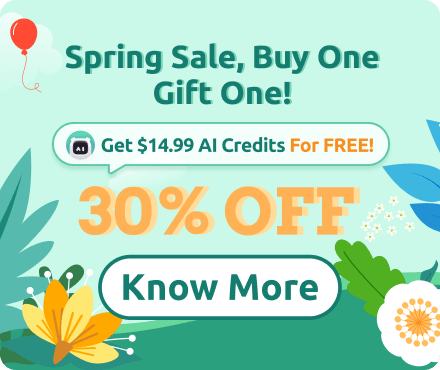






 Support Chat
Support Chat