Digital technology has reshaped the way we work, especially when it comes to paperwork. Gone are the days of print, sign, and fax. Today, signing a document can be as simple as a few clicks.
If you have a PDF that requires your signature, or you need someone else to sign it, PDF Reader Pro makes this process seamless and efficient. Here's a step-by-step guide on how to sign a PDF using PDF Reader Pro.
- How to Sign a PDF with Windows
- How to Sign a PDF with Mac
- How to Sign a PDF: Best Practices
- How to Sign a PDF: Frequently Asked Questions (FAQ)
How to Sign a PDF with Windows
PDF Reader Pro offers a handy feature enabling you to embed your personalized signature into any PDF file. Here's a step-by-step guide to navigate the document-signing process on your Windows OS.

Navigate, edit, and
convert PDFs like a Pro
with PDF Reader Pro
Easily customize PDFs: Edit text, images,
pages, and annotations with ease.
Advanced PDF conversion: Supports
multi-format document processing with OCR.
Seamless workflow on Mac,
Windows, iOS, and Android.
Step 1: Open your PDF File
Select "Open File" or simply drag your PDF into the designated area to insert your digital signature.
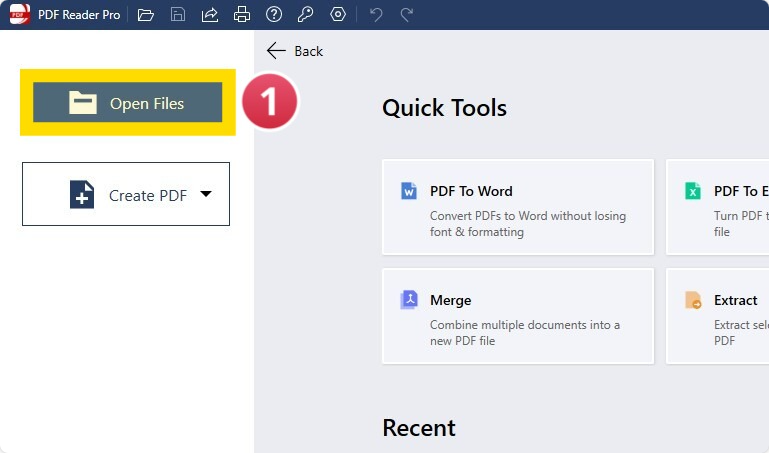
Image Source: PDF Reader Pro
Step 2: Select "Tools"
Choose the signature symbol from the toolbar. A fresh window will then pop up.

Image Source: PDF Reader Pro
Step 3: Navigate to the "Signature" pane on your display's right-hand side.
Select the "+ New Signature" option.
Step 4: Complete your Signature Field
Opt to enter your signature manually, sketch it using your trackpad, or upload a picture file. You can also modify the pen hue, font style, and text dimension from the extended settings.

Image Source: PDF Reader Pro
Step 5: Insert your new Signature
From the right-hand panel, pick the signature you've crafted using the signature tool. Position it where you'd like your name to appear. To modify its size, simply drag the edges of the tool window.
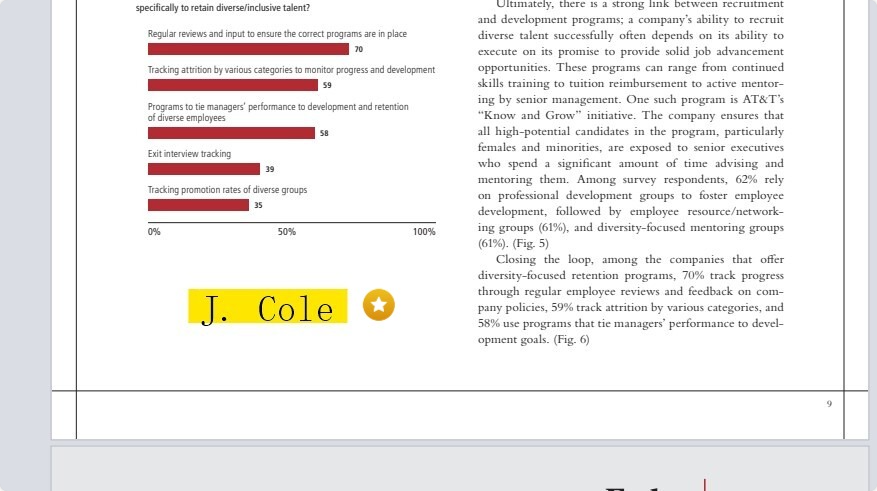
Image Source: PDF Reader Pro
You can also check our recommendations on 6 Ways to Use Electronic Signatures to Improve ROI.
How to Sign a PDF with Mac
Using a Mac OS? Don't fret! Follow these simple steps to utilize the e-signature feature offered by PDF Reader Pro.

Navigate, edit, and
convert PDFs like a Pro
with PDF Reader Pro
Easily customize PDFs: Edit text, images,
pages, and annotations with ease.
Advanced PDF conversion: Supports
multi-format document processing with OCR.
Seamless workflow on Mac,
Windows, iOS, and Android.
Step 1: Select your PDF File that needs signing
Launch the document you wish to sign within the PDF reader or from your document collection.
Step 2: Select"Tools", or alternatively, choose "Fill and Sign"
Navigate to the digital signature generator by selecting "Tools" or "Fill and Sign". Either choice will unveil a toolbar showcasing various icons. Click on the Signature icon, which resembles a pencil.

Image Source: PDF Reader Pro
Step 3: Make your first Signature
Clicking on this signature icon will prompt a window for signature creation.

Image Source: PDF Reader Pro
Step 4: Add Your Signature to the Document.
From the "Properties" menu, choose the signature you've created and position it on the designated fields needing your name or signature by clicking the desired area.
Drag the corners of the signature box to resize it as needed. While the box is active, you can further modify colors, style, and transparency via the properties tab.

Image Source: PDF Reader Pro
You can also check our resume resource on How to Maximize Your PDF Measurements on Digital Blueprints.
How to Sign a PDF: Best Practices
PDFs have revolutionized the way we manage documents, especially when it comes to signing and authenticating them. While the convenience is unparalleled, ensuring that your signatures are secure and genuine is crucial. Let's delve into the best practices for signing PDFs, with a focus on digital and electronic signatures.
1. Understanding Signatures:
-
Digital Signature: This is a cryptographic means of representing your identity. It uses a private signing key to validate the signer's identity and ensure the document hasn't been tampered with post-signing.
-
Electronic Signature: Unlike the digital signature, this is more about capturing the intent to sign, rather than encryption. It can be a typed name, an image file of a handwritten signature, or even a click of a "signature button" on a PDF form.
2. Steps to Sign a PDF:
-
Open your PDF file or PDF attachment in your preferred PDF Reader.
-
Navigate to the "Signature Fields" section. Here, using tools like the markup feature, you can highlight where you intend to place your signature. In applications like PDF Reader Pro, look for the "File Button" or "Signature Button".
-
In the drop-down menu or initials panel, choose how you want to add your signature. Options can range from typing it, drawing it, using an image file, or applying a custom signature.
-
For a more authentic look, some apps offer a "color for signature" option to make electronic signatures resemble handwritten ones.
-
Post signing, always save a digital copy of the signed PDF document, so you have a record.
3. Verifying Signatures:
- Open the signed PDF file in PDF Reader Pro or another trusted PDF reader. Valid and accurate signatures are usually indicated with a signature badge.
4. Additional Considerations:
-
Always check if a PDF form or document specifically requires a digital signature for added security, especially for legal or official papers.
-
For those used to paper documents, it might be tempting to just sign a piece of paper and scan it. However, this method lacks the security and verifiability of digital methods.
-
Keep your private signing key secure. This is crucial for the integrity of digital signatures.
-
When requesting signatures from others, provide clear instructions. Tools like PDF Reader Pro allow users to "request signatures", simplifying the process.
-
Keep in mind that while you can sign PDFs on PDF Reader Pro, adding more advanced features or additional software may be necessary for complex tasks.
Signing PDFs, whether using PDF Reader Pro, third-party apps, or other methods, can be a straightforward process when approached with knowledge and caution. With the shift from traditional paper to digital copies, understanding the nuances of electronic and digital signatures is imperative. Following best practices ensures not only ease of use but also the security and authenticity of your signed documents.
You can also check our recommendations on how to sign PDFs on iPhone and Android.
How to Sign a PDF: Frequently Asked Questions (FAQ)
What is an "Ink Signature" in a PDF document?
An ink signature refers to a handwritten-style signature added to a PDF, giving it an authentic ink-on-paper look.
Culinary Success Blueprint: Restaurant Business Plan Template
Crafting a delectable business strategy for gastronomic triumph.
How can I apply an ink signature to my PDF?
Open your PDF in a signature tool and find the "Apply Ink Signature" option to follow the provided steps.
Can I choose different styles for my signature?
Yes, many online signature tools offer a variety of signature styles for customization.
What's the difference between "Select/Add Signature" and "Custom Signature"?
"Select/Add Signature" lets users choose a pre-existing signature, while "Custom Signature" allows for creating a unique signature.
How can I ensure my signature on the PDF is accurate?
Review the placement and appearance of your signature using PDF signature tools that offer clear previews.
Can I change the color of my signature?
Many PDF signature tools provide a "Color for Signature" option for color adjustments.
What's the difference between an electronic signature and a digital signature?
Electronic signatures capture the intent to sign, while digital signatures use certificates to authenticate identity and document integrity.
Is there a way to store my signatures for future documents?
Yes, many online signature software options have features to save and manage signatures for future use.
Can I use pictures of paper documents as my signature image?
While possible, ensure you use clear, high-resolution images for legibility and authenticity.
Are there free tools to sign PDFs online?
Many platforms offer forever-free electronic signature options, but ensure these tools maintain document security.
Do I need a blank document to create a new signature?
No, most PDF signature software allows adding signatures to existing PDFs without needing a blank space.
What should I look for in PDF signature software?
Consider features like security, ease of use, variety of signature styles, and advanced document management capabilities.
Signing PDFs can be straightforward with the right knowledge and tools; this FAQ guide helps ensure genuine and secure signatures.










 Support Chat
Support Chat