There are many tools in annotate, such as highlight, underline, strikethrough, etc. Underline is the line drawn below the text, which is often used to mark important or noticeable text to draw attention. There are two methods to underline PDF sentences with PDF Reader Pro, you can refer to the following steps:
Method 1: From Toolbar
1. Click Annotate on the toolbar -> choose Underline ![]() ;
;
![]()
2. Select the sentences, the content will be underlined directly.
3. Click on the underline area, then you can adjust the color of the underline from the floating bar.
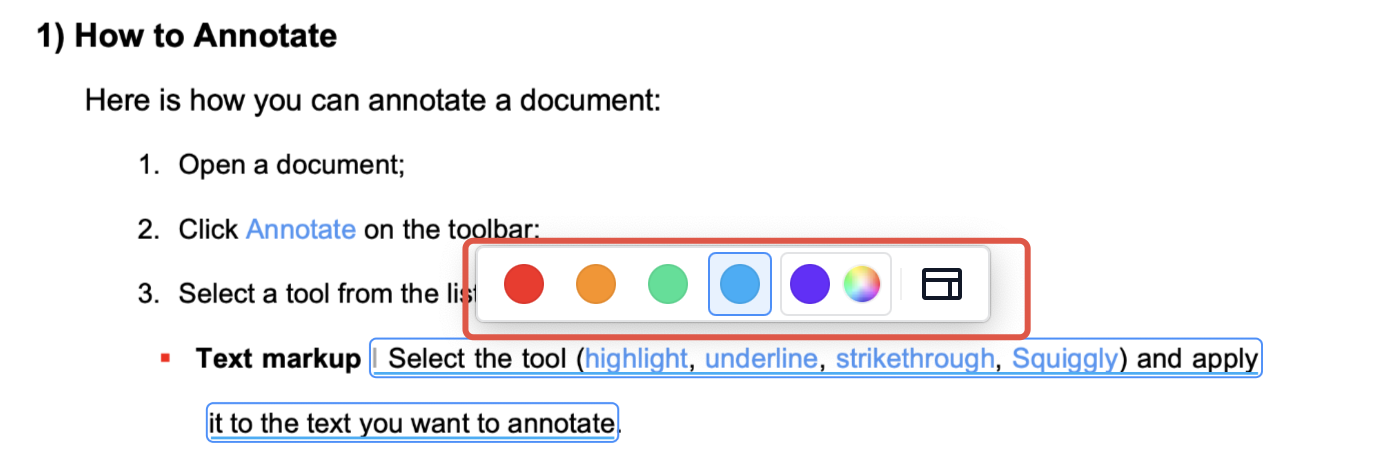
Or click![]() to activate the properties panel. you can change Color and Opacity here;
to activate the properties panel. you can change Color and Opacity here;
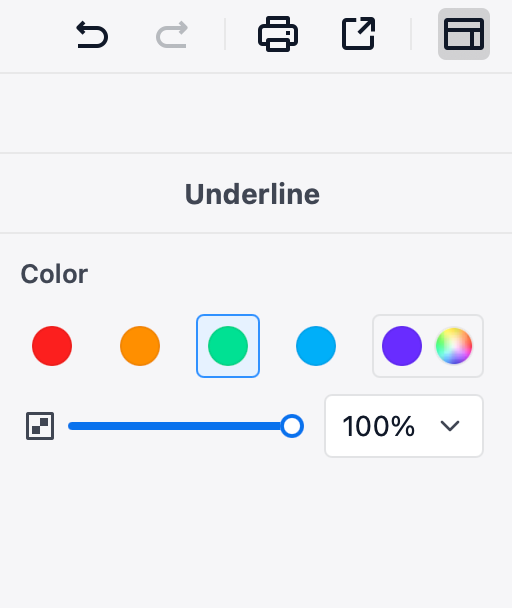
Method 2: From Right-click to Underline Sentences
1. Select the sentences, then right-click;
2. Choose Underline.
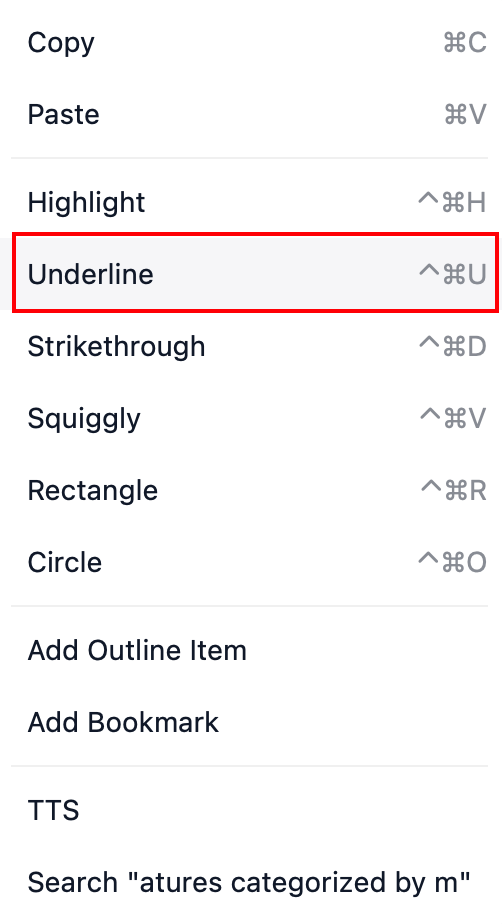
Download PDF Reader Pro to take advantage of all the handy annotation tools!
 Support Chat
Support Chat