You can quickly set PDF Reader Pro as your default PDF viewer.
Set PDF Reader Pro as Default PDF Viewer on Mac
1. Launch PDF Reader Pro;
2. Click PDF Reader Pro at the top left corner;
2. Settings -> Default Settings -> Set PDF Reader Pro as the default PDF Viewer.
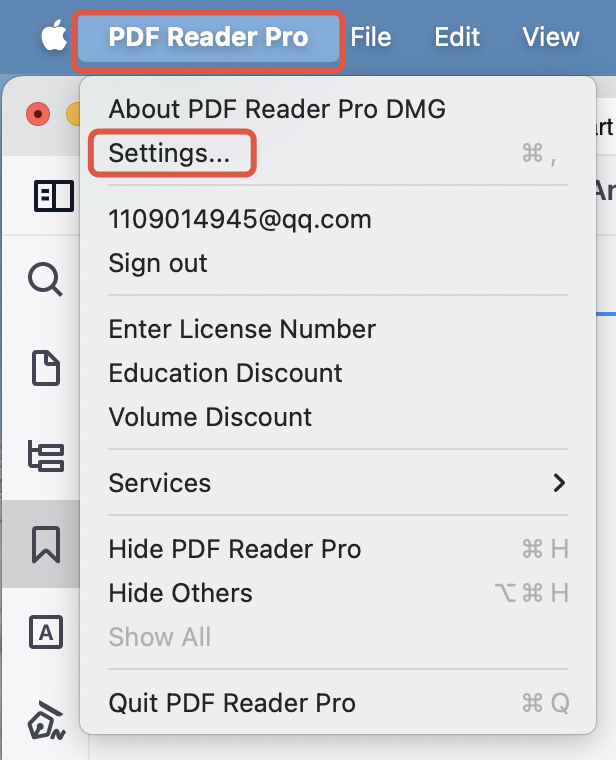
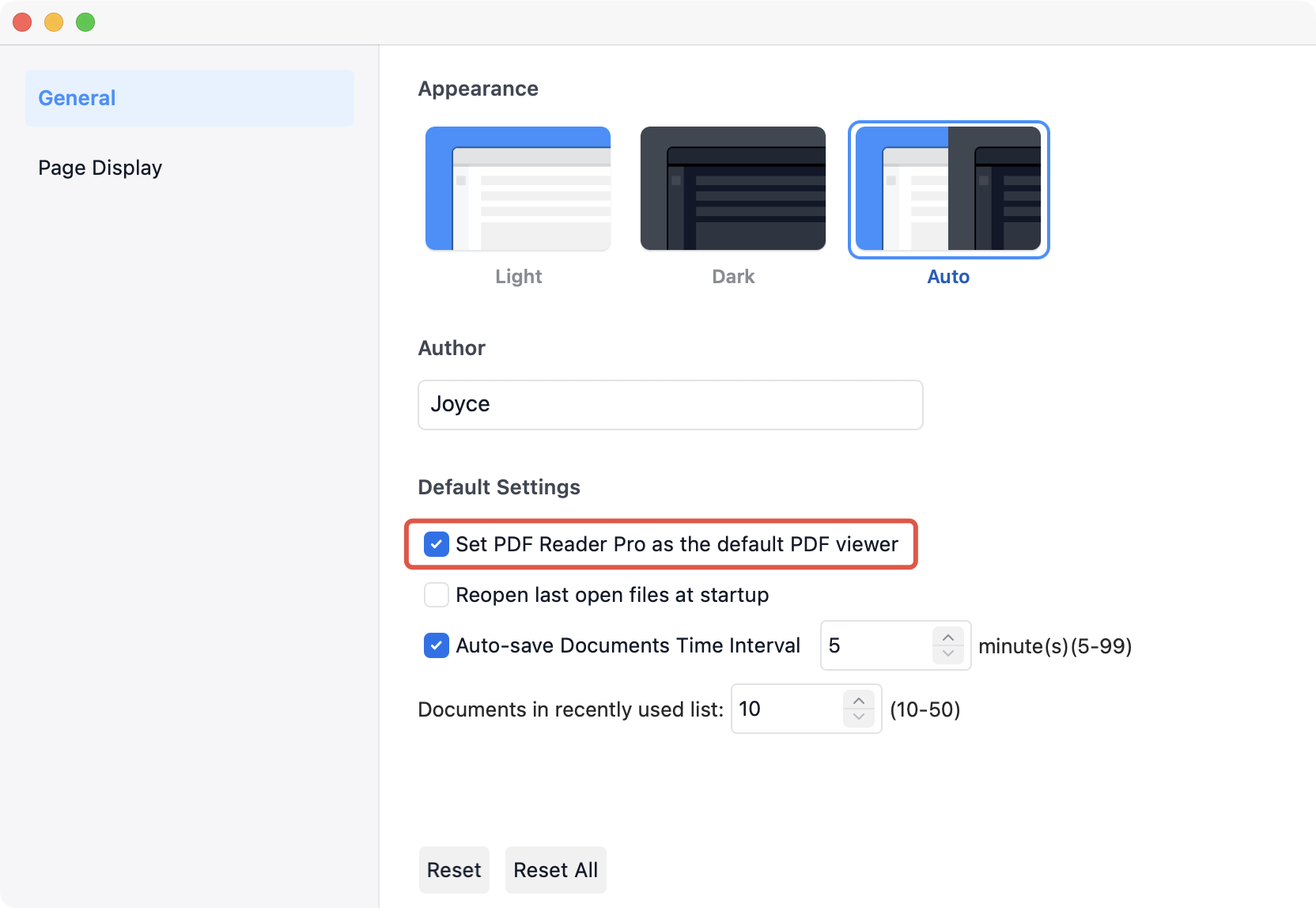
Set PDF Reader Pro as Default PDF Viewer on Windows
Windows users need to change the default browser in system settings.
1. Click Settings -> Application -> Default Application;
2. Find PDF Reader Pro in the application list;
3. Click the Change icon and choose PDF Reader Pro;
![]()
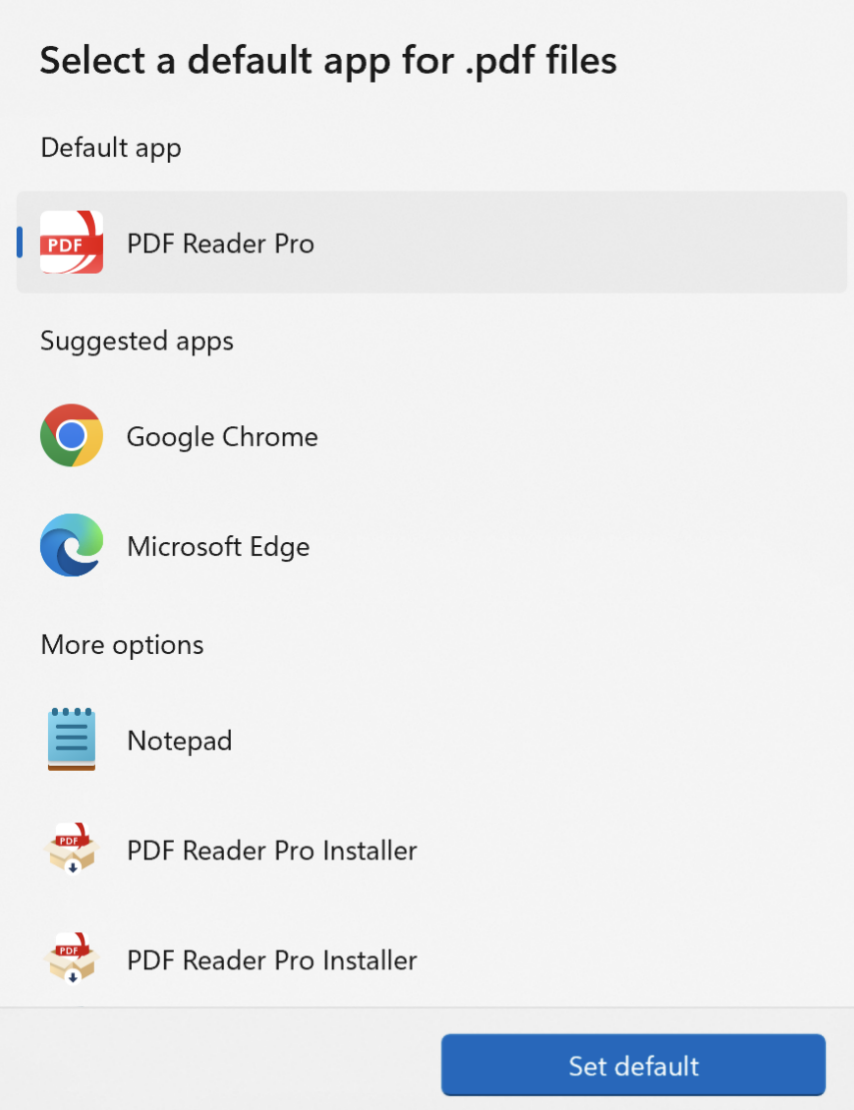
4. Click Set default.
Download PDF Reader Pro to get 7-day free trial now!
 Support Chat
Support Chat