The Multi-tab Viewer lets you open and switch between multiple PDF files in a single window, making it easier to compare documents and improve your workflow. Follow the steps below to get started:
On Mac
Method 1: Open tabs within the app
1. Launch PDF Reader Pro and click Open File in the upper-left corner to open a PDF.
2. Click the ➕ next to the tab bar to open additional files in new tabs.

3. You can also go to the top menu File -> New Tab to open another document.
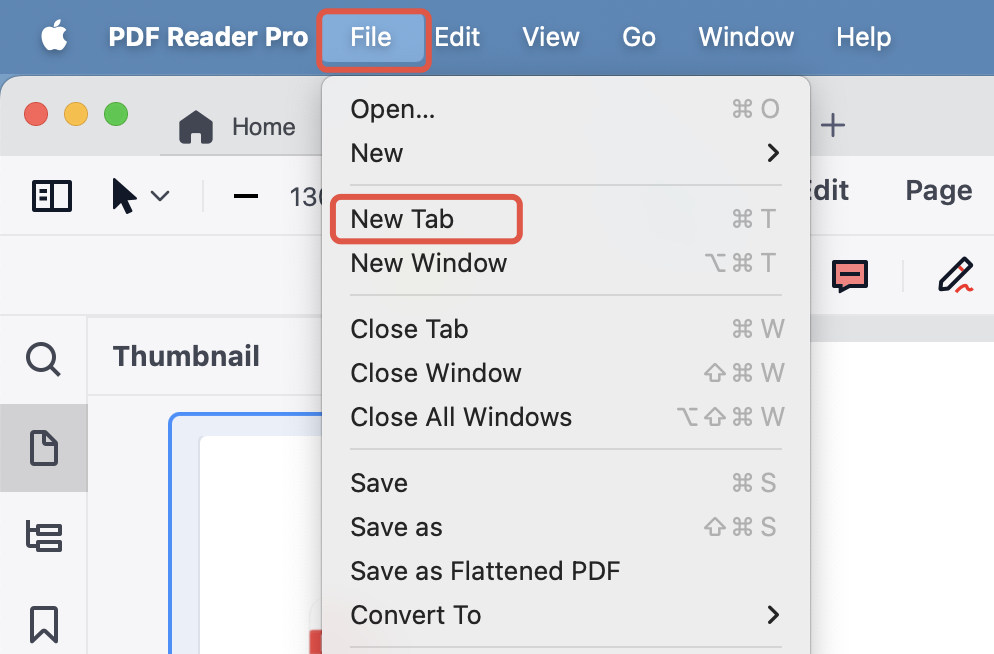
Method 2: Open multiple files at once
1. Select multiple PDF files in Finder.
2. Right-click and choose Open With > PDF Reader Pro. All selected files will open in the same window using multiple tabs.
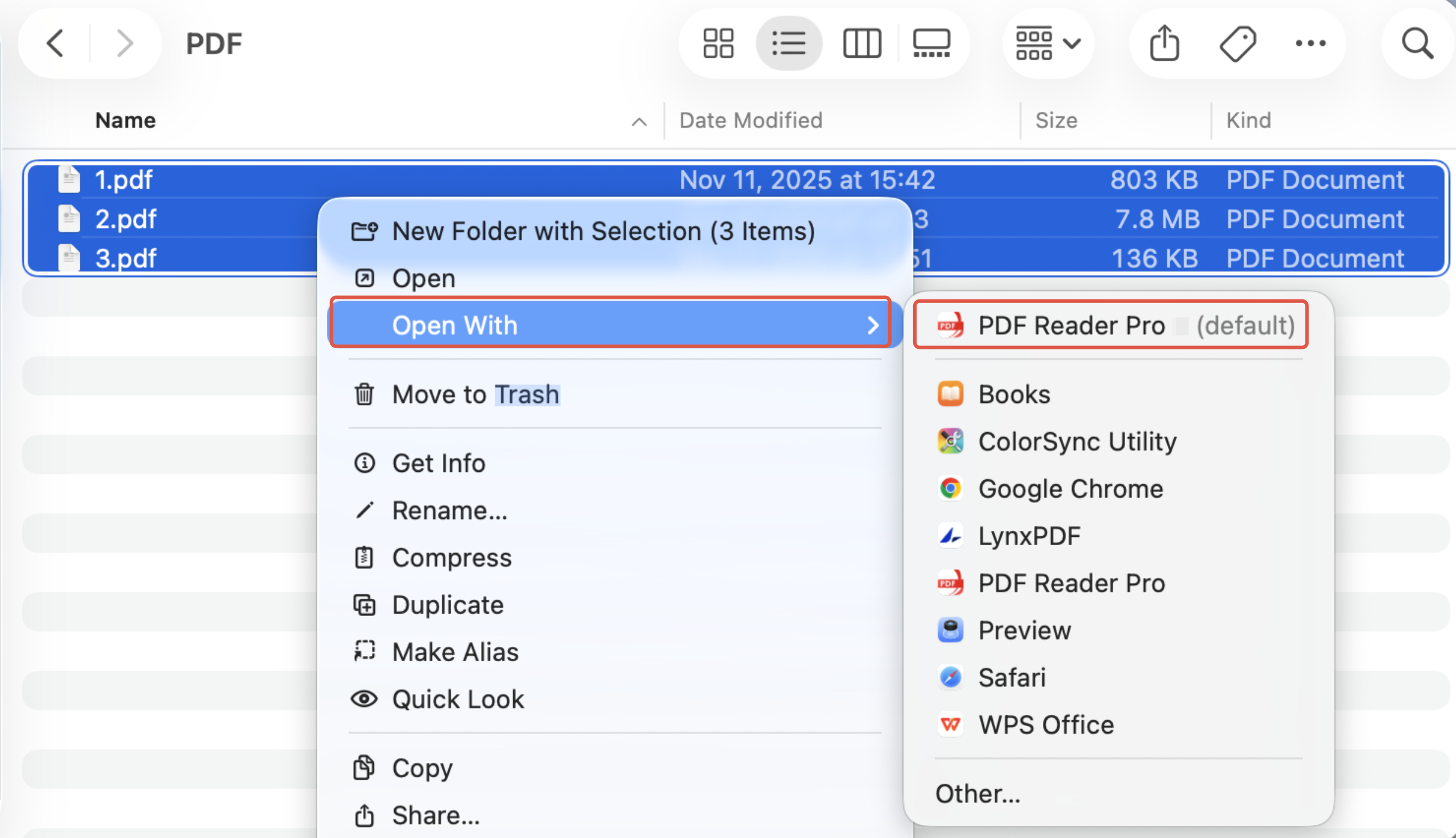
On Windows
1. Launch PDF Reader Pro, click Open Files, select multiple PDFs at once, and click Open.
2. The selected files will automatically open in separate tabs within the same window. Click ➕ next to the tab bar to open more documents.
Work more efficiently by keeping all your files in one place — download PDF Reader Pro to experience the Multi-tab Viewer now!
 Support Chat
Support Chat