Have you ever been in this dilemma? When you scroll down the mouse wheel, the PDF page jumps directly to the next page. Don’t worry, you can set the continuous scrolling mode with a simple click of mouse to solve your problem. Follow the steps to scroll PDF pages continuously.
1. Click Page Display ![]() on the toolbar -> tick Continuous Scroll;
on the toolbar -> tick Continuous Scroll;
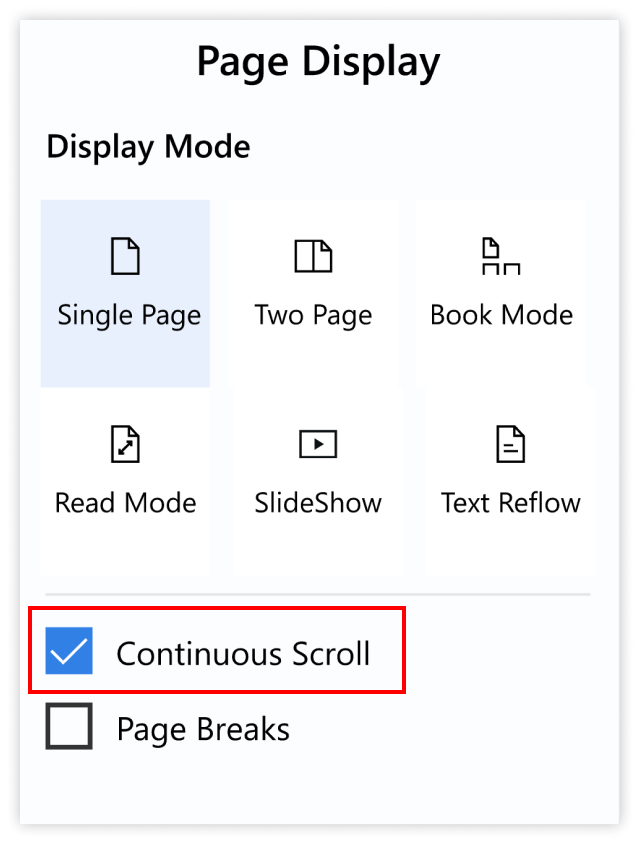
2. Or right-click anywhere on the reading page -> choose Continuous Scroll.
Note: If you want to maintain the space between pages, tick Page Breaks.
Overall, PDF Reader Pro is a powerful PDF Reader which can facilitate your work and study. Click Download to get a 7-day free trial now!