Are you always annoyed by the numerous pictures and tables in PDFs when just want to quickly browse the text in the document? PDF Reader Pro has solved this problem for you with its Text Reflow Mode, helping you to extract text from a PDF page.
In Text Reflow Mode, the text automatically shifts to fit the page without any images or annotations so you can concentrate on the text content. Follow the steps to enter Text Reflow Mode.
1. Click Page Display ![]() ;
;
2. Choose Text Reflow ![]() , and you can change the font size and background color in Text Reflow Mode;
, and you can change the font size and background color in Text Reflow Mode;
-
Change Font: Tap
 on the top toolbar to choose different fonts or resize the font.
on the top toolbar to choose different fonts or resize the font.
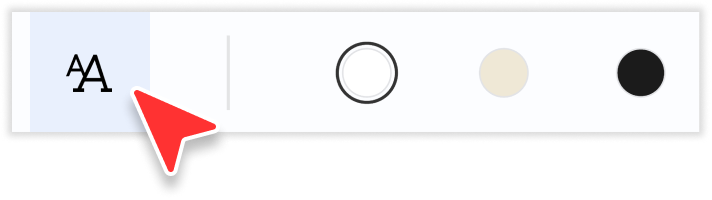
-
Modify Background Color: You can choose white, black and beige as the background color.
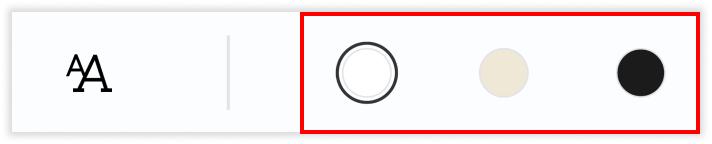
3. Click back button ![]() on the top left corner to exit Text Reflow Mode.
on the top left corner to exit Text Reflow Mode.
Besides Text Reflow Mode, you can also read your PDFs in Slideshow Mode to present your PDF like a PowerPoint, or turn on Read Mode to maximize the reading area. PDF Reader Pro will definitely give you a better reading experience. Click Download to get a 7-day free trial now! Click PDF Reader Pro to get more information.